2014 Seat Leon 5D phone
[x] Cancel search: phonePage 47 of 62

46Phone mode
This display shows the user name paired as hands-free, the network opera-
tor, signal intensity, phone battery charge, Bluetooth visibility and whether
any music players are paired.
A variety of information regarding the status of the mobile phone is dis-
played on the telephone information display:
SymbolMeaning
Bluetooth visibility is activated when connecting a telephone
via Bluetooth.
Connection with a media player or a mobile phone compatible
with playing music.
Mobile phone battery level, regardless of whether it is in the
charging base or not. a)
Mobile phone network coverage.
a)
Compatibility with the mobile phone.
Telephone menu
Go to the telephone menu from the telephone information display by press-
ing ⇒ Fig. 25.
To return to the telephone information display, press ⇒ Fig. 25.
The telephone menu enables the use of advanced display or setting func-
tions.
WARNING
All changes to the settings to get the mobile phone ready for use and to
perform the functions should be carried out while the vehicle is station-
ary to avoid the risk of accident and injuries.
Note
● Some functions on the telephone menu are only available when a mo-
bile phone is connected. Please bear in mind the phone and/or accessory
manufacturer's instruction manuals.
● The text displayed on the instrument panel may vary slightly from the
texts shown below. This does not affect the working of the system.
Functions in the telephone menu
The following functions are available in the telephone menu:
On-screeneffectPhone bookDisplays contacts previously downloaded from the tel-
ephone memory and/or SIM card. Use the buttons
and to select the required contact. When a contact
is selected, the name and number of the contact are
displayed together with the option “Call name ” which
allows you to listen to the name and record it again in
your own voice ⇒ page 44.
DiallingAllows to enter a phone number to make a call.Call logsYou can display calls and select the number/name you
wish to call.
Voice MailboxSelect the voice mailbox to listen to saved messages
⇒ page 47. The voice mailbox settings depend on
the network operator.
BluetoothAllows to manage the display of mobile phones or
multimedia devices, as well as activating the Blue-
tooth visibility ⇒ page 48.
SettingsAllows to update the phone book, change the classifi-
cation of contacts or modify the call tone ⇒ page 48.
Page 48 of 62

47
Phone mode
Menu Phone book
The address book shown is a copy of the mobile phone address book.
effectProcedureMaking a call us-
ing an entry in
the address book- In the Telephone menu, select the option Address
Book.
- Using the buttons and , select the required entry
from the address book. Hold down the buttons to scroll
through the address book in alphabetical order.
- Select the required number ( : mobile, : work, :
private, : general no.).
- Confirm selection, or select the option Call. The call
will be connected.
Recording a
name for the
voice control- When recording a name, make sure there is no back-
ground noise that could interfere. Up to a maximum of
15 names can be stored.
- From the Phone Book menu, select an entry.
- Select Name of call .
- Select Record and wait for the audible signal. Next,
say the name you wish to assign to the entry for use
with the voice control function. When asked to do so,
repeat the name. The recording stops automatically
and the system replays the entry.
Play or restore
the call name for
voice control- In the Phone book menu, select a contact from the
phone book.
- Select Name of call .
- Select and confirm Play or Reset.
Updating the mo-
bile phone ad-
dress booka)To update the copy, you can copy the phone book from
the mobile phone manually, or from the SIM card to the
Bluetooth system memory a)
⇒ page 48.
a) Depending on the mobile phone. Menu Call log
In the Call log
menu, it is possible to view the list of all recently dialled num-
bers, of missed calls and of calls received. The length and sequence of the
lists will depend on the mobile phone.
● Select a list.
● Select an entry from the list.
● Press button ⇒ Fig. 25 on the multifunction steering wheel to estab-
lish the call.
effectDescriptionMissed
callsThe numbers of the most recent unanswered calls are dis-
played.
Received
callsThe numbers of the most recent answered calls are dis-
played.
Recent
callsThe numbers of the most recent calls are displayed.In the main telephone menu, when the button ⇒ Fig. 25 on
the multifunction steering wheel is pressed, you are taken di-
rectly to the recent call list.
Menu Voice mailbox
Consult voicemail messages
Use the Voice mailbox menu to listen to the messages which have been left
in the voice mailbox.
● The first time this menu option is used, the Bluetooth system will search
the phone book for the voicemail number. It searches for key words, such as
“voice mailbox”, “mailbox”, or even “Automatic answer phone”.
● If a suitable entry is not found, enter the voice mailbox number manual-
ly.
Page 49 of 62

48Phone mode
Bluetooth menu
effectDescriptionUsersConnect or disconnect already defined users, rename or de-
lete user profiles. When changing the user, the system may need to perform connection consultations in the mobile
phone and on the instrument panel display. The system
permits two Bluetooth devices to be connected and used
simultaneously, to perform different functions. In this
case, one device will be used as hands-free (connected to
the HFP profile) and the other as a media player (connec-
ted to the A2DP profile).
Add userSelect Add user so that the device starts to search for Blue-
tooth compatible mobile phones. If you try to connect an
"unknown" mobile phone, the system will check whether
you have already created four user profiles. As it is only
possible to store up to a maximum of four user profiles, it
may be necessary to delete a profile.
VisibilityBluetooth system “visibility” must be enabled in order to
pair a mobile phone. When the device is “visible”, a sym-
bol is displayed on the main screen of the telephone
⇒ page 45, and is automatically switched off after three
minutes. It is only possible to connect a mobile phone if
there are no other mobile phones connected to the sys-
tem.
Media playerDevice activeShows the currently paired device.
Allows to unlink it
Paired devi-
cesShows devices previously paired.
Allows to start pairing.
SearchingAllows to search for new devices.Name of tele-
phoneThe Bluetooth system can be assigned a customised
name. When the visibility is activated, this name is dis-
played on other Bluetooth devices during the search for
devices. The name stored by default is SEAT_BT.
Note
For data protection reasons, before selling the vehicle delete the “user pro-
file” in the Users menu. This is done from the instrument panel: Bluetooth menu > Users > Delete. You can also do this via voice control and the func-
tion “Restore factory defaults” ⇒ table on page 44.
Settings menu
effectDescriptionPhone bookAfter successfully establishing a connection, the contacts in
the SIM card and the phone book a)
are automatically loa-
ded into the memory of the Bluetooth system.
UpdatingTransfer any modifications to the phone book of
the mobile phone to the vehicle phone book af-
ter the connection has been established. a)
Voice com-
mandClassification of entries by
surname or first
name. a)
Call toneA selection of different call tones are available. Select a
tone to listen to it. Confirm the selection on the multifunc-
tion steering wheel using button OK ⇒ Fig. 25.
a)
Depending on the mobile phone.
Page 50 of 62
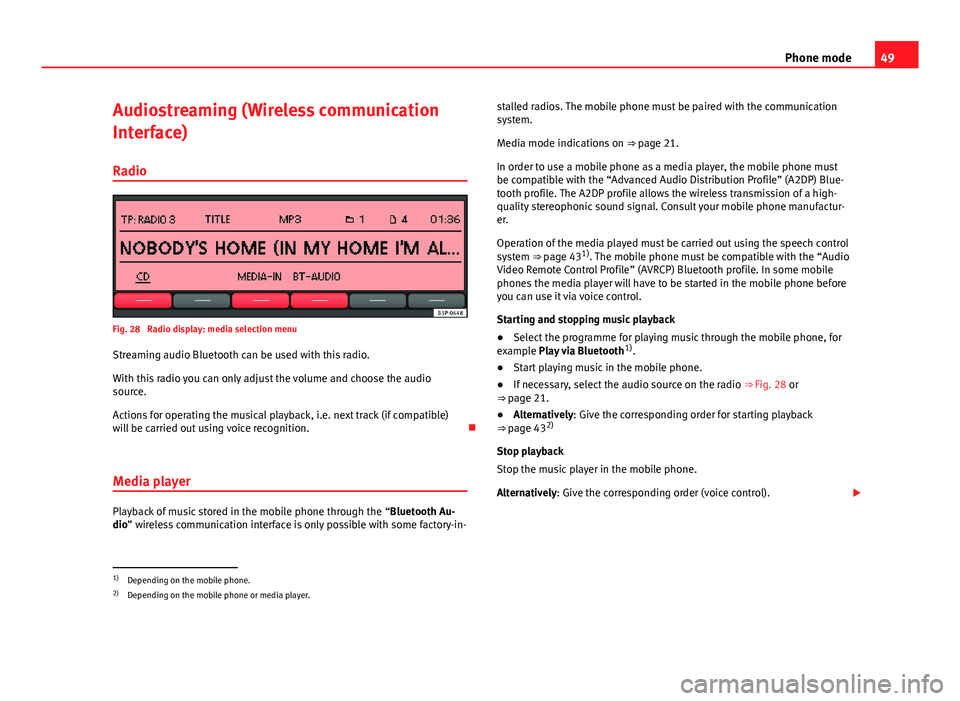
49
Phone mode
Audiostreaming (Wireless communication
Interface)
Radio
Fig. 28 Radio display: media selection menu
Streaming audio Bluetooth can be used with this radio.
With this radio you can only adjust the volume and choose the audio
source.
Actions for operating the musical playback, i.e. next track (if compatible)
will be carried out using voice recognition.
Media player
Playback of music stored in the mobile phone through the “Bluetooth Au-
dio” wireless communication interface is only possible with some factory-in- stalled radios. The mobile phone must be paired with the communication
system.
Media mode indications on ⇒ page 21.
In order to use a mobile phone as a media player, the mobile phone must
be compatible with the “Advanced Audio Distribution Profile” (A2DP) Blue-
tooth profile. The A2DP profile allows the wireless transmission of a high-
quality stereophonic sound signal. Consult your mobile phone manufactur-
er.
Operation of the media played must be carried out using the speech control
system ⇒ page 43 1)
. The mobile phone must be compatible with the “Audio
Video Remote Control Profile” (AVRCP) Bluetooth profile. In some mobile
phones the media player will have to be started in the mobile phone before
you can use it via voice control.
Starting and stopping music playback
● Select the programme for playing music through the mobile phone, for
example Play via Bluetooth 1)
.
● Start playing music in the mobile phone.
● If necessary, select the audio source on the radio ⇒ Fig. 28 or
⇒ page 21.
● Alternatively: Give the corresponding order for starting playback
⇒ page 43 2)
Stop playback
Stop the music player in the mobile phone.
Alternatively: Give the corresponding order (voice control).
1)
Depending on the mobile phone.
2) Depending on the mobile phone or media player.
Page 51 of 62

50Phone mode
Operation during music playback via the “Bluetooth Audio” function
The sound settings and selection of other audio sources are done through
the radio.
Choosing tracks, search forward and rewind are carried out with the mobile
telephone buttons or by the voice control system 1)
.
Holding telephone conversations during music playback via the “Bluetooth
Audio” function
While playing music with the “Bluetooth Audio” function, the telephone
functions are still available. Music is paused during telephone conversa-
tions.
Note
● If the mobile phone and the communication system are connected via
Bluetooth, when another user is connected, they will be disconnected and
the music currently playing on the mobile phone will stop. There can only be
one device connected to the communication system at a time.
● With some mobile phones the volume can be adjusted directly on the
phone. SEAT recommends setting the maximum volume on the mobile
phone and making necessary adjustments on the radio during playback.
● Always switch off the warning and service tones on a connected Blue-
tooth audio source, e.g. key tones on a mobile telephone, to prevent inter-
ference noise and malfunctions.
1)
Depending on the mobile phone or media player.
Page 54 of 62

53
Settings menus
Function button: effectALT-FREQb)
ALTERNATIVE FREQUENCY : Define the setting for automatic sta-
tion tracking.
ON: The unit always switches to the radio station's frequency that
offers the best reception as the vehicle travels from one area to the
next. As a result, regional programmes may be interrupted.
OFF: No frequency change takes place. The unit remains tuned to
the selected frequency until reception is lost. RDS REG
is no longer available in the SETUP menu.RDS REGb)c) RDS REGIONAL : Define the setting for automatic station track-
ing.
AUTO: The unit always switches to the radio station's frequency that
offers the best reception as the vehicle travels from one area to the
next. As a result, regional programmes may be interrupted.
FIX: The unit only changes to regional alternative frequencies for
the current station broadcasting the same regional service. The radio
will accept the frequencies of other stations, only when the reception
quality is very poor.
RADIOTEXT: Some RDS-compatible and DAB stations broadcast additional
text information. The individual radio station is responsible for the texts
displayed.
ON: If the currently selected radio station supports radio text and
the reception is strong enough, radio text is displayed in the centre
line of the screen (if necessary as scrolling text) instead of the station
name.
OFF: No radio text is displayed (factory setting).DAB... settings d)
⇒ page 54.AUX: AUX-IN multimedia socket enabled ON or disabled OFF
⇒ page 28.
AUX LVL: The input volume for some external audio sources (AUX, iPod
or iPhone) can be adjusted to the output volume of the other audio sour-
ces ⇒ page 53.
BT AUDIO: Bluetooth audio mode active ON or deactivated OFF
⇒ page 28.
Function button: effectON-VOL ALTERNATIVELY START-VOL: To regulate the maximum switch on vol-
ume.
GALA OR SCV: To set the speed-dependent volume adjustment
⇒ page 53.
DISPLAY: To set the brightness of the display when the dipped beam head-
lights are switched on.
PDC: PDC VOL ATTENU. : To reduce the volume of the current audio source
to a preset level when the parking distance warning system is active.
a) RDS is not available in all locations ⇒ page 15.
b) Not displayed if RDS OFF is selected.
c) Not displayed if ALT-FREQ OFF is selected.
d) DAB radio mode is only available depending on the unit and currently only in part of Eu-
rope ⇒ page 18.
Adjusting the output volume ( AUX/MDI VOLUME LEVEL)
If you need to increase the output volume for the external audio source, first
lower the base volume on the radio system ⇒ page 9.
If the sound from the external audio source is too quiet, increase the output
volume on the external audio source if possible. If this is not sufficient, set
the input volume (AUX VOL LEVEL) in the system settings to level 2 or level 3.
If the sound from the connected external audio source is too loud or distor-
ted, lower the output volume on the external audio source if possible. If this
is not sufficient, set AUX VOL LEVEL to level 2 or level 1.
Speed-dependent volume adjustment
The GALA function automatically adjusts the volume in line with the speed
of the vehicle.
You can set the degree to which the volume increases with speed on a scale
between 1 and 7.
Page 58 of 62

Index
A
AdditionalDisplay information . . . . . . . . . . . . . . . . . . . . 8
Adjusting the output volume . . . . . . . . . . . . . . . 53
AM . . . . . . . . . . . . . . . . . . . . . . . . . . . . . . . . . . . . 56
Audiostreaming . . . . . . . . . . . . . . . . . . . . . . . . . 49
Automatic pairing . . . . . . . . . . . . . . . . . . . . . . . . 41 System . . . . . . . . . . . . . . . . . . . . . . . . . . . . . 41
AUX . . . . . . . . . . . . . . . . . . . . . . . . . . . . . . . . 28, 56 And MEDIA-IN . . . . . . . . . . . . . . . . . . . . . . . . 28
Not displayed! (MDI) . . . . . . . . . . . . . . . . . . 28
B
Base volume Changing . . . . . . . . . . . . . . . . . . . . . . . . . . . . 9
Muting . . . . . . . . . . . . . . . . . . . . . . . . . . . . . . . 9
Bluetooth Telephone menu . . . . . . . . . . . . . . . . . . . . . . 48
see also Bluetooth System . . . . . . . . . . . . . 37
Bluetooth audio . . . . . . . . . . . . . . . . . . . . . . . . . 29
Bluetooth System . . . . . . . . . . . . . . . . . . . . . . . . 37 create user profile . . . . . . . . . . . . . . . . . . . . 39
Getting started . . . . . . . . . . . . . . . . . . . . . . . 39
media player . . . . . . . . . . . . . . . . . . . . . . . . . 49
multifunction steering wheel . . . . . . . . . . . 41
system components . . . . . . . . . . . . . . . . . . . 39
Via voice control . . . . . . . . . . . . . . . . . . . . . . 43
Visibility . . . . . . . . . . . . . . . . . . . . . . . . . . . . 41 BT audio . . . . . . . . . . . . . . . . . . . . . . . . . . . . . . . 29
C
Call Accepting . . . . . . . . . . . . . . . . . . . . . . . . . . . 42
Ending . . . . . . . . . . . . . . . . . . . . . . . . . . . . . . 42
Rejecting . . . . . . . . . . . . . . . . . . . . . . . . . . . . 42
Starting . . . . . . . . . . . . . . . . . . . . . . . . . . . . . 42
Call list . . . . . . . . . . . . . . . . . . . . . . . . . . . . . . . . 44
Call log . . . . . . . . . . . . . . . . . . . . . . . . . . . . . . . . 47
CD-IN . . . . . . . . . . . . . . . . . . . . . . . . . . . . . . . . . . 23
CD changer (external) . . . . . . . . . . . . . . . . . . . . 34
CD mode See: MEDIA . . . . . . . . . . . . . . . . . . . . . . . . . . 23
Commands . . . . . . . . . . . . . . . . . . . . . . . . . . . . . 44
Compatibility with mobile phones . . . . . . . . . . 38
Controls . . . . . . . . . . . . . . . . . . . . . . . . . . . . . . . . . 6
Creation of user profile . . . . . . . . . . . . . . . . . . . 39
D
DAB . . . . . . . . . . . . . . . . . . . . . . . . . . . . . . . . . . . 56 activate . . . . . . . . . . . . . . . . . . . . . . . . . . . . . 18
Additional stations . . . . . . . . . . . . . . . . . . . . 19
Announcements . . . . . . . . . . . . . . . . . . . . . . 18
Autostore . . . . . . . . . . . . . . . . . . . . . . . . . . . 19
Bouquet (set of stations) . . . . . . . . . . . . . . . 18
changing channels . . . . . . . . . . . . . . . . . . . . 19 changing station . . . . . . . . . . . . . . . . . . . . . 18
Channel . . . . . . . . . . . . . . . . . . . . . . . . . . . . . 18
main menu . . . . . . . . . . . . . . . . . . . . . . . . . . 18
Operation . . . . . . . . . . . . . . . . . . . . . . . . . . . 18
Scan function (SCAN) . . . . . . . . . . . . . . . . . . 19
Settings . . . . . . . . . . . . . . . . . . . . . . . . . . . . . 54
SETUP . . . . . . . . . . . . . . . . . . . . . . . . . . . . . . 54
station tracking . . . . . . . . . . . . . . . . . . . . . . 54
Station update . . . . . . . . . . . . . . . . . . . . . . . 20
Update . . . . . . . . . . . . . . . . . . . . . . . . . . . . . 20
Dash panel display . . . . . . . . . . . . . . . . . . . . . . . 39
Delayed switch-off . . . . . . . . . . . . . . . . . . . . . . . . 8
Dialogue Options . . . . . . . . . . . . . . . . . . . . . . . . . . . . . 45
Push To Talk . . . . . . . . . . . . . . . . . . . . . . . . . 43
Digital Radio see: DAB . . . . . . . . . . . . . . . . . . . . . . . . . . . . 18
DTMF . . . . . . . . . . . . . . . . . . . . . . . . . . . . . . . . . . 43
E
Energy management . . . . . . . . . . . . . . . . . . . . . . 9
EON . . . . . . . . . . . . . . . . . . . . . . . . . . . . . . . . . . . 56
External audio source . . . . . . . . . . . . . . . . . . . . 28 AUX . . . . . . . . . . . . . . . . . . . . . . . . . . . . . . . . 28
Bluetooth audio . . . . . . . . . . . . . . . . . . . . . . 29
External data medium (USB) . . . . . . . . . . . . 30
Input volume . . . . . . . . . . . . . . . . . . . . . . . . 53
MDI . . . . . . . . . . . . . . . . . . . . . . . . . . . . . . . . 30
MEDIA-IN multimedia interface . . . . . . . . . . 30
57
Index
Page 59 of 62

MP3 player . . . . . . . . . . . . . . . . . . . . . . . . . . 30
Output volume . . . . . . . . . . . . . . . . . . . . . . . 53
F
Factory defaults . . . . . . . . . . . . . . . . . . . . . . . . . 45
FM . . . . . . . . . . . . . . . . . . . . . . . . . . . . . . . . . . . . 56
Function buttons (virtual buttons) . . . . . . . . . . . 8
Functions during a call . . . . . . . . . . . . . . . . . . . . 43
Function settings . . . . . . . . . . . . . . . . . . . . . . . . 52
I
Information display . . . . . . . . . . . . . . . . . . . . . . 45
Instructions and warnings CD mode . . . . . . . . . . . . . . . . . . . . . . . . . . . . 24
Interference mobile phone . . . . . . . . . . . . . . . . . . . . . . . . . 8
Introduction . . . . . . . . . . . . . . . . . . . . . . . . . . . . . 4
iPhone . . . . . . . . . . . . . . . . . . . . . . . . . . . . . . . . . 33
iPod . . . . . . . . . . . . . . . . . . . . . . . . . . . . . . . . . . . 33
L
Languages . . . . . . . . . . . . . . . . . . . . . . . . . . . . . 44
LOW BATTERY . . . . . . . . . . . . . . . . . . . . . . . . . . . . 9
M
Main menu MEDIA . . . . . . . . . . . . . . . . . . . . . . . . . . . . . . 23
RADIO . . . . . . . . . . . . . . . . . . . . . . . . . . . . . . 10 SETUP . . . . . . . . . . . . . . . . . . . . . . . . . . . . . . 52
SOUND . . . . . . . . . . . . . . . . . . . . . . . . . . . . . 51
Main telephone menu Bluetooth . . . . . . . . . . . . . . . . . . . . . . . . . . . 48
Call log . . . . . . . . . . . . . . . . . . . . . . . . . . . . . 47
Phone book . . . . . . . . . . . . . . . . . . . . . . . . . 47
Settings . . . . . . . . . . . . . . . . . . . . . . . . . . . . . 48
Voice mailbox . . . . . . . . . . . . . . . . . . . . . . . . 47
MDI . . . . . . . . . . . . . . . . . . . . . . . . . . . . . . . . 30, 56 Error messages . . . . . . . . . . . . . . . . . . . . . . . 33
Faults . . . . . . . . . . . . . . . . . . . . . . . . . . . . . . 33
iPod . . . . . . . . . . . . . . . . . . . . . . . . . . . . . . . . 33
MEDIA . . . . . . . . . . . . . . . . . . . . . . . . . . . . . . . . . 21 Audio data structure . . . . . . . . . . . . . . . . . . 22
AUX . . . . . . . . . . . . . . . . . . . . . . . . . . . . . . . . 28
Bluetooth audio . . . . . . . . . . . . . . . . . . . . . . 29
CD changer . . . . . . . . . . . . . . . . . . . . . . . . . . 34
CD mode . . . . . . . . . . . . . . . . . . . . . . . . . . . . 23
Changing folder . . . . . . . . . . . . . . . . . . . . . . 25
Changing the media source . . . . . . . . . . . . 24
Changing track . . . . . . . . . . . . . . . . . . . . . . . 25
Fast forward . . . . . . . . . . . . . . . . . . . . . . . . . 25
Indications . . . . . . . . . . . . . . . . . . . . . . . . . . 21
Instructions and warnings . . . . . . . . . . . . . . 24
iPod . . . . . . . . . . . . . . . . . . . . . . . . . . . . . . . . 33
Main menu . . . . . . . . . . . . . . . . . . . . . . . . . . 23
MDI . . . . . . . . . . . . . . . . . . . . . . . . . . . . . . . . 30
MIX . . . . . . . . . . . . . . . . . . . . . . . . . . . . . . . . 26
MP3 files . . . . . . . . . . . . . . . . . . . . . . . . . . . . 21
Playback mode . . . . . . . . . . . . . . . . . . . . . . . 26
Playing order . . . . . . . . . . . . . . . . . . . . . . . . 22
Playing playlists . . . . . . . . . . . . . . . . . . . . . . 26
Playlists . . . . . . . . . . . . . . . . . . . . . . . . . . . . . 22 REPEAT . . . . . . . . . . . . . . . . . . . . . . . . . . . . . 26
Requirements . . . . . . . . . . . . . . . . . . . . . . . . 21
Rewind . . . . . . . . . . . . . . . . . . . . . . . . . . . . . 25
Scan function (SCAN) . . . . . . . . . . . . . . . . . . 26
Selection menu . . . . . . . . . . . . . . . . . . . . . . 24
Track information . . . . . . . . . . . . . . . . . . . . . 25
WMA files . . . . . . . . . . . . . . . . . . . . . . . . . . . 21
MEDIA-IN . . . . . . . . . . . . . . . . . . . . . . . . . . . . . . . 30 AUX-IN . . . . . . . . . . . . . . . . . . . . . . . . . . . . . . 28
MEDIA-IN multimedia interface . . . . . . . . . . . . . 30
Media player BT audio . . . . . . . . . . . . . . . . . . . . . . . . . . . . 29
Media source . . . . . . . . . . . . . . . . . . . . . . . . . . . 23
Medium wave . . . . . . . . . . . . . . . . . . . . . . . . . . . 56
Memory level . . . . . . . . . . . . . . . . . . . . . . . . . . . 13
MIX . . . . . . . . . . . . . . . . . . . . . . . . . . . . . . . . . . . 26
Multi-function steering wheel . . . . . . . . . . . 41, 42
Multifunction steering wheel . . . . . . . . . . . . . . . 39
Mute . . . . . . . . . . . . . . . . . . . . . . . . . . . . . . . . . . . 9
P
Pairing the mobile phone . . . . . . . . . . . . . . 39, 40
Phone book . . . . . . . . . . . . . . . . . . . . . . . . . 44, 47
Push To Talk (PTT) . . . . . . . . . . . . . . . . . . . . . 41, 43 Ending dialogue . . . . . . . . . . . . . . . . . . . . . . 44
Interrupting a dialogue . . . . . . . . . . . . . . . . 44
Q
Quick reference guide . . . . . . . . . . . . . . . . . . . . . 4
58 Index