2014 Seat Leon 5D sensor
[x] Cancel search: sensorPage 8 of 84

Introduction
Setting knob: The function of this button
depends on the mode that is currently ac-
tive ››› page 6 .
– Tur
n on all Radio modes to access the
s
tation list and press to start and stop
automatic play (SCAN) ››› page 14.
– In Media mode
turn to view the track
list ››› page 23.
– Tur
n to mark the menu options on long
lis
ts and press to select the marked en-
try (for example, to select a station from
a list).
– Turn in order to modify some settings
(for e
xample, the scale of a map).
– Press to repeat a navigation announce-
ment durin
g route guidance.
Proximity sensor: The screen will auto-
matically change to control mode when
you move your hand towards it
››› page 10.
Menu s
ummary The Infotainment system touchscreen
››› Fig. 1 3 can be used to select the differ-
ent main menus.
Press the Infotainment system MENU button
to open the menu summary.
RadioTo change to Radio mode ››› page 14, Ra-
dio Mode. 4
5
Mediaswitches to media mode
››› page 23, Me-
dia mode.
TelephoneTo open the Telephone management sys-
tem ››› page 56, Telephone management
system (PHONE).
Naviga-
tionTo change to Navigation mode
››› page 40, Navigation.
TrafficTo open current traffic reports ››› page 47,
Traffic reports and dynamic route guidance
(TRAFFIC).
VehicleTo open the Vehicle and system setup
››› Booklet Instruction Manual.
ImagesTo view Images ››› page 38.
SoundTo open the Sound setup ››› page 72, Vol-
ume and sound setup.
SettingsTo open the System setup ››› page 70,
Menu and system setup.
Mirror
Link™To change to Mirror Link™ mode
››› page 66 General instructions for use
Introduction If the setup is changed, this may change the
display on the screen and in some cases, the
Infotainment system may behave in a manner
different to that described in this manual. Note
● Lightly pressing the buttons or briefly
pressing the touchscreen is sufficient to op-
erate the Infotainment system.
● Not all listed function buttons and func-
tions described may be available due to the
device software used in your market. The
equipment is not faulty if a function button is
missing from the screen.
● Due to country-specific legislation, certain
functions may not be available on the screen
when the vehicle is travelling above a certain
speed.
● Using a mobile telephone in the vehicle
may cause noise from the vehicle loudspeak-
ers.
● Restrictions on the use of devices using
Bluetooth ®
technology may apply in some
countries. For further information, contact the
local authorities.
● On some vehicles with ParkPilot, the vol-
ume of the audio source is automatically low-
ered when reverse gear is selected. You can
change settings for lowering the volume in
the Sound setup menu ››› page 72. Infotainment system rotary knobs and
buttons
Rotary/push knobs
The left-hand rotary knob
›››
Fig. 1 1 is the
volume control or the on/off button.
6
Page 12 of 84
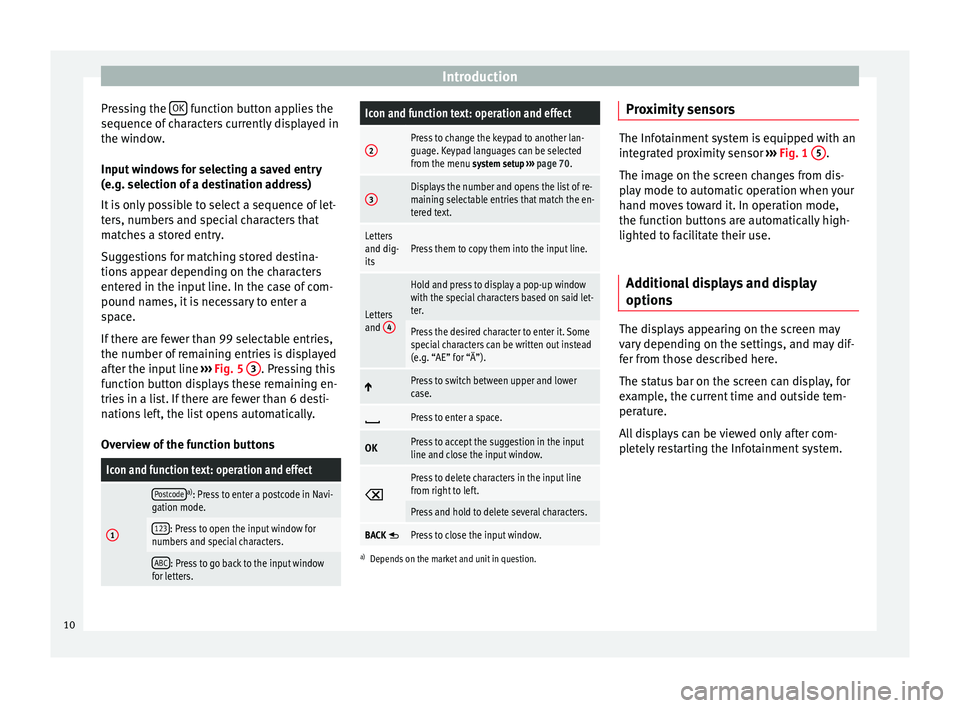
Introduction
Pressing the OK function button applies the
sequence of characters currently displayed in
the window.
Input windows for selecting a saved entry
(e.g. selection of a destination address)
It is only possible to select a sequence of let-
ters, numbers and special characters that
matches a stored entry.
Suggestions for matching stored destina-
tions appear depending on the characters
entered in the input line. In the case of com-
pound names, it is necessary to enter a
space.
If there are fewer than 99 selectable entries,
the number of remaining entries is displayed
after the input line ››› Fig. 5 3 . Pressing this
function button displays these remaining en-
tries in a list. If there are fewer than 6 desti-
nations left, the list opens automatically.
Overview of the function buttonsIcon and function text: operation and effect
1
Postcodea) : Press to enter a postcode in Navi-
gation mode.
123: Press to open the input window for
numbers and special characters.
ABC: Press to go back to the input window
for letters.
Icon and function text: operation and effect
2Press to change the keypad to another lan-
guage. Keypad languages can be selected
from the menu system setup ››› page 70.
3Displays the number and opens the list of re-
maining selectable entries that match the en-
tered text.
Letters
and dig-
itsPress them to copy them into the input line.
Letters
and 4
Hold and press to display a pop-up window
with the special characters based on said let-
ter.
Press the desired character to enter it. Some
special characters can be written out instead
(e.g. “AE” for “Ä”).
Press to switch between upper and lower
case.
Press to enter a space.
OKPress to accept the suggestion in the input
line and close the input window.
Press to delete characters in the input line
from right to left.
Press and hold to delete several characters.
BACK Press to close the input window.
a)
Depends on the market and unit in question.
Proximity sensors The Infotainment system is equipped with an
integrated proximity sensor
››› Fig. 1 5 .
The image on the screen changes from dis-
play mode to automatic operation when your
hand moves toward it. In operation mode,
the function buttons are automatically high-
lighted to facilitate their use.
Additional displays and display
options The displays appearing on the screen may
vary depending on the settings, and may dif-
fer from those described here.
The status bar on the screen can display, for
example, the current time and outside tem-
perature.
All displays can be viewed only after com-
pletely restarting the Infotainment system.
10
Page 42 of 84
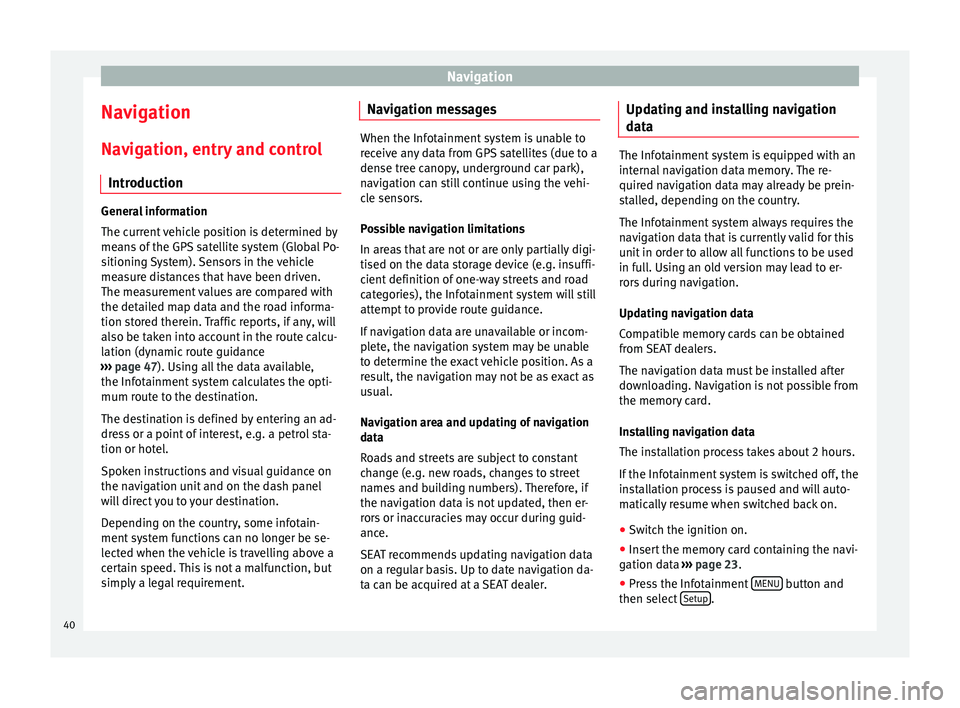
Navigation
Navigation Navigation, entry and control Introduction General information
The current vehicle position is determined by
means of the GPS satellite system (Global Po-
sitioning System). Sensors in the vehicle
measure distances that have been driven.
The measurement values are compared with
the detailed map data and the road informa-
tion stored therein. Traffic reports, if any, will
also be taken into account in the route calcu-
lation (dynamic route guidance
››› page 47 ). Using all the data available,
the Inf ot
ainment system calculates the opti-
mum route to the destination.
The destination is defined by entering an ad-
dress or a point of interest, e.g. a petrol sta-
tion or hotel.
Spoken instructions and visual guidance on
the navigation unit and on the dash panel
will direct you to your destination.
Depending on the country, some infotain-
ment system functions can no longer be se-
lected when the vehicle is travelling above a
certain speed. This is not a malfunction, but
simply a legal requirement. Navigation messages When the Infotainment system is unable to
receive any data from GPS satellites (due to a
dense tree canopy, underground car park),
navigation can still continue using the vehi-
cle sensors.
Possible navigation limitations
In areas that are not or are only partially digi-
tised on the data storage device (e.g. insuffi-
cient definition of one-way streets and road
categories), the Infotainment system will still
attempt to provide route guidance.
If navigation data are unavailable or incom-
plete, the navigation system may be unable
to determine the exact vehicle position. As a
result, the navigation may not be as exact as
usual.
Navigation area and updating of navigation
data
Roads and streets are subject to constant
change (e.g. new roads, changes to street
names and building numbers). Therefore, if
the navigation data is not updated, then er-
rors or inaccuracies may occur during guid-
ance.
SEAT recommends updating navigation data
on a regular basis. Up to date navigation da-
ta can be acquired at a SEAT dealer.
Updating and installing navigation
data The Infotainment system is equipped with an
internal navigation data memory. The re-
quired navigation data may already be prein-
stalled, depending on the country.
The Infotainment system always requires the
navigation data that is currently valid for this
unit in order to allow all functions to be used
in full. Using an old version may lead to er-
rors during navigation.
Updating navigation data
Compatible memory cards can be obtained
from SEAT dealers.
The navigation data must be installed after
downloading. Navigation is not possible from
the memory card.
Installing navigation data
The installation process takes about 2 hours.
If the Infotainment system is switched off, the
installation process is paused and will auto-
matically resume when switched back on.
● Switch the ignition on.
● Insert the memory card containing the navi-
gation data ›››
page 23 .
● Pr e
ss the Infotainment MENU button and
then select Setup .
40
Page 72 of 84
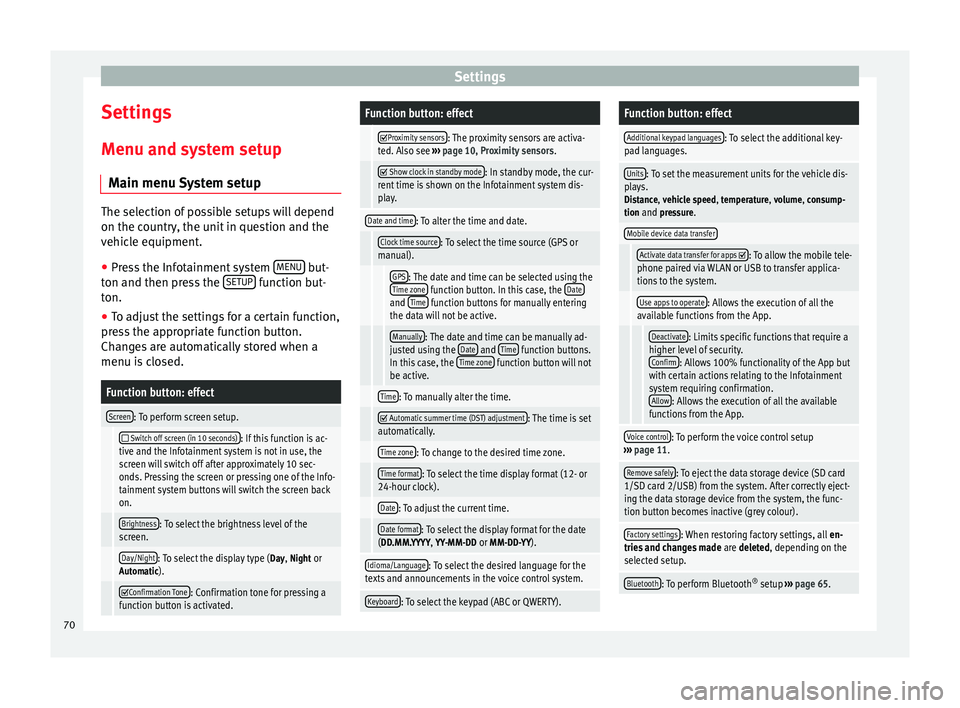
Settings
Settings
Menu and system setup Main menu System setup The selection of possible setups will depend
on the country, the unit in question and the
vehicle equipment.
● Press the Infotainment system MENU but-
ton and then press the SETUP function but-
ton.
● To adjust the settings for a certain function,
press the appropriate function button.
Changes are automatically stored when a
menu is closed.Function button: effect
Screen: To perform screen setup.
Switch off screen (in 10 seconds): If this function is ac-
tive and the Infotainment system is not in use, the
screen will switch off after approximately 10 sec-
onds. Pressing the screen or pressing one of the Info-
tainment system buttons will switch the screen back
on.
Brightness: To select the brightness level of the
screen.
Day/Night: To select the display type ( Day, Night or
Automatic).
Confirmation Tone: Confirmation tone for pressing a
function button is activated.
Function button: effect
Proximity sensors: The proximity sensors are activa-
ted. Also see ››› page 10, Proximity sensors .
Show clock in standby mode: In standby mode, the cur-
rent time is shown on the Infotainment system dis-
play.
Date and time: To alter the time and date.
Clock time source: To select the time source (GPS or
manual).
GPS: The date and time can be selected using the
Time zone function button. In this case, the Dateand Time function buttons for manually entering
the data will not be active.
Manually: The date and time can be manually ad-
justed using the Date and Time function buttons.
In this case, the Time zone function button will not
be active.
Time: To manually alter the time.
Automatic summer time (DST) adjustment: The time is set
automatically.
Time zone: To change to the desired time zone.
Time format: To select the time display format (12- or
24-hour clock).
Date: To adjust the current time.
Date format: To select the display format for the date
(DD.MM.YYYY, YY-MM-DD or MM-DD-YY).
Idioma/Language: To select the desired language for the
texts and announcements in the voice control system.
Keyboard: To select the keypad (ABC or QWERTY).
Function button: effect
Additional keypad languages: To select the additional key-
pad languages.
Units: To set the measurement units for the vehicle dis-
plays.
Distance , vehicle speed , temperature, volume, consump-
tion and pressure.
Mobile device data transfer
Activate data transfer for apps : To allow the mobile tele-
phone paired via WLAN or USB to transfer applica-
tions to the system.
Use apps to operate: Allows the execution of all the
available functions from the App.
Deactivate: Limits specific functions that require a
higher level of security. Confirm
: Allows 100% functionality of the App but
with certain actions relating to the Infotainment
system requiring confirmation. Allow
: Allows the execution of all the available
functions from the App.
Voice control: To perform the voice control setup
››› page 11.
Remove safely: To eject the data storage device (SD card
1/SD card 2/USB) from the system. After correctly eject-
ing the data storage device from the system, the func-
tion button becomes inactive (grey colour).
Factory settings: When restoring factory settings, all en-
tries and changes made are deleted, depending on the
selected setup.
Bluetooth: To perform Bluetooth ®
setup ››› page 65. 70
Page 80 of 84

Index
POI importing . . . . . . . . . . . . . . . . . . . . . . . . . . . . . . 48
Points of interest . . . . . . . . . . . . . . . . . . . . . . . . . . 45
Points of Interest . . . . . . . . . . . . . . . . . . . . . . . . . . 42
Pop-up windows . . . . . . . . . . . . . . . . . . . . . . . . . . . . 8
Preset buttons . . . . . . . . . . . . . . . . . . . . . . . . . . . . 17
Proximity sensor . . . . . . . . . . . . . . . . . . . . . . . . . . . . 5
Q Quick reference guide . . . . . . . . . . . . . . . . . . . . . . . 3
R
RADIO . . . . . . . . . . . . . . . . . . . . . . . . . . . . . . . . . . . 14 additional DAB services . . . . . . . . . . . . . . . . . . . 16
additional DAB stations . . . . . . . . . . . . . . . . . . . 16
AM setup . . . . . . . . . . . . . . . . . . . . . . . . . . . . . . . 21
change frequency . . . . . . . . . . . . . . . . . . . . . . . . 14
DAB display . . . . . . . . . . . . . . . . . . . . . . . . . . . . . 16
DAB operation . . . . . . . . . . . . . . . . . . . . . . . . . . . 16
DAB preset list . . . . . . . . . . . . . . . . . . . . . . . . . . 16
DAB Radio Text . . . . . . . . . . . . . . . . . . . . . . . . . . 16
DAB setup . . . . . . . . . . . . . . . . . . . . . . . . . . . . . . 22
DAB station information . . . . . . . . . . . . . . . . . . . 16
DAB station tracking in FM . . . . . . . . . . . . . . . . . 16
DAB transmission standards . . . . . . . . . . . . . . . 16
EON . . . . . . . . . . . . . . . . . . . . . . . . . . . . . . . . . . . 20
FM setup . . . . . . . . . . . . . . . . . . . . . . . . . . . . . . . 21
main menu . . . . . . . . . . . . . . . . . . . . . . . . . . . . . 14
messages and symbols . . . . . . . . . . . . . . . . . . . 14
preset buttons . . . . . . . . . . . . . . . . . . . . . . . . . . 17
Radio mode . . . . . . . . . . . . . . . . . . . . . . . . . . . . . 14
Radio Text (RDS) . . . . . . . . . . . . . . . . . . . . . . . . . 15
RDS . . . . . . . . . . . . . . . . . . . . . . . . . . . . . . . . . . . 15
scan function (SCAN) . . . . . . . . . . . . . . . . . . . . . 19
select stations . . . . . . . . . . . . . . . . . . . . . . . . . . 18
set a station name . . . . . . . . . . . . . . . . . . . . . . . 19
setup . . . . . . . . . . . . . . . . . . . . . . . . . . . . . . . . . . 21 station list . . . . . . . . . . . . . . . . . . . . . . . . . . . . . . 18
station names display . . . . . . . . . . . . . . . . . . . . 15
station tracking by RDS . . . . . . . . . . . . . . . . . . . 15
store station logos . . . . . . . . . . . . . . . . . . . . . . . 17
store stations . . . . . . . . . . . . . . . . . . . . . . . . . . . 18
TP (traffic news station) . . . . . . . . . . . . . . . . . . . 20
traffic announcement (INFO) . . . . . . . . . . . . . . . 21
traffic news station . . . . . . . . . . . . . . . . . . . . . . . 20
tune stations . . . . . . . . . . . . . . . . . . . . . . . . . . . . 18
tune the frequency of the stations . . . . . . . . . . 18
Radio Text (RDS) . . . . . . . . . . . . . . . . . . . . . . . . . . . 15
Random play (Mix) . . . . . . . . . . . . . . . . . . . . . . . . . 26
RDS . . . . . . . . . . . . . . . . . . . . . . . . . . . . . . . . . . . . . 15 automatic station tracking . . . . . . . . . . . . . . . . . 15
Regional RDS . . . . . . . . . . . . . . . . . . . . . . . . . . . 15
TP (traffic news station) . . . . . . . . . . . . . . . . . . . 20
Repeat . . . . . . . . . . . . . . . . . . . . . . . . . . . . . . . . . . . 26
Repeat function (Repeat) . . . . . . . . . . . . . . . . . . . . 26
Requirements for data storage devices and files . . . . . . . . . . . . . . 23
Restore original setup . . . . . . . . . . . . . . . . . . . . . . 70
Road sign indicators . . . . . . . . . . . . . . . . . . . . . . . 49
rotary knobs . . . . . . . . . . . . . . . . . . . . . . . . . . . . . . . 5
Rotary knobs . . . . . . . . . . . . . . . . . . . . . . . . . . . . . . . 6
Route guidance Demo mode . . . . . . . . . . . . . . . . . . . . . . . . . . . . 49
dynamic . . . . . . . . . . . . . . . . . . . . . . . . . . . . . . . . 47
S Safety Instructions Infotainment system . . . . . . . . . . . . . . . . . . . . . . 3
SCAN MEDIA . . . . . . . . . . . . . . . . . . . . . . . . . . . . . . . . . 26
radio . . . . . . . . . . . . . . . . . . . . . . . . . . . . . . . . . . 19
Scan function (SCAN) RADIO . . . . . . . . . . . . . . . . . . . . . . . . . . . . . . . . . 19 Scan (SCAN)
MEDIA . . . . . . . . . . . . . . . . . . . . . . . . . . . . . . . . . 26
Screen . . . . . . . . . . . . . . . . . . . . . . . . . . . . . . . . . . . . 5
SD Card see: memory card . . . . . . . . . . . . . . . . . . . . . . . . 30
Search lists . . . . . . . . . . . . . . . . . . . . . . . . . . . . . . . . 9
Setup AM . . . . . . . . . . . . . . . . . . . . . . . . . . . . . . . . . . . . 21
Bluetooth . . . . . . . . . . . . . . . . . . . . . . . . . . . . . . 65
DAB . . . . . . . . . . . . . . . . . . . . . . . . . . . . . . . . . . . 22
default setting . . . . . . . . . . . . . . . . . . . . . . . . . . 70
factory setup . . . . . . . . . . . . . . . . . . . . . . . . . . . . 70
FM . . . . . . . . . . . . . . . . . . . . . . . . . . . . . . . . . . . . 21
images . . . . . . . . . . . . . . . . . . . . . . . . . . . . . . . . . 39
main menu . . . . . . . . . . . . . . . . . . . . . . . . . . . . . 70
Media . . . . . . . . . . . . . . . . . . . . . . . . . . . . . . . . . 36
menu and system setup . . . . . . . . . . . . . . . . . . . 70
navigation . . . . . . . . . . . . . . . . . . . . . . . . . . . . . . 49
PHONE . . . . . . . . . . . . . . . . . . . . . . . . . . . . . . . . . 65
radio . . . . . . . . . . . . . . . . . . . . . . . . . . . . . . . . . . 21
sound . . . . . . . . . . . . . . . . . . . . . . . . . . . . . . . . . 72
system . . . . . . . . . . . . . . . . . . . . . . . . . . . . . . . . . 70
user profile setup . . . . . . . . . . . . . . . . . . . . . . . . 66
video . . . . . . . . . . . . . . . . . . . . . . . . . . . . . . . . . . 36
voice control . . . . . . . . . . . . . . . . . . . . . . . . . . . . 13
volume . . . . . . . . . . . . . . . . . . . . . . . . . . . . . . . . 72
WLAN . . . . . . . . . . . . . . . . . . . . . . . . . . . . . . . . . . 71
Short messages (SMS) . . . . . . . . . . . . . . . . . . . . . . 63
Show clock . . . . . . . . . . . . . . . . . . . . . . . . . . . . . . . 70
Slider . . . . . . . . . . . . . . . . . . . . . . . . . . . . . . . . . . . . . 9
Slide (screen) . . . . . . . . . . . . . . . . . . . . . . . . . . . . . . 9
SMS . . . . . . . . . . . . . . . . . . . . . . . . . . . . . . . . . . . . . 63
Sound distribution (Balance and Fader) . . . . . . . . 72
Sound setup (bass and treble) . . . . . . . . . . . . . . . 72
Sound suppression . . . . . . . . . . . . . . . . . . . . . . . . . 7
Sound suppression (mute) . . . . . . . . . . . . . . . . . . . 7
78