2014 Seat Leon 5D audio
[x] Cancel search: audioPage 19 of 84
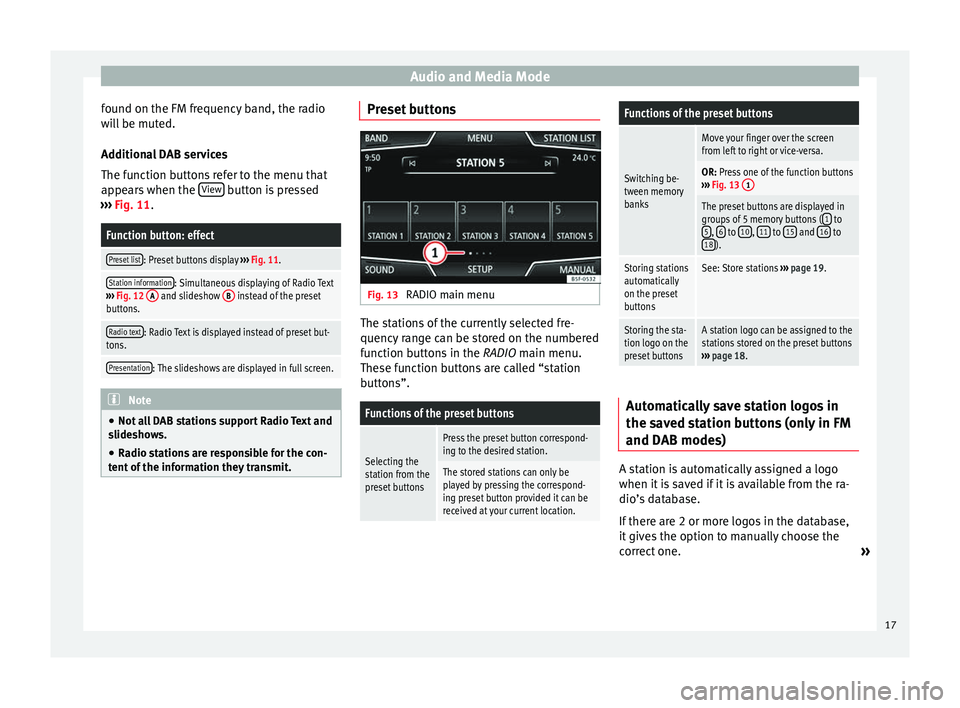
Audio and Media Mode
found on the FM frequency band, the radio
will be muted.
Additional DAB services
The function buttons refer to the menu that
appears when the View button is pressed
››› Fig. 11 .Function button: effect
Preset list: Preset buttons display
››› Fig. 11.
Station information: Simultaneous displaying of Radio Text
››› Fig. 12 A and slideshow B instead of the preset
buttons.
Radio text: Radio Text is displayed instead of preset but-
tons.
Presentation: The slideshows are displayed in full screen. Note
● Not all DAB stations support Radio Text and
slideshows.
● Radio stations are responsible for the con-
tent of the information they transmit. Preset buttons
Fig. 13
RADIO main menu The stations of the currently selected fre-
quency range can be stored on the numbered
function buttons in the RADIO main menu.
The se f
unction buttons are called “station
buttons”.
Functions of the preset buttons
Selecting the
station from the
preset buttons
Press the preset button correspond-
ing to the desired station.
The stored stations can only be
played by pressing the correspond-
ing preset button provided it can be
received at your current location.
Functions of the preset buttons
Switching be-
tween memory
banks
Move your finger over the screen
from left to right or vice-versa.
OR: Press one of the function buttons
››› Fig. 13 1
The preset buttons are displayed in
groups of 5 memory buttons ( 1 to
5, 6 to 10, 11 to 15 and 16 to
18).
Storing stations
automatically
on the preset
buttonsSee: Store stations ››› page 19.
Storing the sta-
tion logo on the
preset buttonsA station logo can be assigned to the
stations stored on the preset buttons
››› page 18. Automatically save station logos in
the saved station buttons (only in FM
and DAB modes)
A station is automatically assigned a logo
when it is saved if it is available from the ra-
dio’s database.
If there are 2 or more logos in the database,
it gives the option to manually choose the
correct one.
»
17
Page 20 of 84
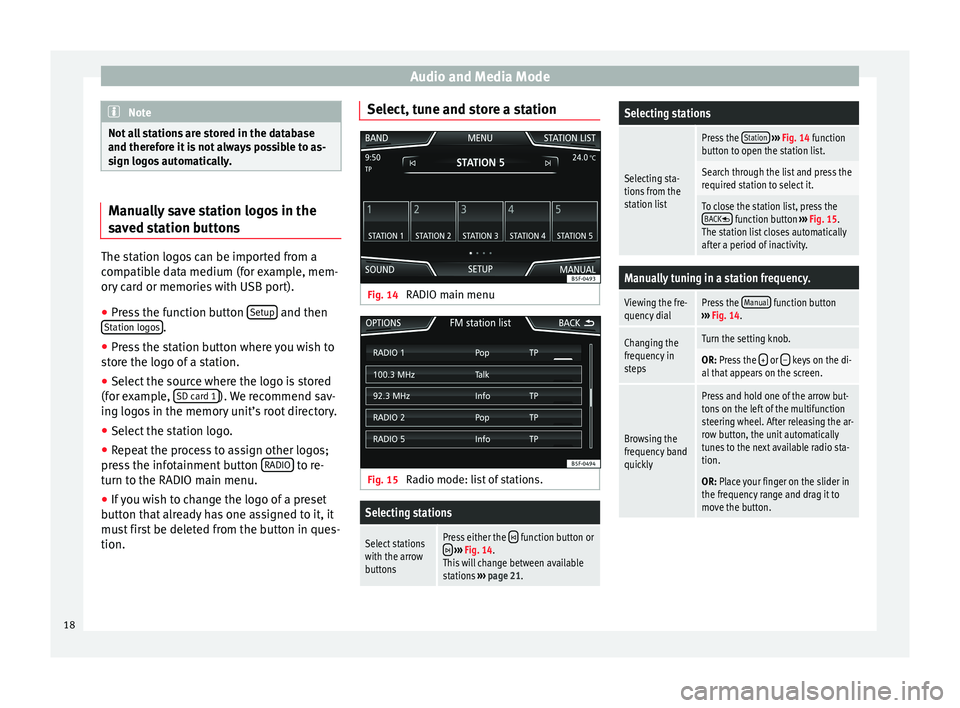
Audio and Media Mode
Note
Not all stations are stored in the database
and therefore it is not always possible to as-
sign logos automatically. Manually save station logos in the
saved station buttons
The station logos can be imported from a
compatible data medium (for example, mem-
ory card or memories with USB port).
● Press the function button Setup and then
Station logos .
● Press the station button where you wish to
store the logo of a station.
● Select the source where the logo is stored
(for example, SD card 1 ). We recommend sav-
ing logos in the memory unit’s root directory.
● Select the station logo.
● Repeat the process to assign other logos;
press the infotainment button RADIO to re-
turn to the RADIO main menu.
● If you wish to change the logo of a preset
button that already has one assigned to it, it
must first be deleted from the button in ques-
tion. Select, tune and store a station
Fig. 14
RADIO main menu Fig. 15
Radio mode: list of stations.Selecting stations
Select stations
with the arrow
buttonsPress either the function button or ››› Fig. 14.
This will change between available
stations ››› page 21.
Selecting stations
Selecting sta-
tions from the
station list
Press the Station
››› Fig. 14 function
button to open the station list.
Search through the list and press the
required station to select it.
To close the station list, press the BACK function button ››› Fig. 15.
The station list closes automatically
after a period of inactivity.
Manually tuning in a station frequency.
Viewing the fre-
quency dialPress the Manual function button
››› Fig. 14.
Changing the
frequency in
stepsTurn the setting knob.
OR: Press the + or – keys on the di-
al that appears on the screen.
Browsing the
frequency band
quickly
Press and hold one of the arrow but-
tons on the left of the multifunction
steering wheel. After releasing the ar-
row button, the unit automatically
tunes to the next available radio sta-
tion.
OR: Place your finger on the slider in
the frequency range and drag it to
move the button. 18
Page 21 of 84
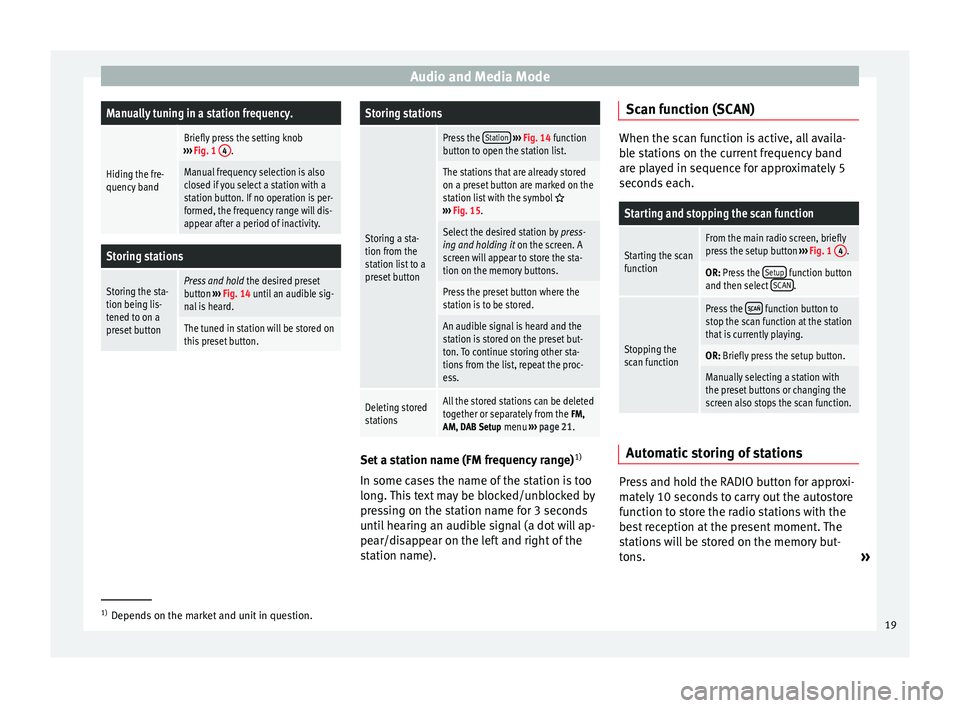
Audio and Media ModeManually tuning in a station frequency.
Hiding the fre-
quency band
Briefly press the setting knob
››› Fig. 1 4.
Manual frequency selection is also
closed if you select a station with a
station button. If no operation is per-
formed, the frequency range will dis-
appear after a period of inactivity.
Storing stations
Storing the sta-
tion being lis-
tened to on a
preset buttonPress and hold
the desired preset
button ››› Fig. 14 until an audible sig-
nal is heard.
The tuned in station will be stored on
this preset button.
Storing stations
Storing a sta-
tion from the
station list to a
preset button
Press the Station
››› Fig. 14 function
button to open the station list.
The stations that are already stored
on a preset button are marked on the
station list with the symbol
››› Fig. 15.
Select the desired station by press-
ing and holding it on the screen. A
screen will appear to store the sta-
tion on the memory buttons.
Press the preset button where the
station is to be stored.
An audible signal is heard and the
station is stored on the preset but-
ton. To continue storing other sta-
tions from the list, repeat the proc-
ess.
Deleting stored
stationsAll the stored stations can be deleted
together or separately from the FM,
AM, DAB Setup menu ››› page 21. Set a station name (FM frequency range)
1)
In some cases the name of the station is too
long. This text may be blocked/unblocked by
pressing on the station name for 3 seconds
until hearing an audible signal (a dot will ap-
pear/disappear on the left and right of the
station name). Scan function (SCAN) When the scan function is active, all availa-
ble stations on the current frequency band
are played in sequence for approximately 5
seconds each.
Starting and stopping the scan function
Starting the scan
functionFrom the main radio screen, briefly
press the setup button
››› Fig. 1 4.
OR: Press the Setup function button
and then select SCAN.
Stopping the
scan function
Press the function button to
stop the scan function at the station
that is currently playing.
OR: Briefly press the setup button.
Manually selecting a station with
the preset buttons or changing the
screen also stops the scan function. Automatic storing of stations
Press and hold the RADIO button for approxi-
mately 10 seconds to carry out the autostore
function to store the radio stations with the
best reception at the present moment. The
stations will be stored on the memory but-
tons.
»1)
Depends on the market and unit in question.
19
Page 22 of 84
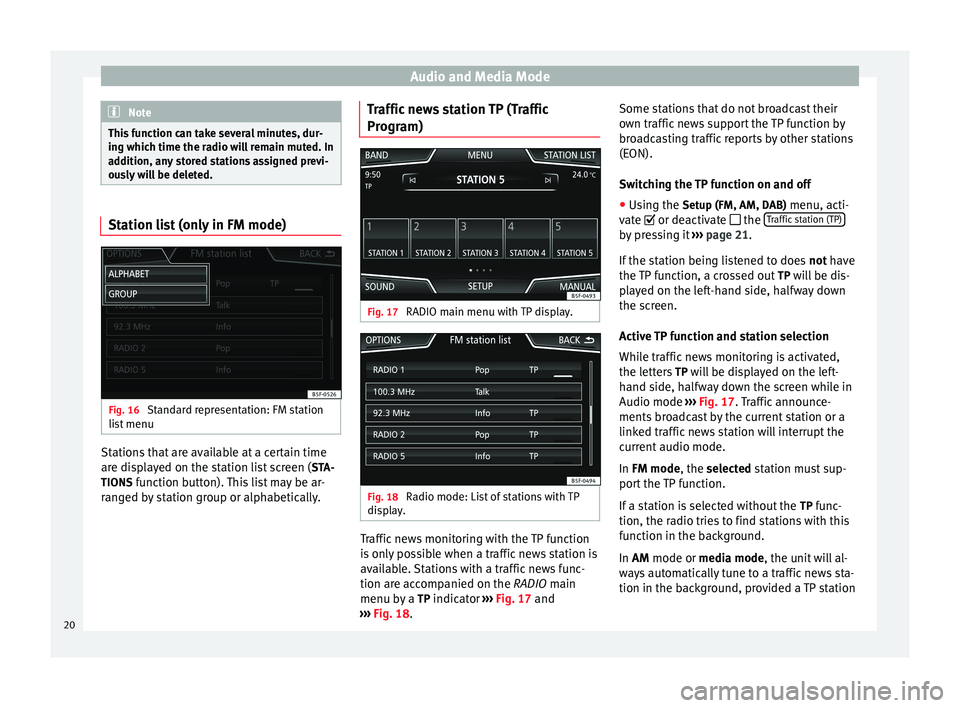
Audio and Media Mode
Note
This function can take several minutes, dur-
ing which time the radio will remain muted. In
addition, any stored stations assigned previ-
ously will be deleted. Station list (only in FM mode)
Fig. 16
Standard representation: FM station
list menu Stations that are available at a certain time
are displayed on the station list screen (
STA-
TIONS function button). This list may be ar-
ranged by station group or alphabetically. Traffic news station TP (Traffic
Program)
Fig. 17
RADIO main menu with TP display. Fig. 18
Radio mode: List of stations with TP
display. Traffic news monitoring with the TP function
is only possible when a traffic news station is
available. Stations with a traffic news func-
tion are accompanied on the
RADIO
main
menu b
y a TP indicator ››› Fig. 17 and
››
› Fig. 18. Some st ations that do not broadcast their
own traffic news support the TP function by
broadcasting traffic reports by other stations
(EON).
Switching the TP function on and off
● Using the Setup (FM, AM, DAB) menu, acti-
vat
e or deactivate the Traffic station (TP) by pressing it
››› page 21 .
If the s
tation being listened to does not have
the TP f
unction, a crossed out TP will be dis-
played on the left-hand side, halfway down
the screen.
Active TP function and station selection
While traffic news monitoring is activated,
the letters TP will be displayed on the left-
hand side, halfway down the screen while in
Audio mode ››› Fig. 17. Traffic announce-
ments br
oadcast by the current station or a
linked traffic news station will interrupt the
current audio mode.
In
FM mode, the selected station must sup-
port the TP function.
If a station is selected without the TP func-
tion, the radio tries to find stations with this
function in the background.
In AM mode or
media mode, the unit will al-
ways automatically tune to a traffic news sta-
tion in the background, provided a TP station
20
Page 23 of 84
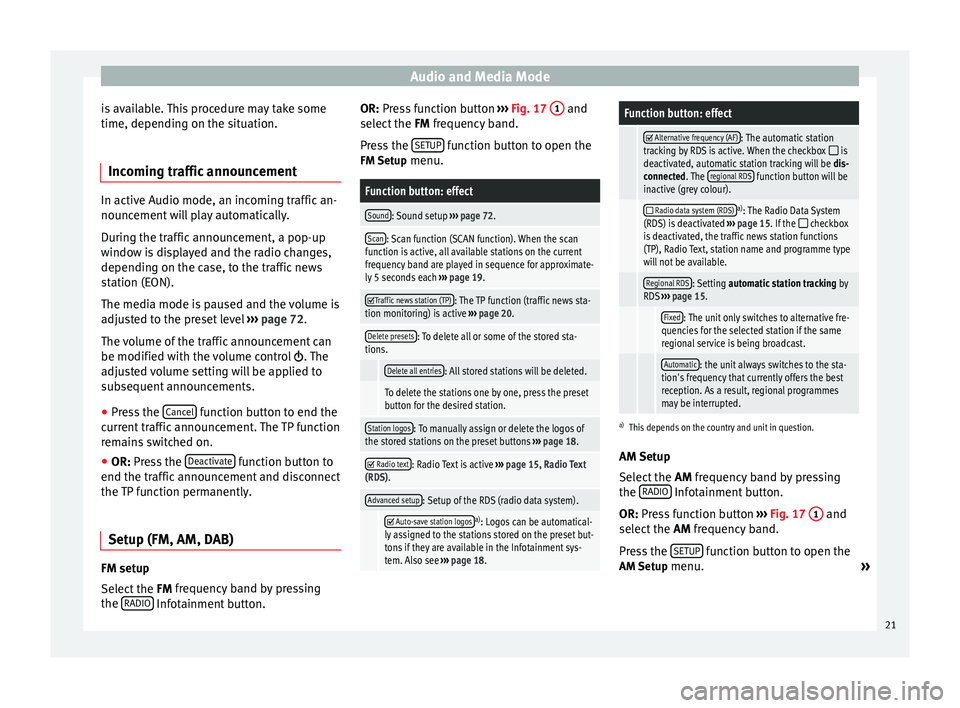
Audio and Media Mode
is available. This procedure may take some
time, depending on the situation.
Incoming traffic announcement In active Audio mode, an incoming traffic an-
nouncement will play automatically.
During the traffic announcement, a pop-up
window is displayed and the radio changes,
depending on the case, to the traffic news
station (EON).
The media mode is paused and the volume is
adjusted to the preset level
›››
page 72.
The volume of the traffic announcement can
be modified with the volume control . The
adjusted volume setting will be applied to
subsequent announcements.
● Press the Cancel function button to end the
current traffic announcement. The TP function
remains switched on.
● OR: Press the D
e activate function button to
end the traffic announcement and disconnect
the TP function permanently.
Setup (FM, AM, DAB) FM setup
Select the
FM frequency band by pressing
the RADIO Infotainment button. OR: Press function button
››› Fig. 17 1 and
select the FM frequency band.
Pr e
ss the SETUP function button to open the
FM Setup menu.
Function button: effect
Sound: Sound setup ››› page 72.
Scan: Scan function (SCAN function). When the scan
function is active, all available stations on the current
frequency band are played in sequence for approximate-
ly 5 seconds each ››› page 19.
Traffic news station (TP): The TP function (traffic news sta-
tion monitoring) is active ››› page 20.
Delete presets: To delete all or some of the stored sta-
tions.
Delete all entries: All stored stations will be deleted.
To delete the stations one by one, press the preset
button for the desired station.
Station logos: To manually assign or delete the logos of
the stored stations on the preset buttons ››› page 18.
Radio text: Radio Text is active
››› page 15, Radio Text
(RDS).
Advanced setup: Setup of the RDS (radio data system).
Auto-save station logosa)
: Logos can be automatical-
ly assigned to the stations stored on the preset but-
tons if they are available in the Infotainment sys-
tem. Also see ››› page 18.
Function button: effect
Alternative frequency (AF): The automatic station
tracking by RDS is active. When the checkbox is
deactivated, automatic station tracking will be dis-
connected. The regional RDS
function button will be
inactive (grey colour).
Radio data system (RDS)a)
: The Radio Data System
(RDS) is deactivated ››› page 15. If the checkbox
is deactivated, the traffic news station functions
(TP), Radio Text, station name and programme type
will not be available.
Regional RDS: Setting automatic station tracking by
RDS ››› page 15.
Fixed: The unit only switches to alternative fre-
quencies for the selected station if the same
regional service is being broadcast.
Automatic: the unit always switches to the sta-
tion's frequency that currently offers the best
reception. As a result, regional programmes
may be interrupted.
a) This depends on the country and unit in question.
AM Setup
Select the AM
frequency band by pressing
the RADIO Infotainment button.
OR: Press function button
›
›
› Fig. 17 1 and
select the AM frequency band.
Pr e
ss the SETUP function button to open the
AM Setup menu.
»
21
Page 24 of 84
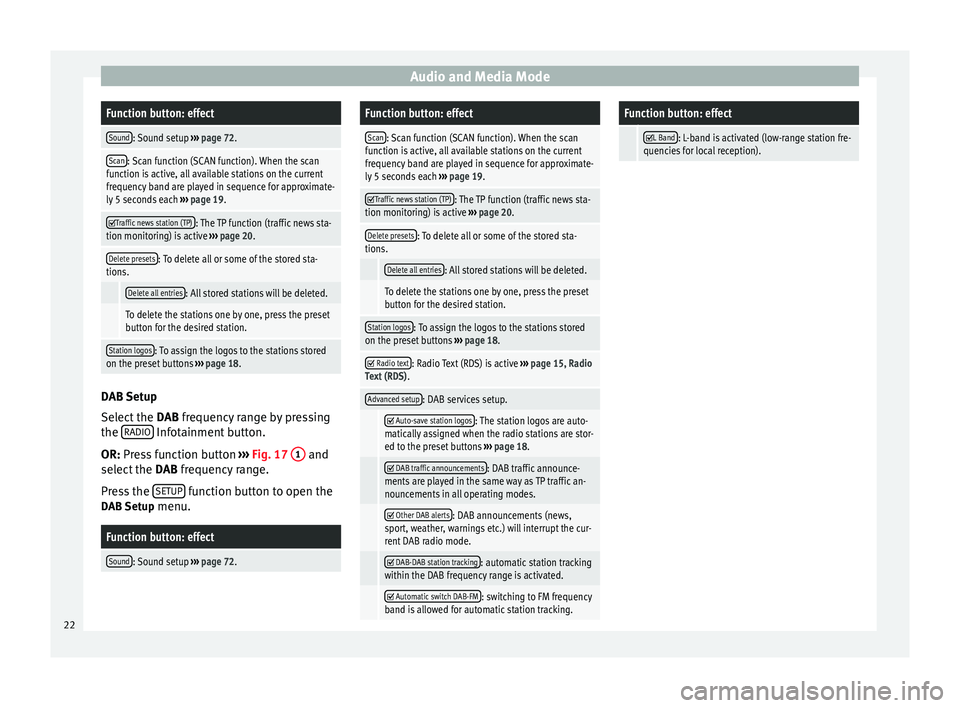
Audio and Media ModeFunction button: effect
Sound: Sound setup
››› page 72.
Scan: Scan function (SCAN function). When the scan
function is active, all available stations on the current
frequency band are played in sequence for approximate-
ly 5 seconds each ››› page 19.
Traffic news station (TP): The TP function (traffic news sta-
tion monitoring) is active ››› page 20.
Delete presets: To delete all or some of the stored sta-
tions.
Delete all entries: All stored stations will be deleted.
To delete the stations one by one, press the preset
button for the desired station.
Station logos: To assign the logos to the stations stored
on the preset buttons ››› page 18. DAB Setup
Select the
DAB frequency range by pressing
the RADIO Infotainment button.
OR: Press function button
›
›
› Fig. 17 1 and
select the DAB frequency range.
Pr e
ss the SETUP function button to open the
DAB Setup menu.
Function button: effect
Sound: Sound setup ››› page 72.
Function button: effect
Scan: Scan function (SCAN function). When the scan
function is active, all available stations on the current
frequency band are played in sequence for approximate-
ly 5 seconds each ››› page 19.
Traffic news station (TP): The TP function (traffic news sta-
tion monitoring) is active ››› page 20.
Delete presets: To delete all or some of the stored sta-
tions.
Delete all entries: All stored stations will be deleted.
To delete the stations one by one, press the preset
button for the desired station.
Station logos: To assign the logos to the stations stored
on the preset buttons ››› page 18.
Radio text: Radio Text (RDS) is active
››› page 15, Radio
Text (RDS) .
Advanced setup: DAB services setup.
Auto-save station logos: The station logos are auto-
matically assigned when the radio stations are stor-
ed to the preset buttons ››› page 18.
DAB traffic announcements: DAB traffic announce-
ments are played in the same way as TP traffic an-
nouncements in all operating modes.
Other DAB alerts: DAB announcements (news,
sport, weather, warnings etc.) will interrupt the cur-
rent DAB radio mode.
DAB-DAB station tracking: automatic station tracking
within the DAB frequency range is activated.
Automatic switch DAB-FM: switching to FM frequency
band is allowed for automatic station tracking.
Function button: effect
L Band: L-band is activated (low-range station fre-
quencies for local reception). 22
Page 25 of 84
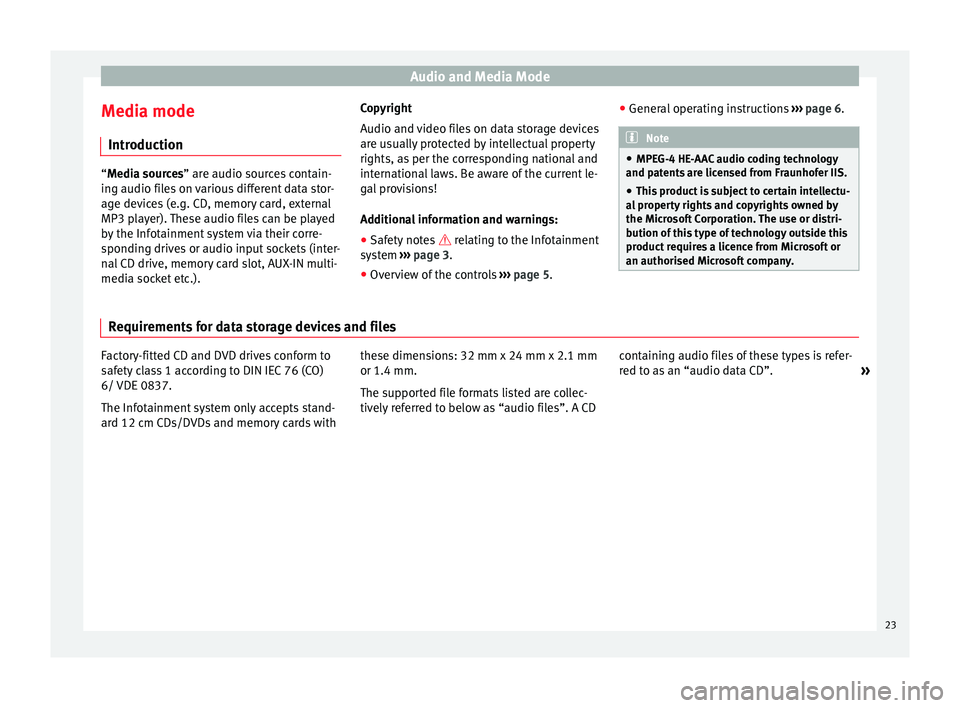
Audio and Media Mode
Media mode Introduction “Media sources
” are audio sources contain-
in
g audio files on various different data stor-
age devices (e.g. CD, memory card, external
MP3 player). These audio files can be played
by the Infotainment system via their corre-
sponding drives or audio input sockets (inter-
nal CD drive, memory card slot, AUX-IN multi-
media socket etc.). Copyright
Audio and video files on data storage devices
are usually protected by intellectual property
rights, as per the corresponding national and
international laws. Be aware of the current le-
gal provisions!
Additional information and warnings:
● Safety notes relating to the Infotainment
sy s
tem ››› page 3.
● Overview of the controls ››› page 5. ●
General operating instructions ››› page 6. Note
● MPEG-4 HE-AAC audio coding technology
and patents are licensed from Fraunhofer IIS.
● This product is subject to certain intellectu-
al property rights and copyrights owned by
the Microsoft Corporation. The use or distri-
bution of this type of technology outside this
product requires a licence from Microsoft or
an authorised Microsoft company. Requirements for data storage devices and files
Factory-fitted CD and DVD drives conform to
safety class 1 according to DIN IEC 76 (CO)
6/ VDE 0837.
The Infotainment system only accepts stand-
ard 12 cm CDs/DVDs and memory cards with
these dimensions: 32 mm x 24 mm x 2.1 mm
or 1.4 mm.
The supported file formats listed are collec-
tively referred to below as “audio files”. A CD
containing audio files of these types is refer-
red to as an “audio data CD”.
»
23
Page 26 of 84
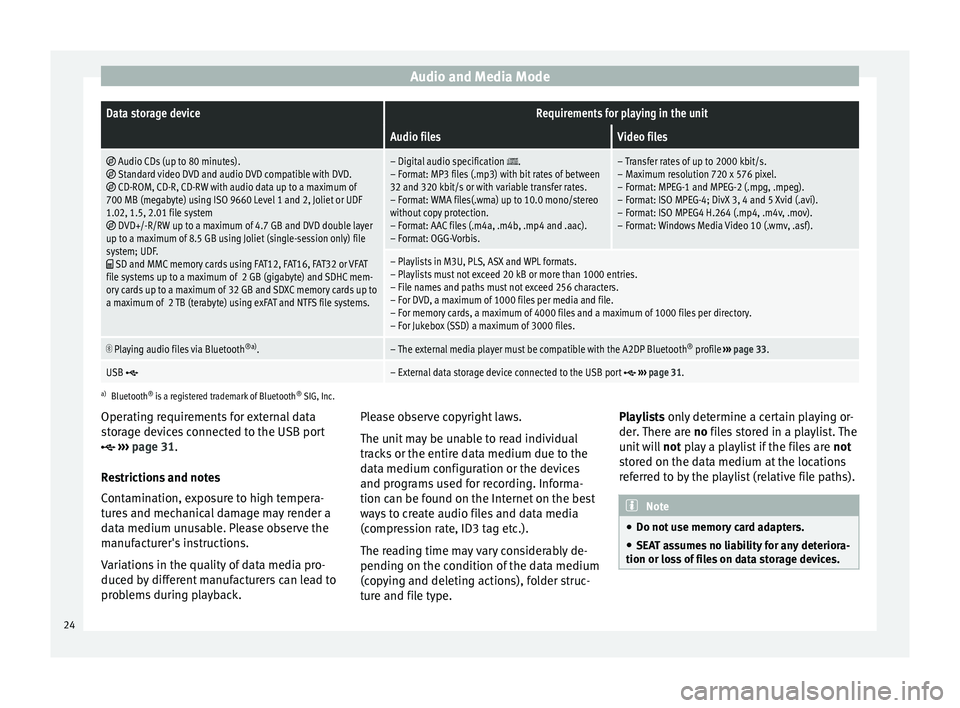
Audio and Media ModeData storage deviceRequirements for playing in the unit
Audio filesVideo files
Audio CDs (up to 80 minutes). Standard video DVD and audio DVD compatible with DVD. CD-ROM, CD-R, CD-RW with audio data up to a maximum of
700 MB (megabyte) using ISO 9660 Level 1 and 2, Joliet or UDF
1.02, 1.5, 2.01 file system
DVD+/-R/RW up to a maximum of 4.7 GB and DVD double layer
up to a maximum of 8.5 GB using Joliet (single-session only) file
system; UDF.
SD and MMC memory cards using FAT12, FAT16, FAT32 or VFAT
file systems up to a maximum of 2 GB (gigabyte) and SDHC mem-
ory cards up to a maximum of 32 GB and SDXC memory cards up to
a maximum of 2 TB (terabyte) using exFAT and NTFS file systems.
– Digital audio specification .
– Format: MP3 files (.mp3) with bit rates of between
32 and 320 kbit/s or with variable transfer rates.
– Format: WMA files(.wma) up to 10.0 mono/stereo
without copy protection.
– Format: AAC files (.m4a, .m4b, .mp4 and .aac).
– Format: OGG-Vorbis.– Transfer rates of up to 2000 kbit/s.
– Maximum resolution 720 x 576 pixel.
– Format: MPEG-1 and MPEG-2 (.mpg, .mpeg).
– Format: ISO MPEG-4; DivX 3, 4 and 5 Xvid (.avi).
– Format: ISO MPEG4 H.264 (.mp4, .m4v, .mov).
– Format: Windows Media Video 10 (.wmv, .asf).
– Playlists in M3U, PLS, ASX and WPL formats.
– Playlists must not exceed 20 kB or more than 1000 entries.
– File names and paths must not exceed 256 characters.
– For DVD, a maximum of 1000 files per media and file.
– For memory cards, a maximum of 4000 files and a maximum of 1000 files per directory.
– For Jukebox (SSD) a maximum of 3000 files.
Playing audio files via Bluetooth
®a)
.– The external media player must be compatible with the A2DP Bluetooth ®
profile ››› page 33.
USB – External data storage device connected to the USB port ››› page 31.
a)
Bluetooth ®
is a registered trademark of Bluetooth ®
SIG, Inc.
Operating requirements for external data
storage devices connected to the USB port
››› page 31
.
Restrictions and notes
Contamination, exposure to high tempera-
tures and mechanical damage may render a
data medium unusable. Please observe the
manufacturer's instructions.
Variations in the quality of data media pro-
duced by different manufacturers can lead to
problems during playback. Please observe copyright laws.
The unit may be unable to read individual
tracks or the entire data medium due to the
data medium configuration or the devices
and programs used for recording. Informa-
tion can be found on the Internet on the best
ways to create audio files and data media
(compression rate, ID3 tag etc.).
The reading time may vary considerably de-
pending on the condition of the data medium
(copying and deleting actions), folder struc-
ture and file type.Playlists only determine a certain playing or-
der.
There are no files stored in a playlist. The
unit will not play a playlist if the files are not
stored on the data medium at the locations
referred to by the playlist (relative file paths). Note
● Do not use memory card adapters.
● SEAT assumes no liability for any deteriora-
tion or loss of files on data storage devices. 24