2014 Seat Leon 5D key
[x] Cancel search: keyPage 75 of 114

74Telephone control (Phone)
Pairing the mobile phone with the radio
navigation system
Link and connect the mobile
Fig. 77 Setup: Bluetooth
settings.
Fig. 78 Bluetooth set-
tings: BT equipment. To use a mobile phone via the radio and navigation system, it is necessary
to establish a connection between both units once.
The mobile phone can be connected to the radio and navigation system in
two ways:
● active connection
● passive connection
With the active connection, the search for the unit is started using the radio
and navigation system. With the passive connection, the search for the unit
is started using the mobile phone. Sometimes the search process is unable
to find the device it wishes to pair to the radio and navigation system. It
may be necessary to repeat the search several times.
The following settings in the mobile phone and in the radio and navigation
system are required for both types of connection:
● The Bluetooth ®
function must be on or visible in the mobile phone and
in the radio and navigation system.
● The mobile phone keypad must be unlocked.
● The mobile phone notification and keypad tones should be switched off.
It will be necessary to enter information using the telephone keypad during
the connection process. Therefore, the mobile phone should be to hand.
This is followed by the synchronisation process between the two devices.
The mobile phone book and the list of received, missed and last dialled
calls are automatically loaded into the navigation system.
Start active connection of the mobile phone
When making an active connection, any existing connections to other mo-
bile phones are ended.
● Press the PHONE
unit button.
● Press the SETUP unit button.
Page 87 of 114
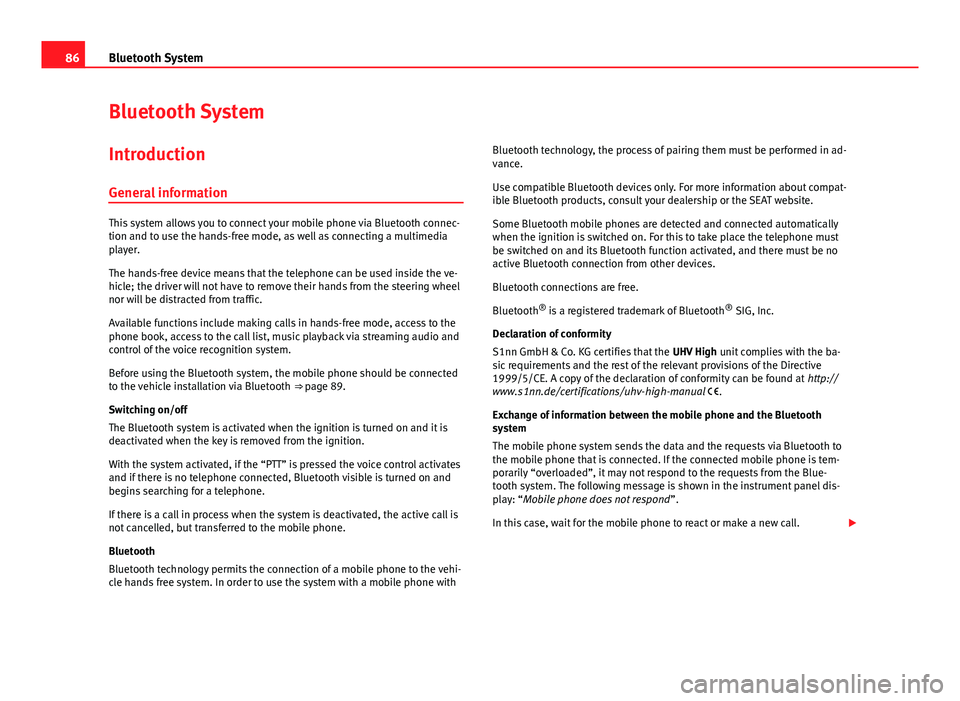
86Bluetooth System
Bluetooth System
Introduction General information
This system allows you to connect your mobile phone via Bluetooth connec-
tion and to use the hands-free mode, as well as connecting a multimedia
player.
The hands-free device means that the telephone can be used inside the ve-
hicle; the driver will not have to remove their hands from the steering wheel
nor will be distracted from traffic.
Available functions include making calls in hands-free mode, access to the
phone book, access to the call list, music playback via streaming audio and
control of the voice recognition system.
Before using the Bluetooth system, the mobile phone should be connected
to the vehicle installation via Bluetooth ⇒ page 89.
Switching on/off
The Bluetooth system is activated when the ignition is turned on and it is
deactivated when the key is removed from the ignition.
With the system activated, if the “PTT” is pressed the voice control activates
and if there is no telephone connected, Bluetooth visible is turned on and
begins searching for a telephone.
If there is a call in process when the system is deactivated, the active call is
not cancelled, but transferred to the mobile phone.
Bluetooth
Bluetooth technology permits the connection of a mobile phone to the vehi-
cle hands free system. In order to use the system with a mobile phone with Bluetooth technology, the process of pairing them must be performed in ad-
vance.
Use compatible Bluetooth devices only. For more information about compat-
ible Bluetooth products, consult your dealership or the SEAT website.
Some Bluetooth mobile phones are detected and connected automatically
when the ignition is switched on. For this to take place the telephone must
be switched on and its Bluetooth function activated, and there must be no
active Bluetooth connection from other devices.
Bluetooth connections are free.
Bluetooth ®
is a registered trademark of Bluetooth ®
SIG, Inc.
Declaration of conformity
S1nn GmbH & Co. KG certifies that the UHV High unit complies with the ba-
sic requirements and the rest of the relevant provisions of the Directive
1999/5/CE. A copy of the declaration of conformity can be found at http://
www.s1nn.de/certifications/uhv-high-manual .
Exchange of information between the mobile phone and the Bluetooth
system
The mobile phone system sends the data and the requests via Bluetooth to
the mobile phone that is connected. If the connected mobile phone is tem-
porarily “overloaded”, it may not respond to the requests from the Blue-
tooth system. The following message is shown in the instrument panel dis-
play: “Mobile phone does not respond ”.
In this case, wait for the mobile phone to react or make a new call.
Page 91 of 114
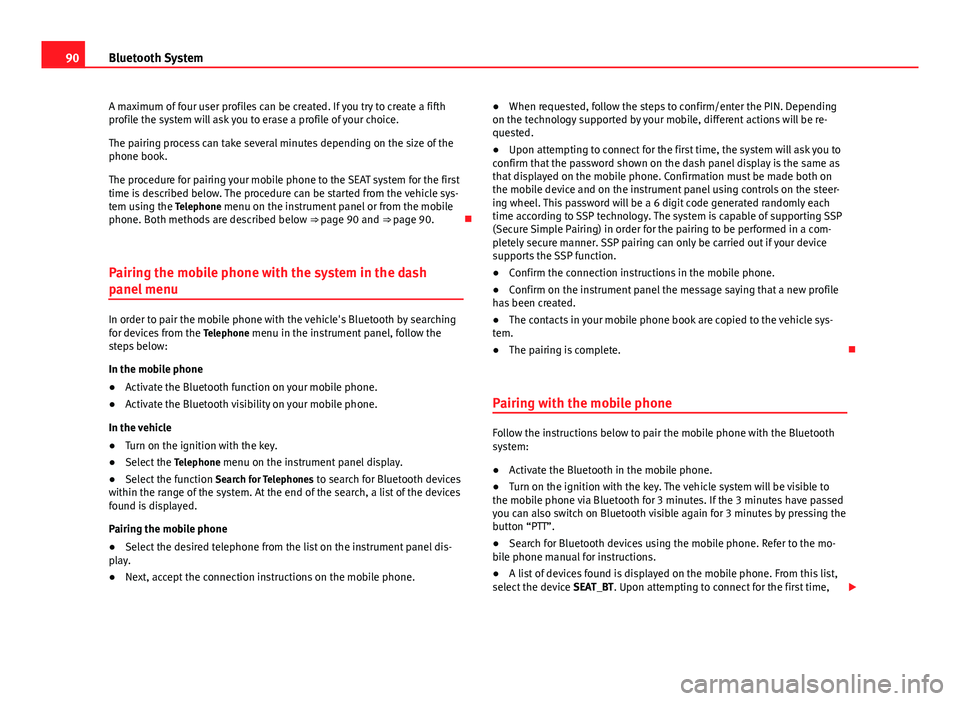
90Bluetooth System
A maximum of four user profiles can be created. If you try to create a fifth
profile the system will ask you to erase a profile of your choice.
The pairing process can take several minutes depending on the size of the
phone book.
The procedure for pairing your mobile phone to the SEAT system for the first
time is described below. The procedure can be started from the vehicle sys-
tem using the Telephone menu on the instrument panel or from the mobile
phone. Both methods are described below ⇒ page 90 and ⇒ page 90.
Pairing the mobile phone with the system in the dash
panel menu
In order to pair the mobile phone with the vehicle's Bluetooth by searching
for devices from the Telephone menu in the instrument panel, follow the
steps below:
In the mobile phone
● Activate the Bluetooth function on your mobile phone.
● Activate the Bluetooth visibility on your mobile phone.
In the vehicle
● Turn on the ignition with the key.
● Select the Telephone menu on the instrument panel display.
● Select the function Search for Telephones to search for Bluetooth devices
within the range of the system. At the end of the search, a list of the devices
found is displayed.
Pairing the mobile phone
● Select the desired telephone from the list on the instrument panel dis-
play.
● Next, accept the connection instructions on the mobile phone. ●
When requested, follow the steps to confirm/enter the PIN. Depending
on the technology supported by your mobile, different actions will be re-
quested.
● Upon attempting to connect for the first time, the system will ask you to
confirm that the password shown on the dash panel display is the same as
that displayed on the mobile phone. Confirmation must be made both on
the mobile device and on the instrument panel using controls on the steer-
ing wheel. This password will be a 6 digit code generated randomly each
time according to SSP technology. The system is capable of supporting SSP
(Secure Simple Pairing) in order for the pairing to be performed in a com-
pletely secure manner. SSP pairing can only be carried out if your device
supports the SSP function.
● Confirm the connection instructions in the mobile phone.
● Confirm on the instrument panel the message saying that a new profile
has been created.
● The contacts in your mobile phone book are copied to the vehicle sys-
tem.
● The pairing is complete.
Pairing with the mobile phone
Follow the instructions below to pair the mobile phone with the Bluetooth
system:
● Activate the Bluetooth in the mobile phone.
● Turn on the ignition with the key. The vehicle system will be visible to
the mobile phone via Bluetooth for 3 minutes. If the 3 minutes have passed
you can also switch on Bluetooth visible again for 3 minutes by pressing the
button “PTT”.
● Search for Bluetooth devices using the mobile phone. Refer to the mo-
bile phone manual for instructions.
● A list of devices found is displayed on the mobile phone. From this list,
select the device SEAT_BT. Upon attempting to connect for the first time,
Page 92 of 114
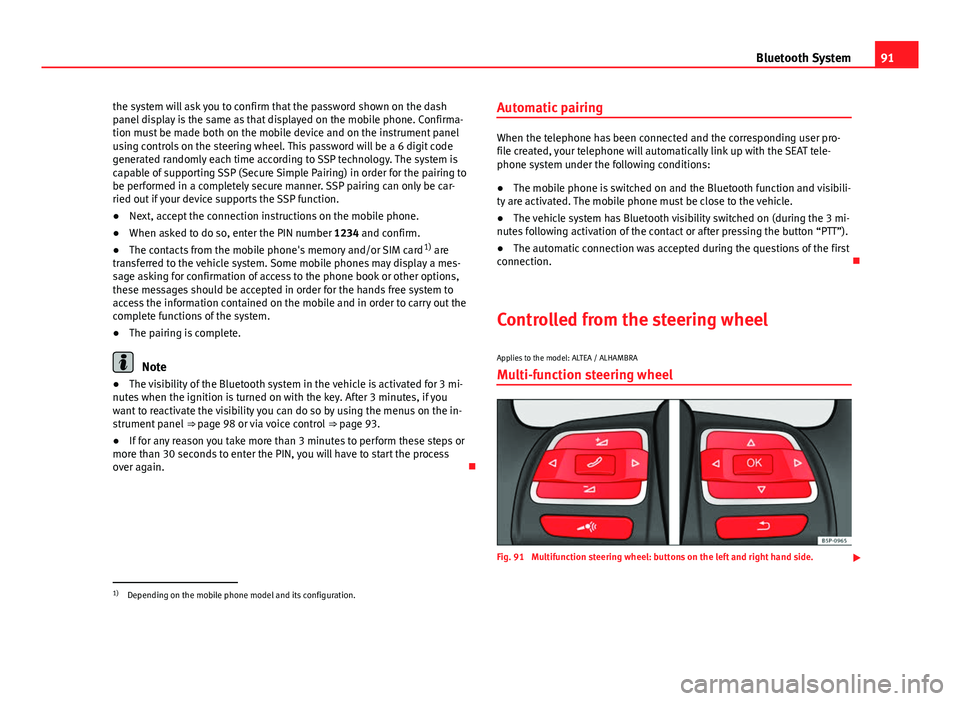
91
Bluetooth System
the system will ask you to confirm that the password shown on the dash
panel display is the same as that displayed on the mobile phone. Confirma-
tion must be made both on the mobile device and on the instrument panel
using controls on the steering wheel. This password will be a 6 digit code
generated randomly each time according to SSP technology. The system is
capable of supporting SSP (Secure Simple Pairing) in order for the pairing to
be performed in a completely secure manner. SSP pairing can only be car-
ried out if your device supports the SSP function.
● Next, accept the connection instructions on the mobile phone.
● When asked to do so, enter the PIN number 1234 and confirm.
● The contacts from the mobile phone's memory and/or SIM card 1)
are
transferred to the vehicle system. Some mobile phones may display a mes-
sage asking for confirmation of access to the phone book or other options,
these messages should be accepted in order for the hands free system to
access the information contained on the mobile and in order to carry out the
complete functions of the system.
● The pairing is complete.
Note
● The visibility of the Bluetooth system in the vehicle is activated for 3 mi-
nutes when the ignition is turned on with the key. After 3 minutes, if you
want to reactivate the visibility you can do so by using the menus on the in-
strument panel ⇒ page 98 or via voice control ⇒ page 93.
● If for any reason you take more than 3 minutes to perform these steps or
more than 30 seconds to enter the PIN, you will have to start the process
over again. Automatic pairing
When the telephone has been connected and the corresponding user pro-
file created, your telephone will automatically link up with the SEAT tele-
phone system under the following conditions:
● The mobile phone is switched on and the Bluetooth function and visibili-
ty are activated. The mobile phone must be close to the vehicle.
● The vehicle system has Bluetooth visibility switched on (during the 3 mi-
nutes following activation of the contact or after pressing the button “PTT”).
● The automatic connection was accepted during the questions of the first
connection.
Controlled from the steering wheel
Applies to the model: ALTEA / ALHAMBRA Multi-function steering wheel
Fig. 91 Multifunction steering wheel: buttons on the left and right hand side.
1)
Depending on the mobile phone model and its configuration.
Page 99 of 114
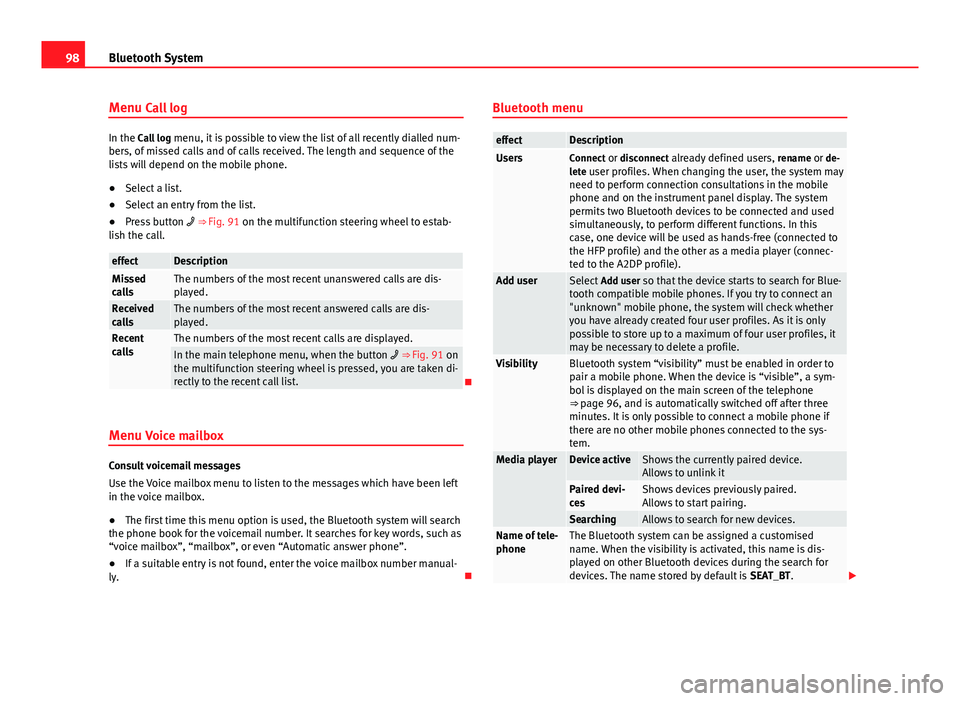
98Bluetooth System
Menu Call log
In the Call log menu, it is possible to view the list of all recently dialled num-
bers, of missed calls and of calls received. The length and sequence of the
lists will depend on the mobile phone.
● Select a list.
● Select an entry from the list.
● Press button ⇒ Fig. 91 on the multifunction steering wheel to estab-
lish the call.
effectDescriptionMissed
callsThe numbers of the most recent unanswered calls are dis-
played.
Received
callsThe numbers of the most recent answered calls are dis-
played.
Recent
callsThe numbers of the most recent calls are displayed.In the main telephone menu, when the button ⇒ Fig. 91 on
the multifunction steering wheel is pressed, you are taken di-
rectly to the recent call list.
Menu Voice mailbox
Consult voicemail messages
Use the Voice mailbox menu to listen to the messages which have been left
in the voice mailbox.
● The first time this menu option is used, the Bluetooth system will search
the phone book for the voicemail number. It searches for key words, such as
“voice mailbox”, “mailbox”, or even “Automatic answer phone”.
● If a suitable entry is not found, enter the voice mailbox number manual-
ly. Bluetooth menu
effectDescriptionUsersConnect or disconnect already defined users,
rename or de-
lete user profiles. When changing the user, the system may need to perform connection consultations in the mobile
phone and on the instrument panel display. The system
permits two Bluetooth devices to be connected and used
simultaneously, to perform different functions. In this
case, one device will be used as hands-free (connected to
the HFP profile) and the other as a media player (connec-
ted to the A2DP profile).
Add userSelect Add user so that the device starts to search for Blue-
tooth compatible mobile phones. If you try to connect an
"unknown" mobile phone, the system will check whether
you have already created four user profiles. As it is only
possible to store up to a maximum of four user profiles, it
may be necessary to delete a profile.
VisibilityBluetooth system “visibility” must be enabled in order to
pair a mobile phone. When the device is “visible”, a sym-
bol is displayed on the main screen of the telephone
⇒ page 96, and is automatically switched off after three
minutes. It is only possible to connect a mobile phone if
there are no other mobile phones connected to the sys-
tem.
Media playerDevice activeShows the currently paired device.
Allows to unlink it
Paired devi-
cesShows devices previously paired.
Allows to start pairing.
SearchingAllows to search for new devices.Name of tele-
phoneThe Bluetooth system can be assigned a customised
name. When the visibility is activated, this name is dis-
played on other Bluetooth devices during the search for
devices. The name stored by default is SEAT_BT.
Page 101 of 114
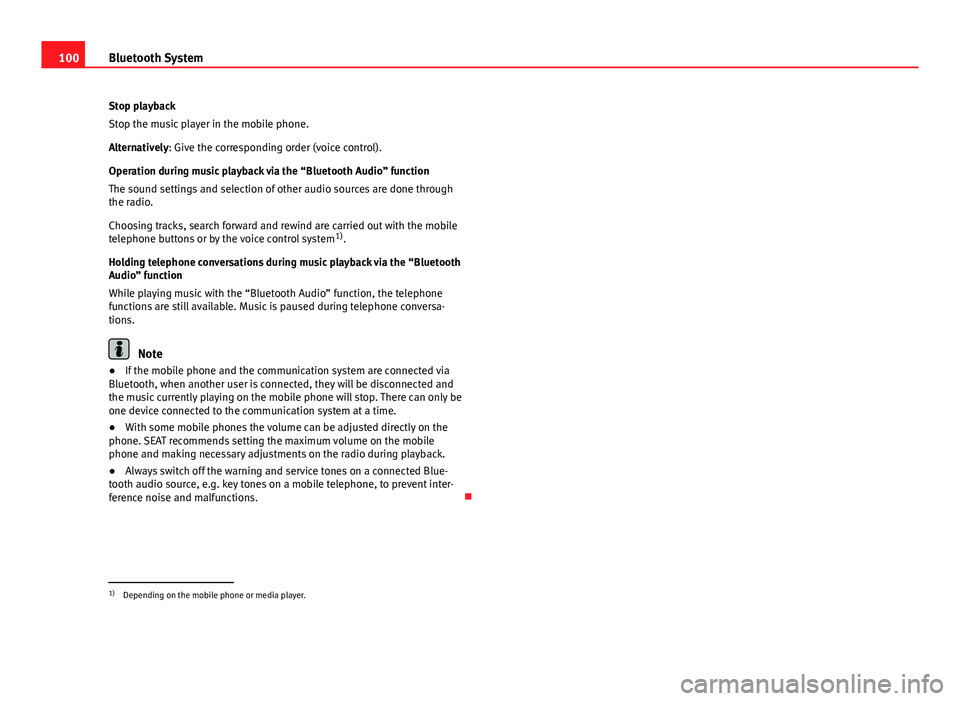
100Bluetooth System
Stop playback
Stop the music player in the mobile phone.
Alternatively: Give the corresponding order (voice control).
Operation during music playback via the “Bluetooth Audio” function
The sound settings and selection of other audio sources are done through
the radio.
Choosing tracks, search forward and rewind are carried out with the mobile
telephone buttons or by the voice control system 1)
.
Holding telephone conversations during music playback via the “Bluetooth
Audio” function
While playing music with the “Bluetooth Audio” function, the telephone
functions are still available. Music is paused during telephone conversa-
tions.
Note
● If the mobile phone and the communication system are connected via
Bluetooth, when another user is connected, they will be disconnected and
the music currently playing on the mobile phone will stop. There can only be
one device connected to the communication system at a time.
● With some mobile phones the volume can be adjusted directly on the
phone. SEAT recommends setting the maximum volume on the mobile
phone and making necessary adjustments on the radio during playback.
● Always switch off the warning and service tones on a connected Blue-
tooth audio source, e.g. key tones on a mobile telephone, to prevent inter-
ference noise and malfunctions.
1)
Depending on the mobile phone or media player.
Page 104 of 114
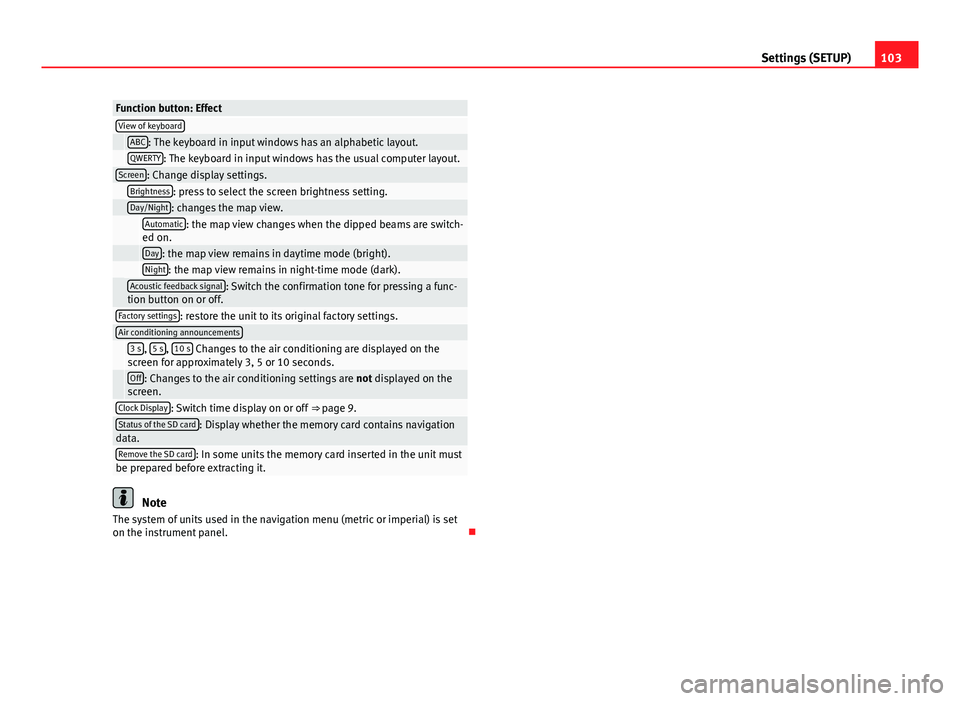
103
Settings (SETUP)
Function button: EffectView of keyboard ABC: The keyboard in input windows has an alphabetic layout. QWERTY: The keyboard in input windows has the usual computer layout.Screen: Change display settings. Brightness: press to select the screen brightness setting. Day/Night: changes the map view.
Automatic: the map view changes when the dipped beams are switch-
ed on.
Day: the map view remains in daytime mode (bright). Night: the map view remains in night-time mode (dark).
Acoustic feedback signal: Switch the confirmation tone for pressing a func-
tion button on or off.
Factory settings: restore the unit to its original factory settings.Air conditioning announcements
3 s, 5 s, 10 s Changes to the air conditioning are displayed on the
screen for approximately 3, 5 or 10 seconds.
Off: Changes to the air conditioning settings are not displayed on the
screen.
Clock Display: Switch time display on or off ⇒ page 9.Status of the SD card: Display whether the memory card contains navigation
data.
Remove the SD card: In some units the memory card inserted in the unit must
be prepared before extracting it.
Note
The system of units used in the navigation menu (metric or imperial) is set
on the instrument panel.
Page 107 of 114

Deleting station list . . . . . . . . . . . . . . . . . . . 25
Ensemble . . . . . . . . . . . . . . . . . . . . . . . . . . . 22
FM programme tracking . . . . . . . . . . . . . . . . 25
Incoming messages . . . . . . . . . . . . . . . . . . . 22
Main menu . . . . . . . . . . . . . . . . . . . . . . . . . . 23
Operation . . . . . . . . . . . . . . . . . . . . . . . . . . . 22
Programme tracking . . . . . . . . . . . . . . . . . . . 25
Radio text . . . . . . . . . . . . . . . . . . . . . . . . . . . 22
Selecting a station . . . . . . . . . . . . . . . . . . . . 24
SETUP . . . . . . . . . . . . . . . . . . . . . . . . . . . . . . 25
Station list . . . . . . . . . . . . . . . . . . . . . . . . . . 24
Switching incoming messages on or off . . . 25
Switching on . . . . . . . . . . . . . . . . . . . . . . . . . 23
Updating the station list . . . . . . . . . . . . . . . 25
Data, deleting See: Deleting . . . . . . . . . . . . . . . . . . . . . . . 102
Day or night design . . . . . . . . . . . . . . . . . . . . . 102
Delete Destination memory . . . . . . . . . . . . . . . . . . . 58
Destinations . . . . . . . . . . . . . . . . . . . . . . . . . 58
Telephone user profile . . . . . . . . . . . . . . . . . 78
Delete memory See: Deleting . . . . . . . . . . . . . . . . . . . . . . . 102
Deleting All entries . . . . . . . . . . . . . . . . . . . . . . . . . . 102
Navigation data on memory card . . . . . . . . 45
Radio presets . . . . . . . . . . . . . . . . . . . . . . . . 17
Station list (DAB) . . . . . . . . . . . . . . . . . . . . . 25
Stored DAB stations . . . . . . . . . . . . . . . . . . . 25
Demo mode (navigation) . . . . . . . . . . . . . . . . . . 70
Destination Displaying . . . . . . . . . . . . . . . . . . . . . . . . . . . 51
Home address . . . . . . . . . . . . . . . . . . . . . . . 52 Last destinations . . . . . . . . . . . . . . . . . . . . . 56
Petrol station or car park . . . . . . . . . . . . . . . 53
Searching for a point of interest . . . . . . . . . 54
Stored destinations . . . . . . . . . . . . . . . . . . . 52
Destination memory . . . . . . . . . . . . . . . . . . . . . . 56 Delete . . . . . . . . . . . . . . . . . . . . . . . . . . . . . . 58
Editing destinations . . . . . . . . . . . . . . . . . . . 57
Last destinations . . . . . . . . . . . . . . . . . . . . . 56
Storing destinations . . . . . . . . . . . . . . . . . . 57
Destinations Editing . . . . . . . . . . . . . . . . . . . . . . . . . . . . . . 57
Destination window . . . . . . . . . . . . . . . . . . . . . . 51
Detour . . . . . . . . . . . . . . . . . . . . . . . . . . . . . . . . . 65
Dialogue Options . . . . . . . . . . . . . . . . . . . . . . . . . . . . . 96
Push To Talk . . . . . . . . . . . . . . . . . . . . . . . . . 93
Digital radio See: "DAB" . . . . . . . . . . . . . . . . . . . . . . . . . . 22
Display Additional display information . . . . . . . . . . . 9
Air conditioning displays . . . . . . . . . . . . . . 102
Brightness . . . . . . . . . . . . . . . . . . . . . . . . . 102
Keyboard layout . . . . . . . . . . . . . . . . . . . . . 102
Kilometres or miles . . . . . . . . . . . . . . . . . . 103
Map view . . . . . . . . . . . . . . . . . . . . . . . . . . . 102
DTMF . . . . . . . . . . . . . . . . . . . . . . . . . . . . . . . . . . 93
Dynamic route guidance . . . . . . . . . . . . . . . . . . 68
E
Enter mark Cursor . . . . . . . . . . . . . . . . . . . . . . . . . . . . . . 49 Entries, deleting
See: Deleting . . . . . . . . . . . . . . . . . . . . . . . 102
EON . . . . . . . . . . . . . . . . . . . . . . . . . . . . . . . 20, 104
Explosion: areas of risk Telephone . . . . . . . . . . . . . . . . . . . . . . . . . . . 88
External audio source Bluetooth audio . . . . . . . . . . . . . . . . . . . . . . 35
Data medium requirements (MDI) . . . . . . . . 40
External data medium (USB) . . . . . . . . . . . . 40
MDI . . . . . . . . . . . . . . . . . . . . . . . . . . . . . . . . 40
MEDIA-IN multimedia interface . . . . . . . . . . 40
MP3 player . . . . . . . . . . . . . . . . . . . . . . . . . . 40
See: AUX . . . . . . . . . . . . . . . . . . . . . . . . . 32, 39
See: AUX2 . . . . . . . . . . . . . . . . . . . . . . . . . . . 33
External data medium See: MDI . . . . . . . . . . . . . . . . . . . . . . . . . . . . 40
F
Factory defaults . . . . . . . . . . . . . . . . . . . . . . . . . 95
Factory settings . . . . . . . . . . . . . . . . . . . . . . . . 102
Fader . . . . . . . . . . . . . . . . . . . . . . . . . . . . . . . . . 101
Fast forward . . . . . . . . . . . . . . . . . . . . . . . . . . . . 37
Flagged destination . . . . . . . . . . . . . . . . . . . . . . 59
FM . . . . . . . . . . . . . . . . . . . . . . . . . . . . . . . . . . . . 13
Function buttons (soft keys) . . . . . . . . . . . . . . . 10
Function keys See: Function buttons . . . . . . . . . . . . . . . . . 10
Functions during a call . . . . . . . . . . . . . . . . . . . . 93
106 Index