Page 114 of 410
PARKVIEW® REAR BACK UP CAMERA —
IF EQUIPPED
Your vehicle may be equipped with the ParkView® Rear
Back Up Camera that allows you to see an on-screen
image of the rear surroundings of your vehicle whenever
the shift lever is put into REVERSE. The image will be
displayed on the touchscreen display along with a cau-
tion note to “check entire surroundings” across the top of
the screen. After five seconds this note will disappear.
The ParkView® Rear Back Up Camera is located on the
top rear of the vehicle below the center light.When the vehicle is shifted out of REVERSE, the rear
camera mode is exited and the navigation or audio screen
appears again.
Rear Back Up Camera Location
112 UNDERSTANDING THE FEATURES OF YOUR VEHICLE
Page 175 of 410
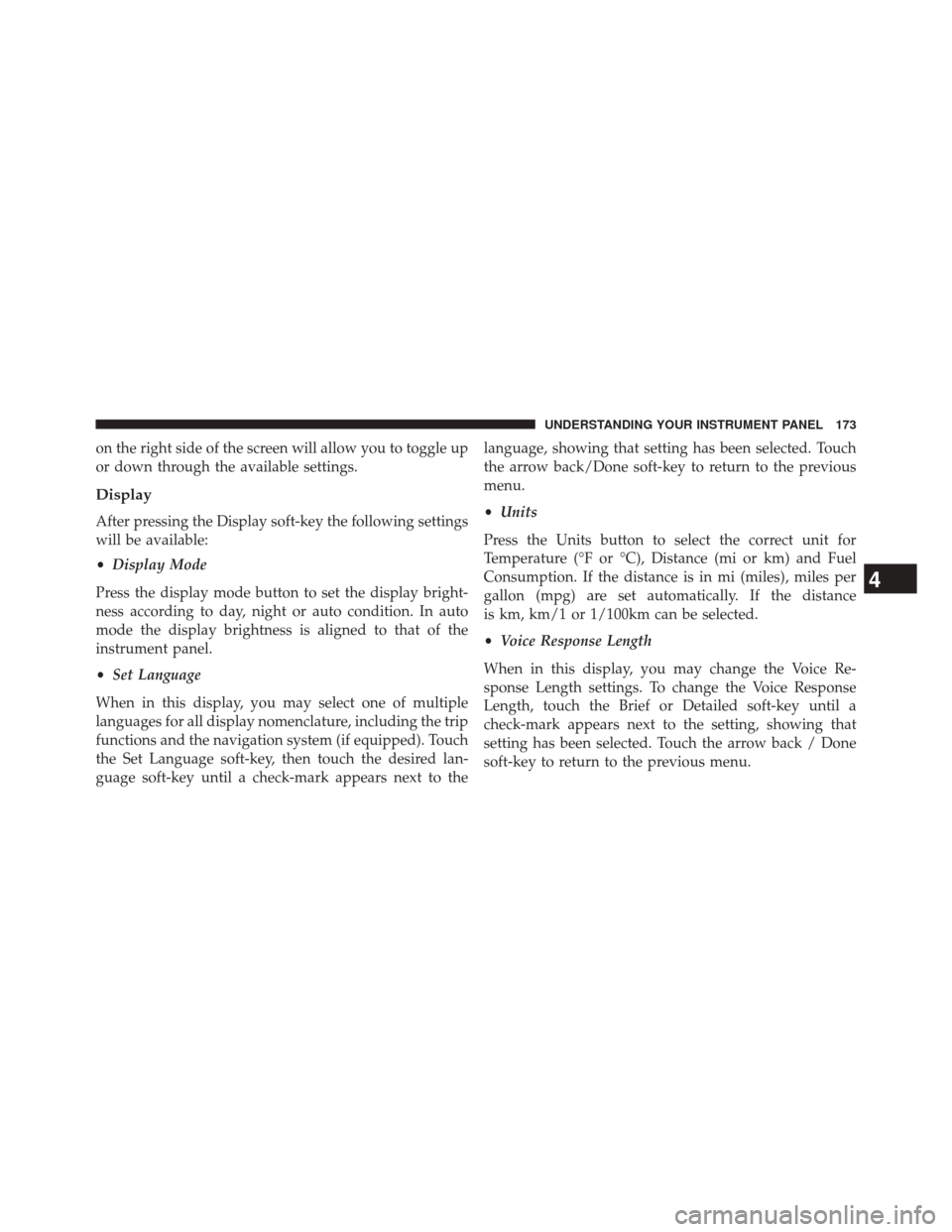
on the right side of the screen will allow you to toggle up
or down through the available settings.
Display
After pressing the Display soft-key the following settings
will be available:
•Display Mode
Press the display mode button to set the display bright-
ness according to day, night or auto condition. In auto
mode the display brightness is aligned to that of the
instrument panel.
• Set Language
When in this display, you may select one of multiple
languages for all display nomenclature, including the trip
functions and the navigation system (if equipped). Touch
the Set Language soft-key, then touch the desired lan-
guage soft-key until a check-mark appears next to the language, showing that setting has been selected. Touch
the arrow back/Done soft-key to return to the previous
menu.
•
Units
Press the Units button to select the correct unit for
Temperature (°F or °C), Distance (mi or km) and Fuel
Consumption. If the distance is in mi (miles), miles per
gallon (mpg) are set automatically. If the distance
is km, km/1 or 1/100km can be selected.
• Voice Response Length
When in this display, you may change the Voice Re-
sponse Length settings. To change the Voice Response
Length, touch the Brief or Detailed soft-key until a
check-mark appears next to the setting, showing that
setting has been selected. Touch the arrow back / Done
soft-key to return to the previous menu.
4
UNDERSTANDING YOUR INSTRUMENT PANEL 173
Page 177 of 410
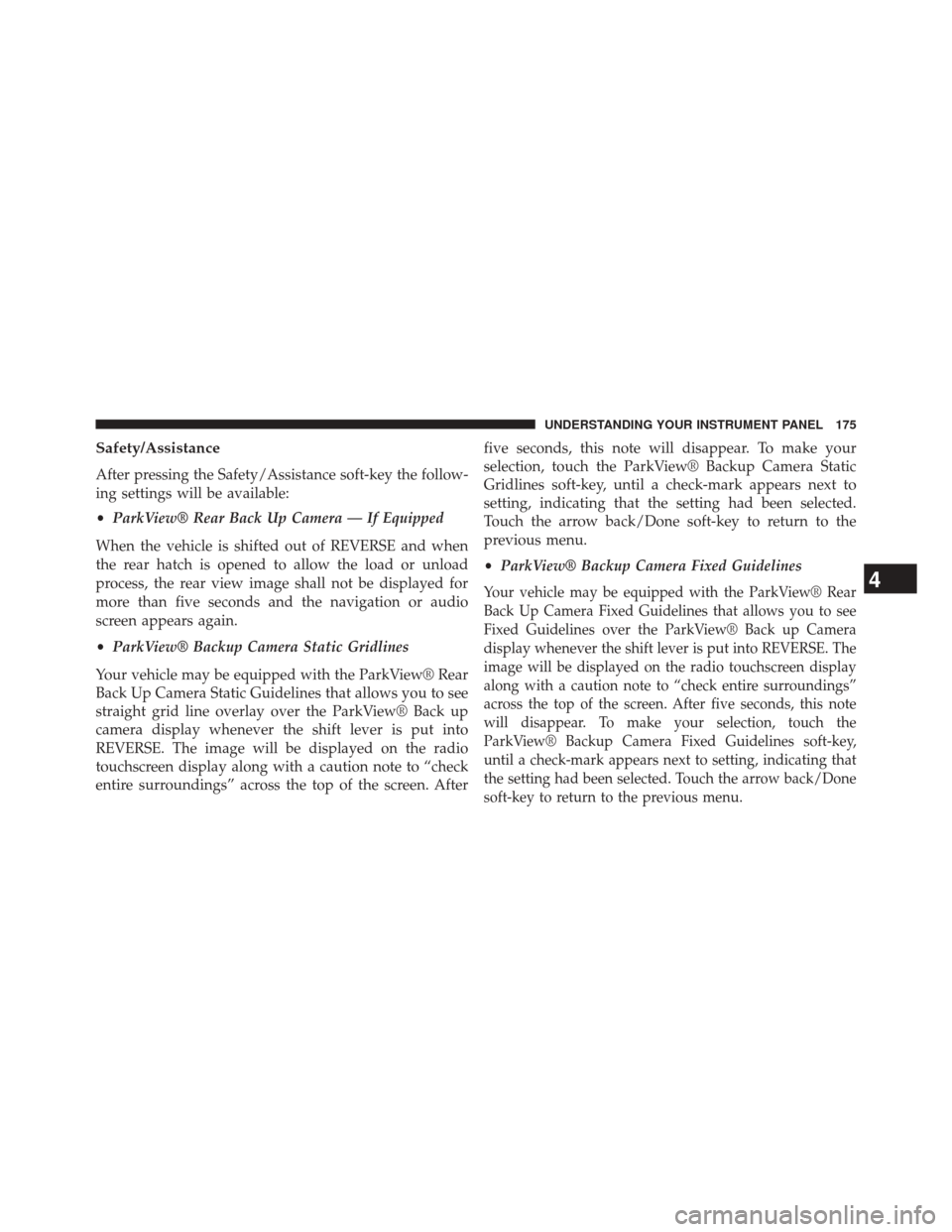
Safety/Assistance
After pressing the Safety/Assistance soft-key the follow-
ing settings will be available:
•ParkView® Rear Back Up Camera — If Equipped
When the vehicle is shifted out of REVERSE and when
the rear hatch is opened to allow the load or unload
process, the rear view image shall not be displayed for
more than five seconds and the navigation or audio
screen appears again.
• ParkView® Backup Camera Static Gridlines
Your vehicle may be equipped with the ParkView® Rear
Back Up Camera Static Guidelines that allows you to see
straight grid line overlay over the ParkView® Back up
camera display whenever the shift lever is put into
REVERSE. The image will be displayed on the radio
touchscreen display along with a caution note to “check
entire surroundings” across the top of the screen. After five seconds, this note will disappear. To make your
selection, touch the ParkView® Backup Camera Static
Gridlines soft-key, until a check-mark appears next to
setting, indicating that the setting had been selected.
Touch the arrow back/Done soft-key to return to the
previous menu.
•
ParkView® Backup Camera Fixed Guidelines
Your vehicle may be equipped with the ParkView® Rear
Back Up Camera Fixed Guidelines that allows you to see
Fixed Guidelines over the ParkView® Back up Camera
display whenever the shift lever is put into REVERSE. The
image will be displayed on the radio touchscreen display
along with a caution note to “check entire surroundings”
across the top of the screen. After five seconds, this note
will disappear. To make your selection, touch the
ParkView® Backup Camera Fixed Guidelines soft-key,
until a check-mark appears next to setting, indicating that
the setting had been selected. Touch the arrow back/Done
soft-key to return to the previous menu.4
UNDERSTANDING YOUR INSTRUMENT PANEL 175
Page 178 of 410
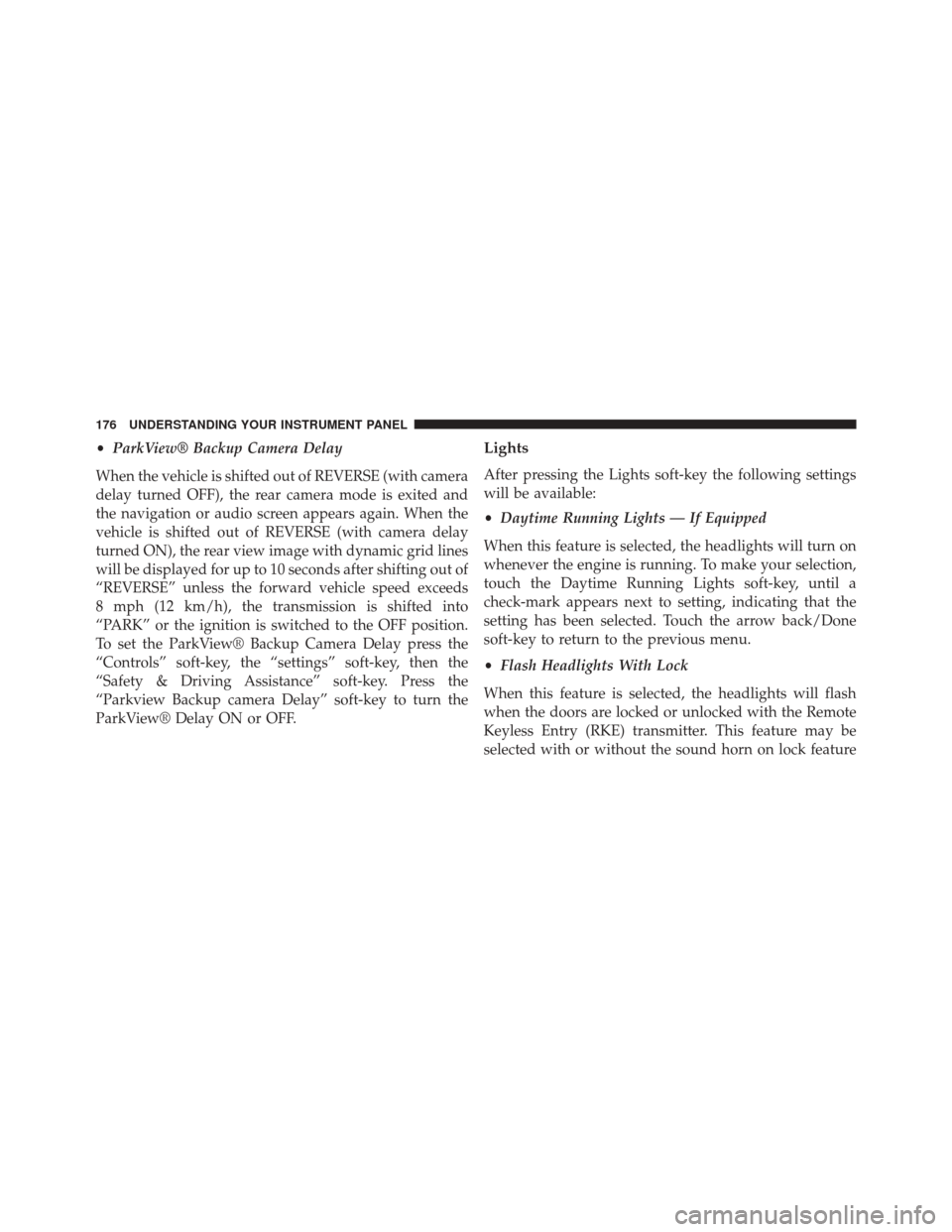
•ParkView® Backup Camera Delay
When the vehicle is shifted out of REVERSE (with camera
delay turned OFF), the rear camera mode is exited and
the navigation or audio screen appears again. When the
vehicle is shifted out of REVERSE (with camera delay
turned ON), the rear view image with dynamic grid lines
will be displayed for up to 10 seconds after shifting out of
“REVERSE” unless the forward vehicle speed exceeds
8 mph (12 km/h), the transmission is shifted into
“PARK” or the ignition is switched to the OFF position.
To set the ParkView® Backup Camera Delay press the
“Controls” soft-key, the “settings” soft-key, then the
“Safety & Driving Assistance” soft-key. Press the
“Parkview Backup camera Delay” soft-key to turn the
ParkView® Delay ON or OFF.Lights
After pressing the Lights soft-key the following settings
will be available:
• Daytime Running Lights — If Equipped
When this feature is selected, the headlights will turn on
whenever the engine is running. To make your selection,
touch the Daytime Running Lights soft-key, until a
check-mark appears next to setting, indicating that the
setting has been selected. Touch the arrow back/Done
soft-key to return to the previous menu.
• Flash Headlights With Lock
When this feature is selected, the headlights will flash
when the doors are locked or unlocked with the Remote
Keyless Entry (RKE) transmitter. This feature may be
selected with or without the sound horn on lock feature
176 UNDERSTANDING YOUR INSTRUMENT PANEL