Page 147 of 410
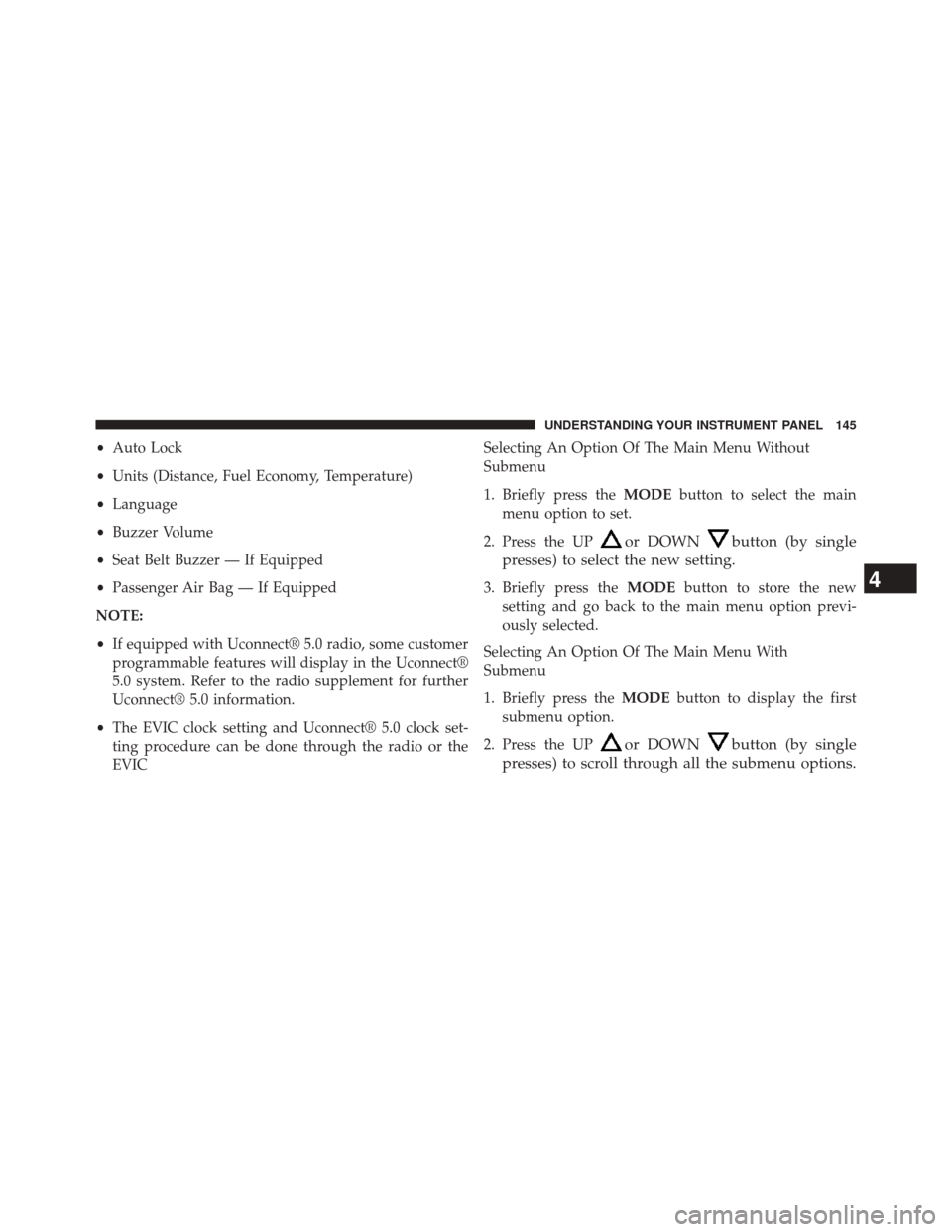
•Auto Lock
• Units (Distance, Fuel Economy, Temperature)
• Language
• Buzzer Volume
• Seat Belt Buzzer — If Equipped
• Passenger Air Bag — If Equipped
NOTE:
• If equipped with Uconnect® 5.0 radio, some customer
programmable features will display in the Uconnect®
5.0 system. Refer to the radio supplement for further
Uconnect® 5.0 information.
• The EVIC clock setting and Uconnect® 5.0 clock set-
ting procedure can be done through the radio or the
EVIC Selecting An Option Of The Main Menu Without
Submenu
1. Briefly press the
MODEbutton to select the main
menu option to set.
2. Press the UP
or DOWNbutton (by single
presses) to select the new setting.
3. Briefly press the MODEbutton to store the new
setting and go back to the main menu option previ-
ously selected.
Selecting An Option Of The Main Menu With
Submenu
1. Briefly press the MODEbutton to display the first
submenu option.
2. Press the UP
or DOWNbutton (by single
presses) to scroll through all the submenu options.
4
UNDERSTANDING YOUR INSTRUMENT PANEL 145
Page 175 of 410
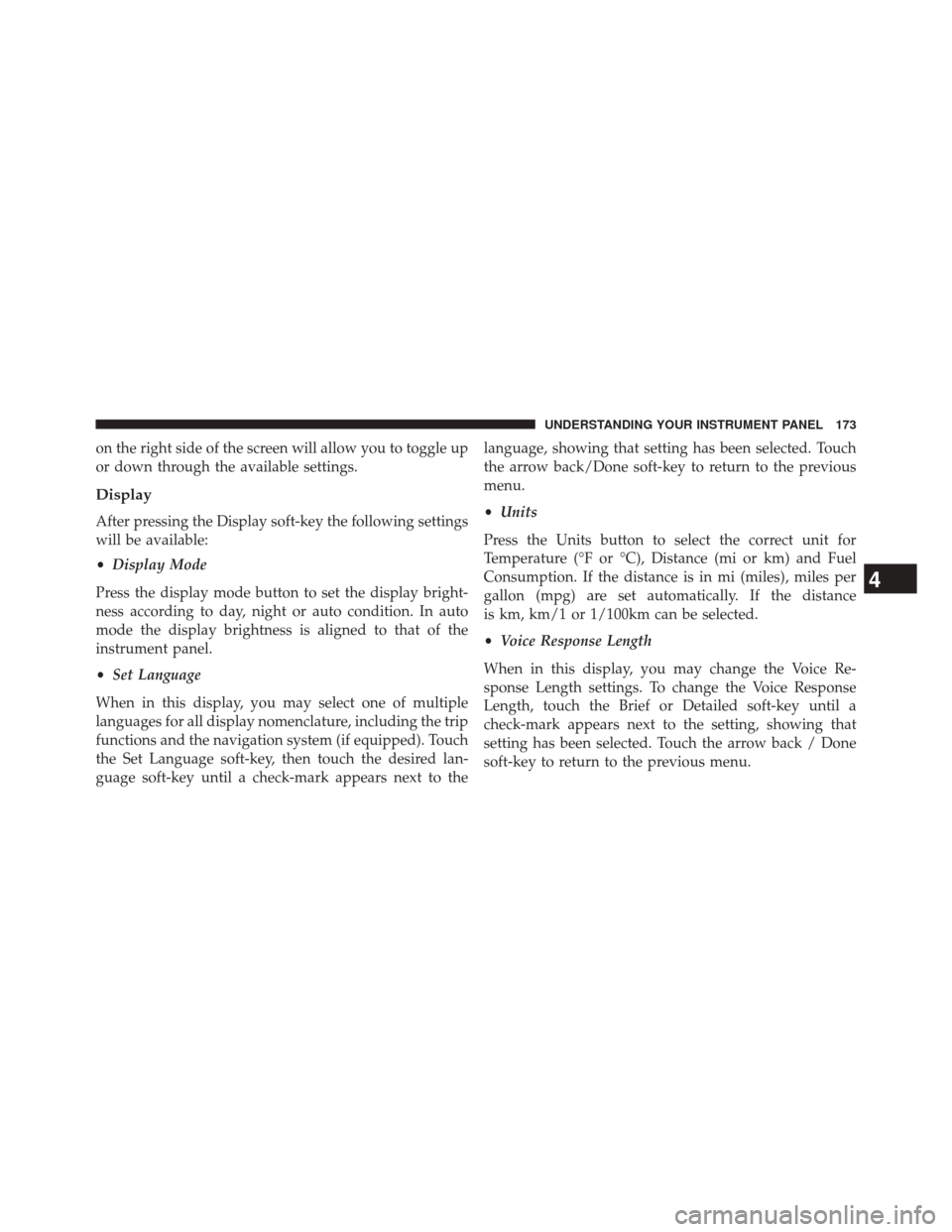
on the right side of the screen will allow you to toggle up
or down through the available settings.
Display
After pressing the Display soft-key the following settings
will be available:
•Display Mode
Press the display mode button to set the display bright-
ness according to day, night or auto condition. In auto
mode the display brightness is aligned to that of the
instrument panel.
• Set Language
When in this display, you may select one of multiple
languages for all display nomenclature, including the trip
functions and the navigation system (if equipped). Touch
the Set Language soft-key, then touch the desired lan-
guage soft-key until a check-mark appears next to the language, showing that setting has been selected. Touch
the arrow back/Done soft-key to return to the previous
menu.
•
Units
Press the Units button to select the correct unit for
Temperature (°F or °C), Distance (mi or km) and Fuel
Consumption. If the distance is in mi (miles), miles per
gallon (mpg) are set automatically. If the distance
is km, km/1 or 1/100km can be selected.
• Voice Response Length
When in this display, you may change the Voice Re-
sponse Length settings. To change the Voice Response
Length, touch the Brief or Detailed soft-key until a
check-mark appears next to the setting, showing that
setting has been selected. Touch the arrow back / Done
soft-key to return to the previous menu.
4
UNDERSTANDING YOUR INSTRUMENT PANEL 173
Page 390 of 410
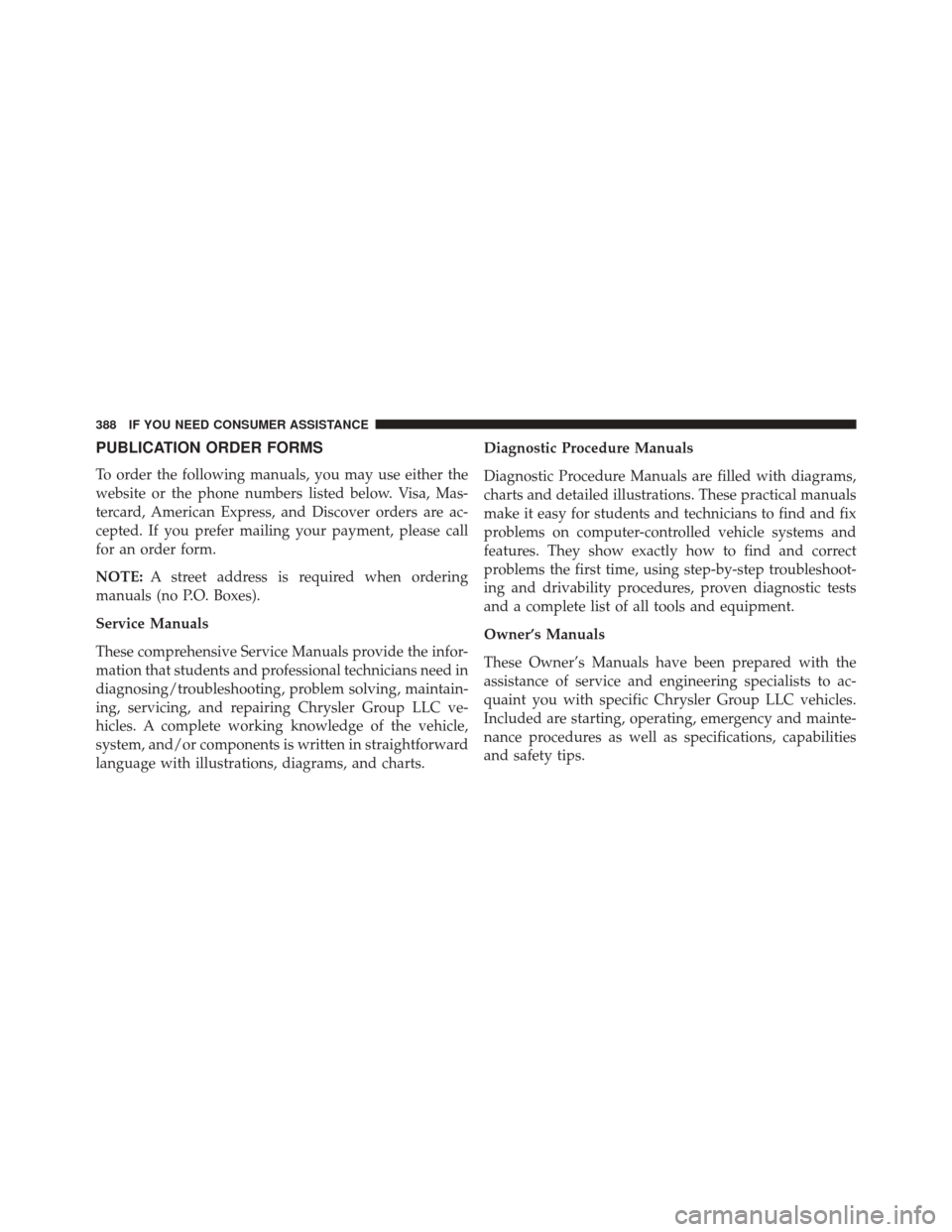
PUBLICATION ORDER FORMS
To order the following manuals, you may use either the
website or the phone numbers listed below. Visa, Mas-
tercard, American Express, and Discover orders are ac-
cepted. If you prefer mailing your payment, please call
for an order form.
NOTE:A street address is required when ordering
manuals (no P.O. Boxes).
Service Manuals
These comprehensive Service Manuals provide the infor-
mation that students and professional technicians need in
diagnosing/troubleshooting, problem solving, maintain-
ing, servicing, and repairing Chrysler Group LLC ve-
hicles. A complete working knowledge of the vehicle,
system, and/or components is written in straightforward
language with illustrations, diagrams, and charts. Diagnostic Procedure Manuals
Diagnostic Procedure Manuals are filled with diagrams,
charts and detailed illustrations. These practical manuals
make it easy for students and technicians to find and fix
problems on computer-controlled vehicle systems and
features. They show exactly how to find and correct
problems the first time, using step-by-step troubleshoot-
ing and drivability procedures, proven diagnostic tests
and a complete list of all tools and equipment.
Owner’s Manuals
These Owner’s Manuals have been prepared with the
assistance of service and engineering specialists to ac-
quaint you with specific Chrysler Group LLC vehicles.
Included are starting, operating, emergency and mainte-
nance procedures as well as specifications, capabilities
and safety tips.
388 IF YOU NEED CONSUMER ASSISTANCE