Page 165 of 410

Clock
Pressing the DISP button for more than two seconds
enables or disables the clock display. When this feature is
enabled, the display shows�CLK ON�and the clock is
displayed whenever the ignition is switched on, even if
the radio is off. This function takes priority in the display
whenever you access any of the radio functions. If no
buttons are pressed within 10 seconds, the display will go
back to showing the clock. When this function is dis-
abled, the display shows �CLK OFF�.
USB Mode (MP3/WMA/AAC)
WARNING!
To remove devices connected to the USB port, first
select the other audio source. Failure to follow this
procedure can cause damage to the connected device.
(Continued)
WARNING!(Continued)
Due to the extensive range of makes and models
of storage devices available on the market, not all
devices have compatibility required for proper func-
tioning of Car Radios. Use only quality USB devices.
Due to the extensive range of brands and models of
storage devices available on the market, not all devices
are compatible with proper functioning of the car radio.
NOTE: The car radio is only compatible with USB mass
storage devices that are fully compatible with the USB 2.0
standard. Use quality USB devices only.
4
UNDERSTANDING YOUR INSTRUMENT PANEL 163
Page 166 of 410
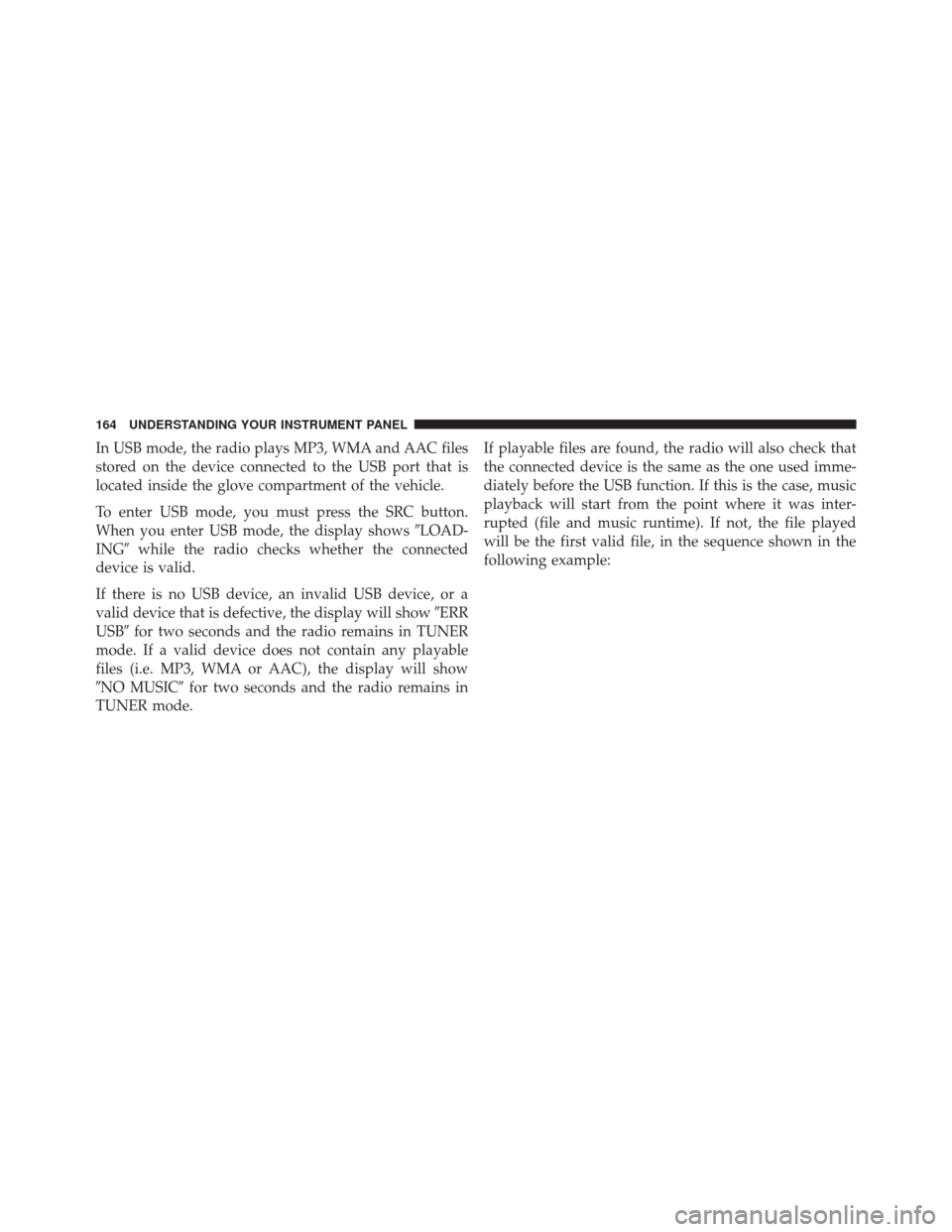
In USB mode, the radio plays MP3, WMA and AAC files
stored on the device connected to the USB port that is
located inside the glove compartment of the vehicle.
To enter USB mode, you must press the SRC button.
When you enter USB mode, the display shows�LOAD-
ING� while the radio checks whether the connected
device is valid.
If there is no USB device, an invalid USB device, or a
valid device that is defective, the display will show �ERR
USB� for two seconds and the radio remains in TUNER
mode. If a valid device does not contain any playable
files (i.e. MP3, WMA or AAC), the display will show
�NO MUSIC� for two seconds and the radio remains in
TUNER mode. If playable files are found, the radio will also check that
the connected device is the same as the one used imme-
diately before the USB function. If this is the case, music
playback will start from the point where it was inter-
rupted (file and music runtime). If not, the file played
will be the first valid file, in the sequence shown in the
following example:
164 UNDERSTANDING YOUR INSTRUMENT PANEL
Page 167 of 410
4
UNDERSTANDING YOUR INSTRUMENT PANEL 165
Page 168 of 410
Play Sequence (File)Comments
1 Track 1_1 If there are MP3, WMA or AAC (extensions mp3, wma, m4a, mp4 and 3gp)
files in the root folder, these will be played first.
2 Track 2_1 Folders within the same level are sorted in ascending order by name (up to
folder number 100, after which the order follows that in which they were
recorded on the USB device).
3
Track 3_1
4 Track 4_1
5 Track 4_2
6 Track 5_1 Files within a folder are sorted in ascending order by name (up to file number
100, thereafter, the order follows that in which they were recorded on the USB
device).
7
Track 5_2
8 Track 5_3
9 Track 5_4
10 Track 6_1
166 UNDERSTANDING YOUR INSTRUMENT PANEL
Page 169 of 410
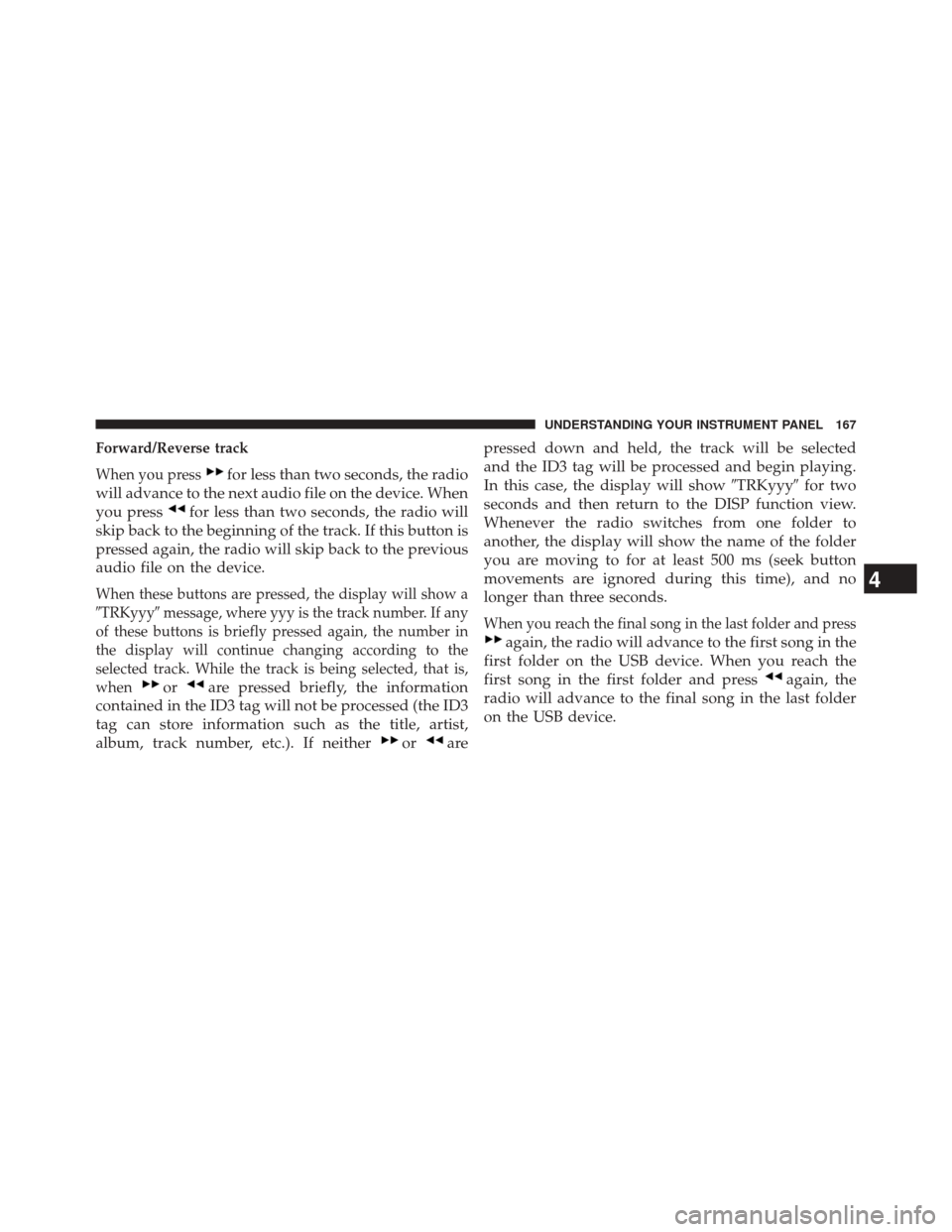
Forward/Reverse track
When you press
for less than two seconds, the radio
will advance to the next audio file on the device. When
you press
for less than two seconds, the radio will
skip back to the beginning of the track. If this button is
pressed again, the radio will skip back to the previous
audio file on the device.
When these buttons are pressed, the display will show a
�TRKyyy� message, where yyy is the track number. If any
of these buttons is briefly pressed again, the number in
the display will continue changing according to the
selected track. While the track is being selected, that is,
when
orare pressed briefly, the information
contained in the ID3 tag will not be processed (the ID3
tag can store information such as the title, artist,
album, track number, etc.). If neither
orare pressed down and held, the track will be selected
and the ID3 tag will be processed and begin playing.
In this case, the display will show
�TRKyyy�for two
seconds and then return to the DISP function view.
Whenever the radio switches from one folder to
another, the display will show the name of the folder
you are moving to for at least 500 ms (seek button
movements are ignored during this time), and no
longer than three seconds.
When you reach the final song in the last folder and press
again, the radio will advance to the first song in the
first folder on the USB device. When you reach the
first song in the first folder and press
again, the
radio will advance to the final song in the last folder
on the USB device.
4
UNDERSTANDING YOUR INSTRUMENT PANEL 167
Page 170 of 410
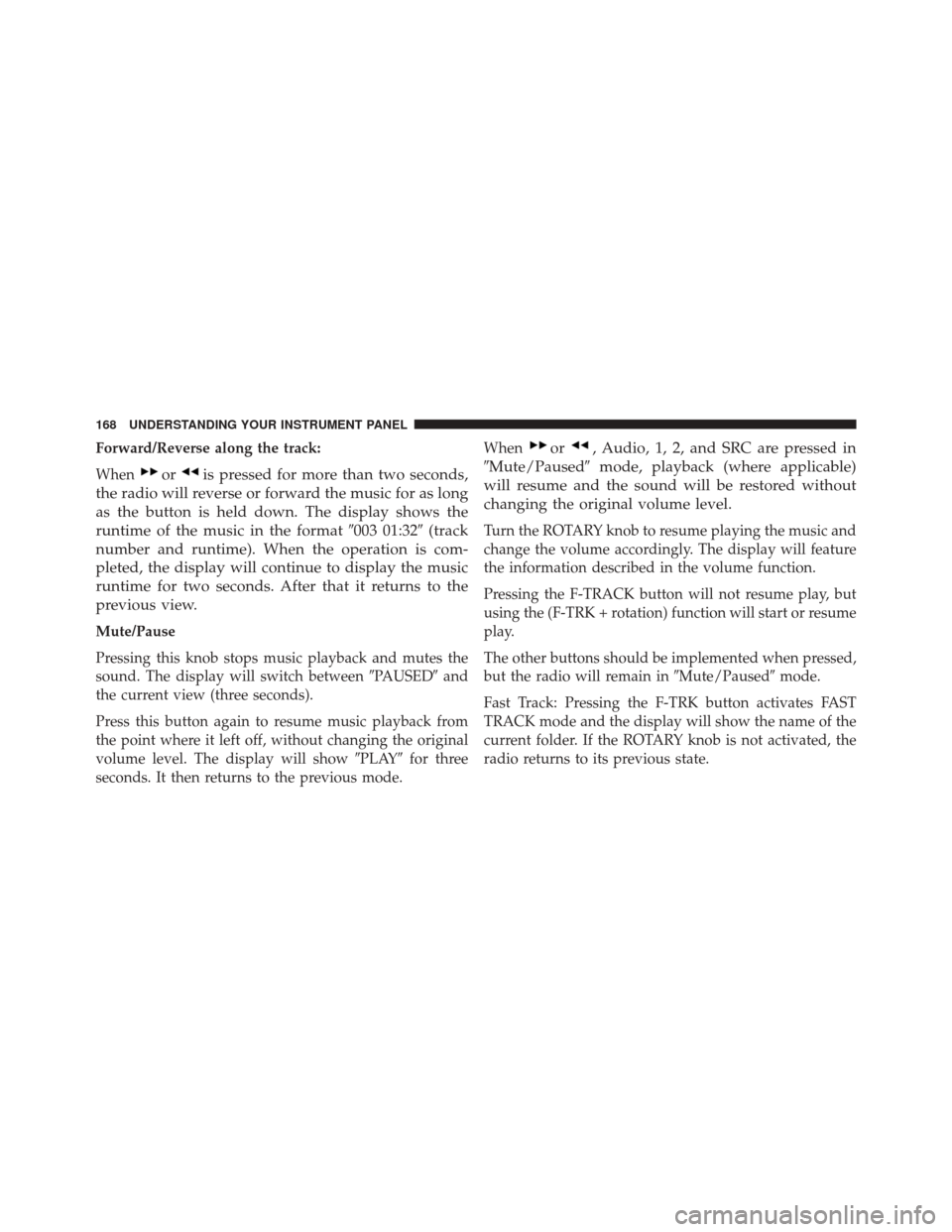
Forward/Reverse along the track:
When
oris pressed for more than two seconds,
the radio will reverse or forward the music for as long
as the button is held down. The display shows the
runtime of the music in the format �003 01:32�(track
number and runtime). When the operation is com-
pleted, the display will continue to display the music
runtime for two seconds. After that it returns to the
previous view.
Mute/Pause
Pressing this knob stops music playback and mutes the
sound. The display will switch between �PAUSED�and
the current view (three seconds).
Press this button again to resume music playback from
the point where it left off, without changing the original
volume level. The display will show �PLAY�for three
seconds. It then returns to the previous mode. When
or, Audio, 1, 2, and SRC are pressed in
�Mute/Paused� mode, playback (where applicable)
will resume and the sound will be restored without
changing the original volume level.
Turn the ROTARY knob to resume playing the music and
change the volume accordingly. The display will feature
the information described in the volume function.
Pressing the F-TRACK button will not resume play, but
using the (F-TRK + rotation) function will start or resume
play.
The other buttons should be implemented when pressed,
but the radio will remain in �Mute/Paused�mode.
Fast Track: Pressing the F-TRK button activates FAST
TRACK mode and the display will show the name of the
current folder. If the ROTARY knob is not activated, the
radio returns to its previous state.
168 UNDERSTANDING YOUR INSTRUMENT PANEL
Page 171 of 410
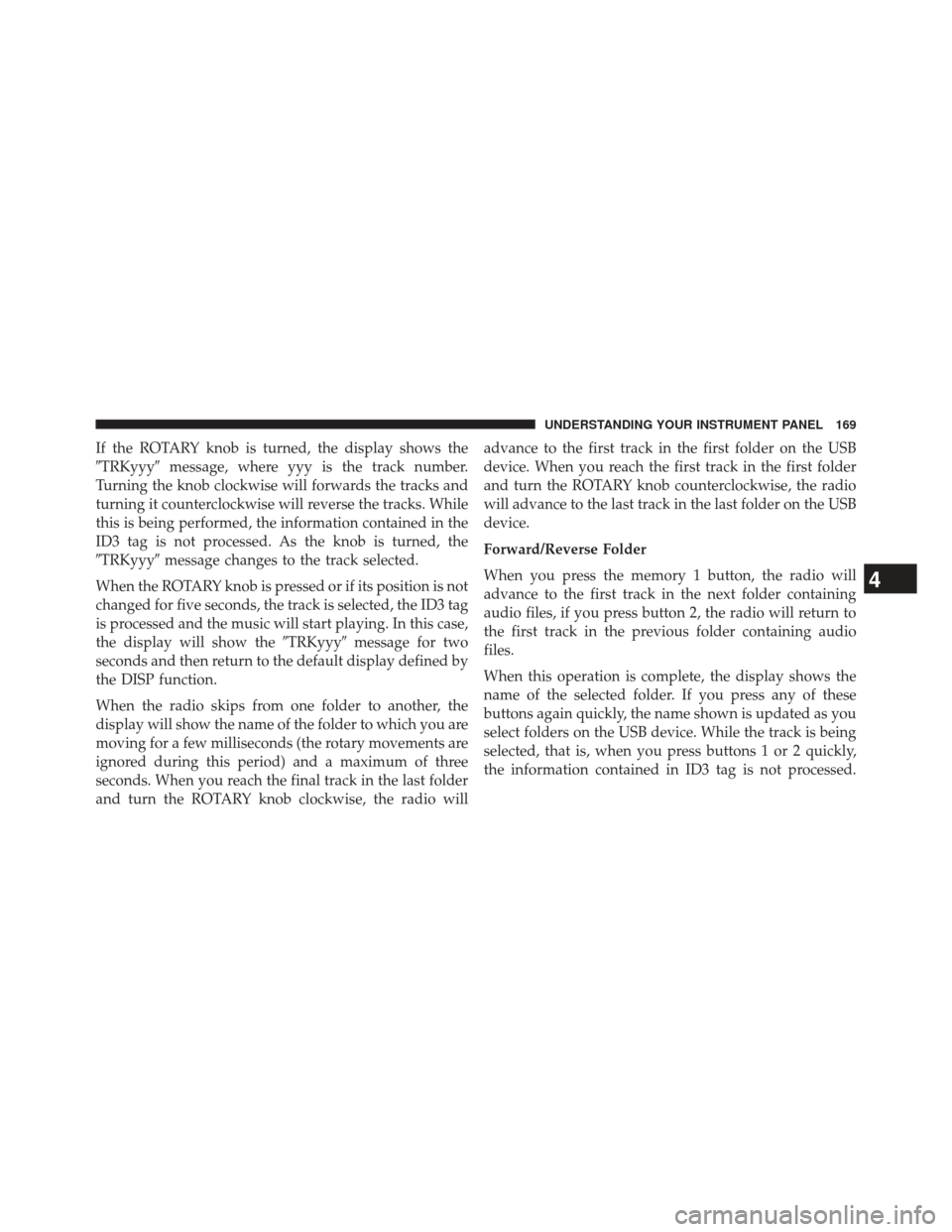
If the ROTARY knob is turned, the display shows the
�TRKyyy�message, where yyy is the track number.
Turning the knob clockwise will forwards the tracks and
turning it counterclockwise will reverse the tracks. While
this is being performed, the information contained in the
ID3 tag is not processed. As the knob is turned, the
�TRKyyy� message changes to the track selected.
When the ROTARY knob is pressed or if its position is not
changed for five seconds, the track is selected, the ID3 tag
is processed and the music will start playing. In this case,
the display will show the �TRKyyy�message for two
seconds and then return to the default display defined by
the DISP function.
When the radio skips from one folder to another, the
display will show the name of the folder to which you are
moving for a few milliseconds (the rotary movements are
ignored during this period) and a maximum of three
seconds. When you reach the final track in the last folder
and turn the ROTARY knob clockwise, the radio will advance to the first track in the first folder on the USB
device. When you reach the first track in the first folder
and turn the ROTARY knob counterclockwise, the radio
will advance to the last track in the last folder on the USB
device.
Forward/Reverse Folder
When you press the memory 1 button, the radio will
advance to the first track in the next folder containing
audio files, if you press button 2, the radio will return to
the first track in the previous folder containing audio
files.
When this operation is complete, the display shows the
name of the selected folder. If you press any of these
buttons again quickly, the name shown is updated as you
select folders on the USB device. While the track is being
selected, that is, when you press buttons 1 or 2 quickly,
the information contained in ID3 tag is not processed.
4
UNDERSTANDING YOUR INSTRUMENT PANEL 169
Page 172 of 410
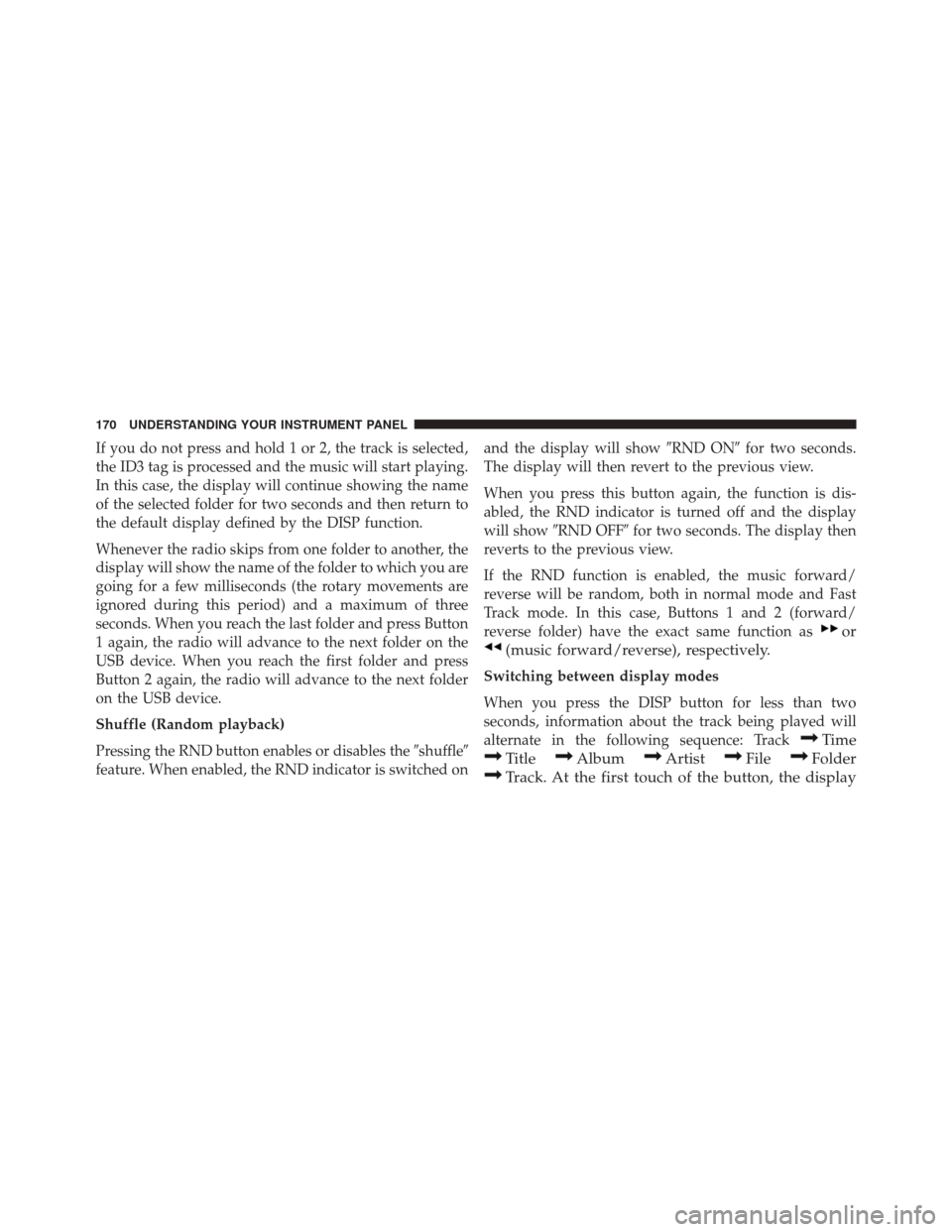
If you do not press and hold 1 or 2, the track is selected,
the ID3 tag is processed and the music will start playing.
In this case, the display will continue showing the name
of the selected folder for two seconds and then return to
the default display defined by the DISP function.
Whenever the radio skips from one folder to another, the
display will show the name of the folder to which you are
going for a few milliseconds (the rotary movements are
ignored during this period) and a maximum of three
seconds. When you reach the last folder and press Button
1 again, the radio will advance to the next folder on the
USB device. When you reach the first folder and press
Button 2 again, the radio will advance to the next folder
on the USB device.
Shuffle (Random playback)
Pressing the RND button enables or disables the�shuffle�
feature. When enabled, the RND indicator is switched on and the display will show
�RND ON�for two seconds.
The display will then revert to the previous view.
When you press this button again, the function is dis-
abled, the RND indicator is turned off and the display
will show �RND OFF� for two seconds. The display then
reverts to the previous view.
If the RND function is enabled, the music forward/
reverse will be random, both in normal mode and Fast
Track mode. In this case, Buttons 1 and 2 (forward/
reverse folder) have the exact same function as
or
(music forward/reverse), respectively.
Switching between display modes
When you press the DISP button for less than two
seconds, information about the track being played will
alternate in the following sequence: Track
Time
TitleAlbumArtistFileFolder
Track. At the first touch of the button, the display
170 UNDERSTANDING YOUR INSTRUMENT PANEL