Page 144 of 410
30. Vehicle Security LightIf during starting, the key code is not correctly
recognized, the Vehicle Security Light comes
on in the instrument panel. In this case, turn
the key to OFF and then to ON/RUN; if it is
still locked, try again with the other keys that come with
the vehicle. Contact an authorized dealer if you still
cannot start the engine.
If with the engine running the warning light flashes, this
means that the car is not protected by the engine inhibitor
device. Contact an authorized dealer to have all the keys
programmed.ELECTRONIC VEHICLE INFORMATION CENTER
(EVIC)
The Electronic Vehicle Information Center (EVIC) fea-
tures a driver-interactive display that is located in the
instrument cluster.
Electronic Vehicle Information Center (EVIC) Display
142 UNDERSTANDING YOUR INSTRUMENT PANEL
Page 146 of 410

•MODE Button
Press and release the MODE button to access/select the
information screens or sub-menu screens of a main menu
item. Press and hold the MODE button for two seconds to
reset displayed/selected features that can be reset.
• UP Arrow Button
Press and release the UP arrow button to scroll
upward through the main menu and sub-
menus or adjust the illumination on the instru-
ment panel when the headlights are on.
• DOWN Arrow Button
Press and release the DOWN arrow button to
scroll downward through the main menu and
sub-menus or adjust the illumination on the
instrument panel when the headlights are on.Electronic Vehicle Information Center (EVIC)
Setup Menu
The menu comprises a series of functions arranged in a
cycle. Press the UP
and DOWNbuttons to access
the different options and settings (setup).
The setup menu can be activated by pressing the MODE
button. Single presses on the UP
or DOWNbut-
tons will scroll through the setup menu options. The
menu includes the following functions:
• Speed Beep
• Trip A Data
• Trip B Data
• Set Time
• Set Data
144 UNDERSTANDING YOUR INSTRUMENT PANEL
Page 174 of 410
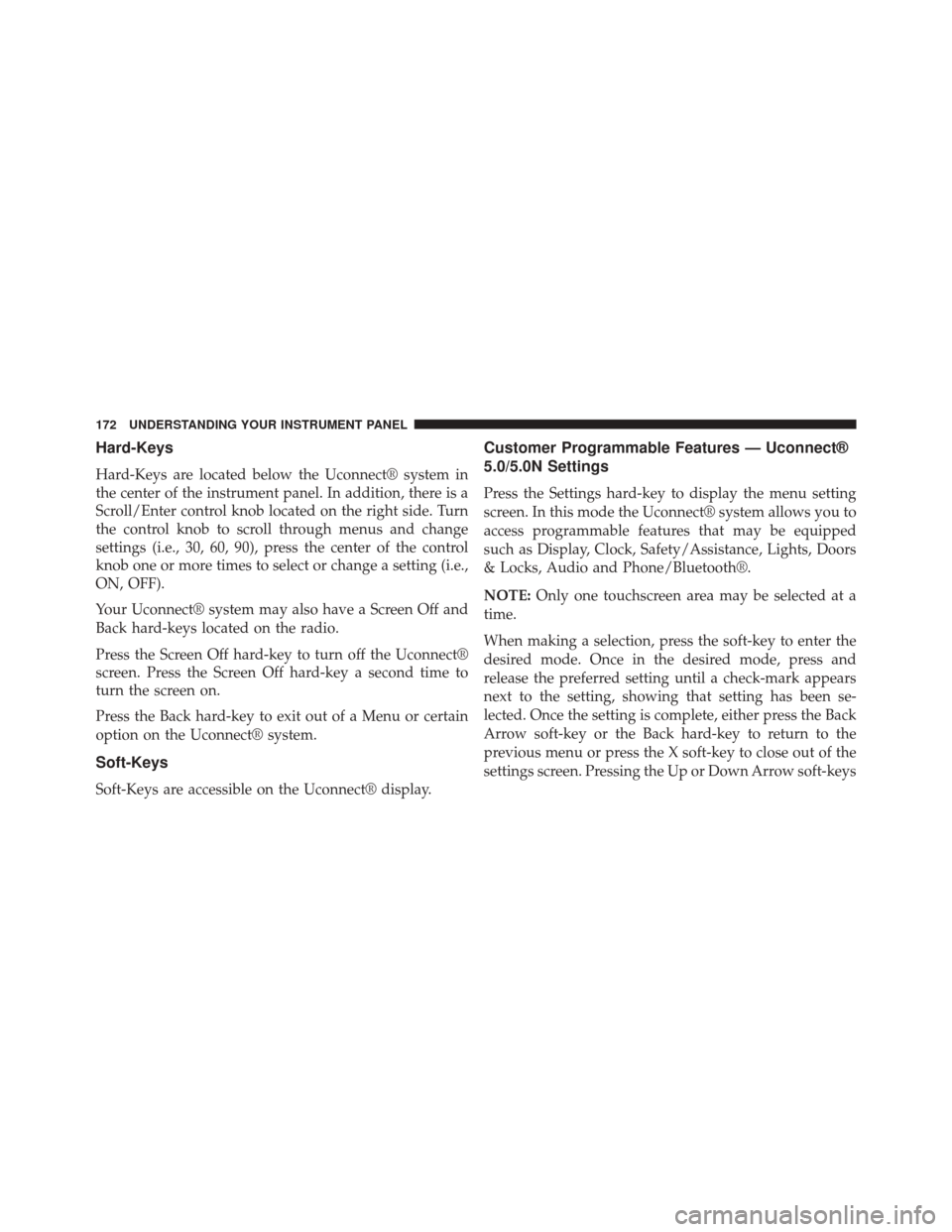
Hard-Keys
Hard-Keys are located below the Uconnect® system in
the center of the instrument panel. In addition, there is a
Scroll/Enter control knob located on the right side. Turn
the control knob to scroll through menus and change
settings (i.e., 30, 60, 90), press the center of the control
knob one or more times to select or change a setting (i.e.,
ON, OFF).
Your Uconnect® system may also have a Screen Off and
Back hard-keys located on the radio.
Press the Screen Off hard-key to turn off the Uconnect®
screen. Press the Screen Off hard-key a second time to
turn the screen on.
Press the Back hard-key to exit out of a Menu or certain
option on the Uconnect® system.
Soft-Keys
Soft-Keys are accessible on the Uconnect® display.
Customer Programmable Features — Uconnect®
5.0/5.0N Settings
Press the Settings hard-key to display the menu setting
screen. In this mode the Uconnect® system allows you to
access programmable features that may be equipped
such as Display, Clock, Safety/Assistance, Lights, Doors
& Locks, Audio and Phone/Bluetooth®.
NOTE:Only one touchscreen area may be selected at a
time.
When making a selection, press the soft-key to enter the
desired mode. Once in the desired mode, press and
release the preferred setting until a check-mark appears
next to the setting, showing that setting has been se-
lected. Once the setting is complete, either press the Back
Arrow soft-key or the Back hard-key to return to the
previous menu or press the X soft-key to close out of the
settings screen. Pressing the Up or Down Arrow soft-keys
172 UNDERSTANDING YOUR INSTRUMENT PANEL
Page 178 of 410
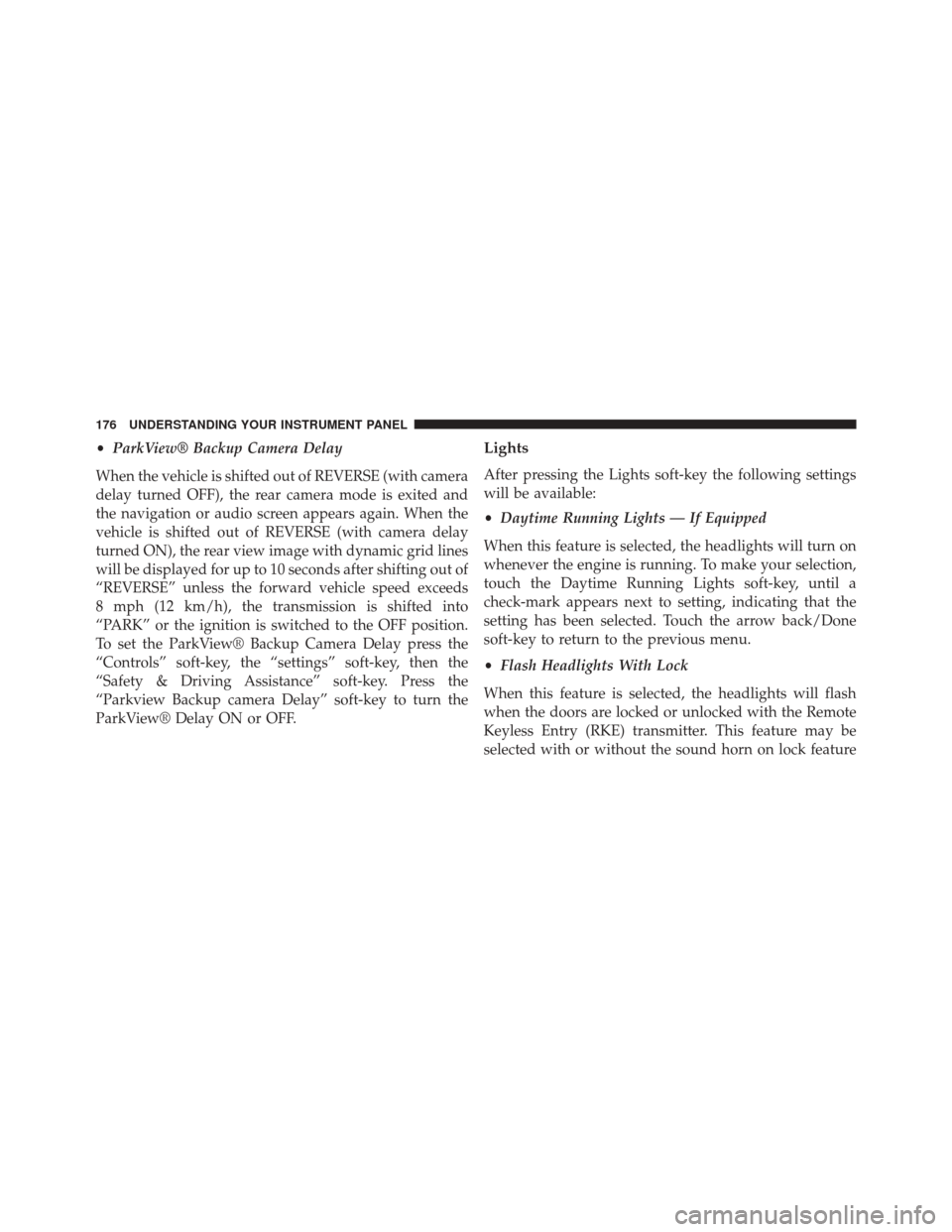
•ParkView® Backup Camera Delay
When the vehicle is shifted out of REVERSE (with camera
delay turned OFF), the rear camera mode is exited and
the navigation or audio screen appears again. When the
vehicle is shifted out of REVERSE (with camera delay
turned ON), the rear view image with dynamic grid lines
will be displayed for up to 10 seconds after shifting out of
“REVERSE” unless the forward vehicle speed exceeds
8 mph (12 km/h), the transmission is shifted into
“PARK” or the ignition is switched to the OFF position.
To set the ParkView® Backup Camera Delay press the
“Controls” soft-key, the “settings” soft-key, then the
“Safety & Driving Assistance” soft-key. Press the
“Parkview Backup camera Delay” soft-key to turn the
ParkView® Delay ON or OFF.Lights
After pressing the Lights soft-key the following settings
will be available:
• Daytime Running Lights — If Equipped
When this feature is selected, the headlights will turn on
whenever the engine is running. To make your selection,
touch the Daytime Running Lights soft-key, until a
check-mark appears next to setting, indicating that the
setting has been selected. Touch the arrow back/Done
soft-key to return to the previous menu.
• Flash Headlights With Lock
When this feature is selected, the headlights will flash
when the doors are locked or unlocked with the Remote
Keyless Entry (RKE) transmitter. This feature may be
selected with or without the sound horn on lock feature
176 UNDERSTANDING YOUR INSTRUMENT PANEL
Page 179 of 410

selected. To make your selection, touch the Flash Head-
lights with Lock soft-key, until a check-mark appears
next to setting, indicating that the setting has been
selected. Touch the arrow back/Done soft-key to return
to the previous menu.
•Greeting Lights — If Equipped
When this feature is selected, the headlights will automati-
cally turn on after unlocking the vehicle with a key fob. To
make your selection, touch the Greeting Lights soft-key,
until a check-mark appears next to setting, indicating that
the setting has been selected. Touch the arrow back/Done
soft-key to return to the previous menu.
•Headlight Sensitivity
When this feature is selected, the headlights will auto-
matically remain on for a predetermined amount of time
after the engine is shut off. To make your selection, touch
the Headlight Sensitivity soft-key, until a check-mark appears next to setting, indicating that the setting has
been selected. Touch the arrow back/Done soft-key to
return to the previous menu.
•
Cornering Lights — If Equipped
When this feature is selected, the lights will automatically
adjust relative to a change in the direction of the steering
wheel. To make your selection, touch the Cornering Lights
soft-key, until a check-mark appears next to setting, indi-
cating that the setting has been selected. Touch the arrow
back/Done soft-key to return to the previous menu.
Doors & Locks
After pressing the Doors & Locks soft-key the following
settings will be available:
•Auto Door Locks
When this feature is selected, all doors will automatically
lock when the vehicle is in motion. To make your
selection, touch the Auto Door Lock soft-key, until a
4
UNDERSTANDING YOUR INSTRUMENT PANEL 177
Page 180 of 410

check-mark appears next to setting, showing that setting
has been selected. Touch the arrow back/Done soft-key
to return to the previous menu.
Auto-On Comfort — If Equipped
After pressing the “Auto-On Comfort” button on the
touchscreen the following settings will be available:
•Auto-On Driver Heated/Ventilated Seat & Steering
Wheel With Vehicle Start — If Equipped
When this feature is selected the driver’s heated seat will
automatically turn on when temperatures are below 40° F
(4.4° C). When temperatures are above 80° F (26.7° C) the
driver vented seat will turn on. To make your selection,
press the “Auto-On Driver Heated/Ventilated Seat &
Steering Wheel With Vehicle Start” button on the touch-
screen, then choose “Yes” or “No.” The button will
highlight indicating that the setting has been selected.
Press the back arrow/Done button on the touchscreen to
return to the previous menu.
Engine Off Options
After pressing the Engine Off Options button on the
touchscreen the following settings will be available.
• Easy Exit Seat — If Equipped
This feature provides automatic driver seat positioning to
enhance driver mobility when entering and exiting the
vehicle. To make your selection, press the “Easy Exit
Seat” button on the touchscreen, then choose “Yes” or
“No.” The button will highlight indicating that the set-
ting has been selected. Press the back arrow/Done button
on the touchscreen to return to the previous menu.
• Engine Off Power Delay
When this feature is selected, the power window
switches, radio, Uconnect® phone system (if equipped),
DVD video system (if equipped), power sunroof (if
equipped), and power outlets will remain active for up to
178 UNDERSTANDING YOUR INSTRUMENT PANEL
Page 181 of 410

10 minutes after the ignition is cycled to OFF. Opening
either front door will cancel this feature. To change the
“Engine Off Power Delay” status, press the 0 seconds,
45 seconds, 5 minutes or 10 minutes button on the
touchscreen. Then press the back arrow/Done button on
the touchscreen.
•Headlight Off Delay
When this feature is selected, the driver can choose to
have the headlights remain on for 0, 30, 60, or 90 seconds
when exiting the vehicle. To change the “Headlight Off
Delay” status, press the �Up�or�Down� arrow button on
the touchscreen to select your desired time interval. Press
the back arrow/Done button on the touchscreen to return
to the previous menu.Audio
After pressing the Audio soft-key the following settings
will be available:
• Balance/Fade
When in this display you may adjust the Balance and
Fade settings.
• Equalizer
When in this display you may adjust the Bass, Mid and
Treble settings. Adjust the settings with the + and –
setting soft-keys or by selecting any point on the scale
between the + and – soft-keys. Then touch the arrow
back/Done soft-key.
NOTE: Bass/Mid/Treble allow you to simply slide your
finger up or down to change the setting as well as touch
directly on the desired setting.
4
UNDERSTANDING YOUR INSTRUMENT PANEL 179
Page 187 of 410

The following describes the right-hand control operation
in each mode.
Radio Operation
Pressing the top of the switch will “Scan” up for the next
listenable station and pressing the bottom of the switch
will “Scan” down for the next listenable station.
CD DISC MAINTENANCE
To keep a CD in good condition, take the following
precautions:
1. Handle the disc by its edge; avoid touching thesurface.
2. If the disc is stained, clean the surface with a soft cloth, wiping from center to edge. 3. Do not apply paper or tape to the disc; avoid scratch-
ing the disc.
4. Do not use solvents such as benzene, thinner, cleaners, or anti-static sprays.
5. Store the disc in its case after playing.
6. Do not expose the disc to direct sunlight.
7. Do not store the disc where temperatures may become too high.
NOTE: If you experience difficulty in playing a particular
disc, it may be damaged (e.g, scratched, reflective coating
removed, a hair, moisture or dew on the disc) oversized,
or have protection encoding. Try a known good disc
before considering disc player service.
4
UNDERSTANDING YOUR INSTRUMENT PANEL 185