Page 103 of 410
ELECTRONIC SPEED CONTROL
When engaged, the Electronic Speed Control takes over
accelerator operations at speeds greater than 25 mph
(40 km/h) up to the maximum speed of 100 mph
(160 km/h).
The Electronic Speed Control Lever is located on the left
side of the steering column.
Electronic Speed Control Lever
3
UNDERSTANDING THE FEATURES OF YOUR VEHICLE 101
Page 126 of 410
▫Uconnect® RH3 Display .................155
▫ General Functions And Settings ...........156
▫ Tuner Mode (AM/FM Radio) .............159
▫ Setup Menu ........................ .162
▫ Clock ............................. .163
▫ USB Mode (MP3/WMA/AAC) ...........163
� Uconnect® SETTINGS ....................171
▫ Hard-Keys ......................... .172
▫ Soft-Keys .......................... .172
▫ Customer Programmable Features —
Uconnect® 5.0/5.0N Settings .............172�
Uconnect® RADIOS .....................182
�
iPod®/USB/MP3 CONTROL — IF EQUIPPED . . .182
▫ USB Charging Port ....................183
� STEERING WHEEL AUDIO CONTROLS ......184
▫ Radio Operation ..................... .185
� CD DISC MAINTENANCE ...............185
�
RADIO OPERATION AND MOBILE PHONES . . .186
� CLIMATE CONTROLS ...................186
▫ Manual Heating And Air Conditioning ......186
124 UNDERSTANDING YOUR INSTRUMENT PANEL
Page 128 of 410
1 — Air Outlet10 — Lower Glove Compartment 19 — Uconnect® Phone Buttons
2 — Multifunction Lever
(External Lights) 11 — Cup Holder
20 — Tilt Steering Column
Release Lever
3 — Instrument Cluster 12 — USB Charger/12V
21 — Horn
4 — Multifunction Lever
(Front/Rear Wiper, Trip Computer) 13 — Climate Controls
22 — Mute/Uconnect® Voice
Command Buttons
5 — Radio 14 — Lower Switch Bank
23 — Cruise Control Switches
6 — Clip Board 15 — Cup Holders
24 — Fuse Box Lid
7 — Upper Glove Compartment 16 — Shift Lever
25 — Electronic Vehicle information
Center (EVIC) Controls
8 — Passenger Air Bag 17 — USB / AUX
26 — Hood Release
9 — Storage Compartment 18 — Ignition Switch
126 UNDERSTANDING YOUR INSTRUMENT PANEL
Page 145 of 410
This system allows the driver to select a variety of useful
information by pressing the switches mounted on the
instrument panel. The EVIC consists of the following:
•Menu
• Outside Temperature Display
• Trip Functions
• Date
• Time The system allows the driver to select information by
pressing the following buttons mounted on the instru-
ment panel to the left of the steering column:
EVIC Control Buttons
4
UNDERSTANDING YOUR INSTRUMENT PANEL 143
Page 149 of 410
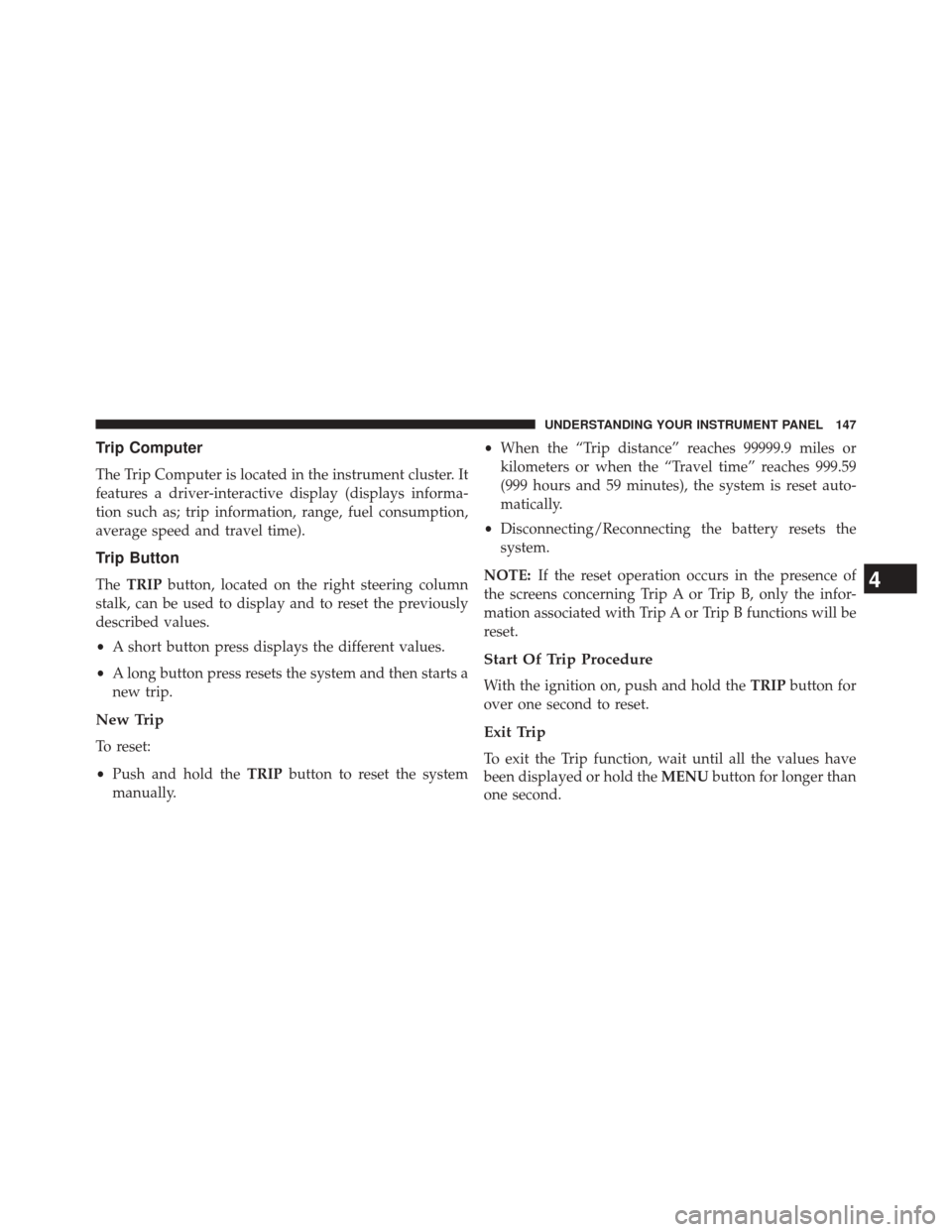
Trip Computer
The Trip Computer is located in the instrument cluster. It
features a driver-interactive display (displays informa-
tion such as; trip information, range, fuel consumption,
average speed and travel time).
Trip Button
TheTRIP button, located on the right steering column
stalk, can be used to display and to reset the previously
described values.
• A short button press displays the different values.
• A long button press resets the system and then starts a
new trip.
New Trip
To reset:
• Push and hold the TRIPbutton to reset the system
manually. •
When the “Trip distance” reaches 99999.9 miles or
kilometers or when the “Travel time” reaches 999.59
(999 hours and 59 minutes), the system is reset auto-
matically.
• Disconnecting/Reconnecting the battery resets the
system.
NOTE: If the reset operation occurs in the presence of
the screens concerning Trip A or Trip B, only the infor-
mation associated with Trip A or Trip B functions will be
reset.
Start Of Trip Procedure
With the ignition on, push and hold the TRIPbutton for
over one second to reset.
Exit Trip
To exit the Trip function, wait until all the values have
been displayed or hold the MENUbutton for longer than
one second.
4
UNDERSTANDING YOUR INSTRUMENT PANEL 147
Page 179 of 410

selected. To make your selection, touch the Flash Head-
lights with Lock soft-key, until a check-mark appears
next to setting, indicating that the setting has been
selected. Touch the arrow back/Done soft-key to return
to the previous menu.
•Greeting Lights — If Equipped
When this feature is selected, the headlights will automati-
cally turn on after unlocking the vehicle with a key fob. To
make your selection, touch the Greeting Lights soft-key,
until a check-mark appears next to setting, indicating that
the setting has been selected. Touch the arrow back/Done
soft-key to return to the previous menu.
•Headlight Sensitivity
When this feature is selected, the headlights will auto-
matically remain on for a predetermined amount of time
after the engine is shut off. To make your selection, touch
the Headlight Sensitivity soft-key, until a check-mark appears next to setting, indicating that the setting has
been selected. Touch the arrow back/Done soft-key to
return to the previous menu.
•
Cornering Lights — If Equipped
When this feature is selected, the lights will automatically
adjust relative to a change in the direction of the steering
wheel. To make your selection, touch the Cornering Lights
soft-key, until a check-mark appears next to setting, indi-
cating that the setting has been selected. Touch the arrow
back/Done soft-key to return to the previous menu.
Doors & Locks
After pressing the Doors & Locks soft-key the following
settings will be available:
•Auto Door Locks
When this feature is selected, all doors will automatically
lock when the vehicle is in motion. To make your
selection, touch the Auto Door Lock soft-key, until a
4
UNDERSTANDING YOUR INSTRUMENT PANEL 177
Page 180 of 410

check-mark appears next to setting, showing that setting
has been selected. Touch the arrow back/Done soft-key
to return to the previous menu.
Auto-On Comfort — If Equipped
After pressing the “Auto-On Comfort” button on the
touchscreen the following settings will be available:
•Auto-On Driver Heated/Ventilated Seat & Steering
Wheel With Vehicle Start — If Equipped
When this feature is selected the driver’s heated seat will
automatically turn on when temperatures are below 40° F
(4.4° C). When temperatures are above 80° F (26.7° C) the
driver vented seat will turn on. To make your selection,
press the “Auto-On Driver Heated/Ventilated Seat &
Steering Wheel With Vehicle Start” button on the touch-
screen, then choose “Yes” or “No.” The button will
highlight indicating that the setting has been selected.
Press the back arrow/Done button on the touchscreen to
return to the previous menu.
Engine Off Options
After pressing the Engine Off Options button on the
touchscreen the following settings will be available.
• Easy Exit Seat — If Equipped
This feature provides automatic driver seat positioning to
enhance driver mobility when entering and exiting the
vehicle. To make your selection, press the “Easy Exit
Seat” button on the touchscreen, then choose “Yes” or
“No.” The button will highlight indicating that the set-
ting has been selected. Press the back arrow/Done button
on the touchscreen to return to the previous menu.
• Engine Off Power Delay
When this feature is selected, the power window
switches, radio, Uconnect® phone system (if equipped),
DVD video system (if equipped), power sunroof (if
equipped), and power outlets will remain active for up to
178 UNDERSTANDING YOUR INSTRUMENT PANEL
Page 186 of 410
NOTE:If the device battery to be charged is completely
depleted, it may take awhile to charge.
WARNING!
Do not plug in or remove the iPod® or external
device while driving. Failure to follow this warning
could result in a collision.
STEERING WHEEL AUDIO CONTROLS
The remote sound system controls are located on the
surface of the steering wheel.
The right-hand control is a rocker-type switch and con-
trols the SCAN functions of the sound system.
The left-hand control is a rocker-type switch and controls
the volume of the sound system plus a button to mute the
Sound System.
Remote Sound System Controls
184 UNDERSTANDING YOUR INSTRUMENT PANEL