Page 171 of 410
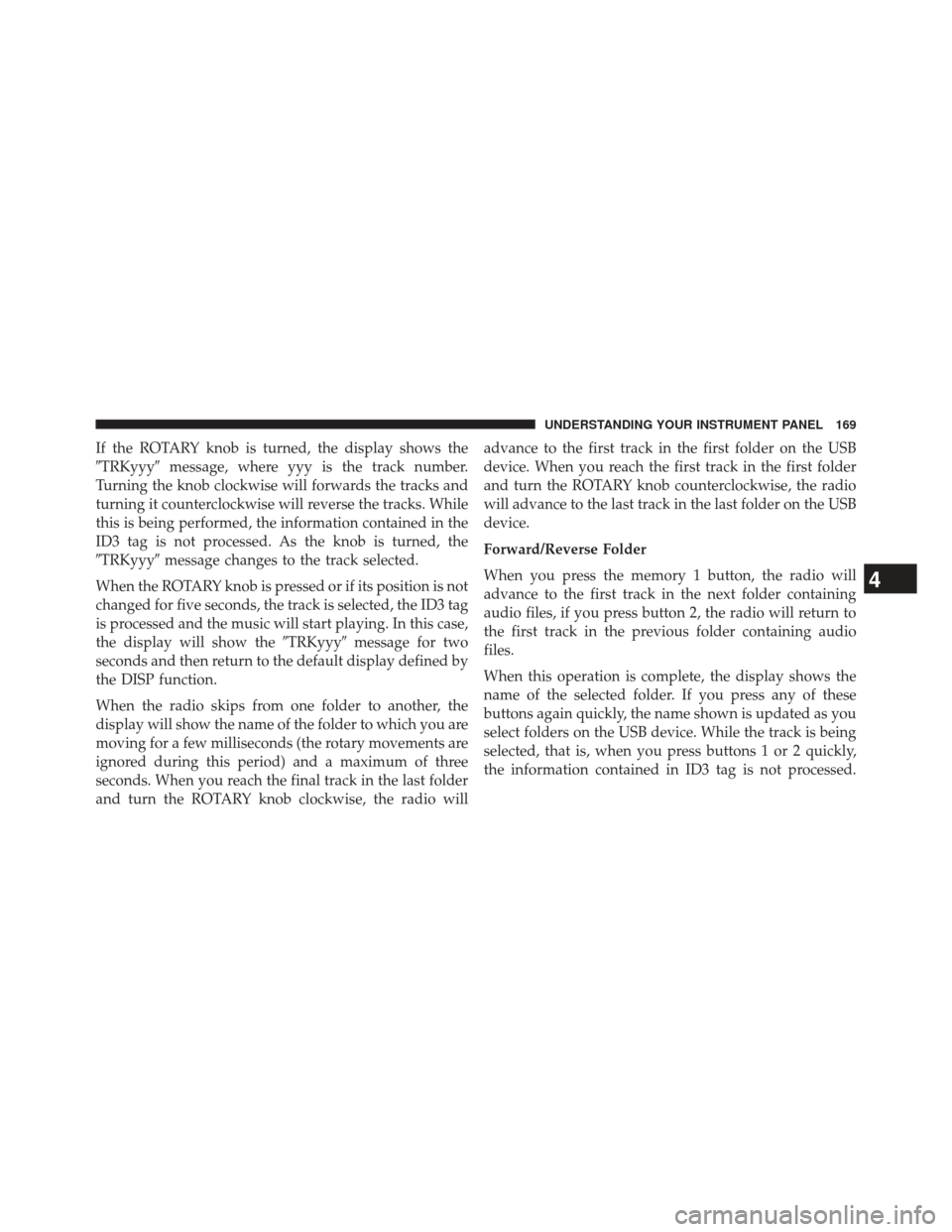
If the ROTARY knob is turned, the display shows the
�TRKyyy�message, where yyy is the track number.
Turning the knob clockwise will forwards the tracks and
turning it counterclockwise will reverse the tracks. While
this is being performed, the information contained in the
ID3 tag is not processed. As the knob is turned, the
�TRKyyy� message changes to the track selected.
When the ROTARY knob is pressed or if its position is not
changed for five seconds, the track is selected, the ID3 tag
is processed and the music will start playing. In this case,
the display will show the �TRKyyy�message for two
seconds and then return to the default display defined by
the DISP function.
When the radio skips from one folder to another, the
display will show the name of the folder to which you are
moving for a few milliseconds (the rotary movements are
ignored during this period) and a maximum of three
seconds. When you reach the final track in the last folder
and turn the ROTARY knob clockwise, the radio will advance to the first track in the first folder on the USB
device. When you reach the first track in the first folder
and turn the ROTARY knob counterclockwise, the radio
will advance to the last track in the last folder on the USB
device.
Forward/Reverse Folder
When you press the memory 1 button, the radio will
advance to the first track in the next folder containing
audio files, if you press button 2, the radio will return to
the first track in the previous folder containing audio
files.
When this operation is complete, the display shows the
name of the selected folder. If you press any of these
buttons again quickly, the name shown is updated as you
select folders on the USB device. While the track is being
selected, that is, when you press buttons 1 or 2 quickly,
the information contained in ID3 tag is not processed.
4
UNDERSTANDING YOUR INSTRUMENT PANEL 169
Page 174 of 410
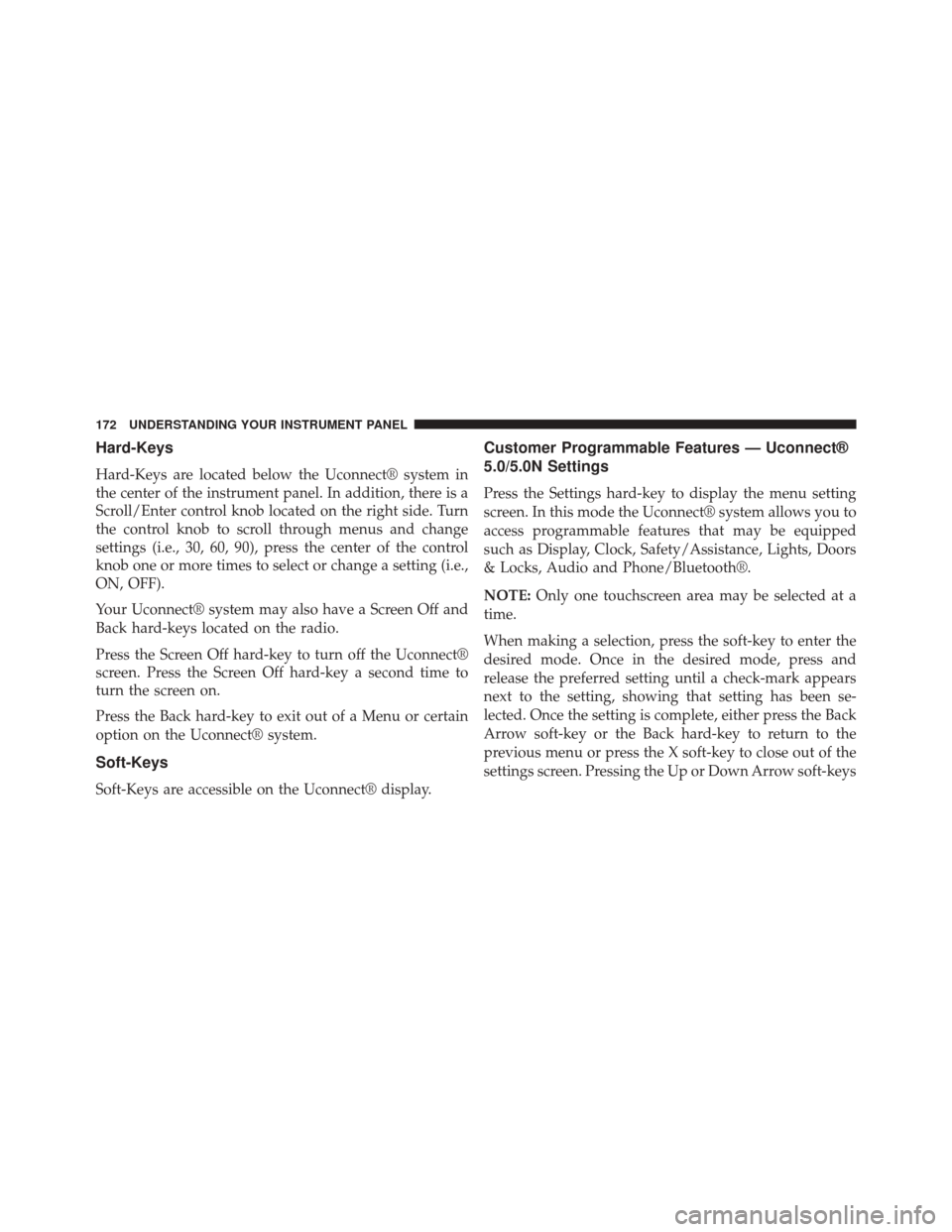
Hard-Keys
Hard-Keys are located below the Uconnect® system in
the center of the instrument panel. In addition, there is a
Scroll/Enter control knob located on the right side. Turn
the control knob to scroll through menus and change
settings (i.e., 30, 60, 90), press the center of the control
knob one or more times to select or change a setting (i.e.,
ON, OFF).
Your Uconnect® system may also have a Screen Off and
Back hard-keys located on the radio.
Press the Screen Off hard-key to turn off the Uconnect®
screen. Press the Screen Off hard-key a second time to
turn the screen on.
Press the Back hard-key to exit out of a Menu or certain
option on the Uconnect® system.
Soft-Keys
Soft-Keys are accessible on the Uconnect® display.
Customer Programmable Features — Uconnect®
5.0/5.0N Settings
Press the Settings hard-key to display the menu setting
screen. In this mode the Uconnect® system allows you to
access programmable features that may be equipped
such as Display, Clock, Safety/Assistance, Lights, Doors
& Locks, Audio and Phone/Bluetooth®.
NOTE:Only one touchscreen area may be selected at a
time.
When making a selection, press the soft-key to enter the
desired mode. Once in the desired mode, press and
release the preferred setting until a check-mark appears
next to the setting, showing that setting has been se-
lected. Once the setting is complete, either press the Back
Arrow soft-key or the Back hard-key to return to the
previous menu or press the X soft-key to close out of the
settings screen. Pressing the Up or Down Arrow soft-keys
172 UNDERSTANDING YOUR INSTRUMENT PANEL
Page 176 of 410
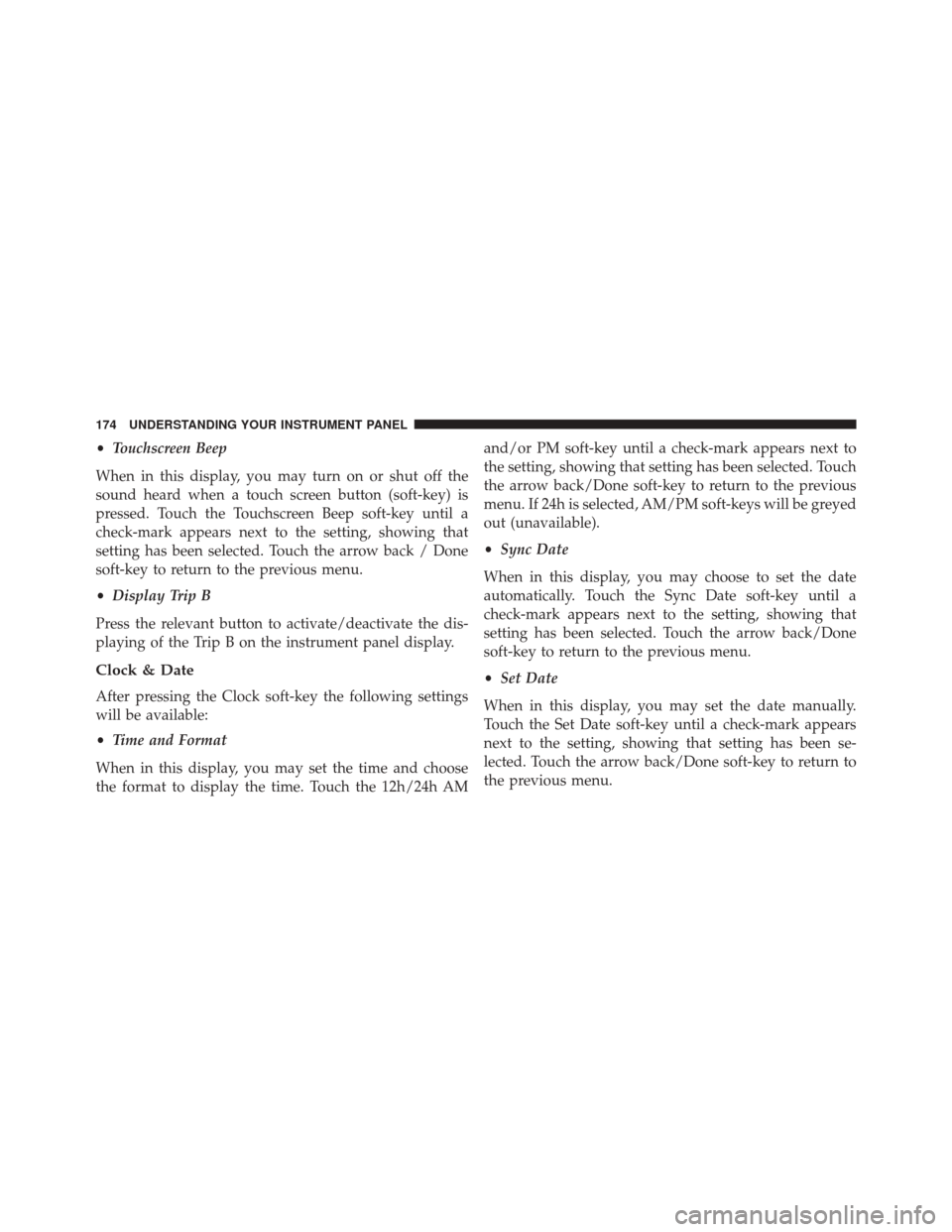
•Touchscreen Beep
When in this display, you may turn on or shut off the
sound heard when a touch screen button (soft-key) is
pressed. Touch the Touchscreen Beep soft-key until a
check-mark appears next to the setting, showing that
setting has been selected. Touch the arrow back / Done
soft-key to return to the previous menu.
• Display Trip B
Press the relevant button to activate/deactivate the dis-
playing of the Trip B on the instrument panel display.
Clock & Date
After pressing the Clock soft-key the following settings
will be available:
• Time and Format
When in this display, you may set the time and choose
the format to display the time. Touch the 12h/24h AM and/or PM soft-key until a check-mark appears next to
the setting, showing that setting has been selected. Touch
the arrow back/Done soft-key to return to the previous
menu. If 24h is selected, AM/PM soft-keys will be greyed
out (unavailable).
•
Sync Date
When in this display, you may choose to set the date
automatically. Touch the Sync Date soft-key until a
check-mark appears next to the setting, showing that
setting has been selected. Touch the arrow back/Done
soft-key to return to the previous menu.
• Set Date
When in this display, you may set the date manually.
Touch the Set Date soft-key until a check-mark appears
next to the setting, showing that setting has been se-
lected. Touch the arrow back/Done soft-key to return to
the previous menu.
174 UNDERSTANDING YOUR INSTRUMENT PANEL
Page 183 of 410

exclude undesirable channels while scanning. To make
your selection, touch the “Channel Skip” soft-key, select
the channels you would like to skip followed by pressing
the back arrow soft-key.
•Subscription Information
New vehicle purchasers or lessees will receive a free
limited time subscription to SiriusXM Satellite Radio
with your radio. Following the expiration of the free
services, it will be necessary to access the information on
the Subscription Information screen to re-subscribe.
Touch the “Subscription Info” soft-key to access the
Subscription Information screen.
Write down the SIRIUS ID numbers for your receiver.
To reactivate your service, either call the number listed on
the screen or visit the provider online.
NOTE: SiriusXM Travel Link is a separate subscription
and is available for U.S. residents only.Restore Settings
After pressing the Restore Settings soft-key the following
settings will be available:
• Restore Settings
When this feature is selected it will reset Display, Clock,
Audio, and Radio Settings to their default. To restore the
settings to their default setting touch the Yes or No
soft-key. A check mark will appear in the box when
selected. Then touch the arrow back/Done soft-key.
System Information
After pressing the “System Information” button on the
touchscreen the following settings will be available:
• System Information
When System Information is selected, a System Informa-
tion screen will appear displaying the system software
version.
4
UNDERSTANDING YOUR INSTRUMENT PANEL 181
Page 300 of 410
The winch mechanism is located under the rear of the
vehicle to the right of the spare tire.2. Rotate the wheel wrench handle counterclockwise
until the spare tire is on the ground with enough cable
slack to allow you to pull it out from under the vehicle.
Winch LocationWinch Extension
298 WHAT TO DO IN EMERGENCIES
Page 370 of 410

4. Remove lower screws (2) from headlamp housing.
5. Pull Headlamp forward.
6. Rotate the bulb counter clockwise and remove.
7. Install the bulb into socket, and rotate bulb/socketclockwise into lamp locking it in place.
8. Carefully re install headlamp in the same position on the vehicle, so as not to affect headlamp aiming.
9. Install upper screw (1) on headlamp housing.
10. Install lower screws (2) on headlamp housing.
11. Carefully re install screw (1) on lower headlamp filler panel.
12. Carefully re install screws (2) on upper headlamp filler panel.Daytime Running Lamp (DRL)/Front Side Marker
Lamp
NOTE: Passenger side headlamp must be removed for
bulb replacement, for driver side headlamp go to step 6
through step 8.
1. Remove screw (1) on lower headlamp filler panel.
2. Remove screws (2) on upper headlamp filler panel.
3. Remove upper screw (1) from headlamp housing.
4. Remove lower screws (2) from headlamp housing.
5. Pull Headlamp forward.
6. Remove the DRL, side marker bulb by pulling straight out.
7. Replace lamp as required and lock in place.
8. Reinstall plastic cap.
368 MAINTAINING YOUR VEHICLE
Page 371 of 410
9. Carefully re install headlamp in the same position onthe vehicle, so as not to affect headlamp aiming.
10. Install upper screw (1) on headlamp housing.
11. Install lower screws (2) on headlamp housing.
12. Carefully re install screw (1) on lower headlamp filler panel.
13. Carefully re install screws (2) on upper headlamp filler panel.
Front Fog Lamps
1. Turn front wheels inboard to access cover in wheelliner.
2. Open the cover on the front of the wheel liner.
3. Remove connection and replace the bulb. 4. Connect the wire and rotate bulb/socket clockwise
into lamp locking it in place.
5. Reinstall the plastic cap and close the cover on the wheel liner.
Front, Rear Roof Lamps
1. Remove two screw and remove the lamp assembly.
2. Remove the socket bulb by turning counterclockwise.
3. Remove bulb and replace as needed.
4. Reinstall the bulb socket and rotate clockwise to lockin place.
5. Reinstall lamp.
7
MAINTAINING YOUR VEHICLE 369
Page 372 of 410
Rear Tail, Stop, Backup, Turn Signal And Rear
Side Marker Lamps
1. Open rear doors.
2. Remove the two screws and remove the tail lamp.
3.
Remove the tail/stop, turn signal, backup and rear side
marker bulb/socket by rotating counter-clockwise.
4. Remove the bulb and replace as needed.
5. Reinstall bulb/socket and rotate clockwise to lock inplace.
6. Reinstall lamp.
FLUID CAPACITIES
U.S. Metric
Fuel (Approximate) 24 Gallons90 Liters
Engine Oil with Filter
3.6L Engine (SAE 5W-20, API Certified) 6 Quarts5.6 Liters
Cooling System *
3.6L Engine (MOPAR® Antifreeze/Engine Coolant
10 Year/150,000 Mile Formula or equivalent) 10.5 Quarts
10 Liters
370 MAINTAINING YOUR VEHICLE