Page 340 of 806
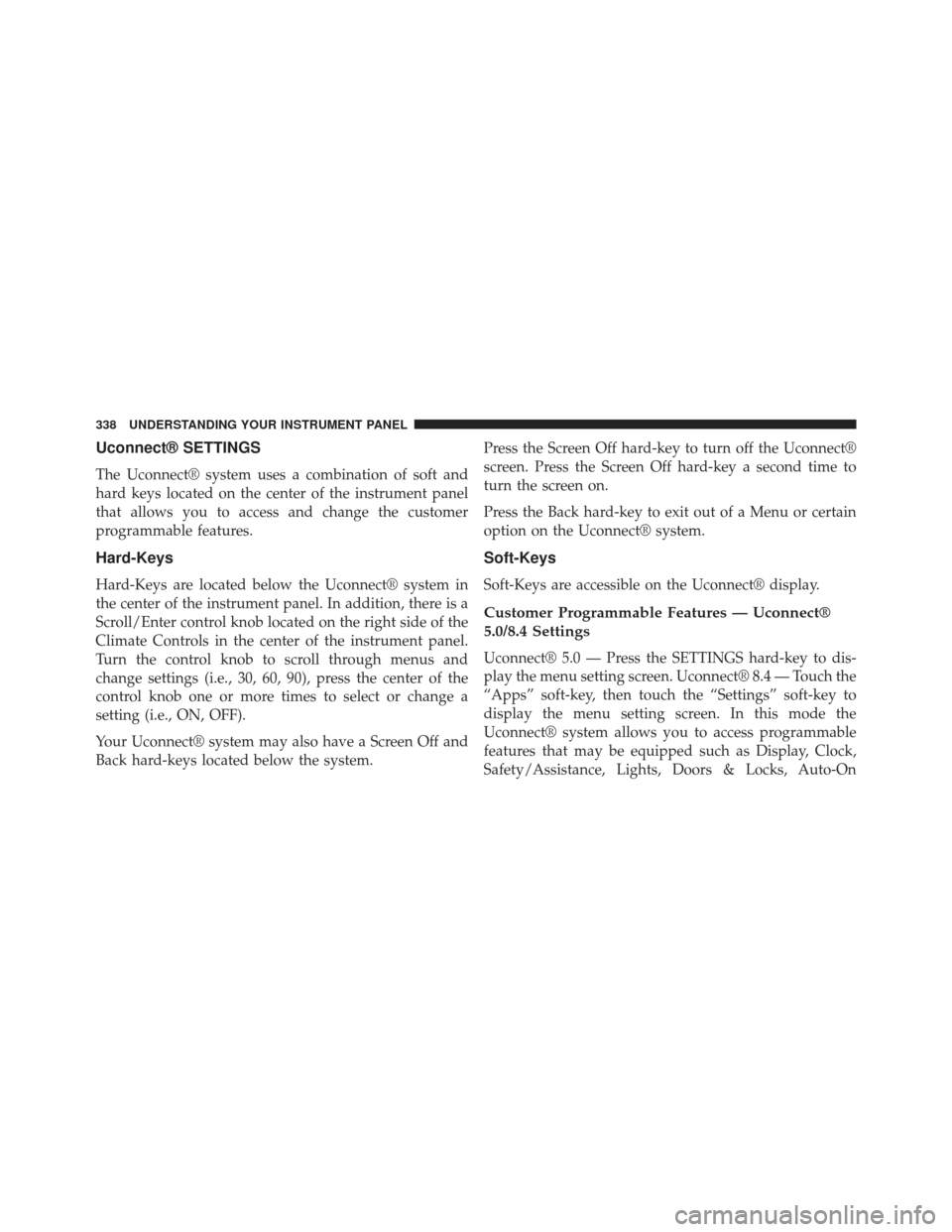
Uconnect® SETTINGS
The Uconnect® system uses a combination of soft and
hard keys located on the center of the instrument panel
that allows you to access and change the customer
programmable features.
Hard-Keys
Hard-Keys are located below the Uconnect® system in
the center of the instrument panel. In addition, there is a
Scroll/Enter control knob located on the right side of the
Climate Controls in the center of the instrument panel.
Turn the control knob to scroll through menus and
change settings (i.e., 30, 60, 90), press the center of the
control knob one or more times to select or change a
setting (i.e., ON, OFF).
Your Uconnect® system may also have a Screen Off and
Back hard-keys located below the system.Press the Screen Off hard-key to turn off the Uconnect®
screen. Press the Screen Off hard-key a second time to
turn the screen on.
Press the Back hard-key to exit out of a Menu or certain
option on the Uconnect® system.
Soft-Keys
Soft-Keys are accessible on the Uconnect® display.
Customer Programmable Features — Uconnect®
5.0/8.4 Settings
Uconnect® 5.0 — Press the SETTINGS hard-key to dis-
play the menu setting screen. Uconnect® 8.4 — Touch the
“Apps” soft-key, then touch the “Settings” soft-key to
display the menu setting screen. In this mode the
Uconnect® system allows you to access programmable
features that may be equipped such as Display, Clock,
Safety/Assistance, Lights, Doors & Locks, Auto-On
338 UNDERSTANDING YOUR INSTRUMENT PANEL
Page 343 of 806
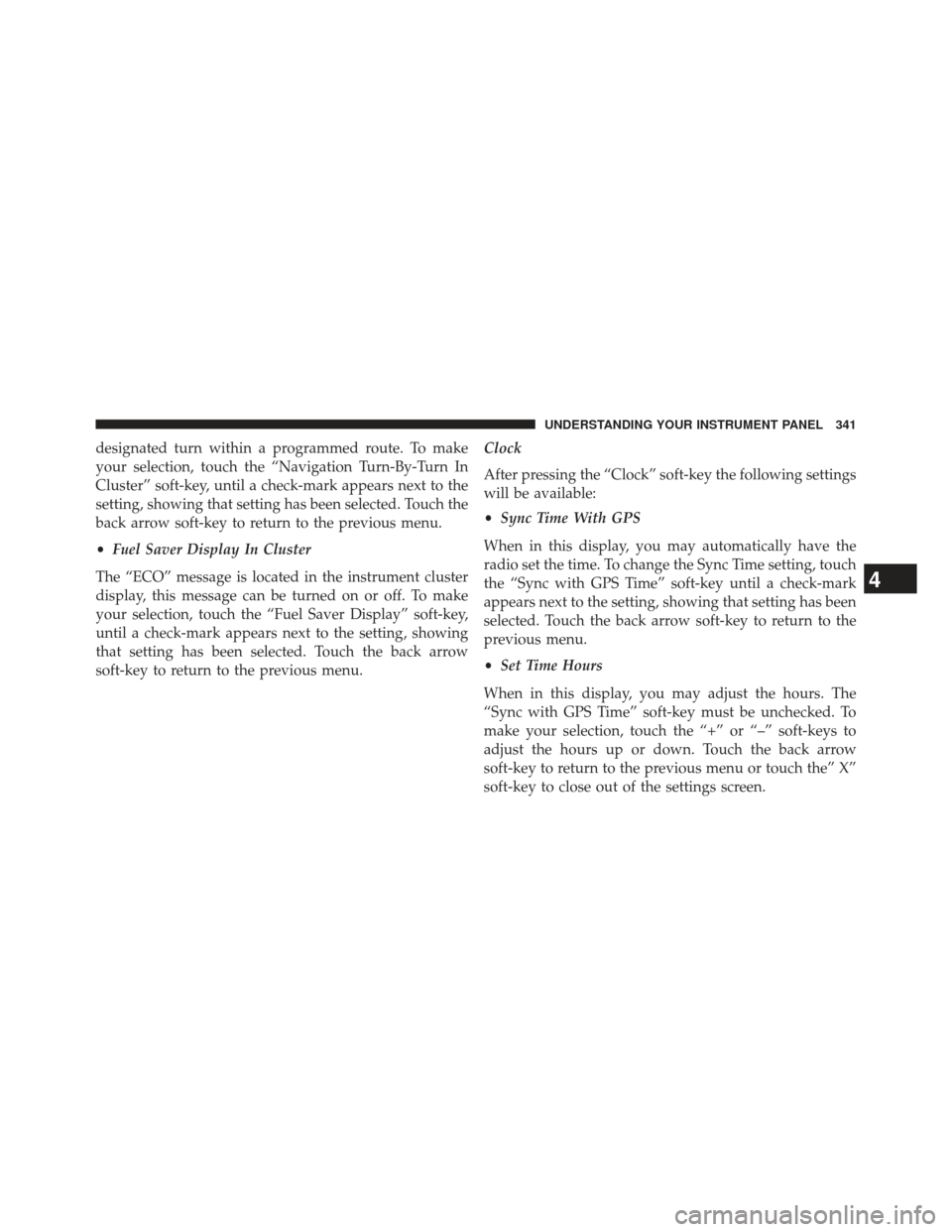
designated turn within a programmed route. To make
your selection, touch the “Navigation Turn-By-Turn In
Cluster” soft-key, until a check-mark appears next to the
setting, showing that setting has been selected. Touch the
back arrow soft-key to return to the previous menu.
•Fuel Saver Display In Cluster
The “ECO” message is located in the instrument cluster
display, this message can be turned on or off. To make
your selection, touch the “Fuel Saver Display” soft-key,
until a check-mark appears next to the setting, showing
that setting has been selected. Touch the back arrow
soft-key to return to the previous menu. Clock
After pressing the “Clock” soft-key the following settings
will be available:
•
Sync Time With GPS
When in this display, you may automatically have the
radio set the time. To change the Sync Time setting, touch
the “Sync with GPS Time” soft-key until a check-mark
appears next to the setting, showing that setting has been
selected. Touch the back arrow soft-key to return to the
previous menu.
• Set Time Hours
When in this display, you may adjust the hours. The
“Sync with GPS Time” soft-key must be unchecked. To
make your selection, touch the “+” or “–” soft-keys to
adjust the hours up or down. Touch the back arrow
soft-key to return to the previous menu or touch the” X”
soft-key to close out of the settings screen.
4
UNDERSTANDING YOUR INSTRUMENT PANEL 341
Page 372 of 806
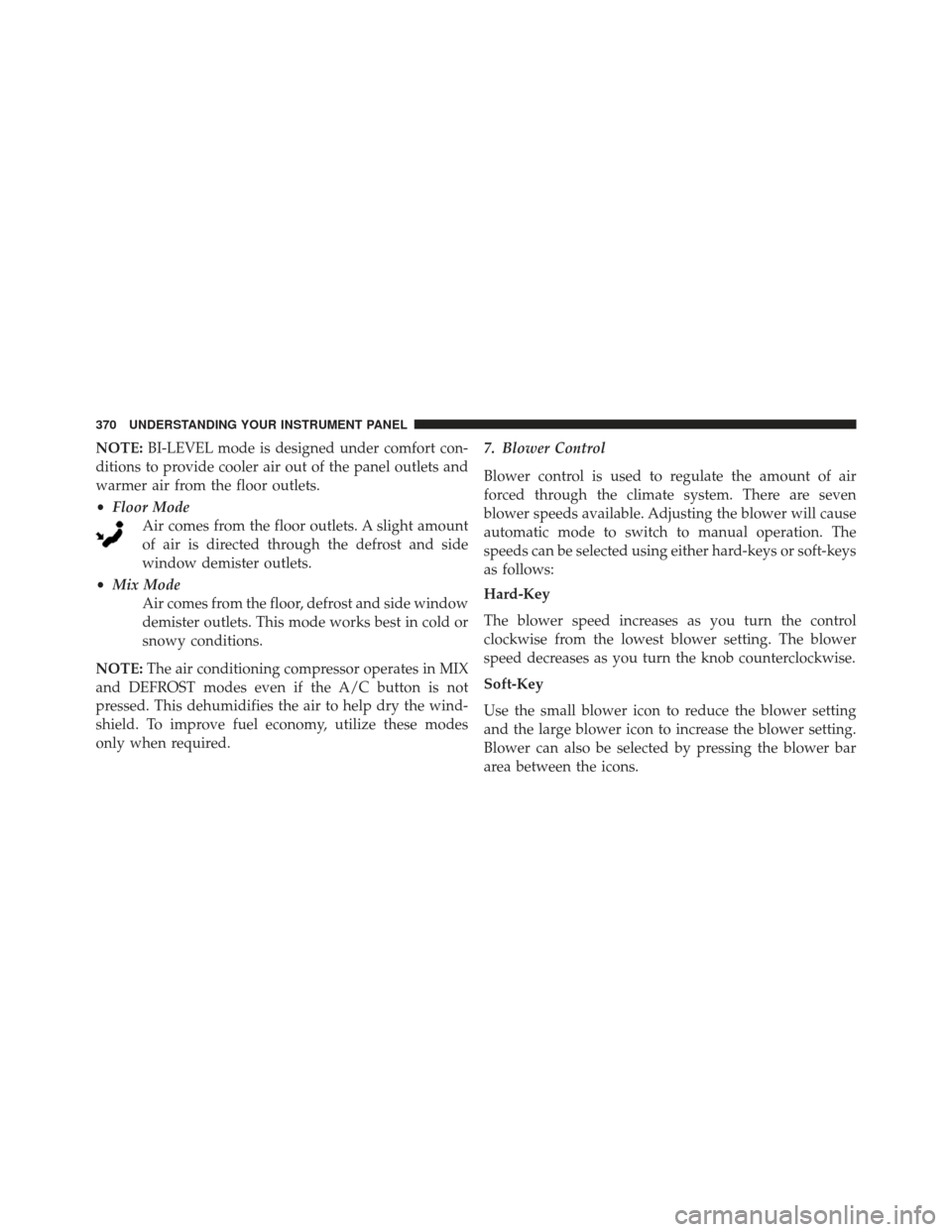
NOTE:BI-LEVEL mode is designed under comfort con-
ditions to provide cooler air out of the panel outlets and
warmer air from the floor outlets.
• Floor Mode
Air comes from the floor outlets. A slight amount
of air is directed through the defrost and side
window demister outlets.
• Mix Mode
Air comes from the floor, defrost and side window
demister outlets. This mode works best in cold or
snowy conditions.
NOTE: The air conditioning compressor operates in MIX
and DEFROST modes even if the A/C button is not
pressed. This dehumidifies the air to help dry the wind-
shield. To improve fuel economy, utilize these modes
only when required. 7. Blower Control
Blower control is used to regulate the amount of air
forced through the climate system. There are seven
blower speeds available. Adjusting the blower will cause
automatic mode to switch to manual operation. The
speeds can be selected using either hard-keys or soft-keys
as follows:
Hard-Key
The blower speed increases as you turn the control
clockwise from the lowest blower setting. The blower
speed decreases as you turn the knob counterclockwise.
Soft-Key
Use the small blower icon to reduce the blower setting
and the large blower icon to increase the blower setting.
Blower can also be selected by pressing the blower bar
area between the icons.
370 UNDERSTANDING YOUR INSTRUMENT PANEL
Page 377 of 806
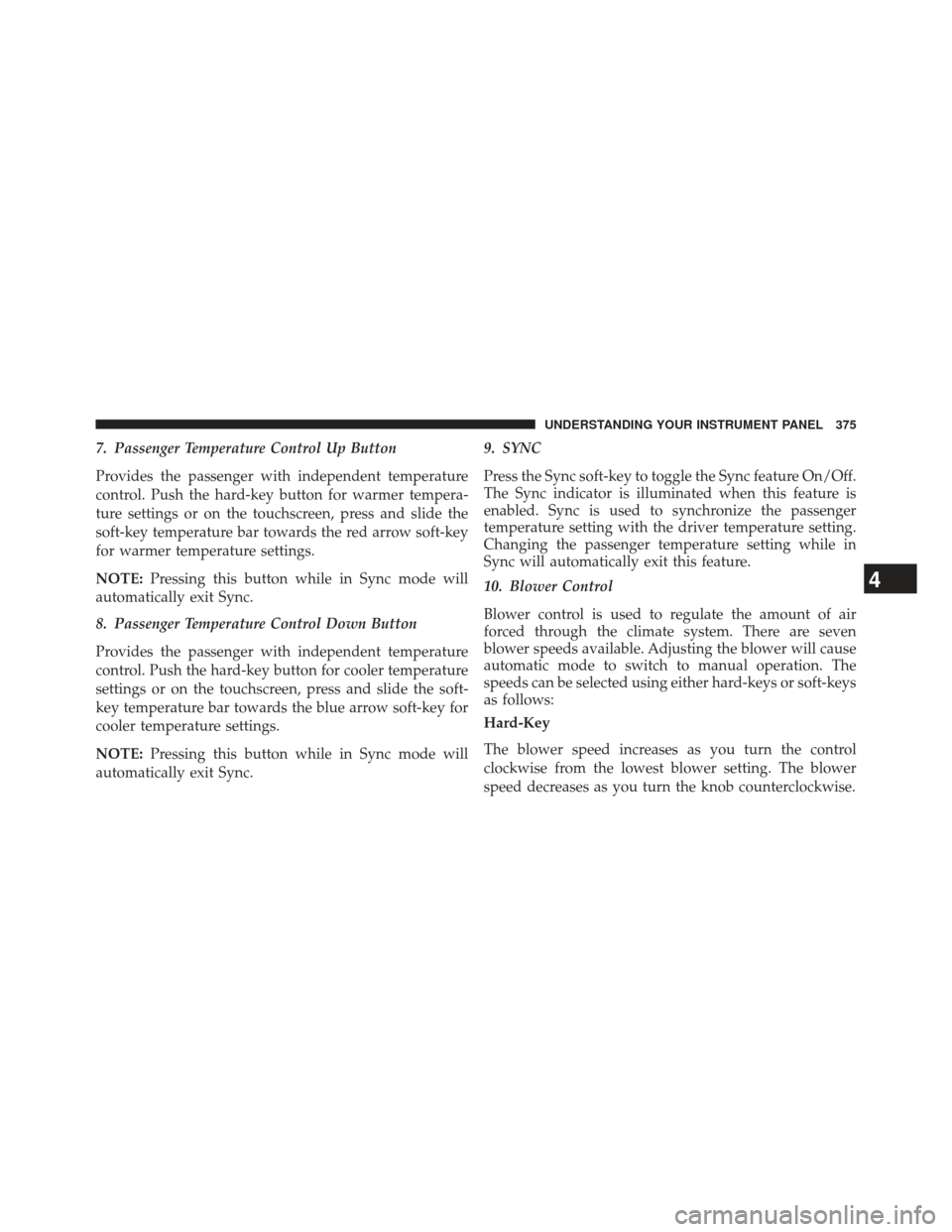
7. Passenger Temperature Control Up Button
Provides the passenger with independent temperature
control. Push the hard-key button for warmer tempera-
ture settings or on the touchscreen, press and slide the
soft-key temperature bar towards the red arrow soft-key
for warmer temperature settings.
NOTE:Pressing this button while in Sync mode will
automatically exit Sync.
8. Passenger Temperature Control Down Button
Provides the passenger with independent temperature
control. Push the hard-key button for cooler temperature
settings or on the touchscreen, press and slide the soft-
key temperature bar towards the blue arrow soft-key for
cooler temperature settings.
NOTE: Pressing this button while in Sync mode will
automatically exit Sync. 9. SYNC
Press the Sync soft-key to toggle the Sync feature On/Off.
The Sync indicator is illuminated when this feature is
enabled. Sync is used to synchronize the passenger
temperature setting with the driver temperature setting.
Changing the passenger temperature setting while in
Sync will automatically exit this feature.
10. Blower Control
Blower control is used to regulate the amount of air
forced through the climate system. There are seven
blower speeds available. Adjusting the blower will cause
automatic mode to switch to manual operation. The
speeds can be selected using either hard-keys or soft-keys
as follows:
Hard-Key
The blower speed increases as you turn the control
clockwise from the lowest blower setting. The blower
speed decreases as you turn the knob counterclockwise.
4
UNDERSTANDING YOUR INSTRUMENT PANEL 375