Page 187 of 240
10.21
Level 1Level 2Level 3Comment
Phone
Mobile phone Display and call contacts present in the mobile phone.
Press these buttons to scroll through the list of contact names.
Go directly to the desired letter in the list.
Phone
Recent calls
All calls
Display and call contacts from the recent calls log. In
Out
Missed
Phone
The system memory contains predefi ned text messages, which can be sent to reply to a message received or as a new message. On receipt of a text message, the system also allows the message in question to be sent.
Phone
Settings
Tel. connected
Disconnect
Associate up to 10 telephones/audio devices to simplify and speed up access and connection.
Delete device
Save favourites
Texts On
Download
Add device
Audio connect.
Phone
Call Dial the telephone number using the virtual keypad in the screen.
Phone
Transf.
Transf. Transfer calls from the system to the mobile phone and vice versa.
Mute Switches of the system microphone for private conversations.
Page 188 of 240
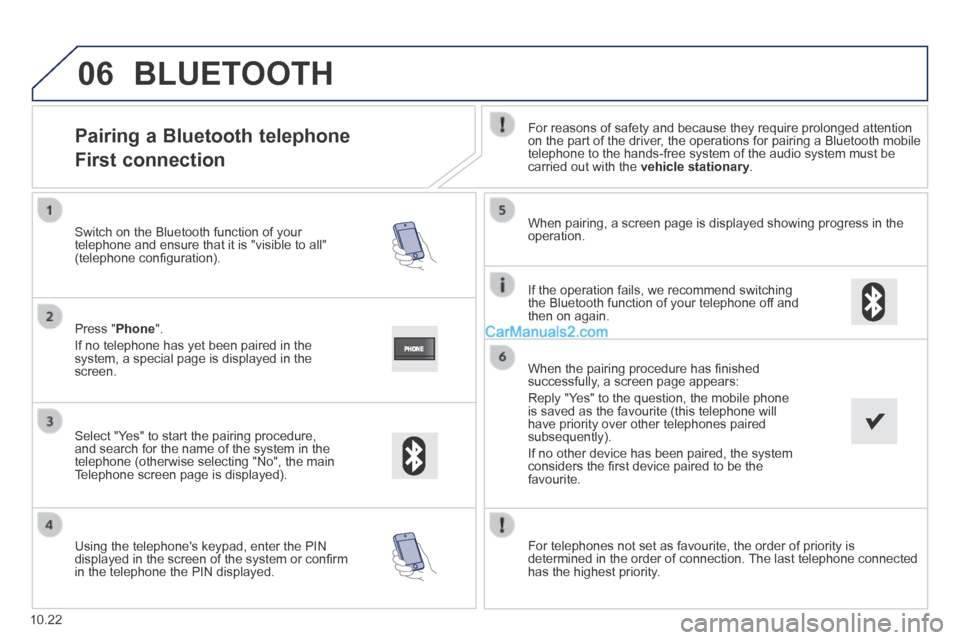
06
10.22
Pairing a Bluetooth telephone
First connection
For reasons of safety and because they require prolonged attention on the part of the driver, the operations for pairing a Bluetooth mobile telephone to the hands-free system of the audio system must be carried out with the vehicle stationary .
Select " Yes " to start the pairing procedure, and search for the name of the system in the telephone (otherwise selecting "No", the main Telephone screen page is displayed).
When pairing, a screen page is displayed showing progress in the operation.
Using the telephone's keypad, enter the PIN displayed in the screen of the system or confi rm in the telephone the PIN displayed.
Press " Phone ".
If no telephone has yet been paired in the system, a special page is displayed in the screen.
Switch on the Bluetooth function of your telephone and ensure that it is "visible to all" (telephone confi guration).
BLUETOOTH
If the operation fails, we recommend switching the Bluetooth function of your telephone off and then on again.
When the pairing procedure has fi nished successfully, a screen page appears:
Reply "Yes" to the question, the mobile phone is saved as the favourite (this telephone will have priority over other telephones paired subsequently).
If no other device has been paired, the system considers the fi rst device paired to be the favourite.
For telephones not set as favourite, the order of priority is determined in the order of connection. The last telephone connected has the highest priority.
Page 189 of 240
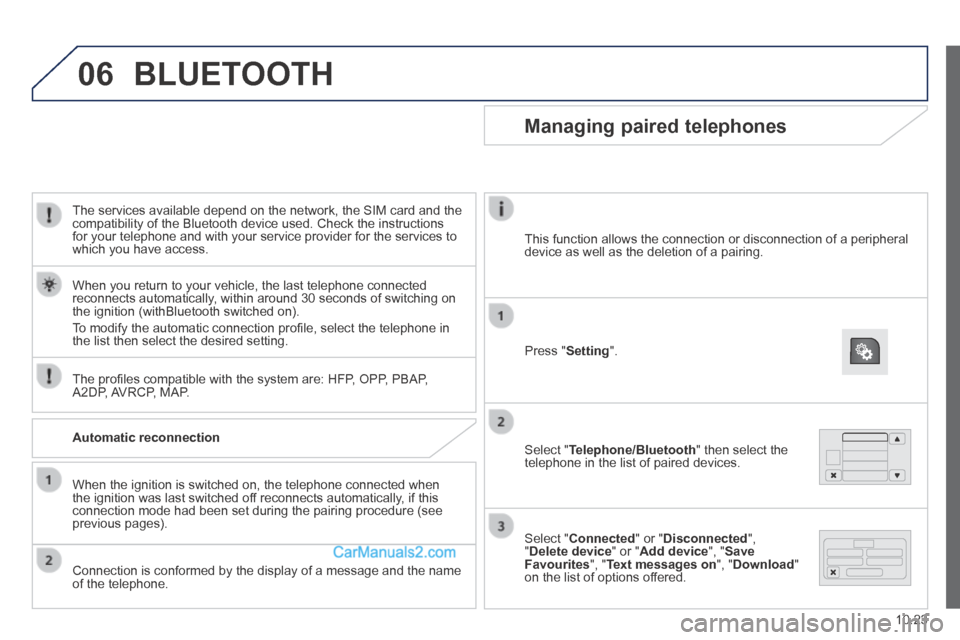
06
10.23
The services available depend on the network, the SIM card and the compatibility of the Bluetooth device used. Check the instructions for your telephone and with your service provider for the services to which you have access.
The profi les compatible with the system are: HFP, OPP, PBAP, A2DP, AVRCP, MAP.
When you return to your vehicle, the last telephone connected reconnects automatically, within around 30 seconds of switching on the ignition (withBluetooth switched on).
To modify the automatic connection profi le, select the telephone in the list then select the desired setting.
BLUETOOTH
Automatic reconnection
When the ignition is switched on, the telephone connected when the ignition was last switched off reconnects automatically, if this connection mode had been set during the pairing procedure (see previous pages).
Connection is conformed by the display of a message and the name of the telephone.
Managing paired telephones
Press " Setting ".
Select " Telephone/Bluetooth " then select the telephone in the list of paired devices.
Select " Connected " or " Disconnected ", " Delete device " or " Add device ", " Save Favourites ", " Text messages on ", " Download " on the list of options offered.
This function allows the connection or disconnection of a peripheral device as well as the deletion of a pairing.
Page 191 of 240
06
10.25
Press " Phone ".
Calling a new number Calling a contact
Making a call Use of the telephone is not recommended while driving. We recommended that you park safely or make use of the steering mounted controls.
Press the touch keypad.
Enter the phone number using the keypad then press the " Call " button to start the call.
Press " Phone ".
Press the " Contacts " button or the " Recent calls " button.
Select the desired contact from the list offered to start the call.
CONTACTS
Page 205 of 240
10.39
Level 1Level 2Level 3Comment
Settings
Audio
Equaliser Adjust the bass, mid-range and treble.
Balance / Fade
Bass Adjust the balance of the speakers, front and rear, left and right. Press the button in the middle of the arrows to balance the adjustments.
Mid-range
Treble
Volume / Speed Select the desired setting, the option is highlighted.
Loudness Optimise audio quality at low volume.
Automatic radio Adjust the radio on startup or restore the active state the last time the ignition was switched to STOP.
Radio off delay Adjust the setting.
Set AUX vol . Adjust the settings.
Settings
Telephone / Bluetooth
Tel. connected
Connect Start the connection to the selected Bluetooth peripheral device.
Delete device Delete the selected peripheral device.
Save favourites Save the selected peripheral device in favourites.
Texts On Adjust the settings. Download
Add device Add a new peripheral device.
Connect audio Connect a device in audio only.
Page 208 of 240

10
10.42
VOICE COMMANDS
Information - Using the system
To ensure that your voice commands are always recognised by the system, we recommend that you follow the advice below:
- speak with a normal tone of voice,
- before speaking, always wait for the "beep" (audible signal),
- the system is able to recognise the voice commands delivered, independent off gender, tone and infl exion of the voice of the person speaking,
- keep the noise level inside the vehicle as low as possible,
- before speaking a voice command, ask other passengers not to speak. As the system recognizes voice commands whatever is said, when more than one person speaks at the same time, it is possible that the system will recognise commands different or additional to the one intended,
- for best operation, it is recommended that the windows and opening roof (for versions/markets where it is available) be closed to avoid interference from extraneous noises.
Instead of touching the screen, you can use your voice to issue commands to the system.
Steering mounted controls
This button switches on the "Telephone" voice recognition mode, which makes it possible to start calls, view the log of recent/received/made, display contacts, etc.
Every time a button is pressed, a "beep" (audible signal) is produced \
and the screen displays a page of suggestions asking the user to speak a command.
This button switches on the "Radio/Media" voice recognition mode, which makes it possible to tune to a specifi c radio station radio or specifi c AF/FM radio frequency, play a track or an album on a USB memory stick/iPod/MP3 CD.
Voice interaction can be quickly used if these buttons are pressed during a voice message from the system, it allows a voice command to be issued directly.
For example, if the system is speaking a voice help message and if you want to know the command to give the system, by pressing these buttons, the voice message is interrupted and the desired voice command can be spoken directly (so avoiding the need to listed to the complete voice help message).
When the system is waiting for a voice command from the user, pressing these buttons closes the voice session.
Page 209 of 240
10
10.43
These commands can be made from any screen page after pressing the voice\
recognition or telephone button located on the steering wheel, as long as there is no telephone call in progress.
VOICE COMMANDS
Global voice commands
Level 1Level 2Level 3Comment
Help Provides generic help to the user by suggesting certain available commands.
Cancel Closes the current voice session.
Repeat Repeats to the user the last voice message spoken.
Voice tutorial Provides the user with detailed description of how to use the voice system.
Page 210 of 240
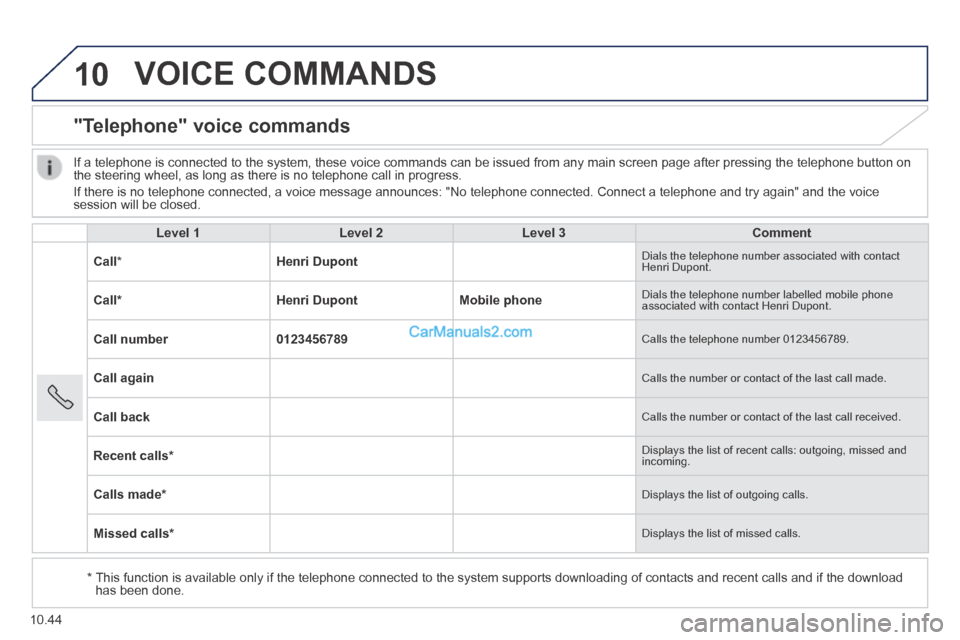
10
10.44
VOICE COMMANDS
"Telephone" voice commands
Level 1Level 2Level 3Comment
Call * Henri Dupont Dials the telephone number associated with contact Henri Dupont.
Call * Henri DupontMobile phone Dials the telephone number labelled mobile phone associated with contact Henri Dupont.
Call number0123456789 Calls the telephone number 0123456789.
Call again Calls the number or contact of the last call made.
Call back Calls the number or contact of the last call received.
Recent calls * Displays the list of recent calls: outgoing, missed and incoming.
Calls made * Displays the list of outgoing calls.
Missed calls * Displays the list of missed calls.
If a telephone is connected to the system, these voice commands can be i\
ssued from any main screen page after pressing the telephone button on the steering wheel, as long as there is no telephone call in progress.
If there is no telephone connected, a voice message announces: "No telep\
hone connected. Connect a telephone and try again" and the voice session will be closed.
* This function is available only if the telephone connected to the system\
supports downloading of contacts and recent calls and if the download has been done.