2014 Peugeot Boxer Page 1
[x] Cancel search: Page 1Page 2 of 240

On-line handbook
You can find your handbook on the PEUGEOT website, under "MyPeugeot". Referring to the handbook on-line also gives you access to the latest information available, easily identified by the bookmark, associated with this symbol:
If the "MyPeugeot" function is not available on the PEUGEOT public website for your country, you can find your handbook at the following address:
http://public.servicebox.peugeot.com/ddb/
The Vehicle documentation link in the home page (no registration is needed), the language, the vehicle, its body style, the print edition of your handbook appropriate for the date of registration of your vehicle.
Select:
You have access to your handbook on line, together with the latest information, identified by the symbol:
Page 129 of 240

Levels and checks
127
7
CHECKS
Manual gearbox
Have the level checked in accordance with
the manufacturer's servicing schedule.
Good practice
To check the main levels and certain
components, in accordance with the
manufacturer's servicing schedule, refer to
the pages of the warranty and maintenance
record which correspond to your vehicle's
engine.
Only use products recommended by
PEUGEOT or products of equivalent quality
and specification.
In order to optimise the operation of units as
important as the braking system, PEUGEOT
selects and offers specific products.
Oil filter
Change the filter regularly, in accordance
with the manufacturer's servicing schedule.
Brake pads
Brake pad wear depends on the style of
driving, in particular for vehicles which are
used in town, over short distances. It may
be necessary to check the thickness of the
pads, even between services.
Brake disc/drum wear status
For any information relating to checking
the brake disc/drum wear status, contact a
PEUGEOT dealer or a qualified workshop.
Parking brake
Where the parking brake travel is too great
or there is a reduction in the performance
of the system, the parking brake should be
adjusted, even between services.
Have the system checked by a PEUGEOT
dealer or a qualified workshop.
If this warning lamp comes on,
have the brake pad wear checked
by a PEUGEOT dealer or a
qualified workshop. In order to avoid damaging the
electrical units, high pressure washing
to clean the engine compartment is strictly
prohibited.
After washing the vehicle dampness, or in
winter, ice may form on the brake discs and
pads: braking efficiency may be reduced.
Make some light brake applications to dry
and de-ice the brakes.
Page 170 of 240
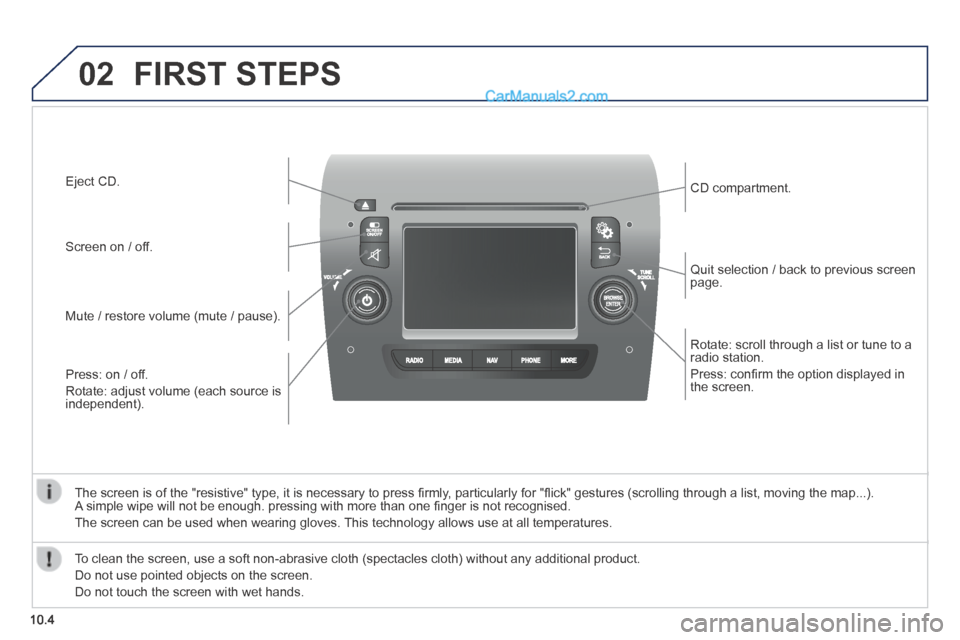
02
10.4
Rotate: scroll through a list or tune to a radio station.
Press: confi rm the option displayed in the screen.
Quit selection / back to previous screen page.
CD compartment.
Press: on / off.
Rotate: adjust volume (each source is independent).
Mute / restore volume (mute / pause).
Screen on / off.
Eject CD.
The screen is of the "resistive" type, it is necessary to press fi rmly, particularly for "fl ick" gestures (scrolling through a list, moving the map...). A simple wipe will not be enough. pressing with more than one fi nger is not recognised.
The screen can be used when wearing gloves. This technology allows use at all temperatures.
FIRST STEPS
To clean the screen, use a soft non-abrasive cloth (spectacles cloth) w\
ithout any additional product.
Do not use pointed objects on the screen.
Do not touch the screen with wet hands.
Page 185 of 240

05
10.19
Audio streaming
Streaming allows audio fi les on your telephone to be played via the vehicle's speakers.
Switch on Bluetooth on the device.
Press " Media ".
If there is an active media source, press the " Source " button.
Select the " Bluetooth " media source then press the " Add device " button.
Search for the name of the peripheral device and when requested by the audio system, enter the PIN number displayed in the screen of the system or confi rm in the device the PIN displayed.
When the pairing procedure has succeeded, a screen page appears:
- reply "Yes" to the question, the Bluetooth audio device will be saved as favourite (the device will have priority over other devices paired subsequently).
- reply "No", priority will be determined according to the order of connection. the last device connected will have the highest priority.
Some Bluetooth devices do not allow scanning of tracks and information by means of the categories present.
Connecting APPLE ® Connecting APPLE ® Connecting APPLE players ® players ®
Connect the Apple ® player to the USB ® player to the USB ®
port using a suitable cable (not supplied).
Play starts automatically.
Control is via the audio system.
The classifi cations available are those of the portable device connected (artists / albums / genres / tracks / playlists / audio books / podcasts).
The default classifi cation used is by artist. To modify the classifi cation used, return to the fi rst level of the menu then select the desired classifi cation (playlists for example) and confi rm to go down through the menu to the desired track.
MEDIA
The version of software in the audio system may not be compatible with the generation of your Apple ® player. ® player. ®
Page 188 of 240
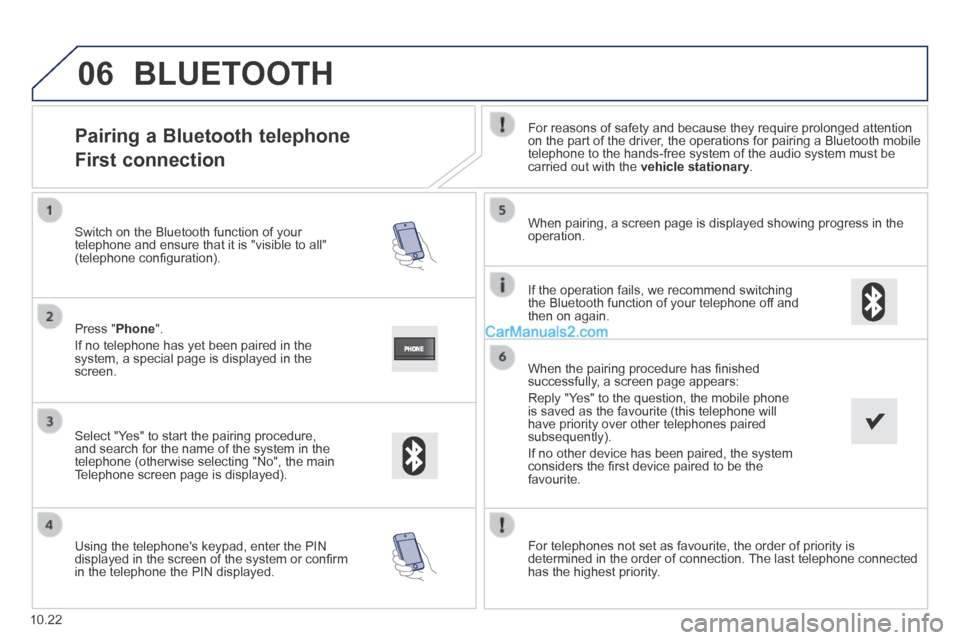
06
10.22
Pairing a Bluetooth telephone
First connection
For reasons of safety and because they require prolonged attention on the part of the driver, the operations for pairing a Bluetooth mobile telephone to the hands-free system of the audio system must be carried out with the vehicle stationary .
Select " Yes " to start the pairing procedure, and search for the name of the system in the telephone (otherwise selecting "No", the main Telephone screen page is displayed).
When pairing, a screen page is displayed showing progress in the operation.
Using the telephone's keypad, enter the PIN displayed in the screen of the system or confi rm in the telephone the PIN displayed.
Press " Phone ".
If no telephone has yet been paired in the system, a special page is displayed in the screen.
Switch on the Bluetooth function of your telephone and ensure that it is "visible to all" (telephone confi guration).
BLUETOOTH
If the operation fails, we recommend switching the Bluetooth function of your telephone off and then on again.
When the pairing procedure has fi nished successfully, a screen page appears:
Reply "Yes" to the question, the mobile phone is saved as the favourite (this telephone will have priority over other telephones paired subsequently).
If no other device has been paired, the system considers the fi rst device paired to be the favourite.
For telephones not set as favourite, the order of priority is determined in the order of connection. The last telephone connected has the highest priority.
Page 189 of 240
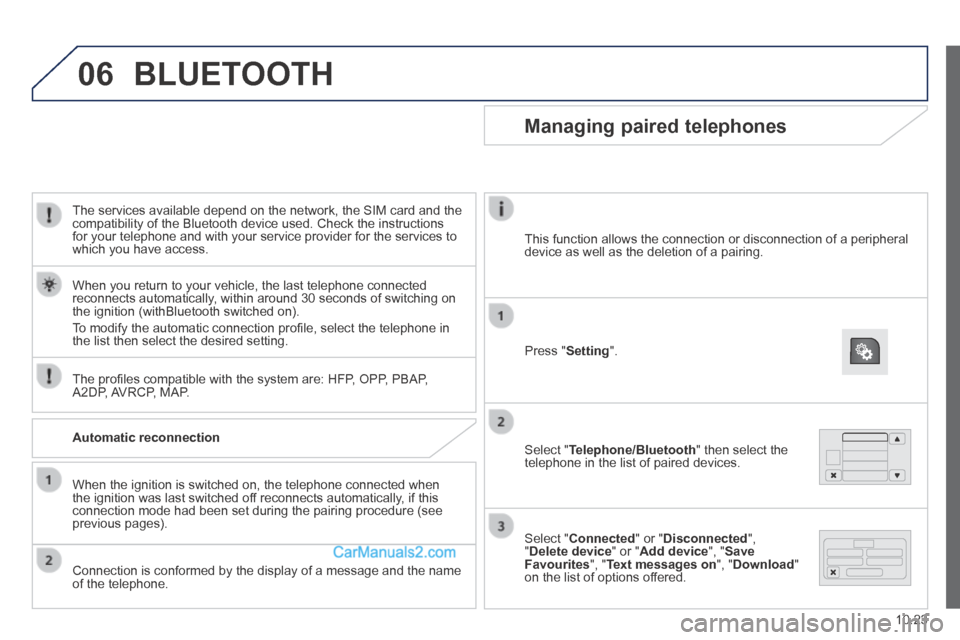
06
10.23
The services available depend on the network, the SIM card and the compatibility of the Bluetooth device used. Check the instructions for your telephone and with your service provider for the services to which you have access.
The profi les compatible with the system are: HFP, OPP, PBAP, A2DP, AVRCP, MAP.
When you return to your vehicle, the last telephone connected reconnects automatically, within around 30 seconds of switching on the ignition (withBluetooth switched on).
To modify the automatic connection profi le, select the telephone in the list then select the desired setting.
BLUETOOTH
Automatic reconnection
When the ignition is switched on, the telephone connected when the ignition was last switched off reconnects automatically, if this connection mode had been set during the pairing procedure (see previous pages).
Connection is conformed by the display of a message and the name of the telephone.
Managing paired telephones
Press " Setting ".
Select " Telephone/Bluetooth " then select the telephone in the list of paired devices.
Select " Connected " or " Disconnected ", " Delete device " or " Add device ", " Save Favourites ", " Text messages on ", " Download " on the list of options offered.
This function allows the connection or disconnection of a peripheral device as well as the deletion of a pairing.
Page 208 of 240

10
10.42
VOICE COMMANDS
Information - Using the system
To ensure that your voice commands are always recognised by the system, we recommend that you follow the advice below:
- speak with a normal tone of voice,
- before speaking, always wait for the "beep" (audible signal),
- the system is able to recognise the voice commands delivered, independent off gender, tone and infl exion of the voice of the person speaking,
- keep the noise level inside the vehicle as low as possible,
- before speaking a voice command, ask other passengers not to speak. As the system recognizes voice commands whatever is said, when more than one person speaks at the same time, it is possible that the system will recognise commands different or additional to the one intended,
- for best operation, it is recommended that the windows and opening roof (for versions/markets where it is available) be closed to avoid interference from extraneous noises.
Instead of touching the screen, you can use your voice to issue commands to the system.
Steering mounted controls
This button switches on the "Telephone" voice recognition mode, which makes it possible to start calls, view the log of recent/received/made, display contacts, etc.
Every time a button is pressed, a "beep" (audible signal) is produced \
and the screen displays a page of suggestions asking the user to speak a command.
This button switches on the "Radio/Media" voice recognition mode, which makes it possible to tune to a specifi c radio station radio or specifi c AF/FM radio frequency, play a track or an album on a USB memory stick/iPod/MP3 CD.
Voice interaction can be quickly used if these buttons are pressed during a voice message from the system, it allows a voice command to be issued directly.
For example, if the system is speaking a voice help message and if you want to know the command to give the system, by pressing these buttons, the voice message is interrupted and the desired voice command can be spoken directly (so avoiding the need to listed to the complete voice help message).
When the system is waiting for a voice command from the user, pressing these buttons closes the voice session.
Page 209 of 240
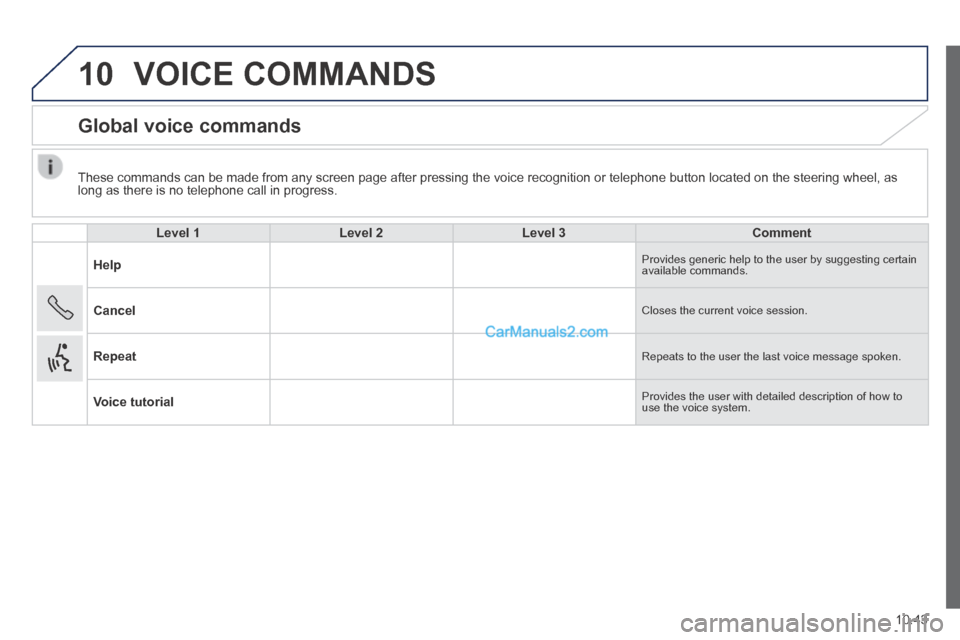
10
10.43
These commands can be made from any screen page after pressing the voice\
recognition or telephone button located on the steering wheel, as long as there is no telephone call in progress.
VOICE COMMANDS
Global voice commands
Level 1Level 2Level 3Comment
Help Provides generic help to the user by suggesting certain available commands.
Cancel Closes the current voice session.
Repeat Repeats to the user the last voice message spoken.
Voice tutorial Provides the user with detailed description of how to use the voice system.