Page 62 of 240
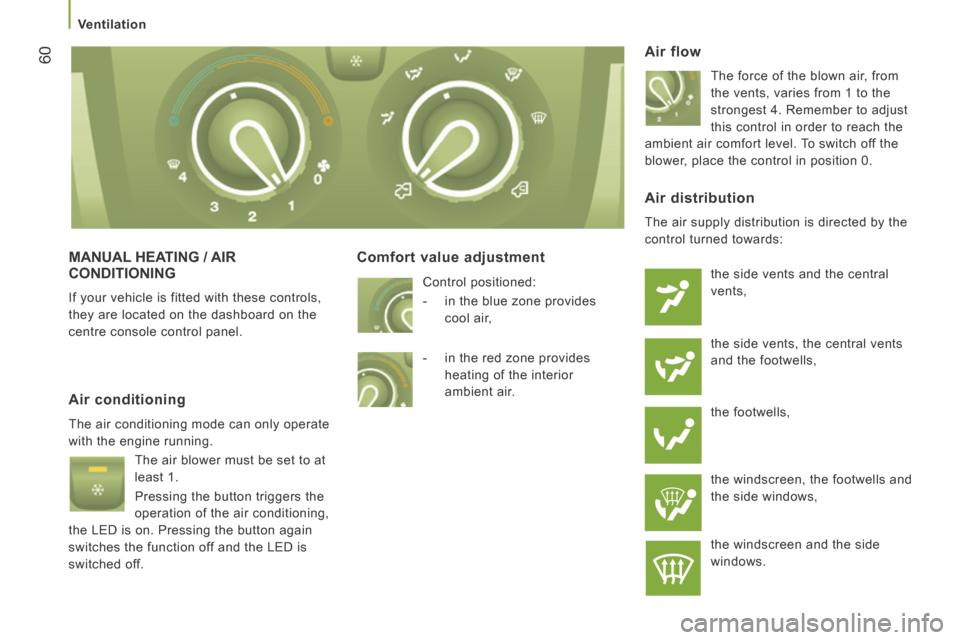
60
Ventilation
MANUAL HEATING / AIR CONDITIONING
If your vehicle is fitted with these controls,
they are located on the dashboard on the
centre console control panel.
Comfort value adjustment
Air flow
The force of the blown air, from
the vents, varies from 1 to the
strongest 4. Remember to adjust
this control in order to reach the
ambient air comfort level. To switch off the
blower, place the control in position 0.
Air conditioning
The air conditioning mode can only operate
with the engine running.
The air blower must be set to at
least 1.
Pressing the button triggers the
operation of the air conditioning,
the LED is on. Pressing the button again
switches the function off and the LED is
switched off.
Air distribution
The air supply distribution is directed by the
control turned towards:
the side vents and the central
vents,
the side vents, the central vents
and the footwells,
the footwells,
the windscreen, the footwells and
the side windows,
the windscreen and the side
windows.
Control positioned:
- in the blue zone provides
cool air,
- in the red zone provides heating of the interior
ambient air.
Page 67 of 240
65
3
EASE OF USE
and
COMFORT
Ventilation
Activation/Deactivation
This control, located on the
control panel at the right-hand
end of the dashboard, enables
you to activate/deactivate the
operation of the rear controls from the
driver's seat.
The first press activates (LED on).
A second press deactivates (LED off). To deactivate the blower, place the control in
position 0.
However, a safety device will ventilate the
rear circuit automatically, even if the control
is in position 0, to prevent the formation of
condensation.
Air flow
The force of the blown air, via
the vents, varies from 1 to the
strongest 4.
To obtain a comfortable level of
ambient air, remember to adjust this control.
Comfort value adjustment
- on the blue, produces cool air,
- on the red, produces heating of the ambient air.
The OFF control on the "Mono-zone" central
control panel switches the function off. Control positioned:
Page 89 of 240
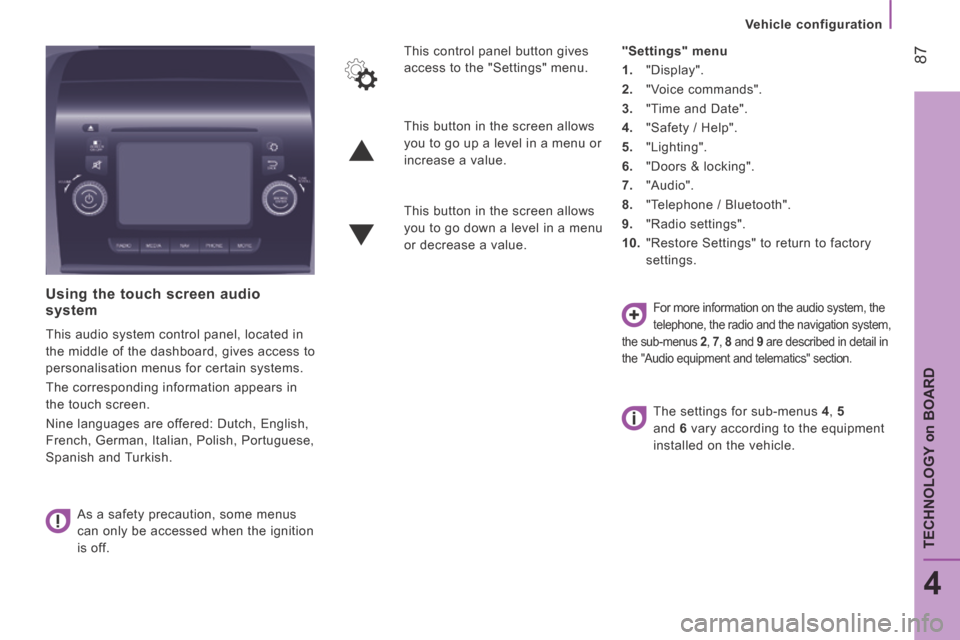
87
4
TECHNOLOGY
on
BOARD
Vehicle configuration
Using the touch screen audio system
This audio system control panel, located in
the middle of the dashboard, gives access to
personalisation menus for certain systems.
The corresponding information appears in
the touch screen.
Nine languages are offered: Dutch, English,
French, German, Italian, Polish, Portuguese,
Spanish and Turkish. As a safety precaution, some menus
can only be accessed when the ignition
is off. This control panel button gives
access to the "Settings" menu.
"Settings" menu
1. "Display".
2. "Voice commands".
3. "Time and Date".
4. "Safety / Help".
5. "Lighting".
6. "Doors & locking".
7. "Audio".
8. "Telephone / Bluetooth".
9. "Radio settings".
10. "Restore Settings" to return to factory
settings.
This button in the screen allows
you to go up a level in a menu or
increase a value.
This button in the screen allows
you to go down a level in a menu
or decrease a value.
For more information on the audio system, the
telephone, the radio and the navigation system,
the sub-menus 2 , 7 , 8 and 9 are described in detail in
the "Audio equipment and telematics" section.
The settings for sub-menus 4 , 5
and 6 vary according to the equipment
installed on the vehicle.
Page 167 of 240
10.1
The system is protected in such a way that it will only operate in your vehicle.
TOUCH SCREEN AUDIO-TELEMATIC
system
For safety reasons, the driver must carry out operations which require prolonged attention while the vehicle is stationary.
When the engine is switched off and to prevent discharging of the battery, the system switches off following the activation of the energy economy mode.
CONTENTS
MULTIMEDIA AUDIO SYSTEM - BLUETOOTH
TELEPHONE - GPS NAVIGATION
p.
p.
p.
p.
p.
p.
p.
p.
p.
01 General operation
02 First steps - Control panel
05 Media
04 Radio
06 Telephone
07 Navigation
08 Vehicle information
09 Settings
10 Voice commands
03 Steering mounted controls p.
10.2
10.4
10.12
10.6
10.20
10.26
10.30
10.32
10.42
10.5
Page 168 of 240
01
" Telephone "
allows the connection of a mobile telephone via Bluetooth.
" Vehicle information "
gives access to the ambient temperature, the clock, the compass and the trip computer.
" Settings "
allows certain functions to be activated, deactivated or settings adjusted.
" Radio "
allows the selection of different radio sources and certain functions to be activated, deactivated or settings adjusted.
" Navigation "
allows settings for the navigation system and the choice of a destination.
" Media "
allows selection of different music sources and certain functions to be activated, deactivated or settings adjusted.
GENERAL OPERATION
10.2
Page 171 of 240
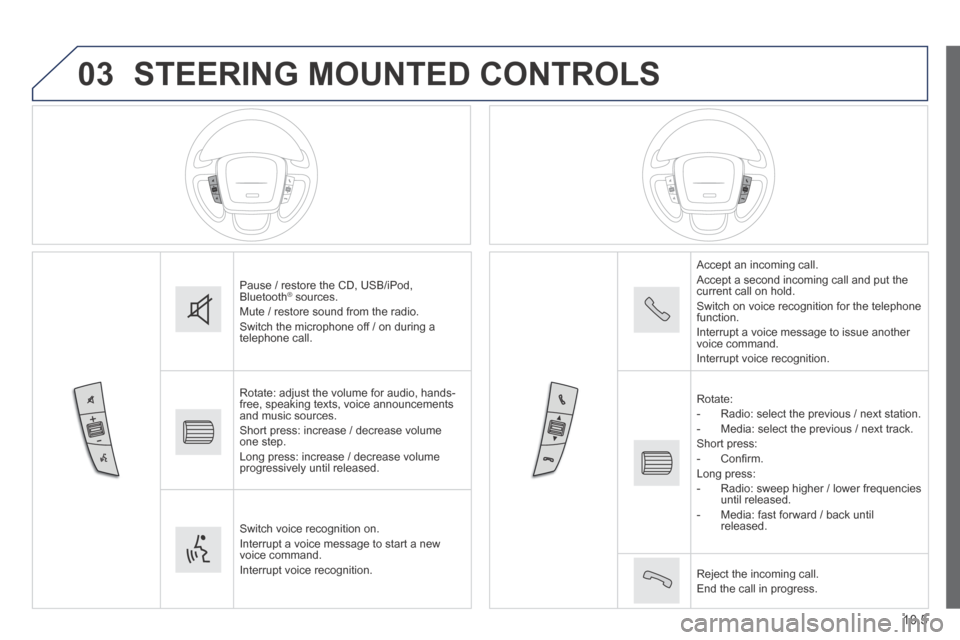
03
10.5
STEERING MOUNTED CONTROLS
Pause / restore the CD, USB/iPod, Bluetooth ® sources. ® sources. ®
Mute / restore sound from the radio. Switch the microphone off / on during a telephone call.
Rotate: adjust the volume for audio, hands-free, speaking texts, voice announcements and music sources. Short press: increase / decrease volume one step. Long press: increase / decrease volume progressively until released.
Switch voice recognition on. Interrupt a voice message to start a new voice command. Interrupt voice recognition.
Accept an incoming call. Accept a second incoming call and put the current call on hold. Switch on voice recognition for the telephone function. Interrupt a voice message to issue another voice command. Interrupt voice recognition.
Rotate: - Radio: select the previous / next station. - Media: select the previous / next track. Short press: - C o n fi r m . Long press: - Radio: sweep higher / lower frequencies until released. - Media: fast forward / back until released.
Reject the incoming call. End the call in progress.
Page 179 of 240
10.13
Level 1Level 2Level 3Comment
Media Briefl y press the symbols to play the previous/next track. Press and hold the symbols for fast forward or back in the track selected.
Media
Navigate
Currently playing
Navigate and select tracks on the active device. The selection possibilities depend on the device connected or the type of CD inserted.
Artists
Albums
Genres
Tracks
Playlists
Audio books
Podcasts
Media
Source
CD Select the desired audio source from those available or insert a device intended for this purpose, the system starts playing the source automatically. AUX
USB
Bluetooth
Sources connected
Pair a Bluetooth audio device. Add device
Tel. connect.
Media
Info
Information Display information on the track playing.
Page 181 of 240
10.15
Level 1Level 2Level 3Comment
Media
Random
Press the button to play the tracks on the CD, USB, iPod or Bluetooth device in random order.
Media
Repeat
Press the button to activate this function.
Media
Audio
Equaliser Adjust the bass, mid-range and treble.
Balance / Fade
Bass Adjust the balance of the speakers, front and rear, left and right. Press the button in the middle of the arrows to balance the adjustments.
Mid-range
Treble
Volume / Speed Select the desired setting, the option is highlighted.
Loudness Optimise audio quality at low volume.
Automatic radio Adjust the radio on startup or restore the active state the last time the ignition was switched to STOP.
Radio off delay Adjust the setting.
Adjust AUX vol. Adjust the setting.