Page 257 of 352
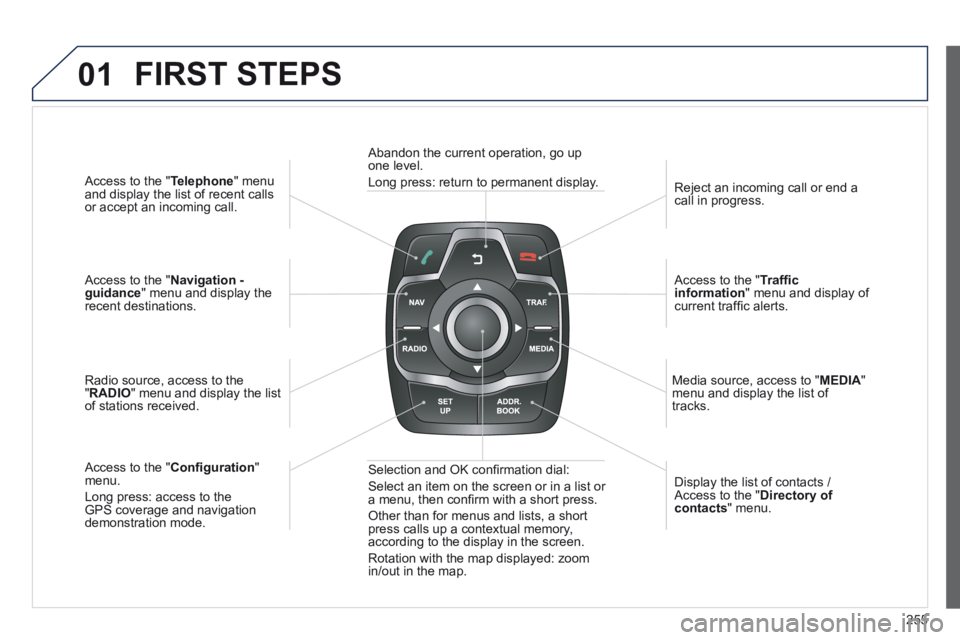
255
01
Access to the " Telephone " menu and display the list of recent calls or accept an incoming call.
Access to the " Navigation - guidance " menu and display the recent destinations.
Radio source, access to the " RADIO " menu and display the list of stations received.
Access to the " Confi guration " menu.
Long press: access to the GPS coverage and navigation demonstration mode.
Reject an incoming call or end a call in progress.
Access to the " Traffi c information " menu and display of current traffi c alerts.
Media source, access to " MEDIA " menu and display the list of tracks.
Abandon the current operation, go up one level.
Long press: return to permanent display.
Selection and OK confi rmation dial:
Select an item on the screen or in a list or a menu, then confi rm with a short press.
Other than for menus and lists, a short press calls up a contextual memory, according to the display in the screen.
Rotation with the map displayed: zoom in/out in the map.
Display the list of contacts / Access to the " Directory of contacts " menu.
FIRST STEPS
Page 258 of 352
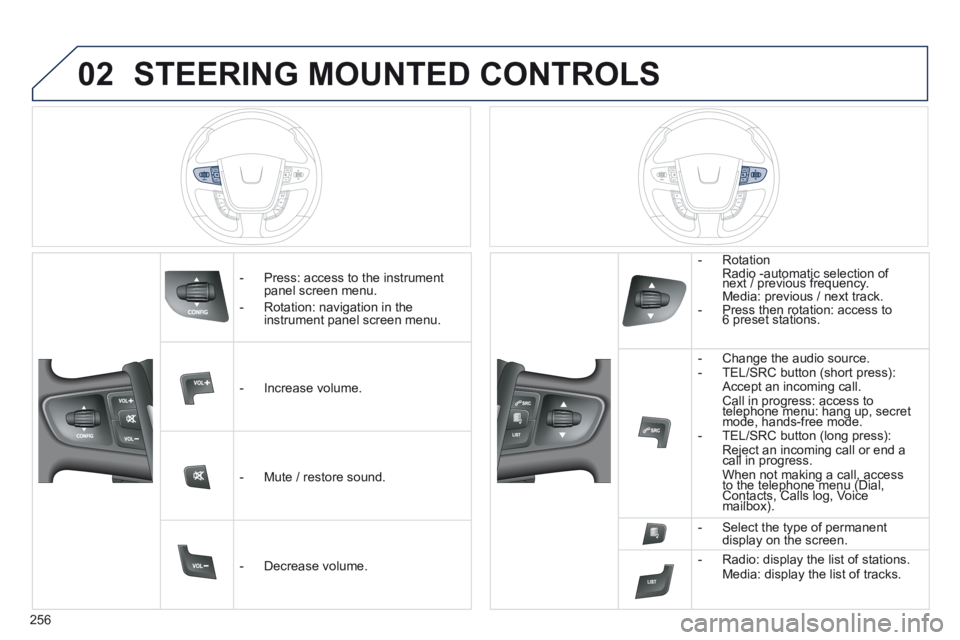
256
02 STEERING MOUNTED CONTROLS
- Press: access to the instrument panel screen menu.
- Rotation: navigation in the instrument panel screen menu.
- Increase volume.
- Mute / restore sound.
- Decrease volume.
- Rotation Radio -automatic selection of next / previous frequency. Media: previous / next track. - Press then rotation: access to 6 preset stations.
- Change the audio source. - TEL/SRC button (short press): Accept an incoming call . Call in progress: access to telephone menu: hang up, secret Call in progress: access to telephone menu: hang up, secret Call in progress: access to
mode, hands-free mode. telephone menu: hang up, secret mode, hands-free mode. telephone menu: hang up, secret
- TEL/SRC button (long press): Reject an incoming call or end a call in progress. Reject an incoming call or end a call in progress. Reject an incoming call or end a
When not making a call, access to the telephone menu (Dial, When not making a call, access to the telephone menu (Dial, When not making a call, access
Contacts, Calls log, Voice to the telephone menu (Dial, Contacts, Calls log, Voice to the telephone menu (Dial,
mailbox). Contacts, Calls log, Voice mailbox). Contacts, Calls log, Voice
- Select the type of permanent display on the screen.
- Radio: display the list of stations. Media: display the list of tracks.
Page 259 of 352
257
03
For a detailed global view of the menus available, refer to the "Screen menu map" section. For cleaning the screen, the use of a soft, non-abrasive cloth (spectacles cloth) is recommended, with no additional product.
" RADIO "
" TELEPHONE "
(If conversation in progress)
SETUP : PARAMETERS
date and time, display confi guration, sound.
Changing the audio source:
RADIO : RADIO broadcasts.
MUSIC : playing MUSIC.
Press the MODE button several times in succession for access to the following displays\
:
GENERAL OPERATION
" FULL SCREEN MAP "
" MAP IN WINDOW "
(If navigation guidance in progress)
Page 261 of 352
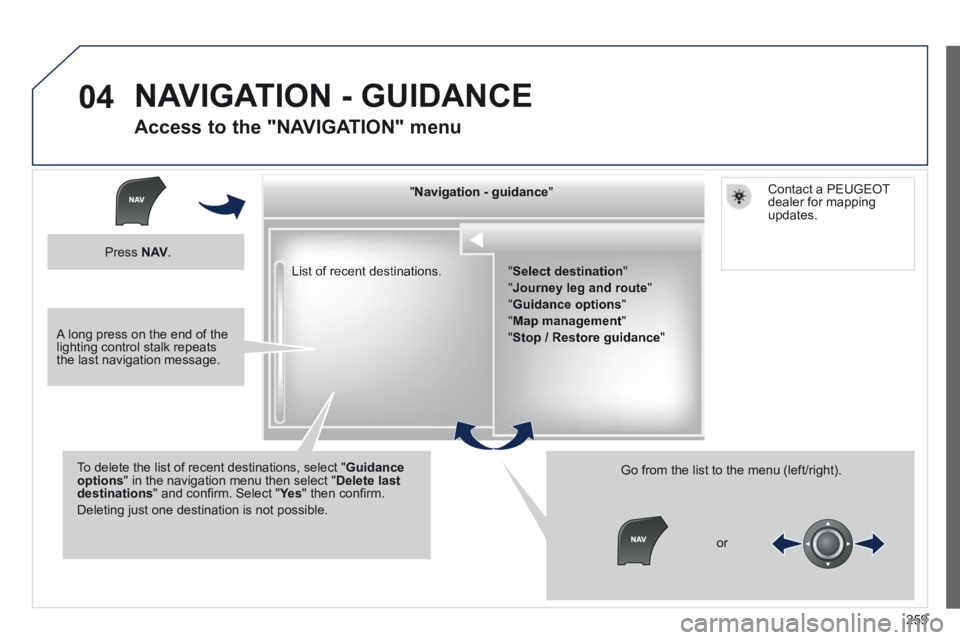
259
04
List of recent destinations.
" " " " " " " " " " " " " " " " " " " " " " " Navigation - guidanceNavigation - guidanceNavigation - guidanceNavigation - guidanceNavigation - guidanceNavigation - guidanceNavigation - guidanceNavigation - guidanceNavigation - guidanceNavigation - guidanceNavigation - guidanceNavigation - guidanceNavigation - guidanceNavigation - guidanceNavigation - guidanceNavigation - guidanceNavigation - guidanceNavigation - guidanceNavigation - guidanceNavigation - guidanceNavigation - guidanceNavigation - guidanceNavigation - guidanceNavigation - guidanceNavigation - guidanceNavigation - guidanceNavigation - guidanceNavigation - guidance " " " " " " " " " " " " " " " " " " " " " " "
To delete the list of recent destinations, select " Guidance options " in the navigation menu then select " Delete last destinations " and confi rm. Select " Ye s " and confi rm. Select " Ye s " and confi rm. Select " " then confi rm.
Deleting just one destination is not possible.
Go from the list to the menu (left/right).
" Select destination "
" Journey leg and route "
" Guidance options "
" Map management "
" Stop / Restore guidance "
NAVIGATION - GUIDANCE
Access to the "NAVIGATION" menu
Press N AV .
or
Contact a PEUGEOT dealer for mapping updates.
A long press on the end of the lighting control stalk repeats the last navigation message.
Page 262 of 352
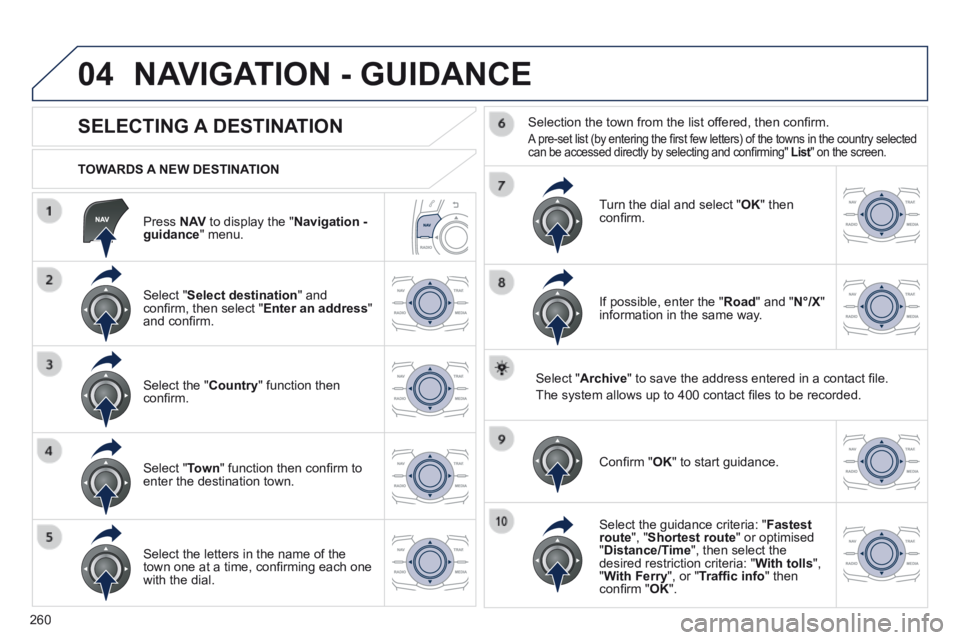
260
04
Press N AV to display the " Navigation - guidance " menu.
TOWARDS A NEW DESTINATION
NAVIGATION - GUIDANCE
SELECTING A DESTINATION
Select " Select destination " and confi rm, then select " Enter an address " and confi rm.
Select the " Country " function then confi rm.
Select " Town " function then confi rm to enter the destination town.
Select the letters in the name of the town one at a time, confi rming each one with the dial.
Selection the town from the list offered, then confi rm .
A pre-set list (by entering the fi rst few letters) of the towns in the country selected can be accessed directly by selecting and confi rming" List " on the screen. List " on the screen. List
Turn the dial and select " OK " then confi rm.
If possible, enter the " Road " and " N°/X " information in the same way.
Select " Archive " to save the address entered in a contact fi le.
The system allows up to 400 contact fi les to be recorded.
Confi rm " OK " to start guidance.
Select the guidance criteria: " Fastest route ", " Shortest route " or optimised " Distance/Time ", then select the desired restriction criteria: " With tolls ", " With Ferry ", or " Traffi c info " then confi rm " OK ".
Page 263 of 352
261
04
SELECTING A DESTINATION
NAVIGATION - GUIDANCE
TO ONE OF THE RECENT DESTINATIONS
Press N AV to display the " Navigation - guidance " menu.
Select the desired destination and confi rm to start guidance.
TOWARDS A CONTACT IN THE CONTACTS DIRECTORY
Select " Select destination " and confi rm, then select " Directory " and confi rm.
Selection the desired destination from your contacts and confi rm " OK " to start the guidance.
Press N AV to display the " Navigation - guidance " menu.
Navigation towards a contact imported from your telephone is only possible if the address is compatible with the system.
Page 264 of 352
262
04
Select " Select destination " and confi rm, then select " GPS coordinates " and confi rm.
Enter the GPS coordinates and confi rm " OK " to start the guidance.
Press N AV to display the " Navigation - guidance " menu.
NAVIGATION - GUIDANCE
TOWARDS GPS COORDINATES TOWARDS A POINT ON THE MAP
With the map displayed, press OK to display the contextual menu. Select " Move the map " and confi rm.
Press OK to display the contextual menu for " Move the map " mode.
Select " Select as destination " or " Select as stage " and confi rm.
Move the cursor using the control to identify the desired destination.
Page 265 of 352
263
04
TOWARDS POINTS OF INTEREST (POI)
NAVIGATION - GUIDANCE
The points of interest (POI) indicate all of the service locations in \
the vicinity (hotels, various businesses, airports...).
Select the " Enter an address " function and confi rm, then select " Select destination " and confi rm.
To select a POI close to your current location, select " POI " and confi rm, then select " Around the current place " and confi rm.
To select a POI as a stage on the route, select " POI " and confi rm, then select " On the route " and confi rm.
To select a POI as a destination, fi rst enter the country and town (see "Towards a new destination"), select " POI " and confi rm, fi nally select " Near " and confi rm. Near " and confi rm. Near
Search for POIs in the categories suggested in the following pages.
Select " Search by Name " to search for POIs by name and not by proximity. Press N AV to display the " Navigation - guidance " menu.
Select the POI and confi rm " OK " to start the guidance.