Page 294 of 368
292
08
Press the MODE
button then " Bluetooth Audio
" to
start Bluetooth mode.
Pairing a telephone
In the Bluetooth menu on your telephone, select the
system name in the list of devices detected.
Enter the code " 1212
" in the telephone and confi rm.
Select the telephone to connect then press this
button.
Press " Select Device to Connect
".
Wait until the telephone detected is displayed.
Press SETTINGS
.
Press " Edit
" to connect the telephone.
Press " System
" then " Pairing
".
You can register or delete a device in the list.
BLUETOOTH ®
STREAMING - TELEPHONE
Page 295 of 368
293
TOUCH SCREEN AUDIO-CD
System
The system is protected in such a way that it will only
operate in your vehicle.
01 First steps - Control panel
For safety reasons, the driver must carry out operations
which require prolonged attention while the vehicle is
stationary.
When the engine is switched off and to prevent
discharging of the battery, the system switches off
following the activation of the energy economy mode.
CONTENTS
03 General operation
02 Steering mounted controls
04 Radio
05 CDs
06 USB / iPod
®
07 Bluetooth
®
telephone p.
p. p.
p.
p.
p.
p. 294
295
297
304
307
308
310
Page 299 of 368
297
03 GENERAL OPERATION
Description of controls - Menus
Setting
:
- switch off the screen,
- adjust the touch beep,
- adjust the time or display it continuously,
- select the guidance voice,
- select the picture quality for the screen and reversing
camera,
- select RDS.
FM
/ MW
/ LW
: select a radio
station from:
- frequency modulation (FM),
- medium wave (MW),
- long wave (LW).
BT Audio
: connect a Bluetooth
(2.0) telephone then play the
music fi les by streaming.
AUX
: connect a portable player
to the Jack auxiliary socket then
play the music fi les.
Phone
: make or receive
telephone calls.
Change from one screen
to the other.
Voice
: use the voice
commands.
USB
/ iPod
®
: connect a
portable player by USB or an
iPod
® , then play the music fi les.
CD
: play the music fi les
through the CD player
(WAV, MP3, WMA, AAC).
Page 302 of 368
03
300
GENERAL OPERATION
Level 1
Level 2
Level 3
The telephone must fi rst be
connected by the " Phone
"
menu.
Page 303 of 368
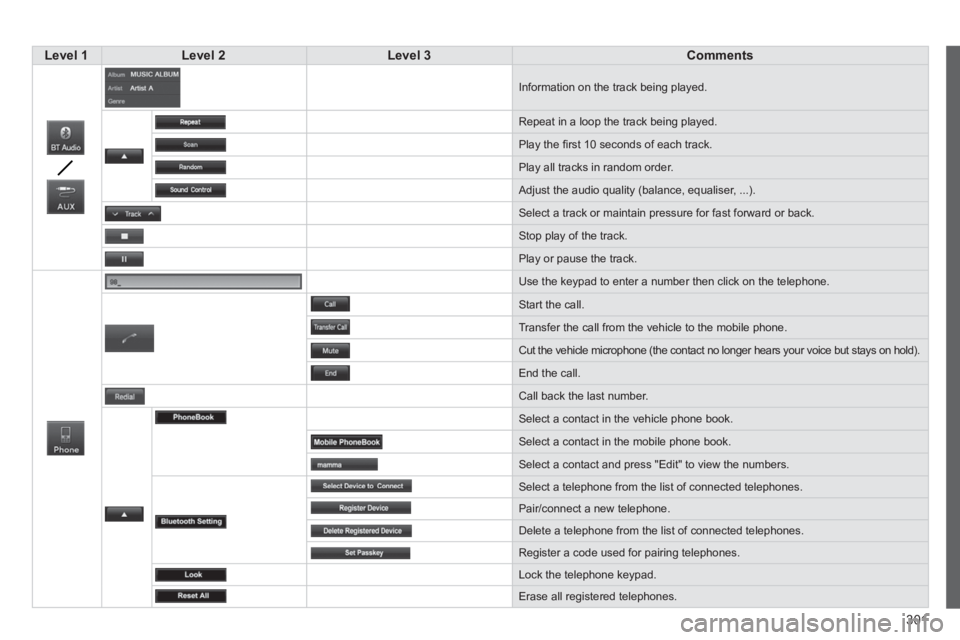
301
Level 1
Level 2
Level 3
Comments
Information on the track being played.
Repeat in a loop the track being played.
Play the fi rst 10 seconds of each track.
Play all tracks in random order.
Adjust the audio quality (balance, equaliser, ...).
Select a track or maintain pressure for fast forward or back.
Stop play of the track.
Play or pause the track.
Use the keypad to enter a number then click on the telephone.
Start the call.
Transfer the call from the vehicle to the mobile phone.
Cut the vehicle microphone (the contact no longer hears your voice but stays on hold).
End the call.
Call back the last number.
Select a contact in the vehicle phone book.
Select a contact in the mobile phone book.
Select a contact and press "Edit" to view the numbers.
Select a telephone from the list of connected telephones.
Pair/connect a new telephone.
Delete a telephone from the list of connected telephones.
Register a code used for pairing telephones.
Lock the telephone keypad.
Erase all registered telephones.
Page 305 of 368
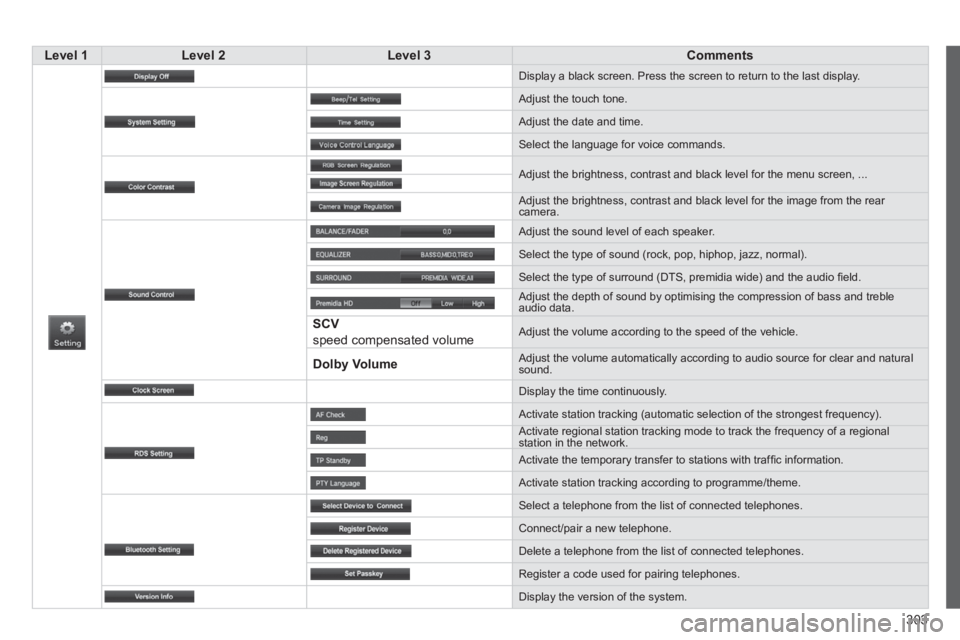
303
Level 1
Level 2
Level 3
Comments
Display a black screen. Press the screen to return to the last display.
Adjust the touch tone.
Adjust the date and time.
Select the language for voice commands.
Adjust the brightness, contrast and black level for the menu screen, ...
Adjust the brightness, contrast and black level for the image from the rear
camera.
Adjust the sound level of each speaker.
Select the type of sound (rock, pop, hiphop, jazz, normal).
Select the type of surround (DTS, premidia wide) and the audio fi eld.
Adjust the depth of sound by optimising the compression of bass and treble
audio data.
SCV
speed compensated volume Adjust the volume according to the speed of the vehicle.
Dolby Volume
Adjust the volume automatically according to audio source for clear and natural
sound.
Display the time continuously.
Activate station tracking (automatic selection of the strongest frequency).
Activate regional station tracking mode to track the frequency of a regional
station in the network.
Activate the temporary transfer to stations with traffi c information.
Activate station tracking according to programme/theme.
Select a telephone from the list of connected telephones.
Connect/pair a new telephone.
Delete a telephone from the list of connected telephones.
Register a code used for pairing telephones.
Display the version of the system.
Page 307 of 368
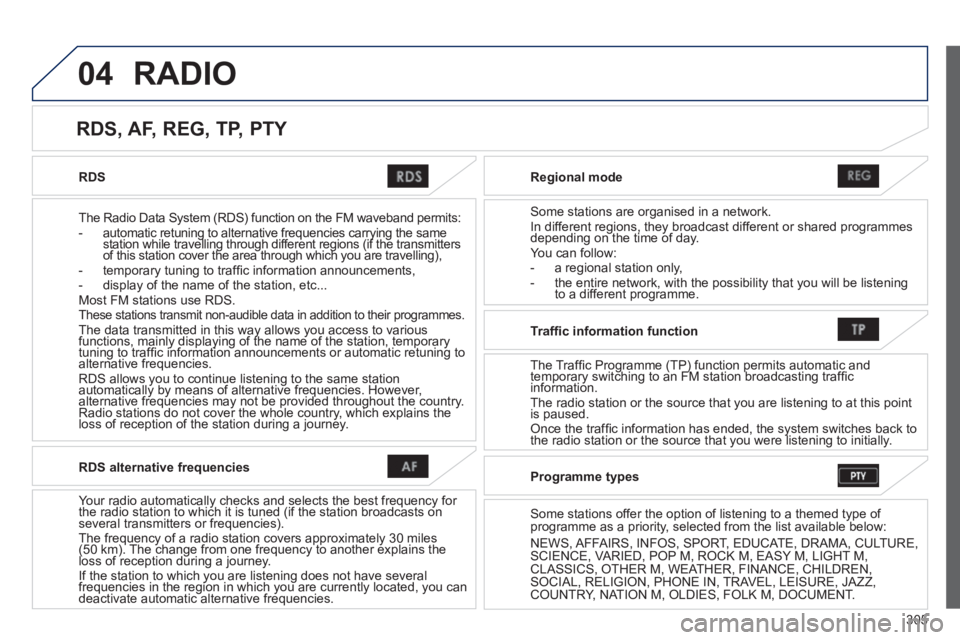
305
04
RDS
The Radio Data System (RDS) function on the FM waveband permits:
- automatic retuning to alternative frequencies carrying the same
station while travelling through different regions (if the transmitters
of this station cover the area through which you are travelling),
- temporary tuning to traffi c information announcements,
- display of the name of the station, etc...
Most FM stations use RDS.
These stations transmit non-audible data in addition to their programmes.
The data transmitted in this way allows you access to various
functions, mainly displaying of the name of the station, temporary
tuning to traffi c information announcements or automatic retuning to
alternative frequencies.
RDS allows you to continue listening to the same station
automatically by means of alternative frequencies. However,
alternative frequencies may not be provided throughout the country.
Radio stations do not cover the whole country, which explains the
loss of reception of the station during a journey.
Regional mode
Some stations are organised in a network.
In different regions, they broadcast different or shared programmes
depending on the time of day.
You can follow:
- a regional station only,
- the entire network, with the possibility that you will be listening
to a different programme.
RDS, AF, REG, TP, PTY
RADIO
RDS alternative frequencies
Your radio automatically checks and selects the best frequency for
the radio station to which it is tuned (if the station broadcasts on
several transmitters or frequencies).
The frequency of a radio station covers approximately 30 miles
(50 km). The change from one frequency to another explains the
loss of reception during a journey.
If the station to which you are listening does not have several
frequencies in the region in which you are currently located, you can
deactivate automatic alternative frequencies.
Traffi c information function
The Traffic Programme (TP) function permits automatic and
temporary switching to an FM station broadcasting traffi c
information.
The radio station or the source that you are listening to at this point
is paused.
Once the traffi c information has ended, the system switches back to
the radio station or the source that you were listening to initially.
Programme types
Some stations offer the option of listening to a themed type of
programme as a priority, selected from the list available below:
NEWS, AFFAIRS, INFOS, SPORT, EDUCATE, DRAMA, CULTURE,
SCIENCE, VARIED, POP M, ROCK M, EASY M, LIGHT M,
CLASSICS, OTHER M, WEATHER, FINANCE, CHILDREN,
SOCIAL, RELIGION, PHONE IN, TRAVEL, LEISURE, JAZZ,
COUNTRY, NATION M, OLDIES, FOLK M, DOCUMENT.
Page 312 of 368
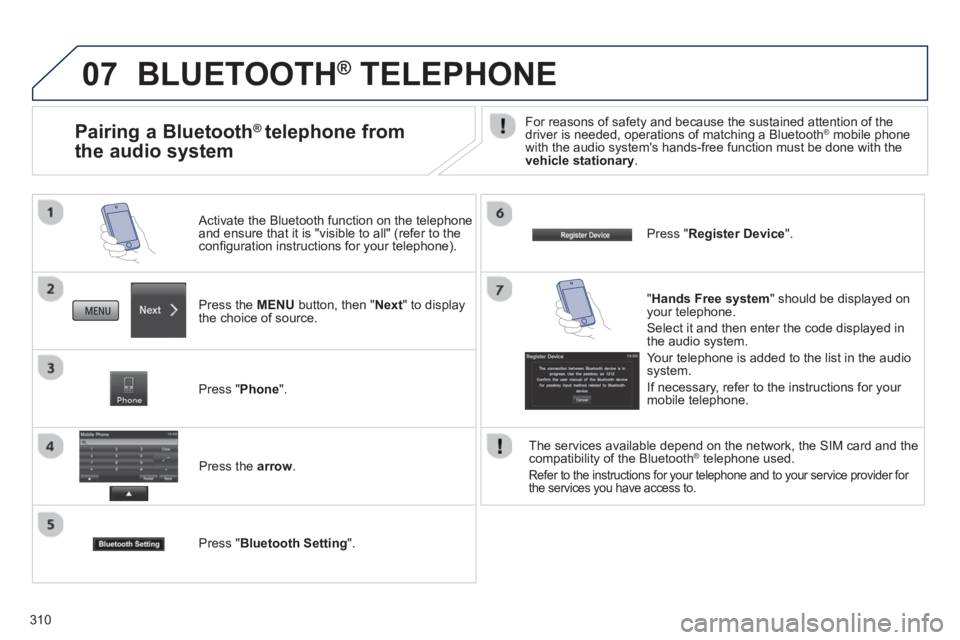
310
07 BLUETOOTH ®
TELEPHONE
Press the MENU
button, then " Next
" to display
the choice of source.
Activate the Bluetooth function on the telephone
and ensure that it is "visible to all" (refer to the
confi guration instructions for your telephone).
Press " Phone
".
Press the arrow
.
Press " Bluetooth Setting
".
Press " Register Device
".
Pairing a Bluetooth ®
telephone from
the audio system
For reasons of safety and because the sustained attention of the
driver is needed, operations of matching a Bluetooth ® mobile phone
with the audio system's hands-free function must be done with the
vehicle stationary
.
" Hands Free system
" should be displayed on
your telephone.
Select it and then enter the code displayed in
the audio system.
Your telephone is added to the list in the audio
system.
If necessary, refer to the instructions for your
mobile telephone.
The services available depend on the network, the SIM card and the
compatibility of the Bluetooth
® telephone used.
Refer to the instructions for your telephone and to your service provider for
the services you have access to.