2014 Peugeot 308 trip computer
[x] Cancel search: trip computerPage 4 of 389
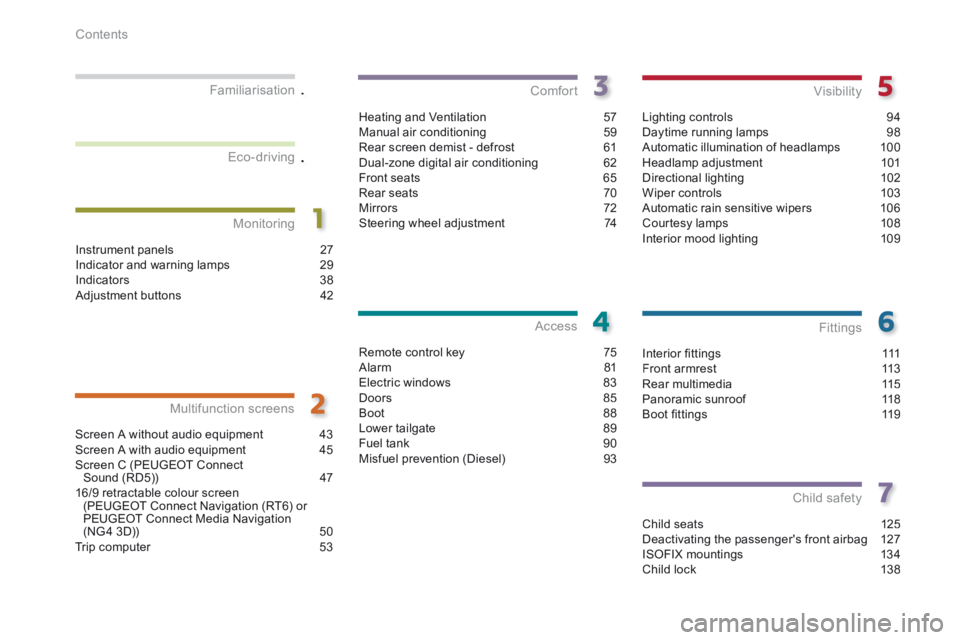
.
.
Contents
Interior fi ttings 111Front armrest 113Rear multimedia 115Panoramic sunroof 118Boot fi ttings 119
Fittings
Child seats 125Deactivating the passenger's front airbag 127ISOFIX mountings 134Child lock 138
Child safety
Instrument panels 27Indicator and warning lamps 29Indicators 38Adjustment buttons 42
Monitoring
Familiarisation
Screen A without audio equipment 43Screen A with audio equipment
45Screen C (PEUGEOT Connect Sound (RD5)) 4716/9 retractable colour screen (PEUGEOT Connect Navigation (RT6) or PEUGEOT Connect Media Navigation (NG4 3D)) 50Trip computer 53
Multifunction screens
Heating and Ventilation 57Manual air conditioning 59Rear screen demist - defrost 61Dual-zone digital air conditioning 62Front seats 65Rear seats 70Mirrors 72Steering wheel adjustment 74
Comfort
Remote control key 75Alarm 81Electric windows 83Doors 85Boot 88Lower tailgate 89Fuel tank 90Misfuel prevention (Diesel) 93
Access
Lighting controls 94Daytime running lamps 98Automatic illumination of headlamps 100Headlamp adjustment 101Directional lighting 102Wiper controls 103Automatic rain sensitive wipers 106Courtesy lamps 108Interior mood lighting 109
Visibility
Eco-driving
Page 12 of 389
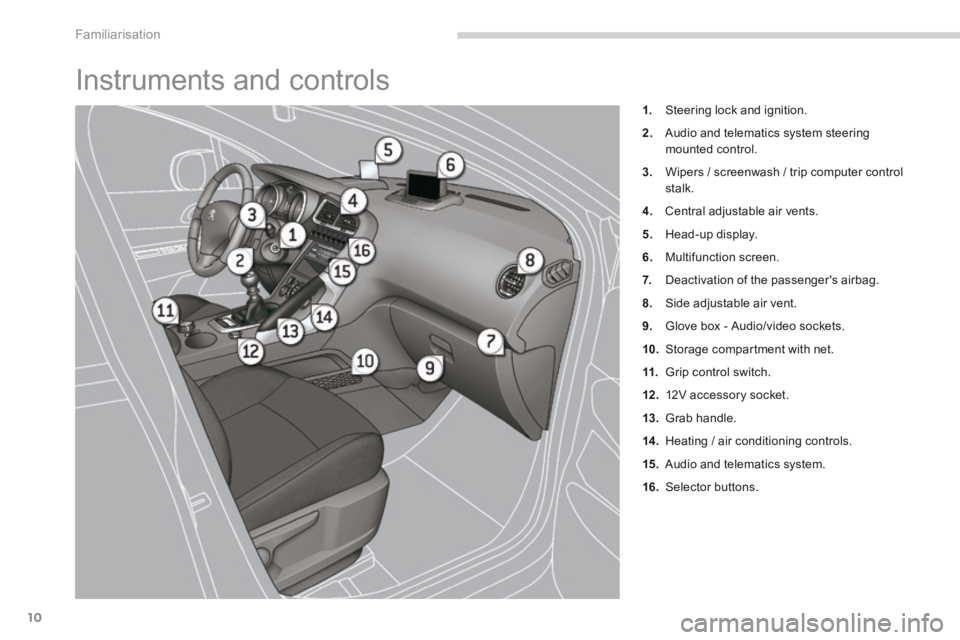
Familiarisation
10
Instruments and controls
1. Steering lock and ignition.
2. Audio and telematics system steering mounted control.
3. Wipers / screenwash / trip computer control stalk.
4. Central adjustable air vents.
5. Head-up display.
6. Multifunction screen.
7. Deactivation of the passenger's airbag.
8. Side adjustable air vent.
9. Glove box - Audio/video sockets.
10. Storage compartment with net.
11. Grip control switch.
12 . 12V accessory socket.
13. Grab handle.
14 . Heating / air conditioning controls.
15. Audio and telematics system.
16. Selector buttons.
Page 30 of 389
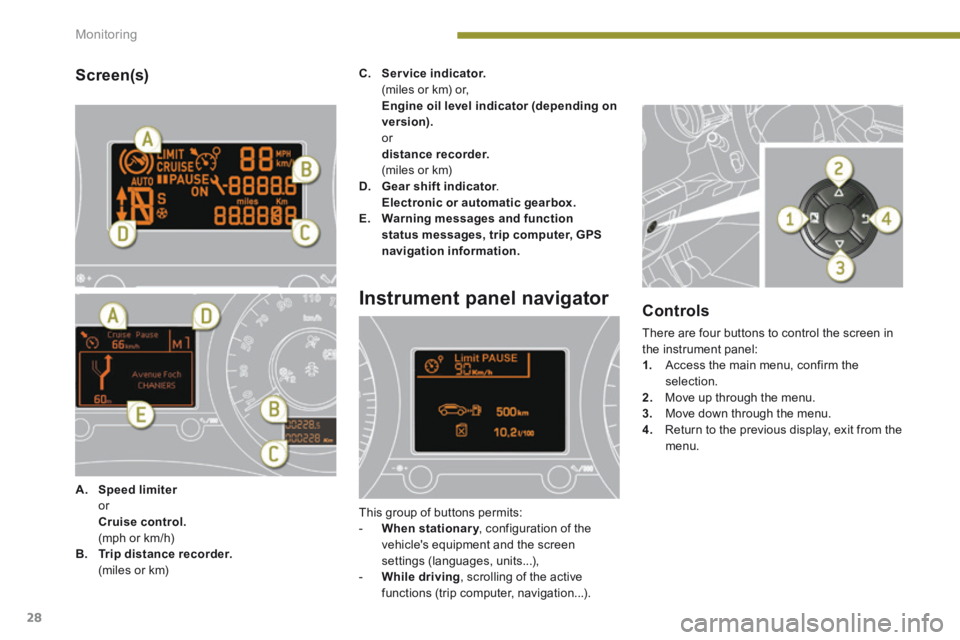
Monitoring
28
Screen(s)
A. Speed limiter Speed limiter Speed limiter or Cruise control. (mph or km/h) B. Trip distance recorder. (miles or km)
C. Service indicator. (miles or km) or, Engine oil level indicator (depending on version). or distance recorder. (miles or km) D. Gear shift indicator . Gear shift indicator . Gear shift indicator Electronic or automatic gearbox.E. Warning messages and function status messages, trip computer, GPS navigation information.
Instrument panel navigator
This group of buttons permits: - When stationary , configuration of the When stationary , configuration of the When stationary
vehicle's equipment and the screen settings (languages, units...), - While driving , scrolling of the active functions (trip computer, navigation...).
Controls
There are four buttons to control the screen in the instrument panel: 1. Access the main menu, confirm the selection. 2. Move up through the menu. 3. Move down through the menu.
4. Return to the previous display, exit from the menu.
Page 31 of 389

1
Monitoring29
Vehicle parameters
This menu allows you to activate or deactivate certain driving and comfort equipment * : - wiper linked with reverse gear (refer to the "Visibility" section), - selective unlocking (refer to the "Access" section), - guide-me-home and welcome lighting (refer to the " Visibility" section), - interior mood lighting (refer to the "Visibility" section), - directional headlamps (refer to the "Visibility" section),
- automatic or manual parking brake (refer to the "Driving" section).
Choice of units
This menu allows you to select the units: temperature (°Celsius or °Fahrenheit) and fuel consumption (l/100 km, mpg or km/l).
Choice of language
This menu allows you to select the display language.
Main menu
Press button 1 for access to the main menu and select one of the following functions: - " Vehicle parameters", - "Choice of language", - "Choice of units". Press button 2 or 3 to move in the screen. Press button 1 again to confirm the selection.
Indicator and warning lamps
When the ignition is switched on
Certain warning lamps come on for a few seconds when the vehicle's ignition is switched on. When the engine is started, these same warning lamps should go off. If they remain on, before moving off, refer to the information on the warning lamp concerned.
Associated warnings
The illumination of certain warning lamps may be accompanied by an audible signal and a message in the multifunction screen.
Visual indicators informing the driver that a system is in operation (operation or deactivation indicator lamps) or of the occurrence of a fault (warning lamp).
The main menu and its associated functions can only be accessed when stationary, via buttons 1 to 4 . A message appears in the screen, above a certain speed threshold, indicating that the main menu cannot be displayed. The trip computer displays can only be
accessed while driving, via buttons 2and 3 (refer to the "Trip computer" section).
The warning lamps may come on continuously (fixed) or flash. Certain warning lamps may come on in one of two different modes. Only by relating the type of illumination to the operating status of the vehicle can it be ascertained whether the situation is normal or whether a fault has occurred.
* According to country.
Page 45 of 389

2
Multifunction screens43
This displays the following information: - time, - date, - ambient temperature * (this flashes if there is a risk of ice), - alert messages, - trip computer (refer to the end of the section). Warning messages (e.g.: "Emission control system faulty") or information messages (e.g.: "Boot open") may appear temporarily. Some can be cleared by pressing the "ESC" button.
Monochrome screen A (without audio equipment)
Controls Main menu
There are three display control buttons: - "ESC" to abandon the operation in progress, - "MENU" to scroll through the menus or sub-menus, - "OK" to select the menu or sub-menu required.
Press the "MENU" button to scroll through the various menus of the main menu : - vehicle configuration, - options, - display settings, - languages, - units. Press the "OK" button to select the menu required.
* With air conditioning only.
Displays on the screen
Page 47 of 389
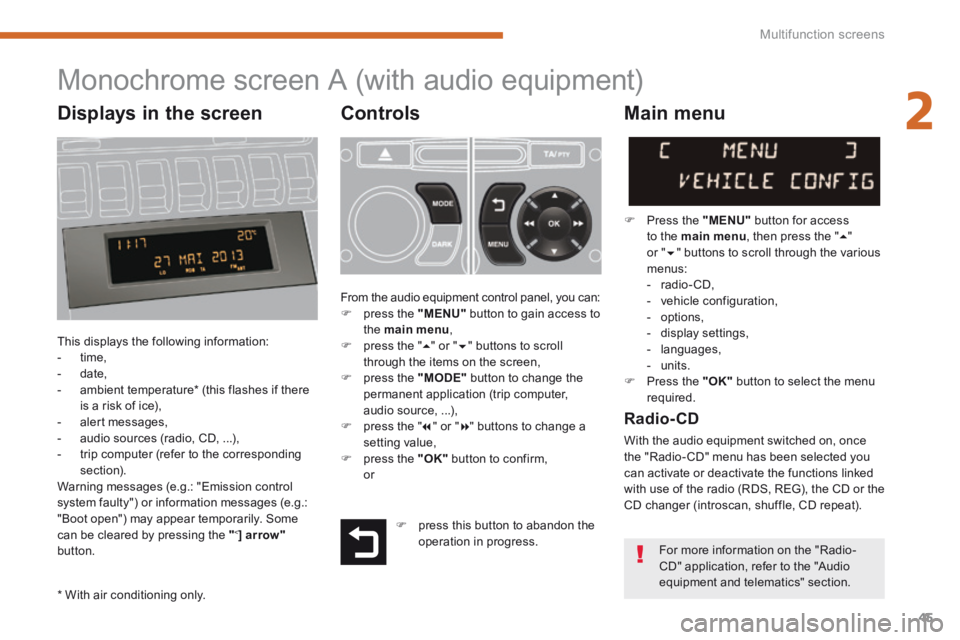
2
Multifunction screens45
Monochrome screen A (with audio equipment)
Controls
This displays the following information: - time, - date, - ambient temperature * (this flashes if there is a risk of ice), - alert messages, - audio sources (radio, CD, ...), - trip computer (refer to the corresponding section). Warning messages (e.g.: "Emission control system faulty") or information messages (e.g.: "Boot open") may appear temporarily. Some can be cleared by pressing the " < ] arrow"button.
Main menu
Press the "MENU" button for access
to the main menu , then press the " " or " " buttons to scroll through the various menus: - radio- CD, - vehicle configuration, - options, - display settings, - languages, - units. Press the "OK" button to select the menu required.
From the audio equipment control panel, you can: press the "MENU" button to gain access to the main menu , press the " " or " " buttons to scroll through the items on the screen, press the "MODE" button to change the permanent application (trip computer, audio source, ...), press the " " or " " buttons to change a
setting value, press the "OK" button to confirm, or
Radio- CD
With the audio equipment switched on, once the "Radio- CD" menu has been selected you can activate or deactivate the functions linked with use of the radio (RDS, REG), the CD or the CD changer (introscan, shuffle, CD repeat).
* With air conditioning only.
press this button to abandon the operation in progress. For more information on the "Radio-CD" application, refer to the "Audio equipment and telematics" section.
Displays in the screen
Page 49 of 389

2
Multifunction screens47
Monochrome screen C (with PEUGEOT Connect Sound (RD5))
Main menu
Displays according to context: - time, - date, - ambient temperature with air conditioning (the value displayed flashes if there is a risk of ice), - audio functions, - trip computer (see the corresponding section), - alert messages, - screen and vehicle equipment parameter setting menus.
"Audio functions" menu
Controls
From the audio equipment control panel, you can: press the " MENU " button for access to the main menu , press the " " or " " buttons to scroll through the items on the screen, press the " MODE " button to change the permanent application (trip computer, audio source...), press the " " or " " buttons to change a setting value, press the " OK " button to confirm, or
Press the "MENU" button for access to the
main menu : - audio functions, - trip computer (see the corresponding section), - personalisation-configuration, - telephone (Bluetooth system).
Press the " " or " " button to select the menu required, then confirm by pressing the " OK " button.
With the audio equipment switched on, once this menu has been selected you can activate or deactivate the functions linked with use of the radio (RDS, REG, RadioText) or CD (introscan, shuffle, CD repeat). press this button to abandon the operation in progress.
For more information on the "Audio functions" application, refer to the PEUGEOT Connect Sound (RD5) section.
Displays in the screen
Page 50 of 389

Multifunction screens
48
"Trip computer" menu
Press the "MENU" button to gain access to the general menu. Press the arrows, then the "OK" button to select the "Trip computer" menu.
On the "Trip computer" menu, select one of the applications:
This allows you to enter an approximate value for the distance to the final destination.
Once this menu has been selected, you can consult information concerning the status of the vehicle (alert log, status of the functions...).
Defi ne the vehicle parameters
Once this menu has been selected, you can activate or deactivate the following equipment (according to country): - wiper linked with reverse gear (see "Visibility" section), - selective unlocking (see the "Access" section), - guide-me-home lighting (see the " Visibility" section), - interior mood lighting (see the " Visibility" section), - directional headlamps (see the "Visibility" section), - automatic or manual parking brake (see the "Driving" section), - ...
"Personalisation-
Configuration" menu
Once this menu has been selected, you can gain access to the following functions: - define the vehicle parameters, - display configuration, - choice of language.
Alert log
This summarises the active warning messages, displaying them in succession in the multifunction screen
Status of functions
This summarises the status of the functions present on the vehicle.
Enter the distance to the destination