Page 363 of 400
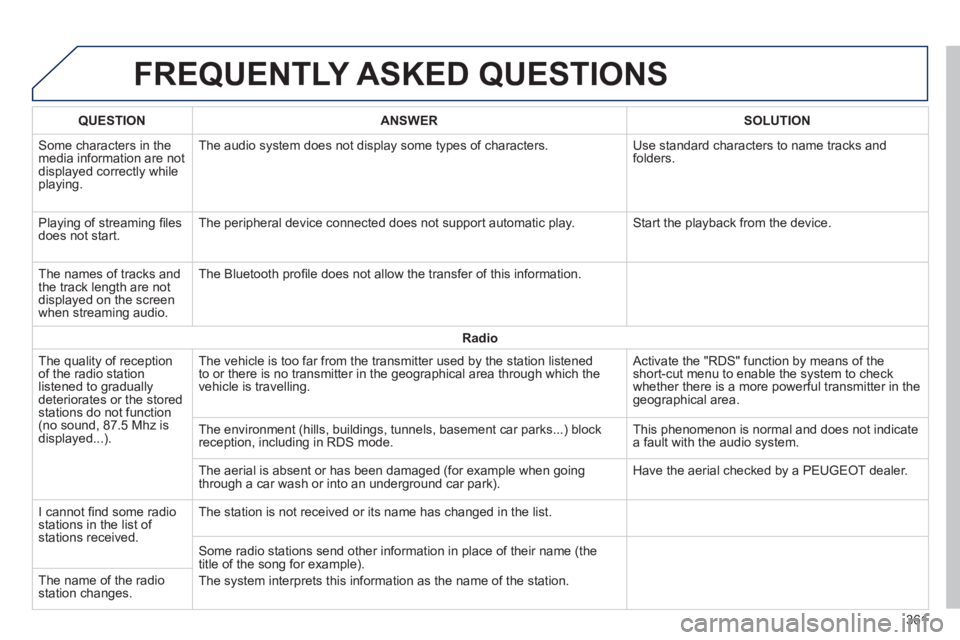
308_EN_CHAP10C_SMEGPLUS_ED02-2013
FREQUENTLY ASKED QUESTIONS
361
QUESTIONANSWERSOLUTION
Some characters in the media information are not displayed correctly while playing.
The audio system does not display some types of characters. Use standard characters to name tracks and folders.
Playing of streaming fi les does not start. The peripheral device connected does not support automatic play. Start the playback from the device.
The names of tracks and the track length are not displayed on the screen when streaming audio.
The Bluetooth profi le does not allow the transfer of this information.
Radio
The quality of reception of the radio station listened to gradually deteriorates or the stored stations do not function (no sound, 87.5 Mhz is displayed...).
The vehicle is too far from the transmitter used by the station listened\
to or there is no transmitter in the geographical area through which the\
vehicle is travelling.
Activate the "RDS" function by means of the short-cut menu to enable the system to check whether there is a more powerful transmitter in the geographical area.
The environment (hills, buildings, tunnels, basement car parks...) blo\
ck reception, including in RDS mode. This phenomenon is normal and does not indicate a fault with the audio system.
The aerial is absent or has been damaged (for example when going through a car wash or into an underground car park). Have the aerial checked by a PEUGEOT dealer.
I cannot fi nd some radio stations in the list of stations received.
The station is not received or its name has changed in the list.
Some radio stations send other information in place of their name (the \
title of the song for example).
The system interprets this information as the name of the station. The name of the radio station changes.
Page 367 of 400
365
308_EN_CHAP10D_RD45_ED02_2013
PEUGEOT Connect Sound (RD5)
Your PEUGEOT Connect Sound (RD5) is coded in such a way that it will only operate in your vehicle.
For safety reasons, the driver must only carry out operations which require prolonged attention while the vehicle is stationary.
When the engine is switched off and to prevent discharging of the battery, the audio equipment may switch off after a few minutes.
AUDIO SYSTEM / BLUETOOTH ®
01 First steps
02 Steering mounted controls
03 Main menu
04 Audio
05 PEUGEOT Connect USB
06 Bluetooth
07 Screen menu map(s)
Frequently asked questions p.
p.
p.
p.
p.
p.
p.
p.
366
367
368
369
374
377
380
383
CONTENTS
Page 368 of 400
01
366
308_EN_CHAP10D_RD45_ED02_2013
FIRST STEPS
TA (Traffi c Announcements) on/off.
On/off, volume setting.
Automatic frequency search down/up.
Select previous/next CD, MP3 or USB track.
Select source:
radio, audio CD / MP3 CD, USB, Jack connection, Streaming, AUX.
Audio settings: front/rear fader, left/right balance, bass/treble, loudness, audio ambiences.
Confi rm.
Display main menu. Display the list of local stations.
Long press: CD tracks or MP3 folders (CD / USB).
Buttons 1 to 6:
Select a pre-set radio station.
Long press: pre-set a station.
Select next frequency down/up.
Select previous/next MP3 folder.
Select previous/next folder / genre / artist / playlist (USB).
Abandon the current operation.
Select wavebands FM1, FM2, FMast and AM.
Select the screen display mode:
date, audio functions, telephone, Bluetooth, personalisation-confi guration.
Page 370 of 400
03
368
308_EN_CHAP10D_RD45_ED02_2013
MAIN MENU
" Multimedia ": Media parameters, Radio parameters.
Screen C
For a detailed global view of the menus available, refer to "Screen menu map" section.
" Personalisation-confi guration ": Defi ne the vehicle parameters, Choice of language, Display confi guration, Choice of units, Date and time adjustment.
" Bluetooth connection ": Connections management, Search for a device. " Telephone ": Call, Directory management, Telephone management, Hang up.
Screen A
Page 379 of 400
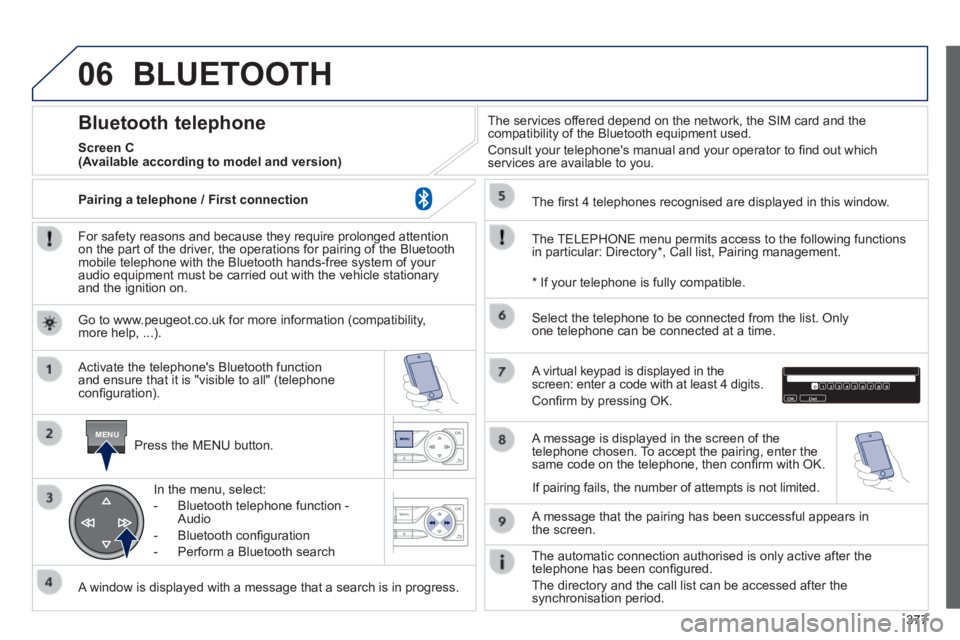
06
MENU
377
308_EN_CHAP10D_RD45_ED02_2013
BLUETOOTH
For safety reasons and because they require prolonged attention on the part of the driver, the operations for pairing of the Bluetooth mobile telephone with the Bluetooth hands-free system of your audio equipment must be carried out with the vehicle stationary and the ignition on.
Press the MENU button.
A window is displayed with a message that a search is in progress.
Activate the telephone's Bluetooth function and ensure that it is "visible to all" (telephone confi guration).
In the menu, select:
- Bluetooth telephone function - Audio
- Bluetooth confi guration
- Perform a Bluetooth search
The services offered depend on the network, the SIM card and the compatibility of the Bluetooth equipment used.
Consult your telephone's manual and your operator to fi nd out which services are available to you.
Bluetooth telephone
Screen C
The TELEPHONE menu permits access to the following functions in particular: Directory * , Call list, Pairing management.
The fi rst 4 telephones recognised are displayed in this window.
A virtual keypad is displayed in the screen: enter a code with at least 4 digits.
Confi rm by pressing OK.
A message that the pairing has been successful appears in the screen.
Select the telephone to be connected from the list. Only one telephone can be connected at a time.
A message is displayed in the screen of the telephone chosen. To accept the pairing, enter the same code on the telephone, then confi rm with OK.
The automatic connection authorised is only active after the telephone has been confi gured.
The directory and the call list can be accessed after the synchronisation period.
(Available according to model and version)
* If your telephone is fully compatible.
If pairing fails, the number of attempts is not limited.
Go to www.peugeot.co.uk for more information (compatibility, more help, ...).
Pairing a telephone / First connection
Page 380 of 400
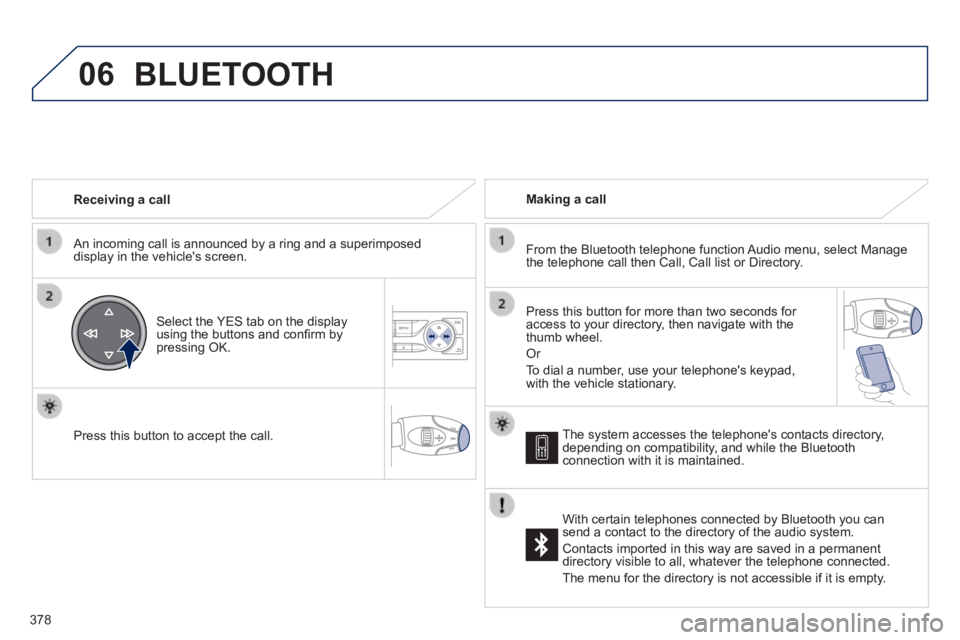
06
378
308_EN_CHAP10D_RD45_ED02_2013
Receiving a call
An incoming call is announced by a ring and a superimposed display in the vehicle's screen.
Select the YES tab on the display using the buttons and confi rm by pressing OK.
Press this button to accept the call.
Making a call
From the Bluetooth telephone function Audio menu, select Manage the telephone call then Call, Call list or Directory.
Press this button for more than two seconds for access to your directory, then navigate with the thumb wheel.
Or
To dial a number, use your telephone's keypad, with the vehicle stationary.
BLUETOOTH
The system accesses the telephone's contacts directory, depending on compatibility, and while the Bluetooth connection with it is maintained.
With certain telephones connected by Bluetooth you can send a contact to the directory of the audio system.
Contacts imported in this way are saved in a permanent directory visible to all, whatever the telephone connected.
The menu for the directory is not accessible if it is empty.
Page 381 of 400
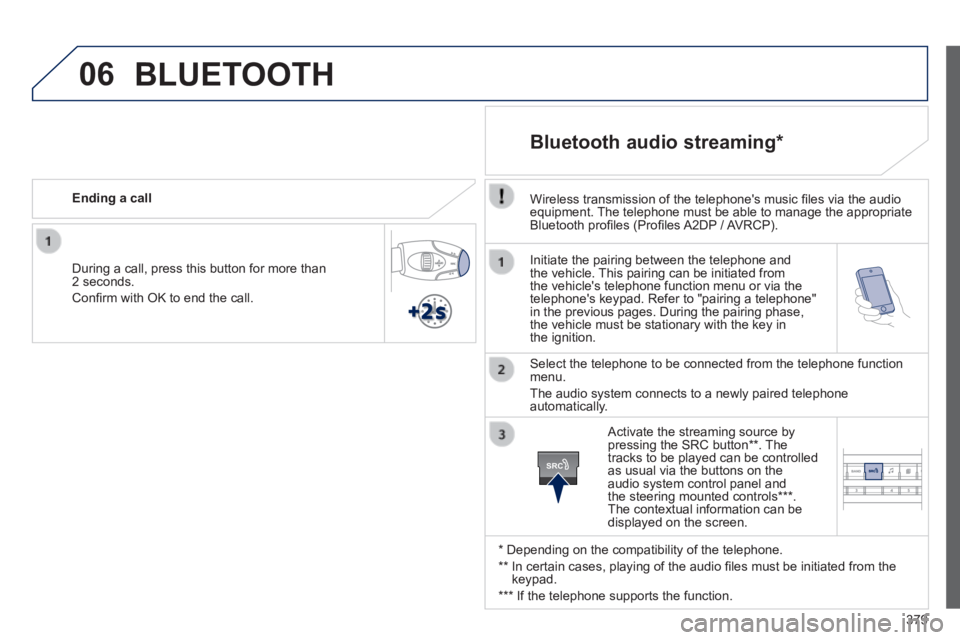
06
SRC
379
308_EN_CHAP10D_RD45_ED02_2013
Initiate the pairing between the telephone and the vehicle. This pairing can be initiated from the vehicle's telephone function menu or via the telephone's keypad. Refer to "pairing a telephone" in the previous pages. During the pairing phase, the vehicle must be stationary with the key in the ignition.
Select the telephone to be connected from the telephone function menu.
The audio system connects to a newly paired telephone automatically.
Bluetooth audio streaming *
Wireless transmission of the telephone's music fi les via the audio equipment. The telephone must be able to manage the appropriate Bluetooth profi les (Profi les A2DP / AVRCP).
* Depending on the compatibility of the telephone.
** In certain cases, playing of the audio fi les must be initiated from the keypad.
*** If the telephone supports the function.
Activate the streaming source by pressing the SRC button ** . The tracks to be played can be controlled as usual via the buttons on the audio system control panel and the steering mounted controls *** . The contextual information can be displayed on the screen.
During a call, press this button for more than 2 seconds.
Confi rm with OK to end the call.
Ending a call
BLUETOOTH
Page 383 of 400
07
381
308_EN_CHAP10D_RD45_ED02_2013
SCREEN MENU MAP(S)
Dial2
Media parameters
Choice of playback mode
Normal
1
2
3
Random 3
Random all 3
Repeat 3
Choice of track listing
By folders
2
3
By artists 3
By genres 3
By playlists 3
Call 1
Directory2
Calls list2
Voice mail box2
Directory management
Consult an entry
1
2
Delete an entry2
Delete all entries2
Telephone management
Telephone status
1
2
Hang up 1
Connections management 1
Search for a device 1
MEDIA TELEPHONE BLUETOOTH CONNECTION
Screen C
Radio parameters 1