Page 368 of 400
01
366
FIRST STEPS
TA (Traffi c Announcements) on/off.
On/off, volume setting.
Automatic frequency search down/up.
Select previous/next CD, MP3 or USB track.
Select source:
radio, audio CD / MP3 CD, USB, Jack connection, Streaming, AUX.
Audio settings: front/rear fader, left/right balance, bass/treble, loudness, audio ambiences.
Confi rm.
Display main menu. Display the list of local stations.
Long press: CD tracks or MP3 folders (CD / USB).
Buttons 1 to 6:
Select a pre-set radio station.
Long press: pre-set a station.
Select next frequency down/up.
Select previous/next MP3 folder.
Select previous/next folder / genre / artist / playlist (USB).
Abandon the current operation.
Select wavebands FM1, FM2, FMast and AM.
Select the screen display mode:
date, audio functions, telephone, Bluetooth, personalisation-confi guration.
Page 370 of 400
03
368
MAIN MENU
" Multimedia ": Media parameters, Radio parameters.
Screen C
For a detailed global view of the menus available, refer to "Screen menu map" section.
" Personalisation-confi guration ": Defi ne the vehicle parameters, Choice of language, Display confi guration, Choice of units, Date and time adjustment.
" Bluetooth connection ": Connections management, Search for a device. " Telephone ": Call, Directory management, Telephone management, Hang up.
Screen A
Page 371 of 400
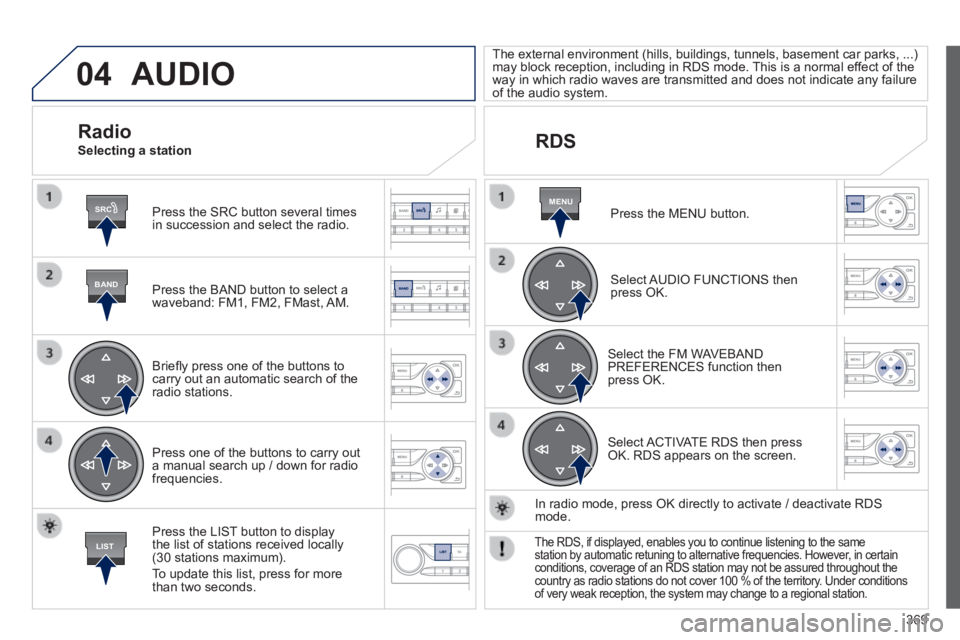
04
SRC
BAND
LIST
MENU
369
AUDIO
Press the SRC button several times in succession and select the radio.
Press the BAND button to select a waveband: FM1, FM2, FMast, AM.
Briefl y press one of the buttons to carry out an automatic search of the radio stations.
Press one of the buttons to carry out a manual search up / down for radio frequencies.
Press the LIST button to display the list of stations received locally (30 stations maximum).
To update this list, press for more than two seconds.
The external environment (hills, buildings, tunnels, basement car parks, ...) may block reception, including in RDS mode. This is a normal effect of the way in which radio waves are transmitted and does not indicate any failu\
re of the audio system.
RDS
Radio Selecting a station
Press the MENU button.
Select AUDIO FUNCTIONS then press OK.
Select the FM WAVEBAND PREFERENCES function then press OK.
Select ACTIVATE RDS then press OK. RDS appears on the screen.
In radio mode, press OK directly to activate / deactivate RDS mode.
The RDS, if displayed, enables you to continue listening to the same station by automatic retuning to alternative frequencies. However, in certain conditions, coverage of an RDS station may not be assured throughout the\
country as radio stations do not cover 100 % of the territory. Under conditions of very weak reception, the system may change to a regional station.
Page 372 of 400
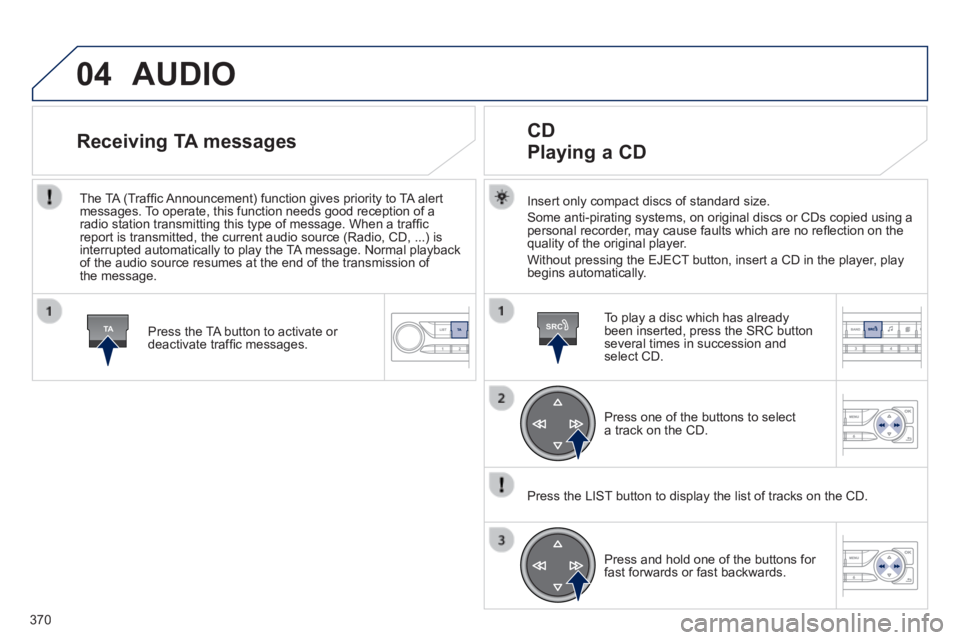
04
TASRC
370
AUDIO
Insert only compact discs of standard size.
Some anti-pirating systems, on original discs or CDs copied using a personal recorder, may cause faults which are no refl ection on the quality of the original player.
Without pressing the EJECT button, insert a CD in the player, play begins automatically.
CD
Playing a CD
To play a disc which has already been inserted, press the SRC button several times in succession and select CD.
Press one of the buttons to select a track on the CD.
Press the LIST button to display the list of tracks on the CD.
Press and hold one of the buttons for fast forwards or fast backwards.
Receiving TA messages
Press the TA button to activate or deactivate traffi c messages.
The TA (Traffi c Announcement) function gives priority to TA alert messages. To operate, this function needs good reception of a radio station transmitting this type of message. When a traffi c report is transmitted, the current audio source (Radio, CD, ...) is interrupted automatically to play the TA message. Normal playback of the audio source resumes at the end of the transmission of the message.
Page 373 of 400
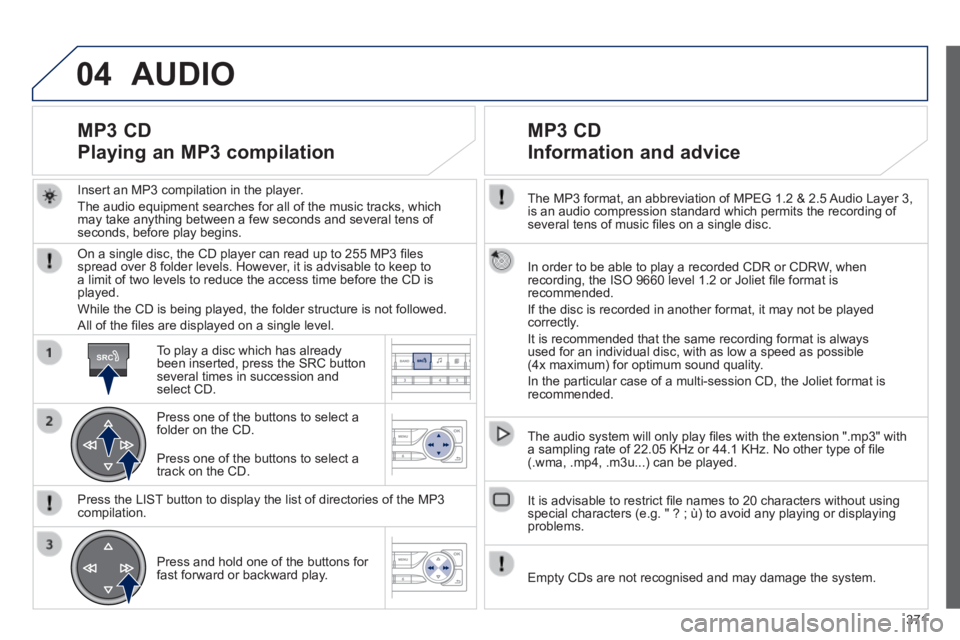
04
SRC
371
The MP3 format, an abbreviation of MPEG 1.2 & 2.5 Audio Layer 3, is an audio compression standard which permits the recording of several tens of music fi les on a single disc.
In order to be able to play a recorded CDR or CDRW, when recording, the ISO 9660 level 1.2 or Joliet fi le format is recommended.
If the disc is recorded in another format, it may not be played correctly.
It is recommended that the same recording format is always used for an individual disc, with as low a speed as possible (4x maximum) for optimum sound quality.
In the particular case of a multi-session CD, the Joliet format is recommended.
The audio system will only play fi les with the extension ".mp3" with a sampling rate of 22.05 KHz or 44.1 KHz. No other type of fi le (.wma, .mp4, .m3u...) can be played.
It is advisable to restrict fi le names to 20 characters without using special characters (e.g. " ? ; ù) to avoid any playing or displayin\
g problems.
MP3 CD
Information and advice
AUDIO
Empty CDs are not recognised and may damage the system.
Insert an MP3 compilation in the player.
The audio equipment searches for all of the music tracks, which may take anything between a few seconds and several tens of seconds, before play begins.
MP3 CD
Playing an MP3 compilation
On a single disc, the CD player can read up to 255 MP3 fi les spread over 8 folder levels. However, it is advisable to keep to a limit of two levels to reduce the access time before the CD is played.
While the CD is being played, the folder structure is not followed.
All of the fi les are displayed on a single level.
To play a disc which has already been inserted, press the SRC button several times in succession and select CD.
Press one of the buttons to select a folder on the CD.
Press the LIST button to display the list of directories of the MP3 compilation.
Press and hold one of the buttons for fast forward or backward play.
Press one of the buttons to select a track on the CD.
Page 374 of 400
04
372
Display options:
if active but not available, the display will be struck out.
Preset stations, buttons 1 to 6 .
Short press: select the preset radio station.
Long press: preset a radio station.
Display the name of the multiplex service being used.
Represents the signal strength for the band being listened to.
If the "DAB" station being listened to is not available on "FM", "DAB FM" is struck out.
Display of RadioText (TXT) for the current radio station.
Display the name of the current station.
AUDIO
Page 375 of 400
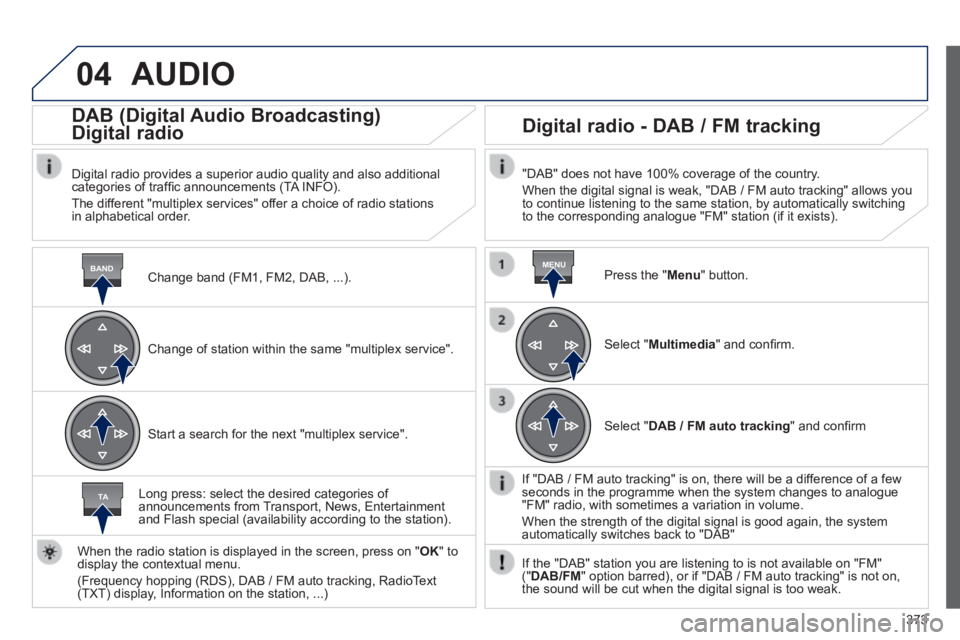
04
BANDMENU
TA
373
AUDIO
Change band (FM1, FM2, DAB, ...) .
DAB (Digital Audio Broadcasting)
Digital radio
Digital radio provides a superior audio quality and also additional categories of traffi c announcements (TA INFO).
The different "multiplex services" offer a choice of radio stations in alphabetical order.
Change of station within the same "multiplex service".
Start a search for the next "multiplex service".
Digital radio - DAB / FM tracking
"DAB" does not have 100% coverage of the country.
When the digital signal is weak, "DAB / FM auto tracking" allows you to continue listening to the same station, by automatically switching to the corresponding analogue "FM" station (if it exists).
Long press: select the desired categories of announcements from Transport, News, Entertainment and Flash special (availability according to the station).
When the radio station is displayed in the screen, press on " OK " to display the contextual menu.
(Frequency hopping (RDS), DAB / FM auto tracking, RadioText (TXT) display, Information on the station, ...)
Press the " Menu " button.
Select " Multimedia " and confi rm.
Select " DAB / FM auto tracking " and confi rm
If "DAB / FM auto tracking" is on, there will be a difference of a few seconds in the programme when the system changes to analogue "FM" radio, with sometimes a variation in volume.
When the strength of the digital signal is good again, the system automatically switches back to "DAB"
If the "DAB" station you are listening to is not available on "FM" (" DAB/FM " option barred), or if "DAB / FM auto tracking" is not on, the sound will be cut when the digital signal is too weak.
Page 377 of 400
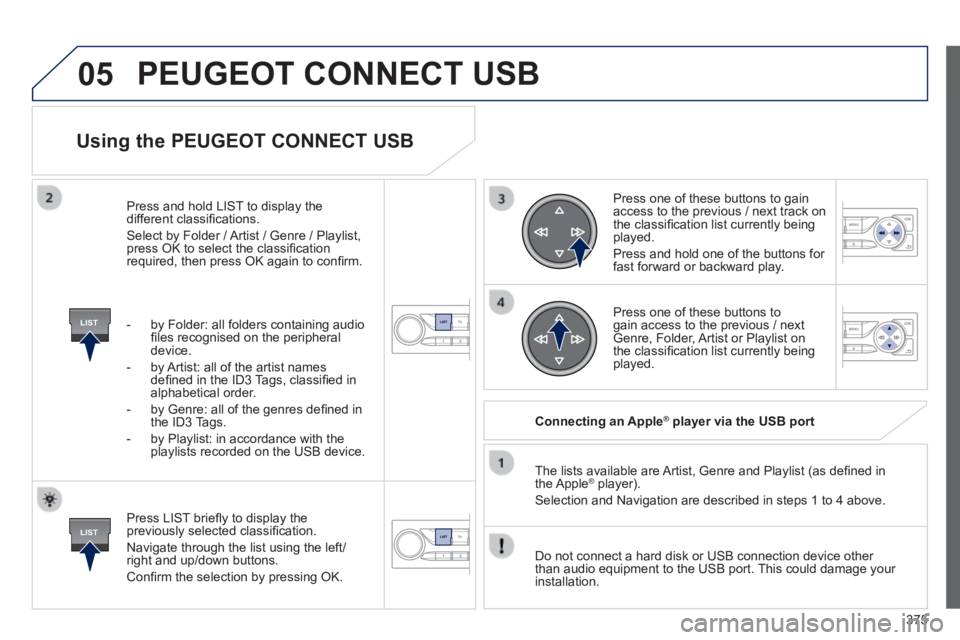
05
LIST
LIST
375
Using the PEUGEOT CONNECT USB
Press LIST briefl y to display the previously selected classifi cation.
Navigate through the list using the left/right and up/down buttons.
Confi rm the selection by pressing OK.
The lists available are Artist, Genre and Playlist (as defi ned in the Apple ® player). ® player). ®
Selection and Navigation are described in steps 1 to 4 above.
Do not connect a hard disk or USB connection device other than audio equipment to the USB port. This could damage your installation.
Connecting an Apple ® Connecting an Apple ® Connecting an Apple player via the USB port ® player via the USB port ®
Press one of these buttons to gain access to the previous / next track on the classifi cation list currently being played.
Press and hold one of the buttons for fast forward or backward play.
Press one of these buttons to gain access to the previous / next Genre, Folder, Artist or Playlist on the classifi cation list currently being played.
Press and hold LIST to display the different classifi cations.
Select by Folder / Artist / Genre / Playlist, press OK to select the classifi cation required, then press OK again to confi rm.
- by Folder: all folders containing audio fi les recognised on the peripheral device.
- by Artist: all of the artist names defi ned in the ID3 Tags, classifi ed in alphabetical order.
- by Genre: all of the genres defi ned in the ID3 Tags.
- by Playlist: in accordance with the playlists recorded on the USB device.
PEUGEOT CONNECT USB