2014 NISSAN XTERRA navigation
[x] Cancel search: navigationPage 3 of 384

For descriptions specified for four-wheel drive
models, amark is placed at the begin-
ning of the applicable sections/items.
As with other vehicles with features for
off-road use, failure to operate four-wheel
drive models correctly may result in loss of
control or an accident. Be sure to read
“Driving safety precautions” in the “Start-
ing and driving” section of this manual.
ON-PAVEMENT AND OFF-ROAD DRIV-
ING
This vehicle will handle and maneuver
differently from an ordinary passenger
car because it has a higher center of
gravity for off-road use. As with other
vehicles with features of this type, fail-
ure to operate this vehicle correctly may
result in loss of control or an accident.
Be sure to read “On-pavement and off-
road driving precautions”, and “Avoid-
ing collision and rollover”, and “Driving
safety precautions”, in the “Starting and
driving” section of this manual.
MODIFICATION OF YOUR VEHICLE
This vehicle should not be modified.
Modification could affect its
performance, safety or durability, and
may even violate governmental
regulations. In addition, damage or per-
formance problems resulting from modi-
fications may not be covered under
NISSAN warranties. This manual includes information for all features
and equipment available on this model. Features
and equipment in your vehicle may vary depend-
ing on model, trim level, options selected, order,
date of production, region or availability. There-
fore, you may find information about features or
equipment that are not included or installed on
your vehicle.
All information, specifications and illustrations in this
manual are those in effect at the time of printing.
NISSAN reserves the right to change specifications,
performance, design or component suppliers with-
out notice and without obligation. From time to time,
NISSAN may update or revise this manual to provide
Owners with the most accurate information currently
available. Please carefully read and retain with this
manual all revision updates sent to you by NISSAN to
ensure you have access to accurate and up-to-date
information regarding your vehicle. Current versions
of vehicle Owner’s Manuals and any updates can
also be found in the Owner section of the NISSAN
website at https://owners.nissanusa.com/nowners/
navigation/manualsGuide. If you have questions
concerning any information in your Owner’s Manual,
contact NISSAN Consumer Affairs. See the NISSAN
CUSTOMER CARE PROGRAM page in this Own-
er’s Manual for contact information.
WHEN READING THE MANUAL
Page 138 of 384
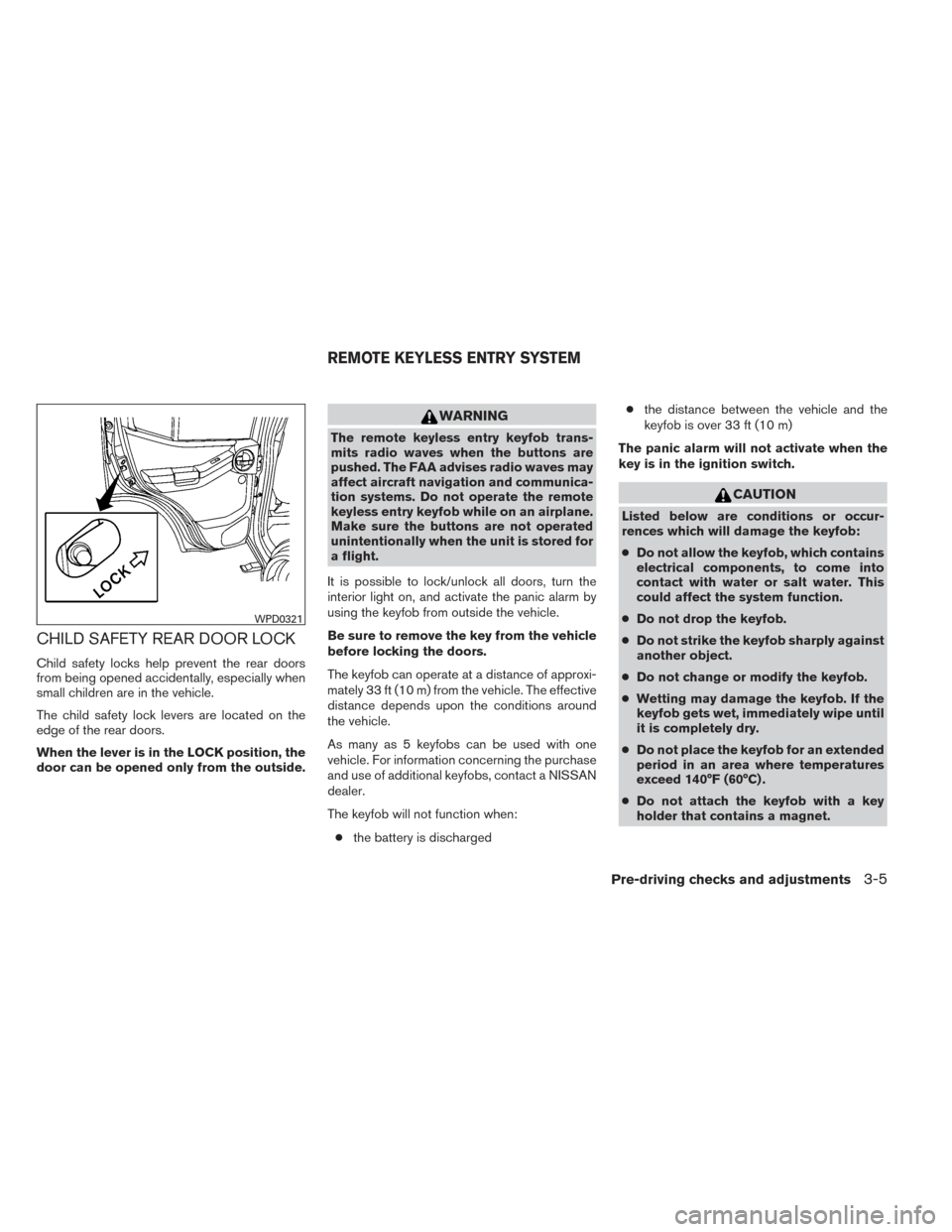
CHILD SAFETY REAR DOOR LOCK
Child safety locks help prevent the rear doors
from being opened accidentally, especially when
small children are in the vehicle.
The child safety lock levers are located on the
edge of the rear doors.
When the lever is in the LOCK position, the
door can be opened only from the outside.
WARNING
The remote keyless entry keyfob trans-
mits radio waves when the buttons are
pushed. The FAA advises radio waves may
affect aircraft navigation and communica-
tion systems. Do not operate the remote
keyless entry keyfob while on an airplane.
Make sure the buttons are not operated
unintentionally when the unit is stored for
a flight.
It is possible to lock/unlock all doors, turn the
interior light on, and activate the panic alarm by
using the keyfob from outside the vehicle.
Be sure to remove the key from the vehicle
before locking the doors.
The keyfob can operate at a distance of approxi-
mately 33 ft (10 m) from the vehicle. The effective
distance depends upon the conditions around
the vehicle.
As many as 5 keyfobs can be used with one
vehicle. For information concerning the purchase
and use of additional keyfobs, contact a NISSAN
dealer.
The keyfob will not function when: ● the battery is discharged ●
the distance between the vehicle and the
keyfob is over 33 ft (10 m)
The panic alarm will not activate when the
key is in the ignition switch.
CAUTION
Listed below are conditions or occur-
rences which will damage the keyfob:
● Do not allow the keyfob, which contains
electrical components, to come into
contact with water or salt water. This
could affect the system function.
● Do not drop the keyfob.
● Do not strike the keyfob sharply against
another object.
● Do not change or modify the keyfob.
● Wetting may damage the keyfob. If the
keyfob gets wet, immediately wipe until
it is completely dry.
● Do not place the keyfob for an extended
period in an area where temperatures
exceed 140°F (60°C) .
● Do not attach the keyfob with a key
holder that contains a magnet.
WPD0321
REMOTE KEYLESS ENTRY SYSTEM
Pre-driving checks and adjustments3-5
Page 151 of 384

4 Monitor, climate, audio, phone and voice
recognition systems
Control panel buttons — color screen with
Navigation System (if so equipped)..................4-2
How to use the touch screen ....................4-3
How to use the BACK button ....................4-5
How to use the APPS – i button .................4-5
button...................................4-7
How to use the ON-OFF button/VOL
(volume) control knob ...........................4-7
How to use the CAMERA button .................4-7
RearView Monitor (if so equipped) ...................4-8
How to read the displayed lines ..................4-8
Difference between predicted and actual
distances ......................................4-9
Adjusting the screen ........................... 4-11
Operating tips ................................. 4-12
Vents . .......................................... 4-13
Heater and air conditioner (manual) .................4-14
Controls ...................................... 4-14
Heater operation .............................. 4-15
Air conditioner operation .......................4-16
Air flow charts ................................. 4-17
Servicing air conditioner ........................... 4-21
Audio system .................................... 4-21Radio
........................................ 4-21
FM radio reception ............................ 4-21
AM radio reception ............................ 4-22
Satellite radio reception (if so equipped) . . . ......4-22
Audio operation precautions ....................4-22
FM/AM radio with compact disc (CD) player
(if so equipped) ............................... 4-29
FM/AM/SAT radio with compact disc (CD)
player (Type A) (if so equipped) .................4-34
FM/AM/SAT radio with compact disc (CD)
player (Type B) (if so equipped) .................4-39
USB interface (models without Navigation
System) (if so equipped) .......................4-44
USB interface (models with Navigation
System) ...................................... 4-46
iPod®* player operation without Navigation
System (if so equipped) ........................ 4-48
iPod®* player operation with Navigation
System (if so equipped) ........................ 4-50
Bluetooth® streaming audio with Navigation
System (if so equipped) ........................ 4-53
Pandora® audio (United States only)
(if so equipped) ............................... 4-54
CD care and cleaning .......................... 4-55
Page 152 of 384
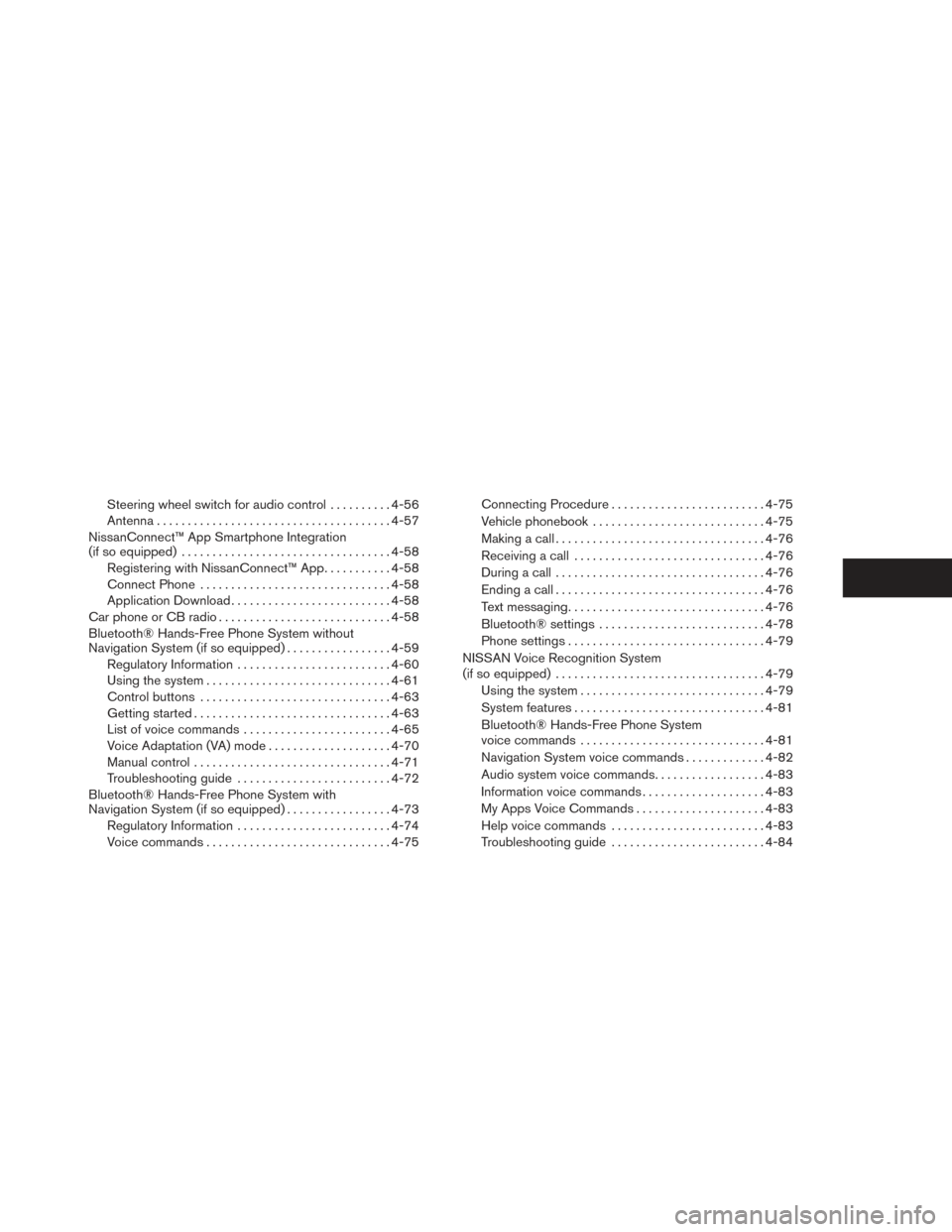
Steering wheel switch for audio control..........4-56
Antenna ...................................... 4-57
NissanConnect™ App Smartphone Integration
(if so equipped) .................................. 4-58
Registering with NissanConnect™ App ...........4-58
Connect Phone ............................... 4-58
Application Download .......................... 4-58
Car phone or CB radio . . .......................... 4-58
Bluetooth® Hands-Free Phone System without
Navigation System (if so equipped) .................4-59
Regulatory Information ......................... 4-60
Using the system .............................. 4-61
Control buttons ............................... 4-63
Getting started ................................ 4-63
List of voice commands ........................ 4-65
Voice Adaptation (VA) mode ....................4-70
Manual control ................................ 4-71
Troubleshooting guide ......................... 4-72
Bluetooth® Hands-Free Phone System with
Navigation System (if so equipped) .................4-73
Regulatory Information ......................... 4-74
Voice commands .............................. 4-75Connecting Procedure
......................... 4-75
Vehicle phonebook ............................ 4-75
Making a call .................................. 4-76
Receiving a call ............................... 4-76
During a call .................................. 4-76
Ending a call .................................. 4-76
Text messaging ................................ 4-76
Bluetooth® settings ........................... 4-78
Phone settings ................................ 4-79
NISSAN Voice Recognition System
(if so equipped) . . . ............................... 4-79
Using the system .............................. 4-79
System features ............................... 4-81
Bluetooth® Hands-Free Phone System
voice commands .............................. 4-81
Navigation System voice commands .............4-82
Audio
system voice commands ..................4-83
Information voice commands ....................4-83
My Apps Voice Commands .....................4-83
Help voice commands ......................... 4-83
Troubleshooting guide ......................... 4-84
Page 153 of 384
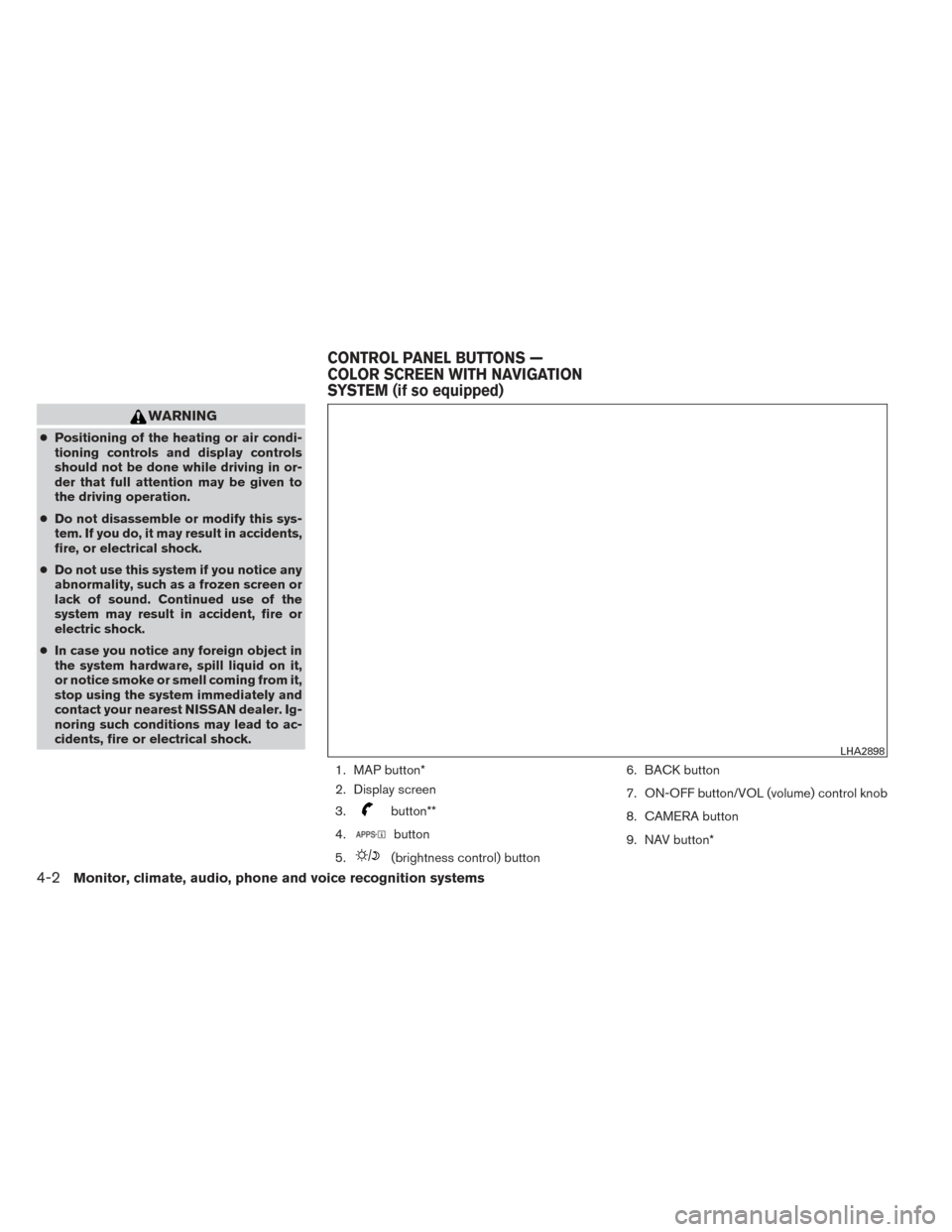
WARNING
●Positioning of the heating or air condi-
tioning controls and display controls
should not be done while driving in or-
der that full attention may be given to
the driving operation.
● Do not disassemble or modify this sys-
tem. If you do, it may result in accidents,
fire, or electrical shock.
● Do not use this system if you notice any
abnormality, such as a frozen screen or
lack of sound. Continued use of the
system may result in accident, fire or
electric shock.
● In case you notice any foreign object in
the system hardware, spill liquid on it,
or notice smoke or smell coming from it,
stop using the system immediately and
contact your nearest NISSAN dealer. Ig-
noring such conditions may lead to ac-
cidents, fire or electrical shock.
1. MAP button*
2. Display screen
3.
button**
4.
button
5.
(brightness control) button 6. BACK button
7. ON-OFF button/VOL (volume) control knob
8. CAMERA button
9. NAV button*
LHA2898
CONTROL PANEL BUTTONS —
COLOR SCREEN WITH NAVIGATION
SYSTEM (if so equipped)
4-2Monitor, climate, audio, phone and voice recognition systems
Page 154 of 384
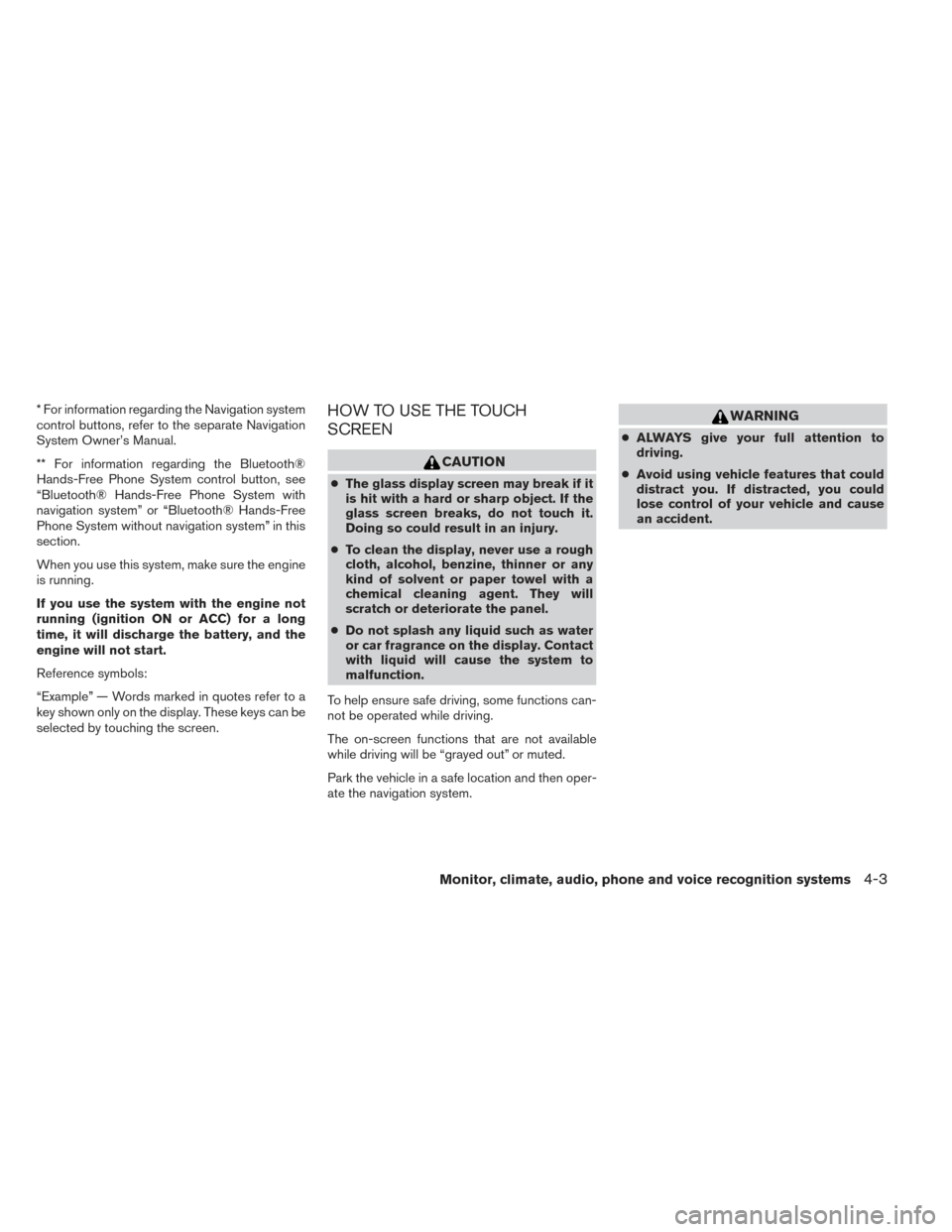
* For information regarding the Navigation system
control buttons, refer to the separate Navigation
System Owner’s Manual.
** For information regarding the Bluetooth®
Hands-Free Phone System control button, see
“Bluetooth® Hands-Free Phone System with
navigation system” or “Bluetooth® Hands-Free
Phone System without navigation system” in this
section.
When you use this system, make sure the engine
is running.
If you use the system with the engine not
running (ignition ON or ACC) for a long
time, it will discharge the battery, and the
engine will not start.
Reference symbols:
“Example” — Words marked in quotes refer to a
key shown only on the display. These keys can be
selected by touching the screen.HOW TO USE THE TOUCH
SCREEN
CAUTION
●The glass display screen may break if it
is hit with a hard or sharp object. If the
glass screen breaks, do not touch it.
Doing so could result in an injury.
● To clean the display, never use a rough
cloth, alcohol, benzine, thinner or any
kind of solvent or paper towel with a
chemical cleaning agent. They will
scratch or deteriorate the panel.
● Do not splash any liquid such as water
or car fragrance on the display. Contact
with liquid will cause the system to
malfunction.
To help ensure safe driving, some functions can-
not be operated while driving.
The on-screen functions that are not available
while driving will be “grayed out” or muted.
Park the vehicle in a safe location and then oper-
ate the navigation system.
WARNING
● ALWAYS give your full attention to
driving.
● Avoid using vehicle features that could
distract you. If distracted, you could
lose control of your vehicle and cause
an accident.
Monitor, climate, audio, phone and voice recognition systems4-3
Page 156 of 384
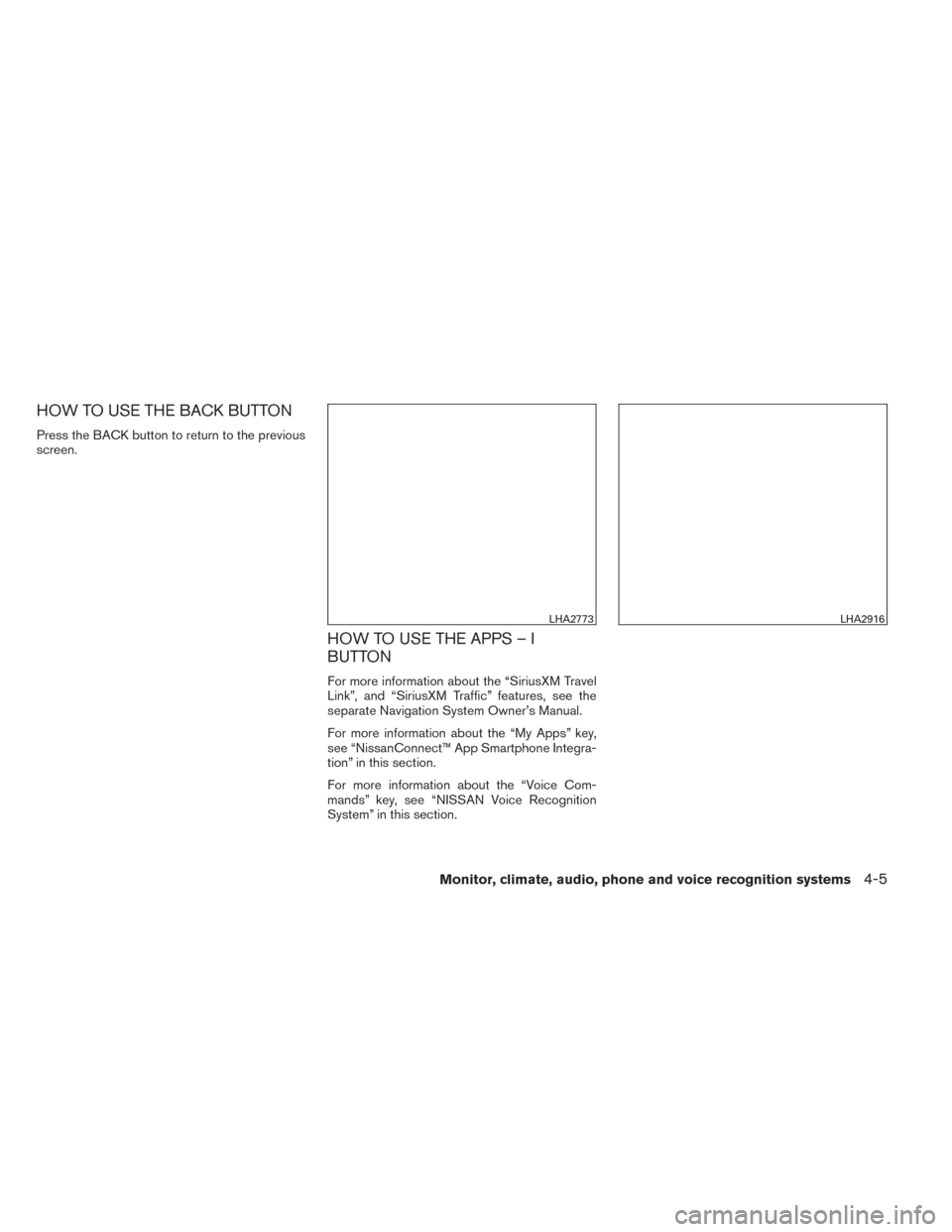
HOW TO USE THE BACK BUTTON
Press the BACK button to return to the previous
screen.
HOW TO USE THE APPS – I
BUTTON
For more information about the “SiriusXM Travel
Link”, and “SiriusXM Traffic” features, see the
separate Navigation System Owner’s Manual.
For more information about the “My Apps” key,
see “NissanConnect™ App Smartphone Integra-
tion” in this section.
For more information about the “Voice Com-
mands” key, see “NISSAN Voice Recognition
System” in this section.
LHA2773LHA2916
Monitor, climate, audio, phone and voice recognition systems4-5
Page 157 of 384
![NISSAN XTERRA 2014 N50 / 2.G Owners Manual To select and/or adjust several functions, features
and modes that are available for your vehicle:
1. Press the [] button.
2. Touch the “Settings” key.
3. Touch the desired item.
Menu item Result
NISSAN XTERRA 2014 N50 / 2.G Owners Manual To select and/or adjust several functions, features
and modes that are available for your vehicle:
1. Press the [] button.
2. Touch the “Settings” key.
3. Touch the desired item.
Menu item Result](/manual-img/5/405/w960_405-156.png)
To select and/or adjust several functions, features
and modes that are available for your vehicle:
1. Press the [] button.
2. Touch the “Settings” key.
3. Touch the desired item.
Menu item Result
Audio See “Audio system” in this section for more information.
Navigation See the separate Navigation System Owner’s Manual for more information.
Phone & Bluetooth See “Bluetooth Hands-Free Phone System with Navigation System” in this section.
System Touch this key to select and/or adjust various functions of this system. A screen with additional options will appear.
Display Touch this key to adjust the appearance of the display.
Brightness Adjusts the brightness of the display.
Display Mode Adjusts to fit the level of lighting in the vehicle. Touch key to cycle through options. “Day” and “Night” modes are suited for the respec- tive times of day while “Auto” controls the display automatically.
Scroll Direction Adjusts the direction of the menu scroll. Choose to either move up or down.
Clock Touch this key to adjust the time.
Time Format The clock can be set to 12 hours or 24 hours.
Date Format Select from five possible formats of displaying the day, month, and year.
Clock Mode Adjust the mode for the clock. “Auto” uses the system’s GPS to automatically maintain the time. “Manual” allows you to set the clock using the “Set Clock Manually” key.
Set Clock
Manually Adjust the clock manually, Touch the “+” or “-” keys to adjust the hours, minutes, day, month and year up or down. “Clock Mode” must
be set to manual for this option to be available.
Daylight Sav-
ings Time Adjusts the daylight savings time on or off.
Time Zone Choose the applicable time zone from the list.
Language Touch this key to change the language on the display.
Camera Touch this key to change the camera settings.
4-6Monitor, climate, audio, phone and voice recognition systems