2014 NISSAN VERSA NOTE climate control
[x] Cancel search: climate controlPage 3 of 24

TABLE OF cONTENTS
New SYSTe M FeaTureS
Around View® Monitor (if so equipped) ............................. 2
Trip computer ................................................. 3
USB/AUX Jack and iPod
® Interface (if so equipped) ................. 3
Divide-N-Hide® Adjustable Floor .................................. 4
eSS eNTial iNF orMa TioN
Tire Pressure Monitoring System (TPMS) with
Easy Fill Tire Alert (if so equipped) ................................. 5
Loose Fuel cap ................................................ 6
Fuel-Filler Door ................................................ 6
clock Set/Adjustment ........................................... 7
Fir ST Drive Fea TureS
NISSAN Intelligent k ey
® System (if so equipped) ....................8
Rear Hatch Release (NISSAN Intelligent k ey® models only -
if so equipped) ................................................. 9
Seat Adjustments .............................................. 9
Outside Mirror control Switch .................................... 9
Starting/Stopping the Engine .................................... 10
Headlight control Switch ....................................... 11
Windshield Wiper and Washer Switch ............................11
Manual climate controls ........................................ 12
FM/AM/SiriusXM Satellite Radio with c D Player (if so equipped)......13
cruise control (if so equipped) .................................. 14
S YST eM GuiDe
Bluetooth
® Hands-free Phone System (if so equipped) .............. 15
System Operating Tips ....................................... 15
Bluetooth
® System without Navigation (if so equipped) .............. 15
Bluetooth® System with Navigation (if so equipped) .................17
Navigation System (if so equipped) ............................... 19
Please see your Owner’s Manual for important safety
information and system operation limitations.
• A cellular telephone should not be used for any purpose while
driving so full attention may be given to vehicle operation.
• Always wear your seat belt.
• Supplemental air bags do not replace proper seat belt usage.
• children 12 and under should always ride in the rear seat
properly secured in child restraints or seat belts according
to their age and weight.
• Do not drink and drive.
For more information, refer to the “Safety –– Seats, seat belts and
supplemental restraint system (section 1)”, “Monitor, climate,
audio, phone and voice recognition systems (section 4)” and
“Starting and driving (section 5)” of your Owner’s Manual.
Additional information about your vehicle is also available in your Owner’s Manual, Navigation System Owner’s Manual and at www.nissanusa.com.
To view detailed instructional videos, go to www.nissanownersinfo.mobi/
2014/versa
or snap this barcode with an appropriate barcode reader.
1598304_14b_VersaHatchback_QRG_090613.indd 49/6/13 1:43 PM
Page 4 of 24
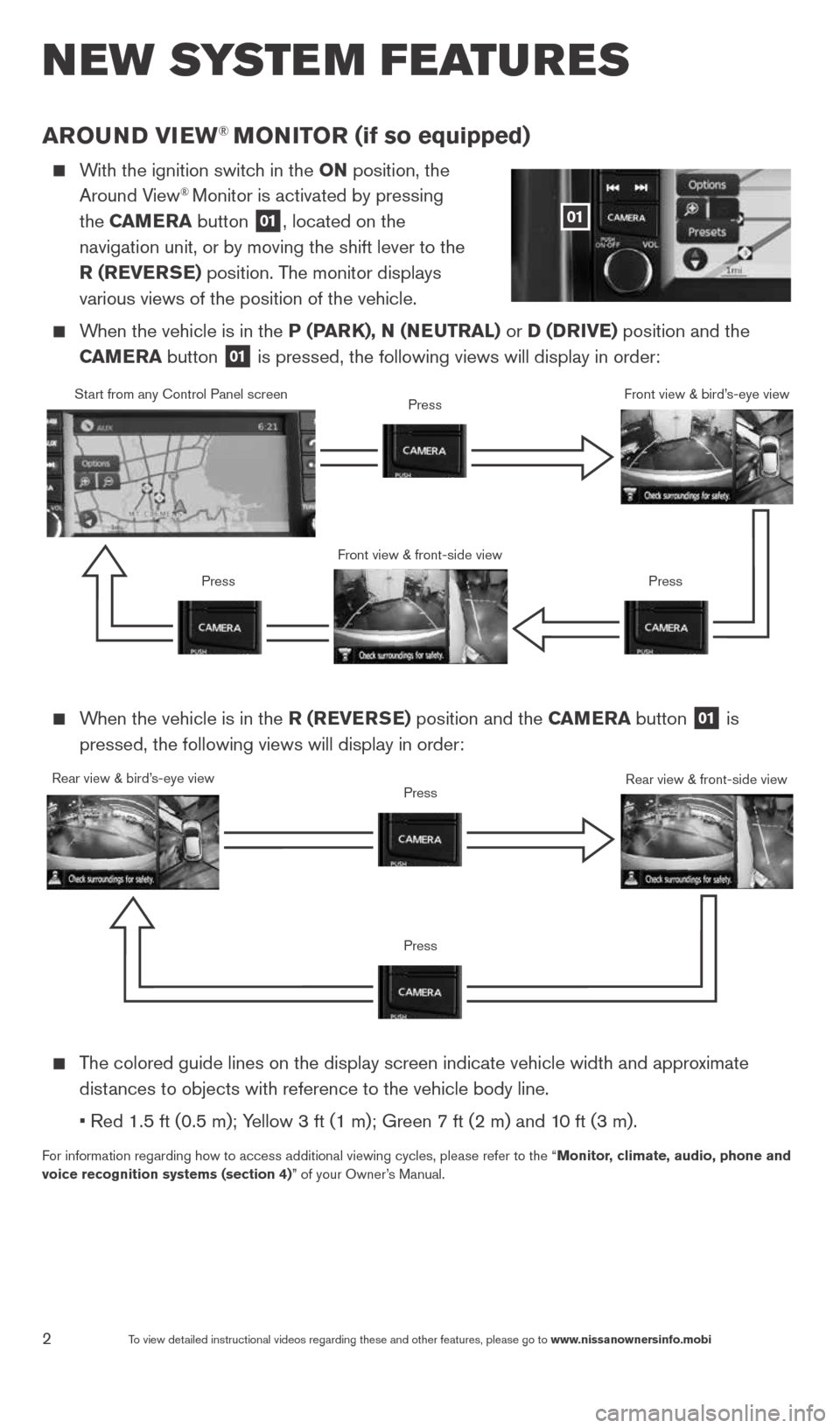
2To view detailed instructional videos regarding these and other features, please go\
to www.nissanownersinfo.mobi
arouND view® MoN iTor (if so equipped)
With the ignition switch in the oN position, the
Around View® Monitor is activated by pressing
the C aMera button
01, located on the
navigation unit, or by moving the shift lever to the
r (rever Se) position. The monitor displays
various views of the position of the vehicle.
When the vehicle is in the P (P arK), N (N euTral) or D (D rive) position and the
C aM era button
01 is pressed, the following views will display in order:
new system features
When the vehicle is in the r (rever Se) position and the C aMera button
01 is
pressed, the following views will display in order:
The colored guide lines on the display screen indicate vehicle width and \
approximate
distances to objects with reference to the vehicle body line.
• Red 1.5 ft (0.5 m); Yellow 3 ft (1 m); Green 7 ft (2 m) and 10 ft (3 m).
For information regarding how to access additional viewing cycles, please\
refer to the “ Monitor, climate, audio, phone and
voice recognition systems (section 4)” of your Owner’s Manual.
01
Start from any control Panel screen
Front view & front-side viewPress
Press Press
Front view & bird’s-eye view
Rear view & bird’s-eye view
PressRear view & front-side viewPress
1598304_14b_VersaHatchback_QRG_090613.indd 29/6/13 1:44 PM
Page 5 of 24
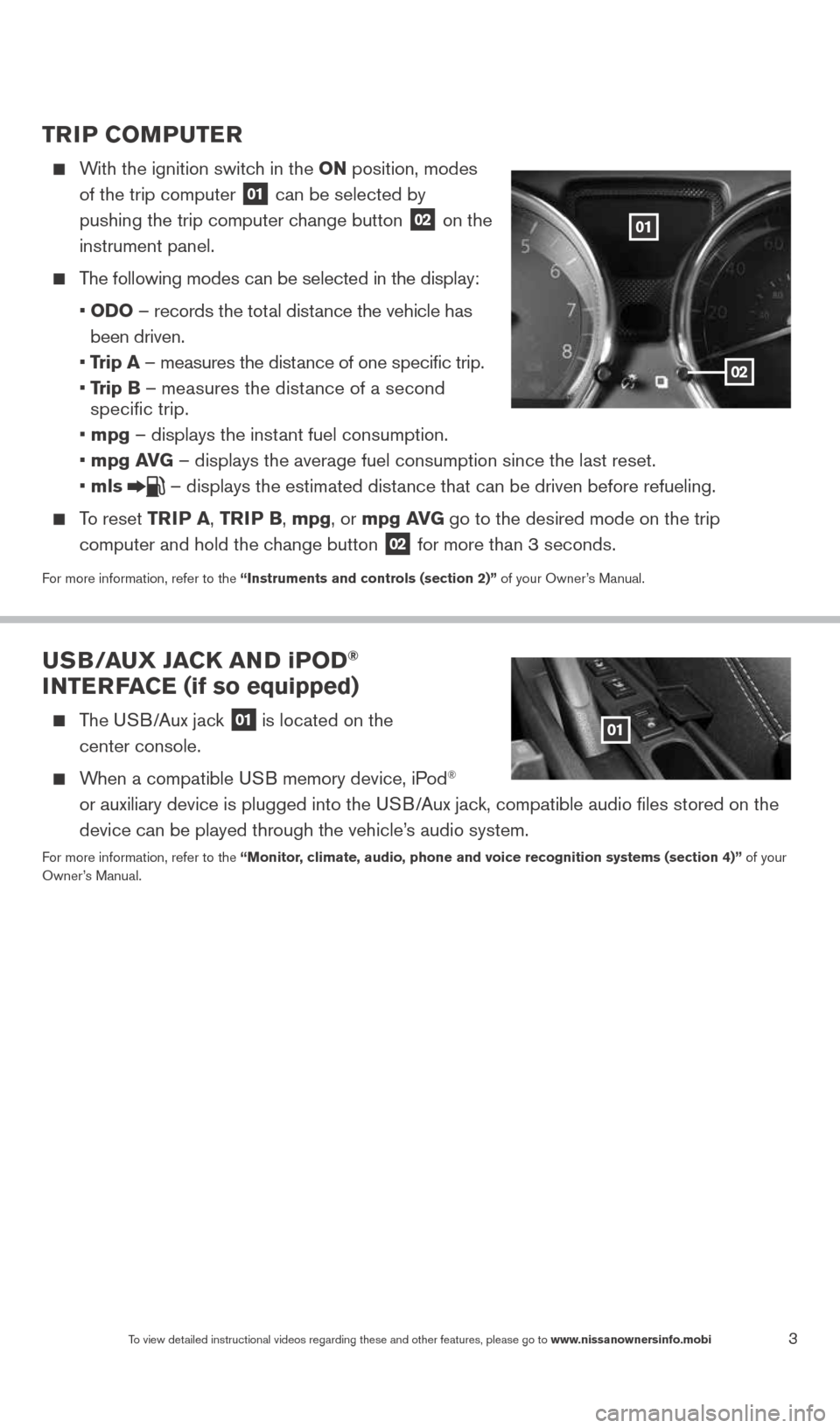
3To view detailed instructional videos regarding these and other features, please go\
to www.nissanownersinfo.mobi
TriP CoMPuTer
With the ignition switch in the oN position, modes
of the trip computer
01 can be selected by
pushing the trip computer change button 02 on the
instrument panel.
The following modes can be selected in the display:
• oD o – records the total distance the vehicle has
been driven.
• Trip a – measures the distance of one specific trip.
• Trip B – measures the distance of a second
specific trip.
• mpg – displays the instant fuel consumption.
• mpg av G – displays the average fuel consumption since the last reset.
• mls
– displays the estimated distance that can be driven before refueling.
To reset TriP a, Tri P B, mpg, or mpg av G go to the desired mode on the trip
computer and hold the change button
02 for more than 3 seconds.
For more information, refer to the “instruments and controls (section 2)” of your Owner’s Manual.
u SB/ auX Ja CK aND iPoD®
iNTer Fa Ce (if so equipped)
The USB/Aux jack 01 is located on the
center console.
When a compatible USB memory device, iPod®
or auxiliary device is plugged into the USB/Aux jack, compatible audio files stored on the
device can be played through the vehicle’s audio system.
For more information, refer to the “Monitor, climate, audio, phone and voice recognition systems (section 4)” of your
Owner’s Manual.
01
02
01
1598304_14b_VersaHatchback_QRG_090613.indd 39/6/13 1:44 PM
Page 14 of 24
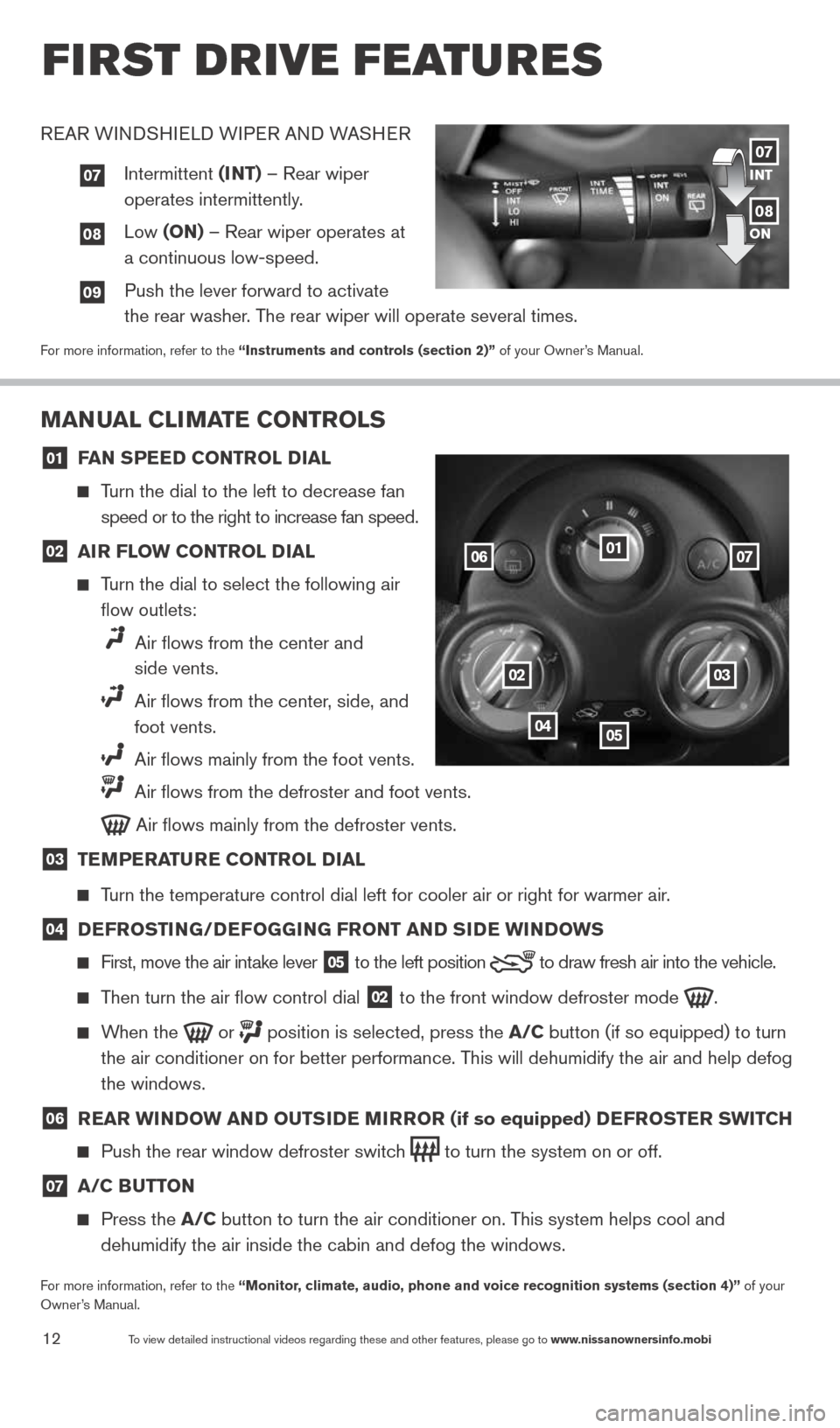
12To view detailed instructional videos regarding these and other features, please go\
to www.nissanownersinfo.mobi
first drive features
MaNual Cli MaTe CoNTrolS
01 F
aN SPee D CoNTrol D ial
Turn the dial to the left to decrease fan
speed or to the right to increase fan speed.
02 air Flow CoNTrol D
ial
Turn the dial to select the following air
flow outlets:
Air flows from the center and
side vents.
Air flows from the center, side, and
foot vents.
Air flows mainly from the foot vents.
Air flows from the defroster and foot vents.
Air flows mainly from the defroster vents.
03 Te
MPera Ture CoNTrol D ial
Turn the temperature control dial left for cooler air or right for warmer\
air.
04 D
eFroSTi NG/DeFoGG iNG FroNT aND S iD e wi NDowS
First, move the air intake lever
05 to the
left position to draw fresh air into the vehicle.
Then turn the air flow control dial
02 to the front window defroster mode
.
When the
or
position is selected, press the a/C button (if so equipped) to turn
the air conditioner on for better performance. This will dehumidify the air and help defog
the windows.
06 rear wi
NDow aND ouTS iD e M irror (if so equipped) D eFroSTer SwiTCH
Push the rear window defroster switch
to turn the system on or off.
07 a/C B
uTToN
Press the a/C button to turn the air conditioner on. This system helps cool and
dehumidify the air inside the cabin and defog the windows.
For more information, refer to the “Monitor, climate, audio, phone and voice recognition systems (section 4)” of your
Owner’s Manual.
01
0203
0405
0607
REAR WINDSHIELD WIPER AND WASHER
07 Intermittent (iNT) – Rear wiper
operates intermittently.
08 Low (oN) – Rear wiper operates at
a continuous low-speed.
09 Push the lever forward to activate
the rear washer. The rear wiper will operate several times.
For more information, refer to the “instruments and controls (section 2)” of your Owner’s Manual.
iNT
oN07
08
1598304_14b_VersaHatchback_QRG_090613.indd 129/6/13 1:44 PM
Page 15 of 24
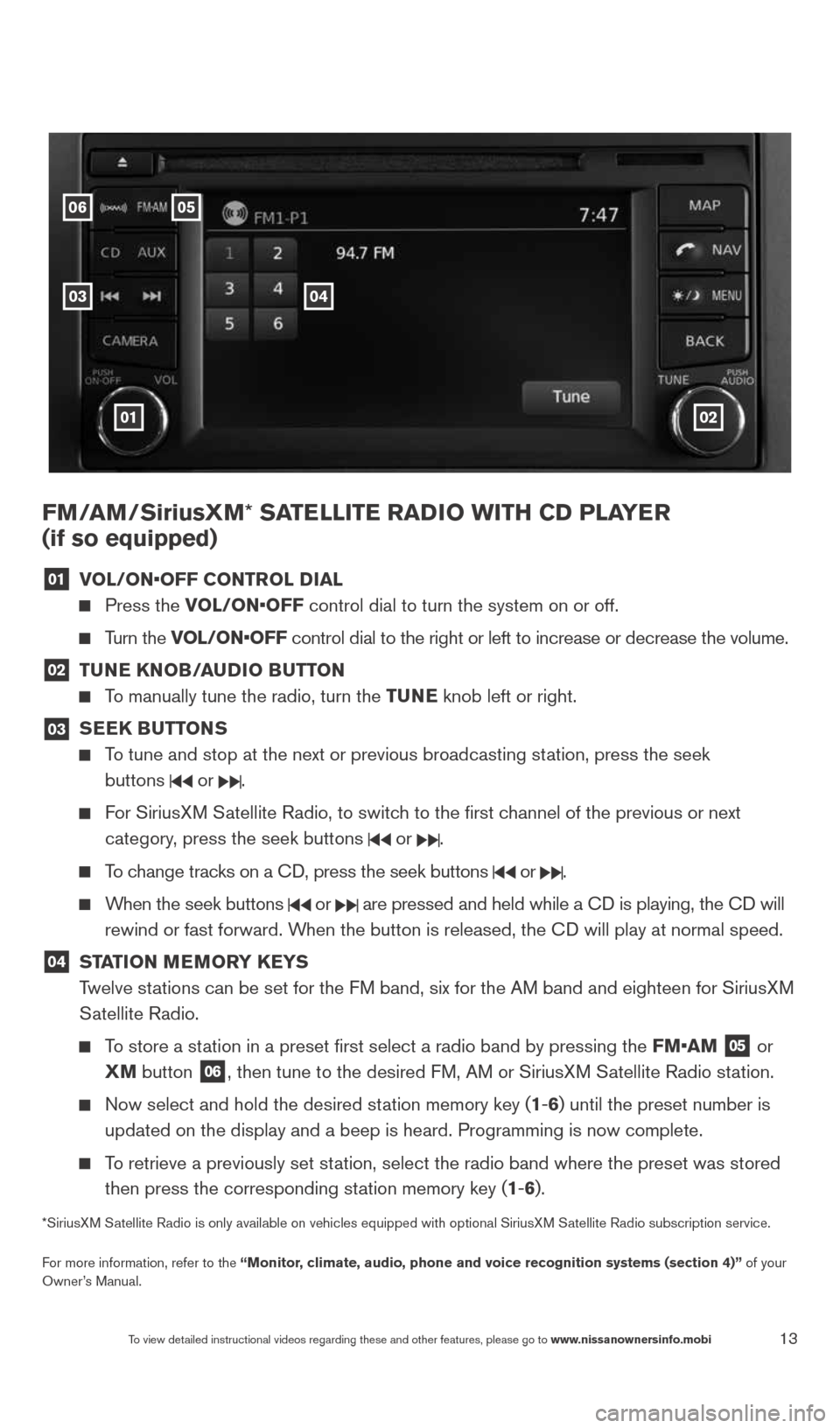
13To view detailed instructional videos regarding these and other features, please go\
to www.nissanownersinfo.mobi
FM/aM/SiriusXM* Sa TelliTe raDio wiTH CD Pla Yer
(if so equipped)
01 vol/oN•oFF CoNTrol D
ial
Press the vol/oN•oFF control dial to turn the system on or off.
Turn the vol/oN•oFF control dial to the right or left to increase or decrease the volume.
02 Tu
Ne KN oB/auDio B uTToN
To manually tune the radio, turn the Tu Ne knob left or right.
03
SeeK Bu
TToNS
To tune and stop at the next or previous broadcasting station, press the seek
buttons
or .
For SiriusXM Satellite Radio, to switch to the first channel of the previous or next
category, press the seek buttons
or .
To change tracks on a c D, press the seek buttons or .
When the seek buttons or are pressed and held while a c D is playing, the cD will
rewind or fast forward. When the button is released, the c D will play at normal speed.
04 ST
aTioN M eM or Y K eYS
Twelve stations can be set for the FM band, six for the AM band and eighteen for SiriusXM
Satellite Radio.
To store a station in a preset first select a radio band by pressing the FM•aM
05 or
XM button
06, then tune to the desired FM, AM or SiriusXM Satellite Radio station.
Now select and hold the desired station memory key (1-6) until the preset number is
updated on the display and a beep is heard. Programming is now complete.\
To retrieve a previously set station, select the radio band where the preset was stored
then press the corresponding station memory key (1-6).
*SiriusXM Satellite Radio is only available on vehicles equipped with optional Siri\
usXM Satellite Radio subscription service.
For more information, refer to the “Monitor, climate, audio, phone and voice recognition systems (section 4)” of your
Owner’s Manual.
01
05
03
06
02
04
1598304_14b_VersaHatchback_QRG_090613.indd 139/6/13 1:44 PM