2014 NISSAN VERSA NOTE phone
[x] Cancel search: phonePage 5 of 372
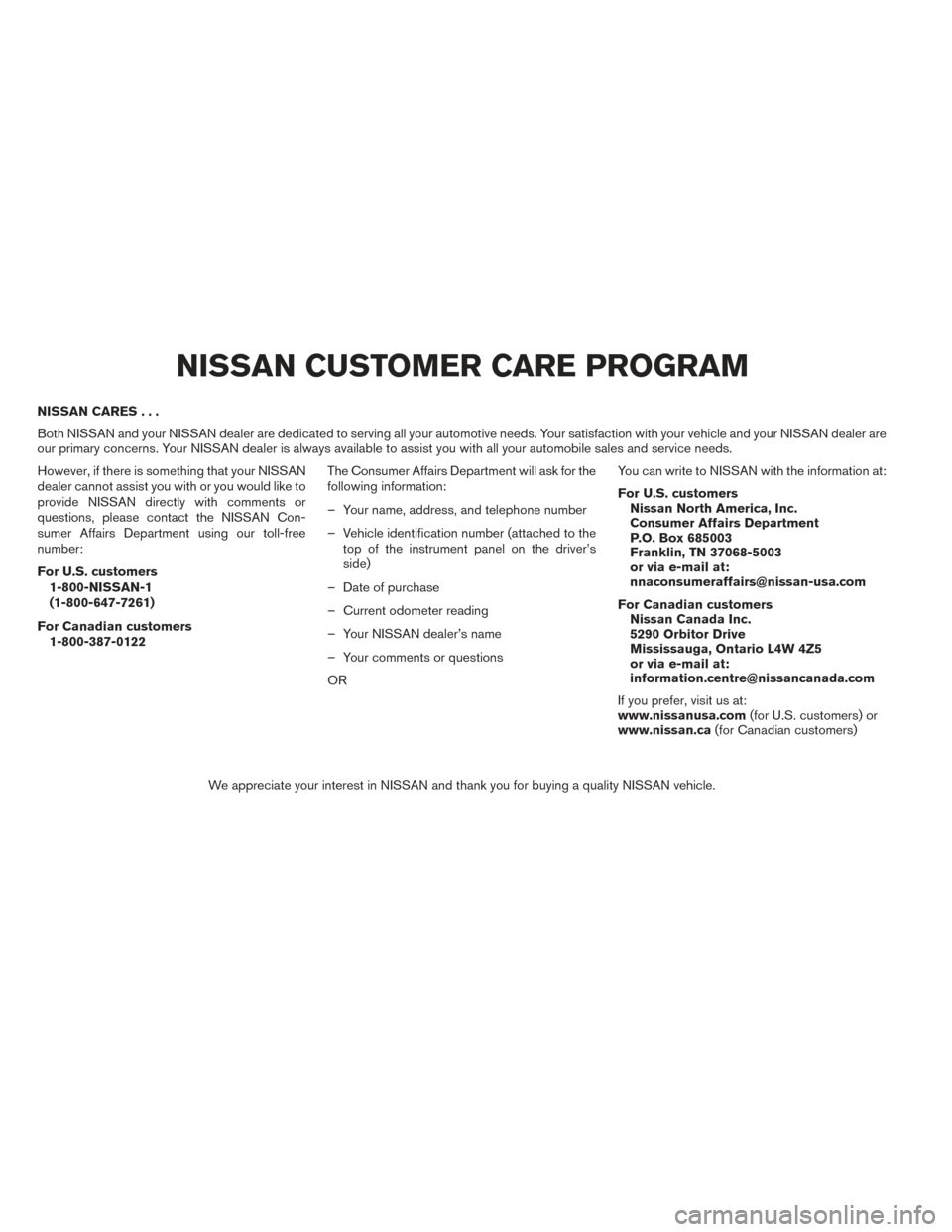
NISSAN CARES...
Both NISSAN and your NISSAN dealer are dedicated to serving all your automotive needs. Your satisfaction with your vehicle and your NISSAN dealer are
our primary concerns. Your NISSAN dealer is always available to assist you with all your automobile sales and service needs.
However, if there is something that your NISSAN
dealer cannot assist you with or you would like to
provide NISSAN directly with comments or
questions, please contact the NISSAN Con-
sumer Affairs Department using our toll-free
number:
For U.S. customers1-800-NISSAN-1
(1-800-647-7261)
For Canadian customers 1-800-387-0122 The Consumer Affairs Department will ask for the
following information:
– Your name, address, and telephone number
– Vehicle identification number (attached to the
top of the instrument panel on the driver’s
side)
– Date of purchase
– Current odometer reading
– Your NISSAN dealer’s name
– Your comments or questions
OR You can write to NISSAN with the information at:
For U.S. customers
Nissan North America, Inc.
Consumer Affairs Department
P.O. Box 685003
Franklin, TN 37068-5003
or via e-mail at:
[email protected]
For Canadian customers Nissan Canada Inc.
5290 Orbitor Drive
Mississauga, Ontario L4W 4Z5
or via e-mail at:
[email protected]
If you prefer, visit us at:
www.nissanusa.com (for U.S. customers) or
www.nissan.ca (for Canadian customers)
We appreciate your interest in NISSAN and thank you for buying a quality NISSAN vehicle.
NISSAN CUSTOMER CARE PROGRAM
Page 6 of 372
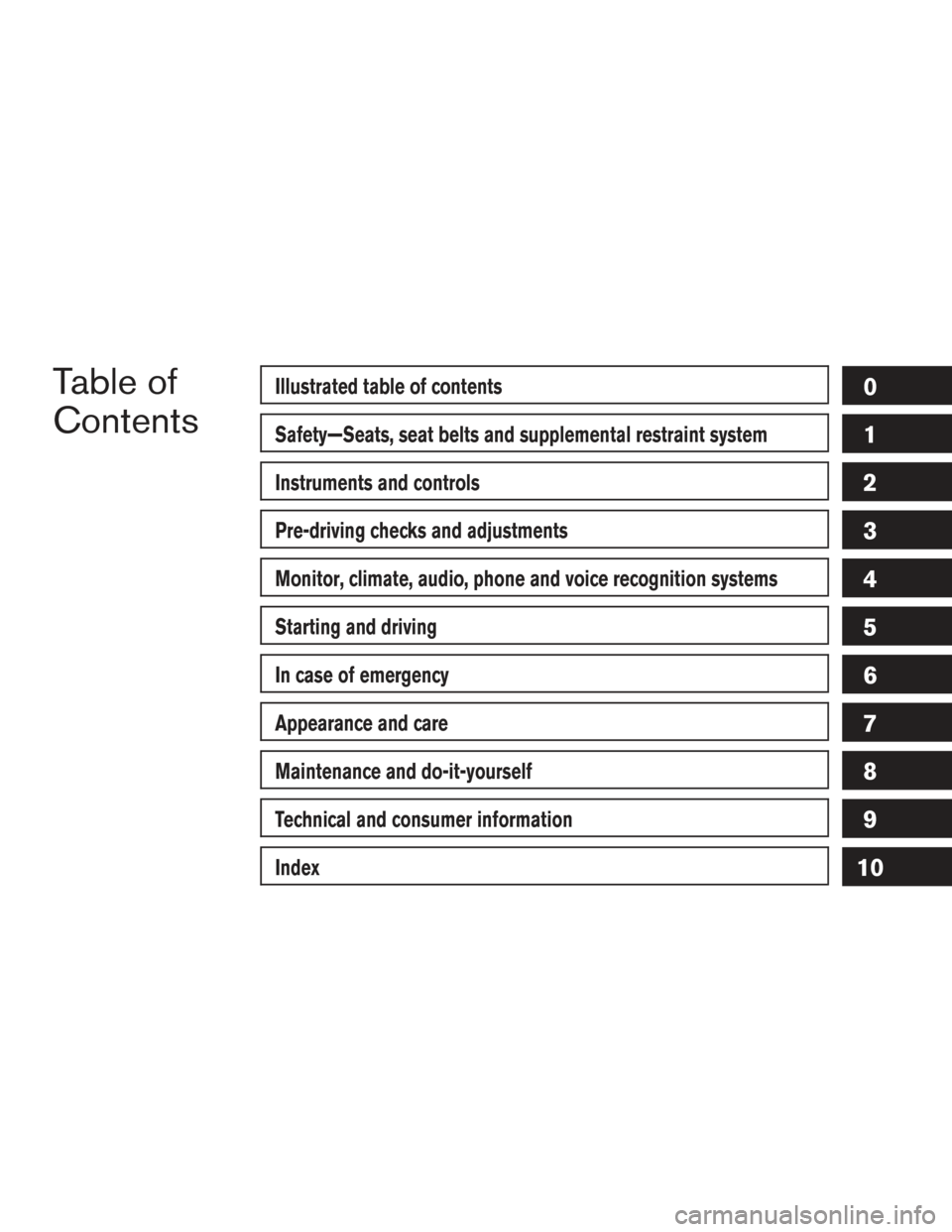
Table of
ContentsIllustrated table of contents
Safety—Seats, seat belts and supplemental restraint system
Instruments and controls
Pre-driving checks and adjustments
Monitor, climate, audio, phone and voice recognition systems
Starting and driving
In case of emergency
Appearance and care
Maintenance and do-it-yourself
Technical and consumer information
Index
0
1
2
3
4
5
6
7
8
9
10
Page 99 of 372
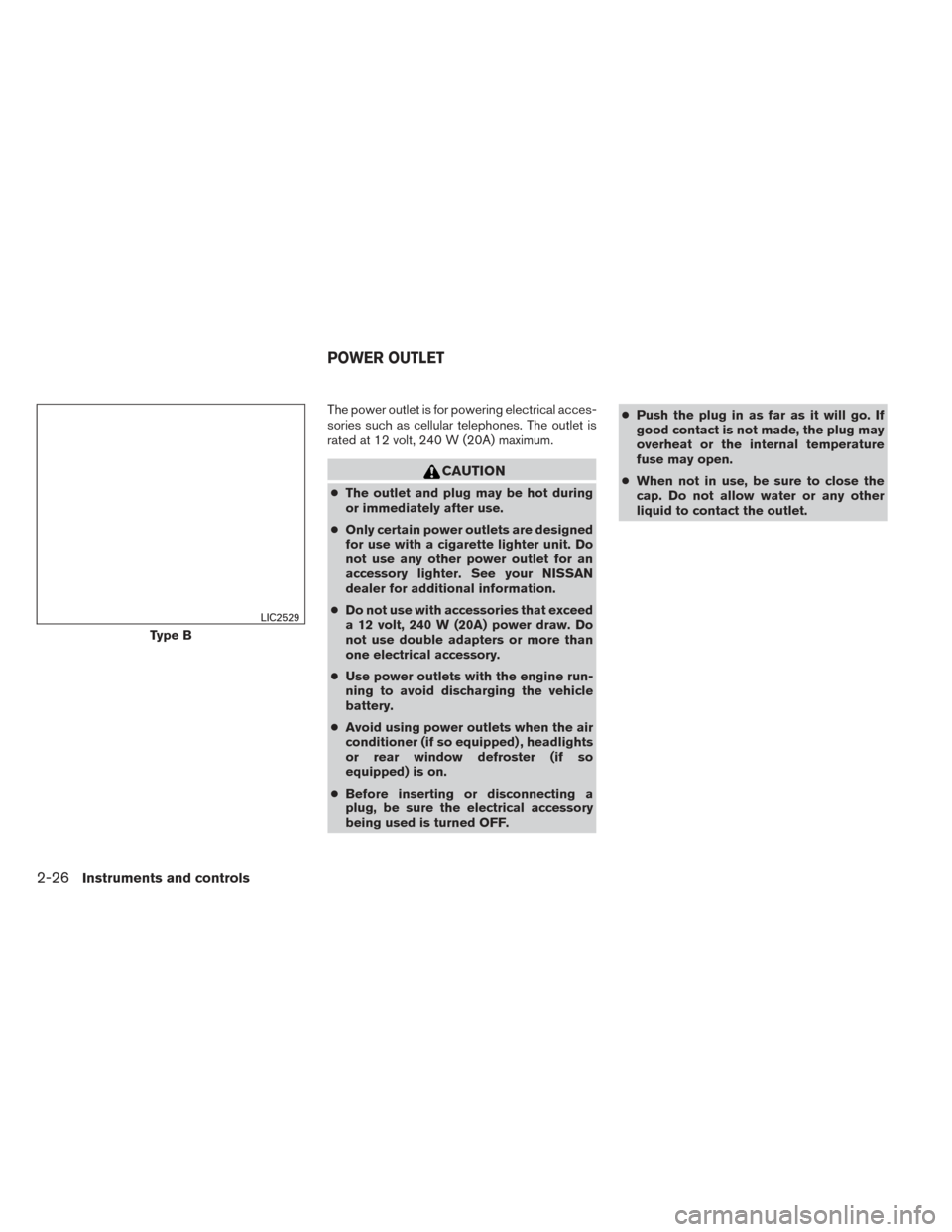
The power outlet is for powering electrical acces-
sories such as cellular telephones. The outlet is
rated at 12 volt, 240 W (20A) maximum.
CAUTION
●The outlet and plug may be hot during
or immediately after use.
● Only certain power outlets are designed
for use with a cigarette lighter unit. Do
not use any other power outlet for an
accessory lighter. See your NISSAN
dealer for additional information.
● Do not use with accessories that exceed
a 12 volt, 240 W (20A) power draw. Do
not use double adapters or more than
one electrical accessory.
● Use power outlets with the engine run-
ning to avoid discharging the vehicle
battery.
● Avoid using power outlets when the air
conditioner (if so equipped) , headlights
or rear window defroster (if so
equipped) is on.
● Before inserting or disconnecting a
plug, be sure the electrical accessory
being used is turned OFF. ●
Push the plug in as far as it will go. If
good contact is not made, the plug may
overheat or the internal temperature
fuse may open.
● When not in use, be sure to close the
cap. Do not allow water or any other
liquid to contact the outlet.
Type B
LIC2529
POWER OUTLET
2-26Instruments and controls
Page 123 of 372
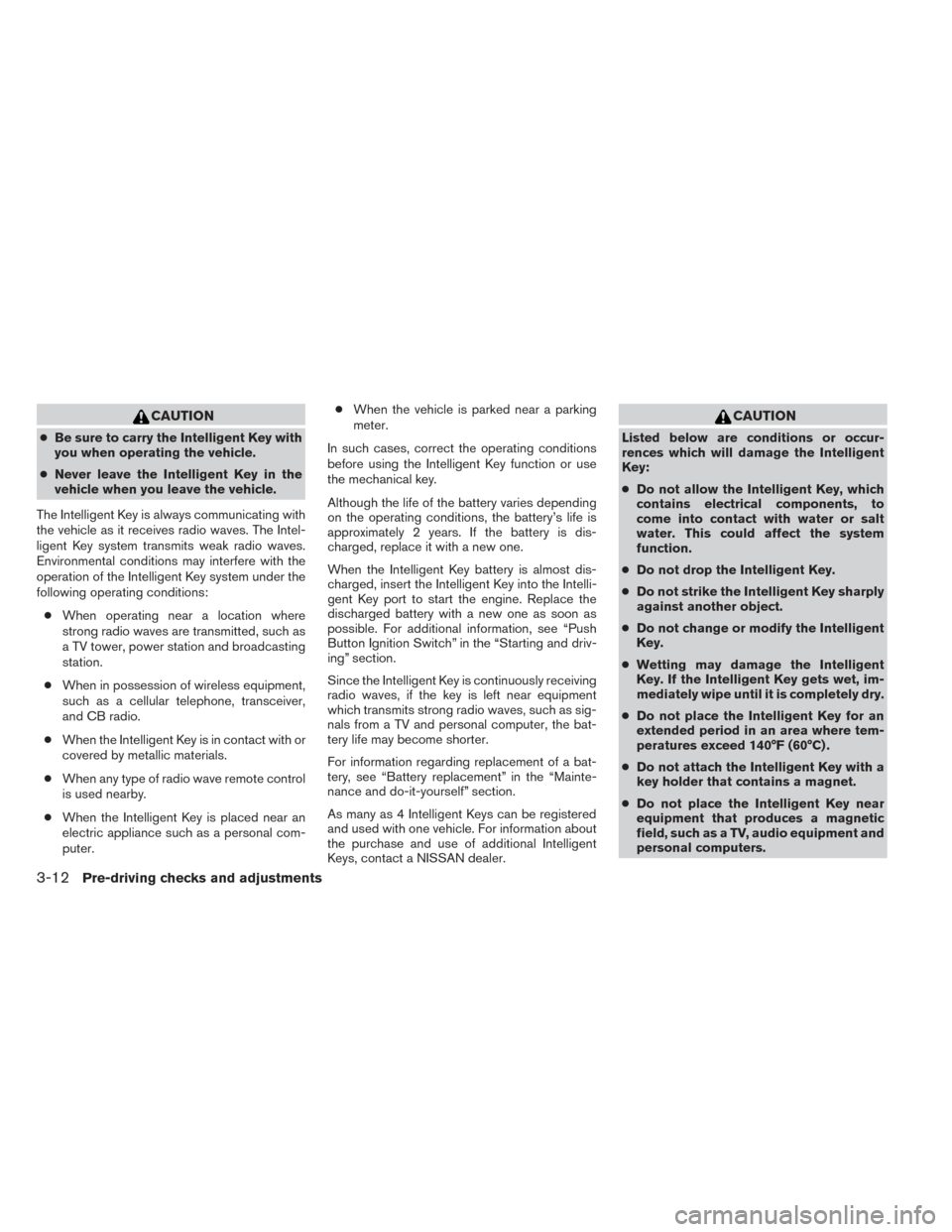
CAUTION
●Be sure to carry the Intelligent Key with
you when operating the vehicle.
● Never leave the Intelligent Key in the
vehicle when you leave the vehicle.
The Intelligent Key is always communicating with
the vehicle as it receives radio waves. The Intel-
ligent Key system transmits weak radio waves.
Environmental conditions may interfere with the
operation of the Intelligent Key system under the
following operating conditions: ● When operating near a location where
strong radio waves are transmitted, such as
a TV tower, power station and broadcasting
station.
● When in possession of wireless equipment,
such as a cellular telephone, transceiver,
and CB radio.
● When the Intelligent Key is in contact with or
covered by metallic materials.
● When any type of radio wave remote control
is used nearby.
● When the Intelligent Key is placed near an
electric appliance such as a personal com-
puter. ●
When the vehicle is parked near a parking
meter.
In such cases, correct the operating conditions
before using the Intelligent Key function or use
the mechanical key.
Although the life of the battery varies depending
on the operating conditions, the battery’s life is
approximately 2 years. If the battery is dis-
charged, replace it with a new one.
When the Intelligent Key battery is almost dis-
charged, insert the Intelligent Key into the Intelli-
gent Key port to start the engine. Replace the
discharged battery with a new one as soon as
possible. For additional information, see “Push
Button Ignition Switch” in the “Starting and driv-
ing” section.
Since the Intelligent Key is continuously receiving
radio waves, if the key is left near equipment
which transmits strong radio waves, such as sig-
nals from a TV and personal computer, the bat-
tery life may become shorter.
For information regarding replacement of a bat-
tery, see “Battery replacement” in the “Mainte-
nance and do-it-yourself” section.
As many as 4 Intelligent Keys can be registered
and used with one vehicle. For information about
the purchase and use of additional Intelligent
Keys, contact a NISSAN dealer.
CAUTION
Listed below are conditions or occur-
rences which will damage the Intelligent
Key:
● Do not allow the Intelligent Key, which
contains electrical components, to
come into contact with water or salt
water. This could affect the system
function.
● Do not drop the Intelligent Key.
● Do not strike the Intelligent Key sharply
against another object.
● Do not change or modify the Intelligent
Key.
● Wetting may damage the Intelligent
Key. If the Intelligent Key gets wet, im-
mediately wipe until it is completely dry.
● Do not place the Intelligent Key for an
extended period in an area where tem-
peratures exceed 140°F (60°C) .
● Do not attach the Intelligent Key with a
key holder that contains a magnet.
● Do not place the Intelligent Key near
equipment that produces a magnetic
field, such as a TV, audio equipment and
personal computers.
3-12Pre-driving checks and adjustments
Page 143 of 372
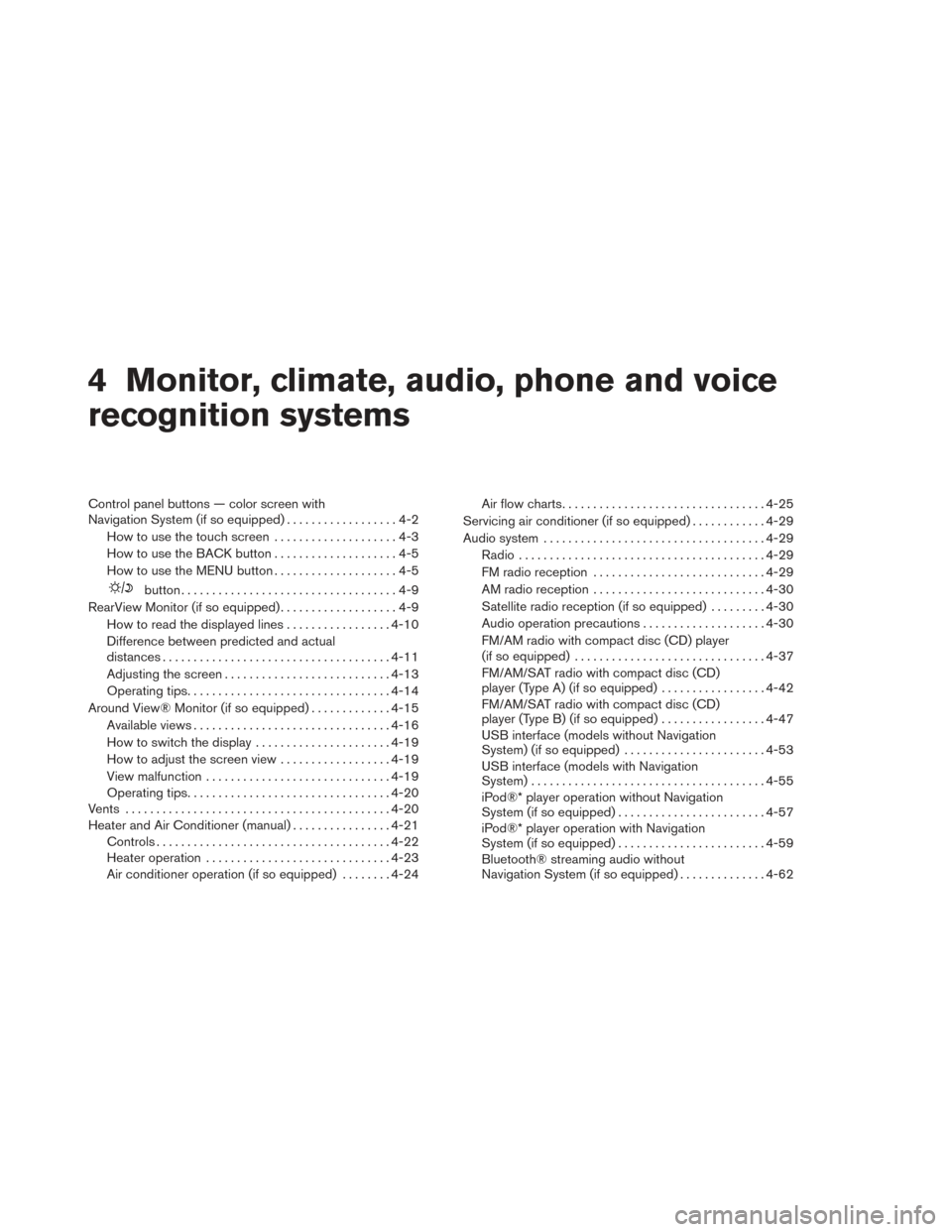
4 Monitor, climate, audio, phone and voice
recognition systems
Control panel buttons — color screen with
Navigation System (if so equipped)..................4-2
How to use the touch screen ....................4-3
How to use the BACK button ....................4-5
How to use the MENU button ....................4-5
button...................................4-9
RearView Monitor (if so equipped) ...................4-9
How to read the displayed lines .................4-10
Difference between predicted and actual
distances ..................................... 4-11
Adjusting the screen ........................... 4-13
Operating tips ................................. 4-14
Around View® Monitor (if so equipped) .............4-15
Available views ................................ 4-16
How to switch the display ......................4-19
How to adjust the screen view ..................4-19
View malfunction .............................. 4-19
Operating tips ................................. 4-20
Vents . .......................................... 4-20
Heater and Air Conditioner (manual) ................4-21
Controls ...................................... 4-22
Heater operation .............................. 4-23
Air conditioner operation (if so equipped) ........4-24 Air flow charts
................................. 4-25
Servicing air conditioner (if so equipped) ............4-29
Audio system .................................... 4-29
Radio ........................................ 4-29
FM radio reception ............................ 4-29
AM radio reception ............................ 4-30
Satellite radio reception (if so equipped) . . . ......4-30
Audio operation precautions ....................4-30
FM/AM radio with compact disc (CD) player
(if so equipped) ............................... 4-37
FM/AM/SAT radio with compact disc (CD)
player (Type A) (if so equipped) .................4-42
FM/AM/SAT radio with compact disc (CD)
player (Type B) (if so equipped) .................4-47
USB interface (models without Navigation
System) (if so equipped) .......................4-53
USB interface (models with Navigation
System) ...................................... 4-55
iPod®* player operation without Navigation
System (if so equipped) ........................ 4-57
iPod®* player operation with Navigation
System (if so equipped) ........................ 4-59
Bluetooth®
streaming audio without
Navigation System (if so equipped) ..............4-62
Page 144 of 372
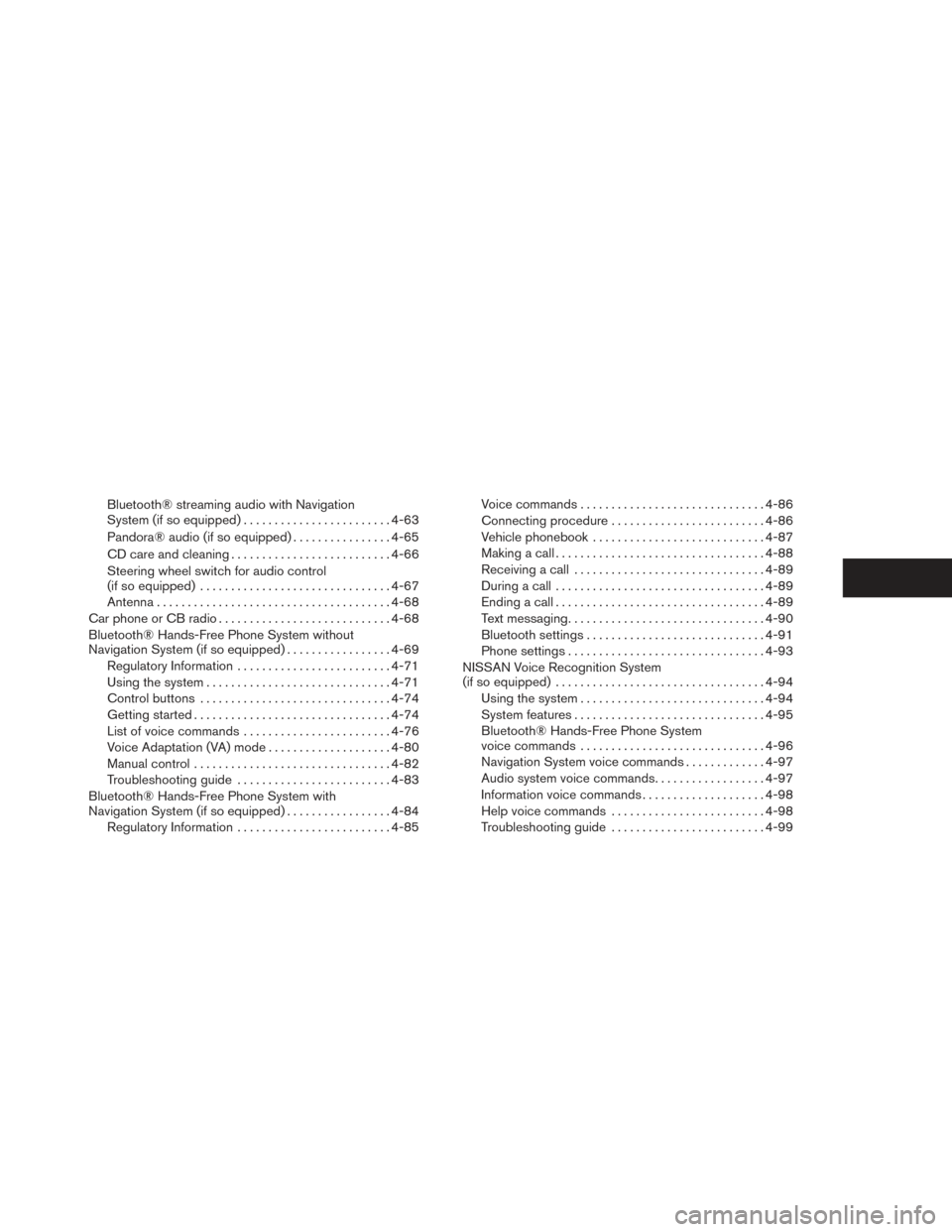
Bluetooth® streaming audio with Navigation
System (if so equipped)........................ 4-63
Pandora® audio (if so equipped) ................4-65
CD care and cleaning .......................... 4-66
Steering wheel switch for audio control
(if so equipped) ............................... 4-67
Antenna ...................................... 4-68
Car phone or CB radio . . .......................... 4-68
Bluetooth® Hands-Free Phone System without
Navigation System (if so equipped) .................4-69
Regulatory Information ......................... 4-71
Using the system .............................. 4-71
Control buttons ............................... 4-74
Getting started ................................ 4-74
List of voice commands ........................ 4-76
Voice Adaptation (VA) mode ....................4-80
Manual control ................................ 4-82
Troubleshooting guide ......................... 4-83
Bluetooth® Hands-Free Phone System with
Navigation System (if so equipped) .................4-84
Regulatory Information ......................... 4-85Voice commands
.............................. 4-86
Connecting procedure ......................... 4-86
Vehicle phonebook ............................ 4-87
Making a call .................................. 4-88
Receiving a call ............................... 4-89
During a call .................................. 4-89
Ending a call .................................. 4-89
Text messaging ................................ 4-90
Bluetooth settings ............................. 4-91
Phone settings ................................ 4-93
NISSAN Voice Recognition System
(if so equipped) . . . ............................... 4-94
Using the system .............................. 4-94
System features ............................... 4-95
Bluetooth® Hands-Free Phone System
voice commands .............................. 4-96
Navigation System voice commands .............4-97
Audio
system voice commands ..................4-97
Information voice commands ....................4-98
Help voice commands ......................... 4-98
Troubleshooting guide ......................... 4-99
Page 145 of 372
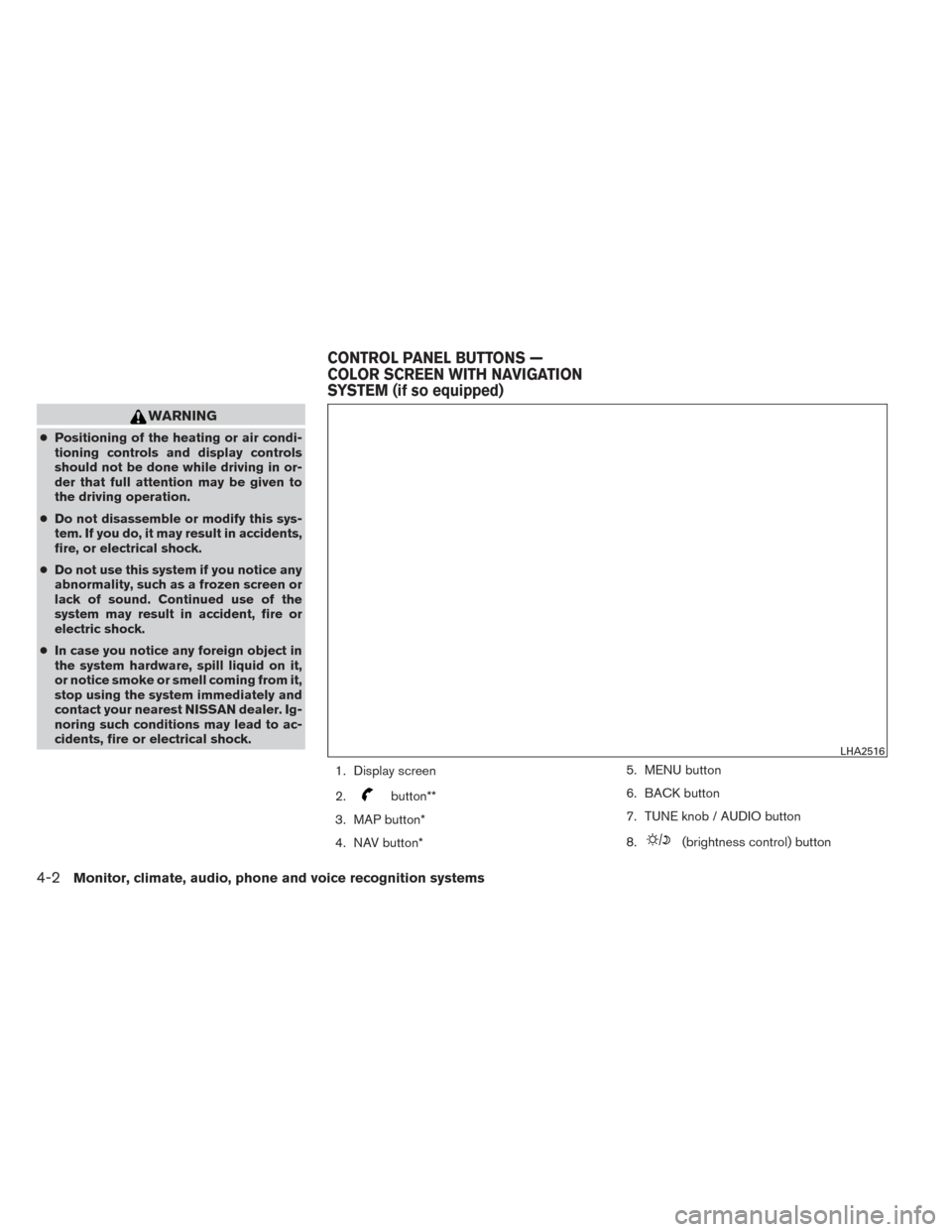
WARNING
●Positioning of the heating or air condi-
tioning controls and display controls
should not be done while driving in or-
der that full attention may be given to
the driving operation.
● Do not disassemble or modify this sys-
tem. If you do, it may result in accidents,
fire, or electrical shock.
● Do not use this system if you notice any
abnormality, such as a frozen screen or
lack of sound. Continued use of the
system may result in accident, fire or
electric shock.
● In case you notice any foreign object in
the system hardware, spill liquid on it,
or notice smoke or smell coming from it,
stop using the system immediately and
contact your nearest NISSAN dealer. Ig-
noring such conditions may lead to ac-
cidents, fire or electrical shock.
1. Display screen
2.
button**
3. MAP button*
4. NAV button* 5. MENU button
6. BACK button
7. TUNE knob / AUDIO button
8.
(brightness control) button
LHA2516
CONTROL PANEL BUTTONS —
COLOR SCREEN WITH NAVIGATION
SYSTEM (if so equipped)
4-2Monitor, climate, audio, phone and voice recognition systems
Page 146 of 372
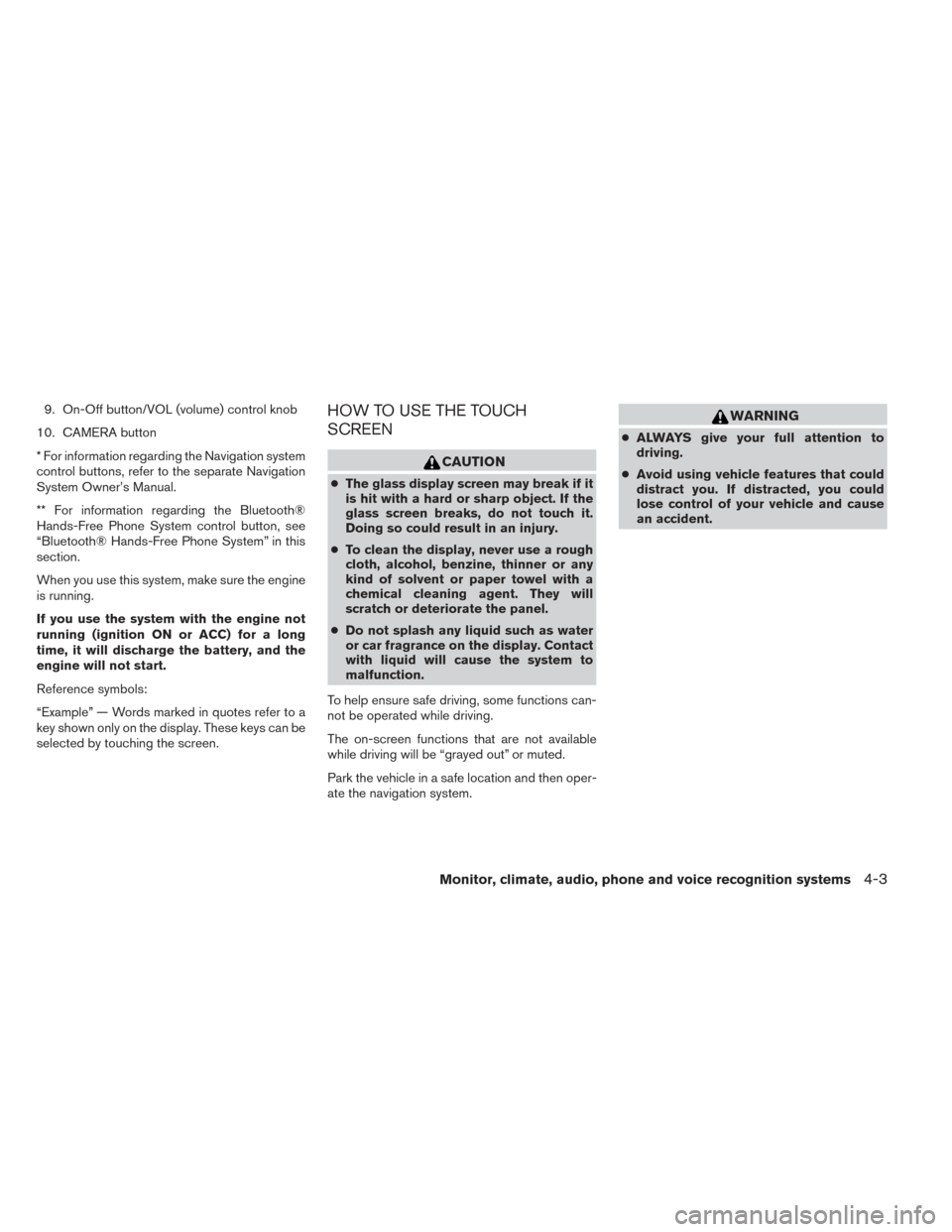
9. On-Off button/VOL (volume) control knob
10. CAMERA button
* For information regarding the Navigation system
control buttons, refer to the separate Navigation
System Owner’s Manual.
** For information regarding the Bluetooth®
Hands-Free Phone System control button, see
“Bluetooth® Hands-Free Phone System” in this
section.
When you use this system, make sure the engine
is running.
If you use the system with the engine not
running (ignition ON or ACC) for a long
time, it will discharge the battery, and the
engine will not start.
Reference symbols:
“Example” — Words marked in quotes refer to a
key shown only on the display. These keys can be
selected by touching the screen.HOW TO USE THE TOUCH
SCREEN
CAUTION
● The glass display screen may break if it
is hit with a hard or sharp object. If the
glass screen breaks, do not touch it.
Doing so could result in an injury.
● To clean the display, never use a rough
cloth, alcohol, benzine, thinner or any
kind of solvent or paper towel with a
chemical cleaning agent. They will
scratch or deteriorate the panel.
● Do not splash any liquid such as water
or car fragrance on the display. Contact
with liquid will cause the system to
malfunction.
To help ensure safe driving, some functions can-
not be operated while driving.
The on-screen functions that are not available
while driving will be “grayed out” or muted.
Park the vehicle in a safe location and then oper-
ate the navigation system.
WARNING
● ALWAYS give your full attention to
driving.
● Avoid using vehicle features that could
distract you. If distracted, you could
lose control of your vehicle and cause
an accident.
Monitor, climate, audio, phone and voice recognition systems4-3