Page 233 of 455
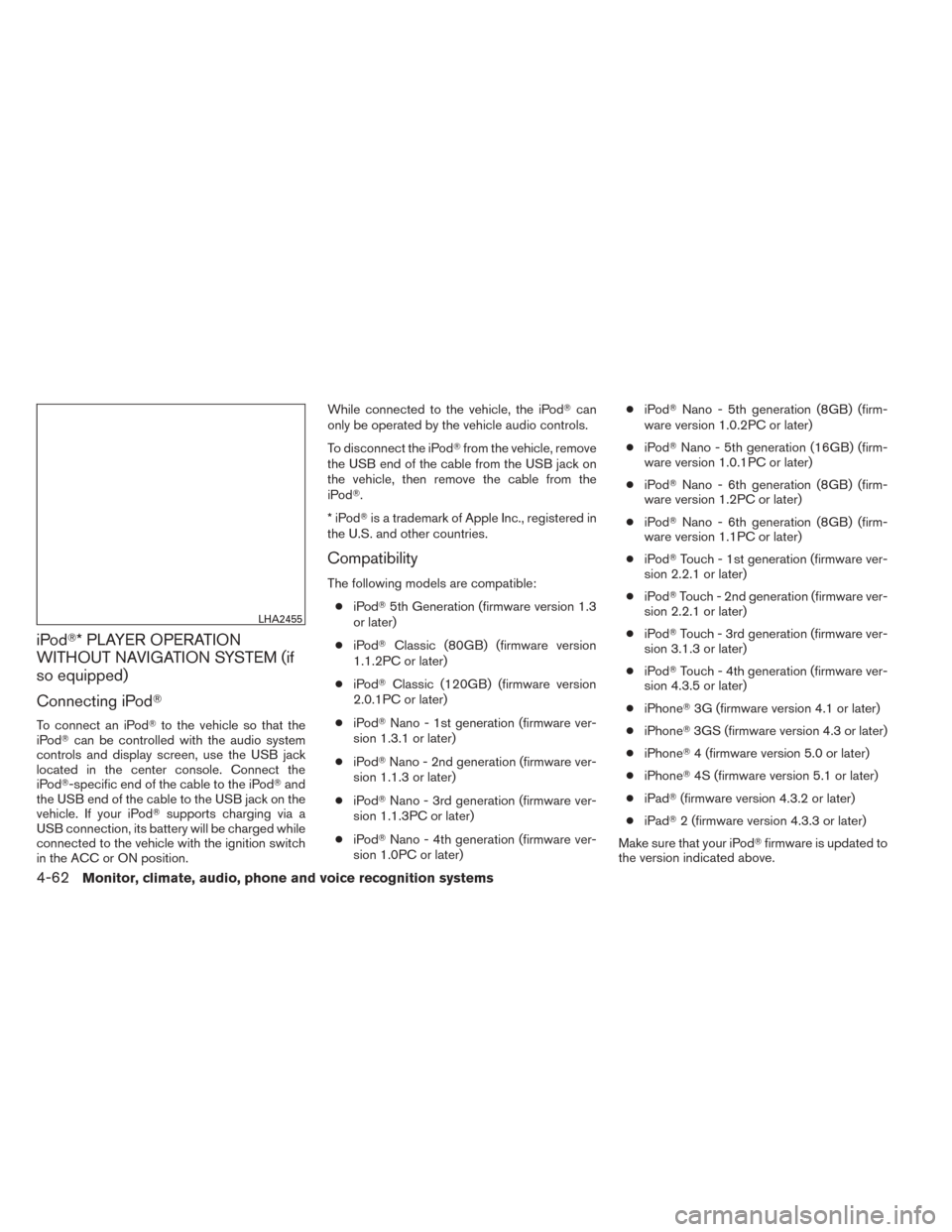
iPod�* PLAYER OPERATION
WITHOUT NAVIGATION SYSTEM (if
so equipped)
Connecting iPod�
To connect an iPod� to the vehicle so that the
iPod� can be controlled with the audio system
controls and display screen, use the USB jack
located in the center console. Connect the
iPod�-specific end of the cable to the iPod� and
the USB end of the cable to the USB jack on the
vehicle. If your iPod� supports charging via a
USB connection, its battery will be charged while
connected to the vehicle with the ignition switch
in the ACC or ON position. While connected to the vehicle, the iPod�
can
only be operated by the vehicle audio controls.
To disconnect the iPod� from the vehicle, remove
the USB end of the cable from the USB jack on
the vehicle, then remove the cable from the
iPod�.
*iPod �is a trademark of Apple Inc., registered in
the U.S. and other countries.
Compatibility
The following models are compatible:
● iPod� 5th Generation (firmware version 1.3
or later)
● iPod� Classic (80GB) (firmware version
1.1.2PC or later)
● iPod� Classic (120GB) (firmware version
2.0.1PC or later)
● iPod� Nano - 1st generation (firmware ver-
sion 1.3.1 or later)
● iPod� Nano - 2nd generation (firmware ver-
sion 1.1.3 or later)
● iPod� Nano - 3rd generation (firmware ver-
sion 1.1.3PC or later)
● iPod� Nano - 4th generation (firmware ver-
sion 1.0PC or later) ●
iPod� Nano - 5th generation (8GB) (firm-
ware version 1.0.2PC or later)
● iPod� Nano - 5th generation (16GB) (firm-
ware version 1.0.1PC or later)
● iPod� Nano - 6th generation (8GB) (firm-
ware version 1.2PC or later)
● iPod� Nano - 6th generation (8GB) (firm-
ware version 1.1PC or later)
● iPod� Touch - 1st generation (firmware ver-
sion 2.2.1 or later)
● iPod� Touch - 2nd generation (firmware ver-
sion 2.2.1 or later)
● iPod� Touch - 3rd generation (firmware ver-
sion 3.1.3 or later)
● iPod� Touch - 4th generation (firmware ver-
sion 4.3.5 or later)
● iPhone� 3G (firmware version 4.1 or later)
● iPhone� 3GS (firmware version 4.3 or later)
● iPhone� 4 (firmware version 5.0 or later)
● iPhone� 4S (firmware version 5.1 or later)
● iPad� (firmware version 4.3.2 or later)
● iPad� 2 (firmware version 4.3.3 or later)
Make sure that your iPod �firmware
is updated to
the version indicated above.
LHA2455
4-62Monitor, climate, audio, phone and voice recognition systems
Page 235 of 455
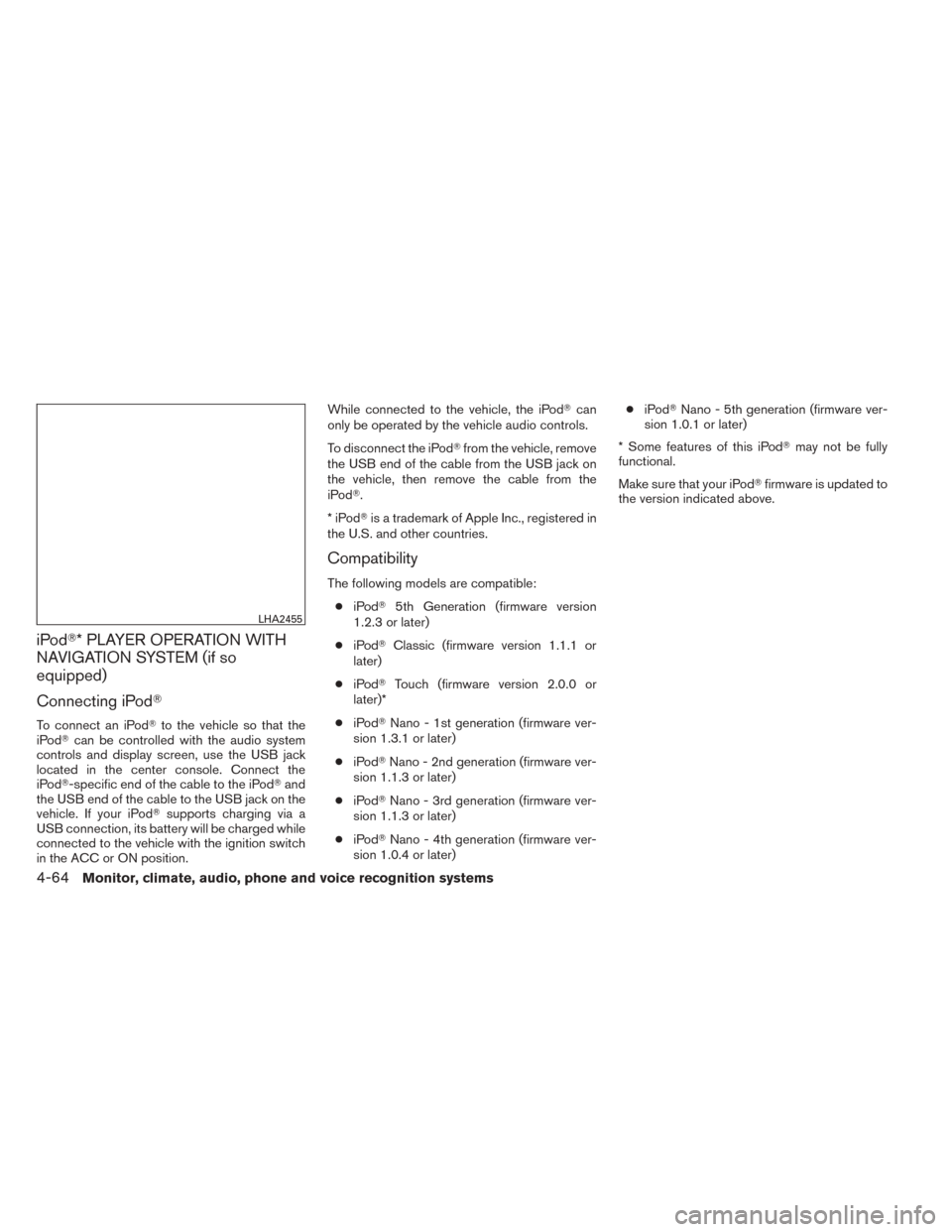
iPod�* PLAYER OPERATION WITH
NAVIGATION SYSTEM (if so
equipped)
Connecting iPod�
To connect an iPod� to the vehicle so that the
iPod� can be controlled with the audio system
controls and display screen, use the USB jack
located in the center console. Connect the
iPod�-specific end of the cable to the iPod� and
the USB end of the cable to the USB jack on the
vehicle. If your iPod� supports charging via a
USB connection, its battery will be charged while
connected to the vehicle with the ignition switch
in the ACC or ON position. While connected to the vehicle, the iPod�
can
only be operated by the vehicle audio controls.
To disconnect the iPod� from the vehicle, remove
the USB end of the cable from the USB jack on
the vehicle, then remove the cable from the
iPod�.
*iPod �is a trademark of Apple Inc., registered in
the U.S. and other countries.
Compatibility
The following models are compatible:
● iPod� 5th Generation (firmware version
1.2.3 or later)
● iPod� Classic (firmware version 1.1.1 or
later)
● iPod� Touch (firmware version 2.0.0 or
later)*
● iPod� Nano - 1st generation (firmware ver-
sion 1.3.1 or later)
● iPod� Nano - 2nd generation (firmware ver-
sion 1.1.3 or later)
● iPod� Nano - 3rd generation (firmware ver-
sion 1.1.3 or later)
● iPod� Nano - 4th generation (firmware ver-
sion 1.0.4 or later) ●
iPod� Nano - 5th generation (firmware ver-
sion 1.0.1 or later)
* Some features of this iPod� may not be fully
functional.
Make sure that your iPod� firmware is updated to
the version indicated above.
LHA2455
4-64Monitor, climate, audio, phone and voice recognition systems
Page 240 of 455
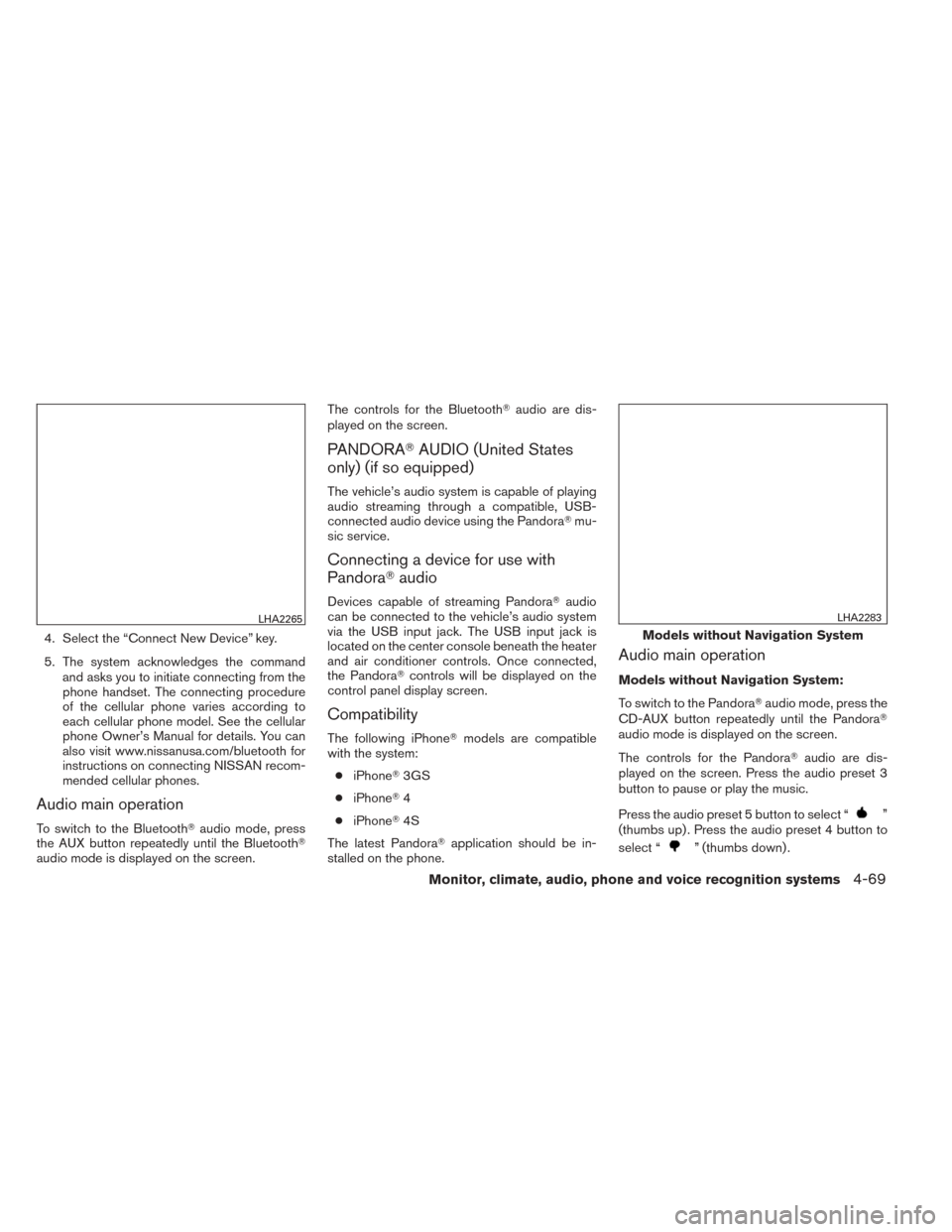
4. Select the “Connect New Device” key.
5. The system acknowledges the commandand asks you to initiate connecting from the
phone handset. The connecting procedure
of the cellular phone varies according to
each cellular phone model. See the cellular
phone Owner’s Manual for details. You can
also visit www.nissanusa.com/bluetooth for
instructions on connecting NISSAN recom-
mended cellular phones.
Audio main operation
To switch to the Bluetooth� audio mode, press
the AUX button repeatedly until the Bluetooth�
audio mode is displayed on the screen. The controls for the Bluetooth�
audio are dis-
played on the screen.
PANDORA� AUDIO (United States
only) (if so equipped)
The vehicle’s audio system is capable of playing
audio streaming through a compatible, USB-
connected audio device using the Pandora� mu-
sic service.
Connecting a device for use with
Pandora� audio
Devices capable of streaming Pandora� audio
can be connected to the vehicle’s audio system
via the USB input jack. The USB input jack is
located on the center console beneath the heater
and air conditioner controls. Once connected,
the Pandora� controls will be displayed on the
control panel display screen.
Compatibility
The following iPhone� models are compatible
with the system:
● iPhone� 3GS
● iPhone� 4
● iPhone� 4S
The latest Pandora� application should be in-
stalled on the phone.
Audio main operation
Models without Navigation System:
To switch to the Pandora� audio mode, press the
CD-AUX button repeatedly until the Pandora�
audio mode is displayed on the screen.
The controls for the Pandora� audio are dis-
played on the screen. Press the audio preset 3
button to pause or play the music.
Press the audio preset 5 button to select “
”
(thumbs up) . Press the audio preset 4 button to
select “
” (thumbs down) .
LHA2265
Models without Navigation System
LHA2283
Monitor, climate, audio, phone and voice recognition systems4-69