2014 NISSAN SENTRA key
[x] Cancel search: keyPage 3 of 24
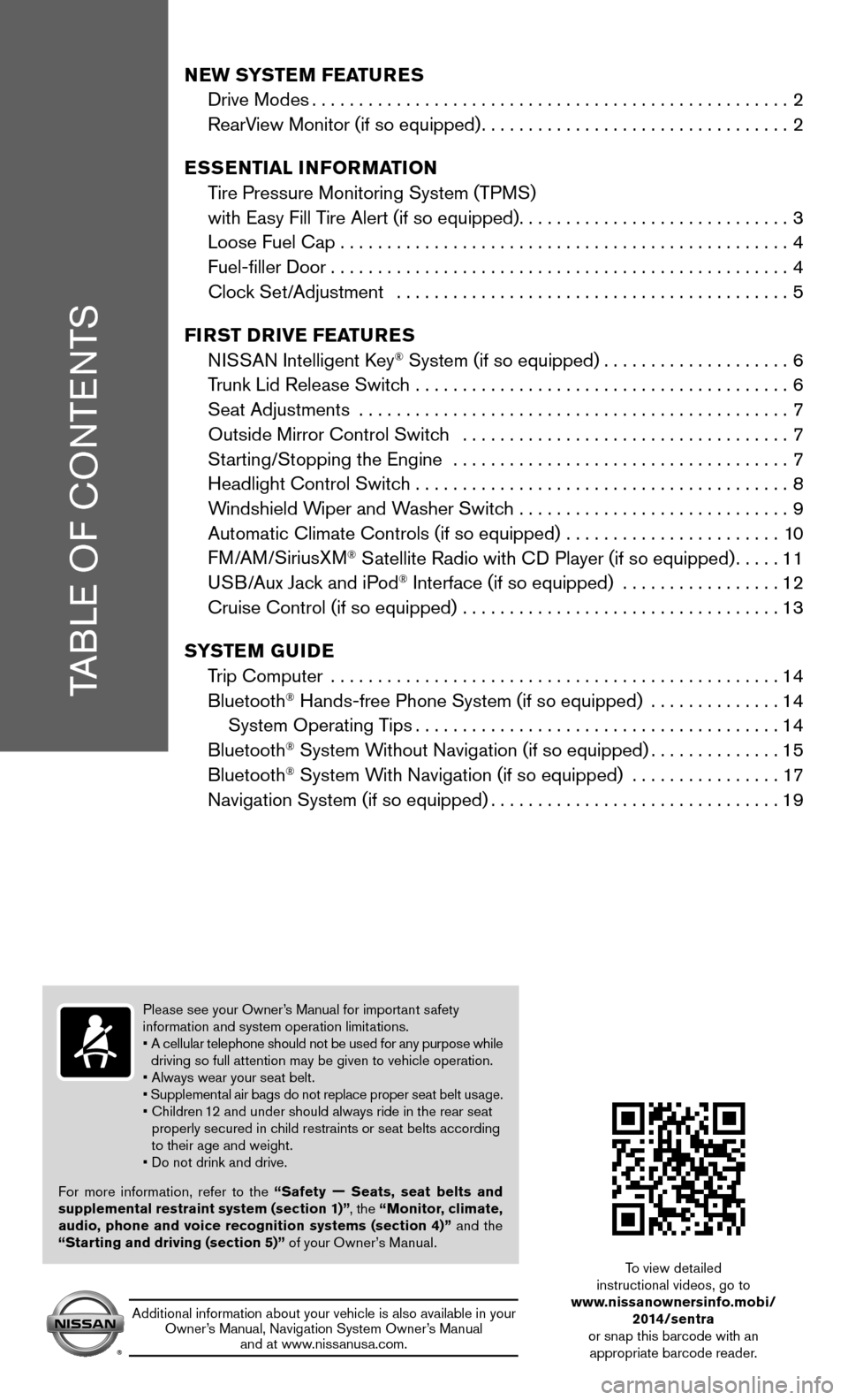
TABLE OF CONTENTS
NEW SYSTEM FEATURES
Drive Modes ................................................... 2
RearView Monitor (if so equipped) ................................. 2
ESSENTIAL INFORMATION
Tire Pressure Monitoring System (TPMS)
with Easy Fill Tire Alert (if so equipped) .............................3
Loose Fuel Cap ................................................ 4
Fuel-filler Door ................................................. 4
Clock Set/Adjustment .......................................... 5
FIRST DRIVE FEATURES
NISSAN Intelligent Key
® System (if so equipped) ....................6
Trunk Lid Release Switch ........................................ 6
Seat Adjustments .............................................. 7
Outside Mirror Control Switch ................................... 7
Starting/Stopping the Engine .................................... 7
Headlight Control Switch ........................................ 8
Windshield Wiper and Washer Switch ............................. 9
Automatic Climate Controls (if so equipped) ....................... 10
FM/AM/SiriusXM
® Satellite Radio with CD Player (if so equipped) .....11
USB/Aux Jack and iPod® Interface (if so equipped) ................. 12
Cruise Control (if so equipped) .................................. 13
SYSTEM GUIDE
Trip Computer ................................................ 14
Bluetooth
® Hands-free Phone System (if so equipped) .............. 14
System Operating Tips ....................................... 14
Bluetooth
® System Without Navigation (if so equipped) ..............15
Bluetooth® System With Navigation (if so equipped) ................ 17
Navigation System (if so equipped) ............................... 19
Please see your Owner’s Manual for important safety
information and system operation limitations.
• A cellular telephone should not be used for any purpose while
driving so full attention may be given to vehicle operation.
• Always wear your seat belt.
• Supplemental air bags do not replace proper seat belt usage.
• Children 12 and under should always ride in the rear seat
properly secured in child restraints or seat belts according
to their age and weight.
• Do not drink and drive.
For more information, refer to the “Safety — Seats, seat belts and
supplemental restraint system (section 1)” , the “Monitor, climate,
audio, phone and voice recognition systems (section 4)” and the
“Starting and driving (section 5)” of your Owner’s Manual.
Additional information about your vehicle is also available in your Owner’s Manual, Navigation System Owner’s Manual and at www.nissanusa.com.
To view detailed
instructional videos, go to
www.nissanownersinfo.mobi/
2014/sentra
or snap this barcode with an appropriate barcode reader.
Page 7 of 24
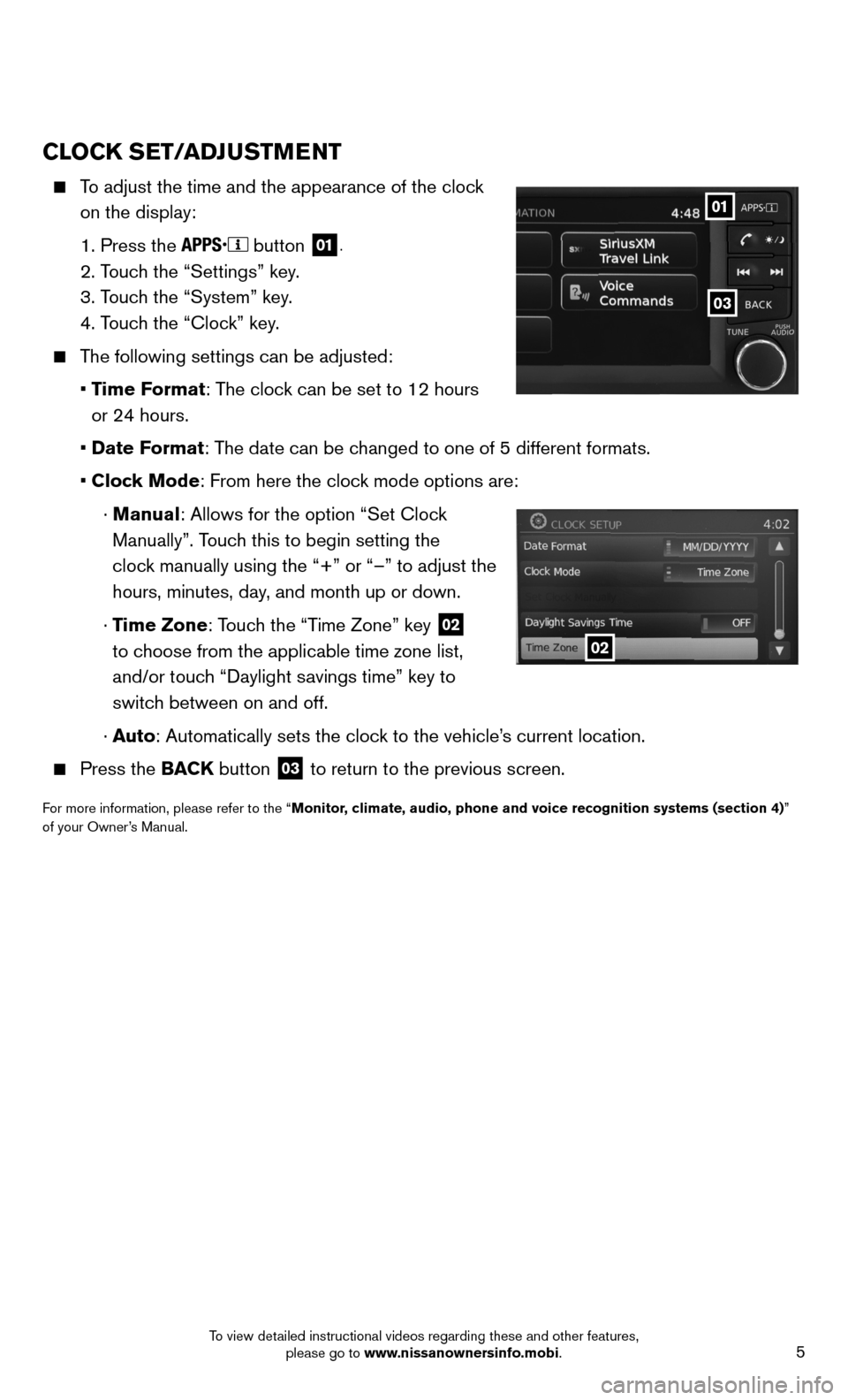
5
CLOCK SET/ADJUSTMENT
To adjust the time and the appearance of the clock
on the display:
1. Press the
button 01.
2. Touch the “Settings” key.
3. Touch the “System” key.
4. Touch the “Clock” key.
The following settings can be adjusted:
• Time Format: The clock can be set to 12 hours
or 24 hours.
• Date Format: The date can be changed to one of 5 different formats.
• Clock Mode: From here the clock mode options are:
· Manual: Allows for the option “Set Clock
Manually”. Touch this to begin setting the
clock manually using the “+” or “–” to adjust the
hours, minutes, day, and month up or down.
· Time Zone: Touch the “Time Zone” key
02
to choose from the applicable time zone list,
and/or touch “Daylight savings time” key to
switch between on and off.
· Auto: Automatically sets the clock to the vehicle’s current location.
Press the BACK button 03 to return to the previous screen.
For more information, please refer to the “Monitor, climate, audio, phone and voice recognition systems (section 4)”
of your Owner’s Manual.
03
01
02
To view detailed instructional videos regarding these and other features, please go to www.nissanownersinfo.mobi.
Page 8 of 24
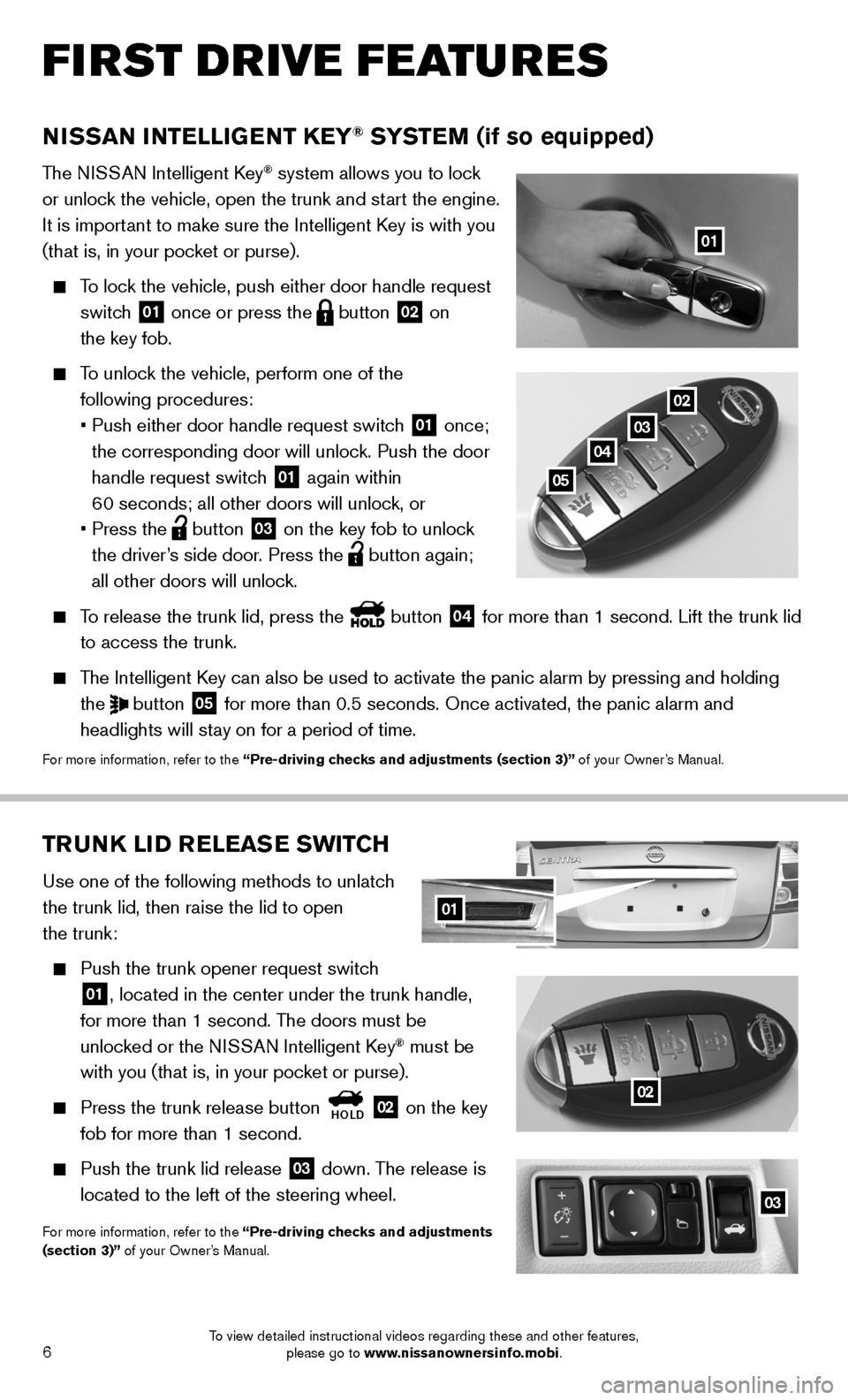
6
02TRUNK LID RELEASE SWITCH
Use one of the following methods to unlatch
the trunk lid, then raise the lid to open
the trunk:
Push the trunk opener request switch
01, located in the center under the trunk handle,
for more than 1 second. The doors must be
unlocked or the NISSAN Intelligent Key
® must be
with you (that is, in your pocket or purse).
Press the trunk release button
HOLD 02 on the key
fob for more than 1 second.
Push the trunk lid release
03 down. The release is
located to the left of the steering wheel.
For more information, refer to the “Pre-driving checks and adjustments
(section 3)” of your Owner’s Manual.
03
02
NISSAN INTELLIGENT KEY® SYSTEM (if so equipped)
T he NISSAN Intelligent Key® system allows you to lock
or unlock the vehicle, open the trunk and start the engine.
It is important to make sure the Intelligent Key is with you
(that is, in your pocket or purse).
To lock the vehicle, push either door handle request
switch
01 once or press the
button
02 on
the key fob.
To unlock the vehicle, perform one of the
following procedures:
• Push either door handle request switch
01 once;
the corresponding door will unlock. Push the door
handle request switch
01 again within
60 seconds; all other doors will unlock, or
• Press the
button
03 on the key fob to unlock
the driver’s side door. Press the button again;
all other doors will unlock.
To release the trunk lid, press the button
04 for more than 1 second. Lift the trunk lid
to access the trunk.
The Intelligent Key can also be used to activate the panic alarm by pressing and holding \
the
button
05 for more than 0.5 seconds. Once activated, the panic alarm and
headlights will stay on for a period of time.
For more information, refer to the “Pre-driving checks and adjustments (section 3)” of your Owner’s Manual.
01
02
03
04
05
01
FIRST DRIVE FEATURES
To view detailed instructional videos regarding these and other features, please go to www.nissanownersinfo.mobi.
Page 9 of 24
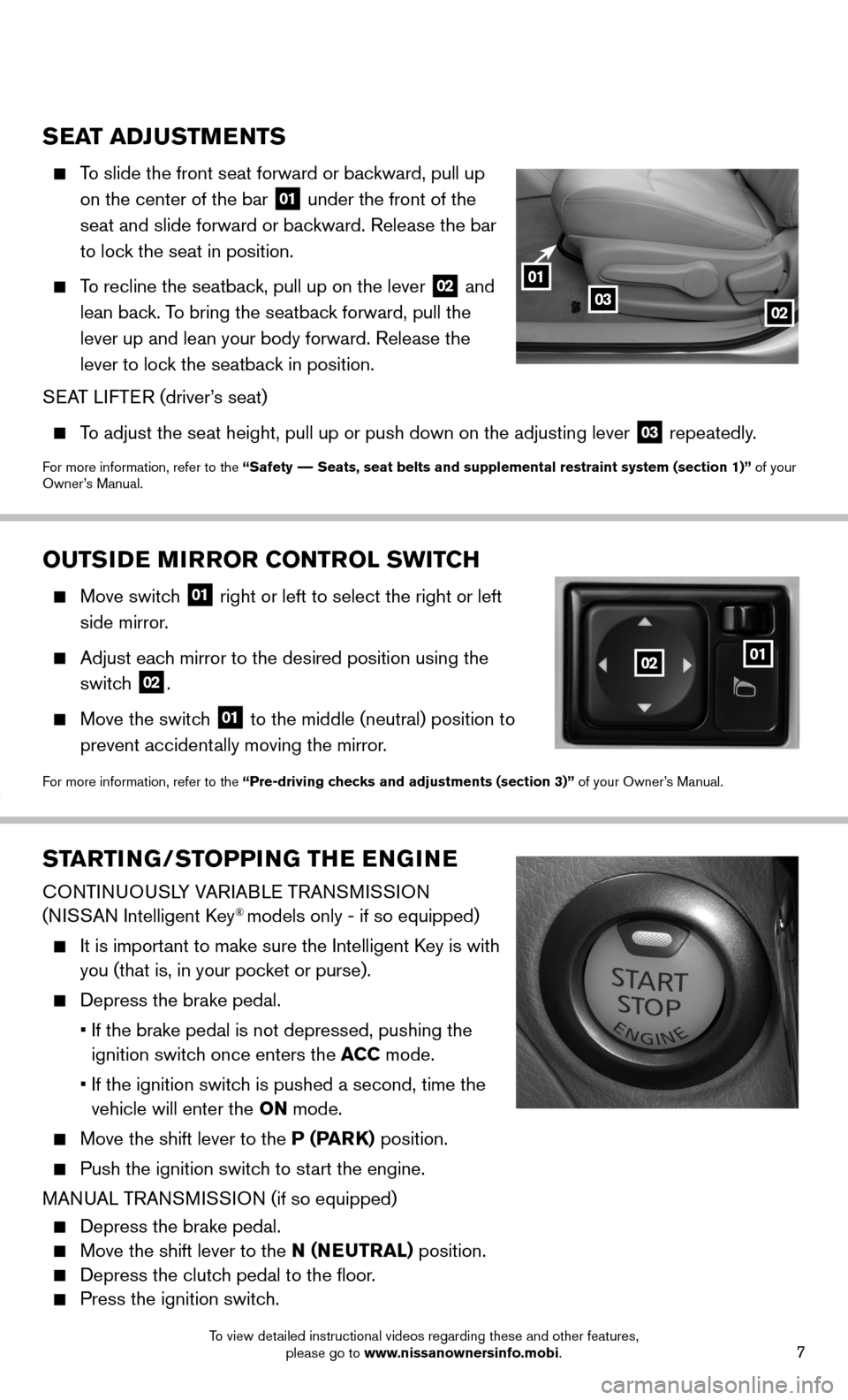
7
STARTING/STOPPING THE ENGINE
CONTINUOUSLY VARIABLE TRANSMISSION
(NISSAN Intelligent Key® models only - if so equipped)
It is important to make sure the Intelligent Key is with
you (that is, in your pocket or purse).
Depress the brake pedal.
• If the brake pedal is not depressed, pushing the
ignition switch once enters the ACC mode.
• If the ignition switch is pushed a second, time the
vehicle will enter the ON mode.
Move the shift lever to the P (PARK) position.
Push the ignition switch
to start the engine.
MANUAL TRANSMISSION (if so equipped)
Depress the brake pedal.
Move the shift lever to the N (NEUTRAL) position.
Depress the clutch pedal to the floor.
Press the ignition switch.
OUTSIDE MIRROR CONTROL SWITCH
Move switch 01 right or left to select the right or left
side mirror.
Adjust each mirror to the desired position using the
switch
02.
Move the switch 01 to the middle (neutral) position to
prevent accidentally moving the mirror.
For more information, refer to the “Pre-driving checks and adjustments (section 3)” of your Owner’s Manual.
SEAT ADJUSTMENTS
To slide the front seat forward or backward, pull up
on the center of the bar
01 under the front of the
seat and slide forward or backward. Release the bar
to lock the seat in position.
To recline the seatback, pull up on the lever
02 and
lean back. To bring the seatback forward, pull the
lever up and lean your body forward. Release the
lever to lock the seatback in position.
SEAT LIFTER (driver’s seat)
T o adjust the seat height, pull up or push down on the adjusting lever
03 repeatedly.
For more information, refer to the “Safety –– Seats, seat belts and supplemental restraint system (section 1)”\
of your
Owner’s Manual.
01
0203
0201
To view detailed instructional videos regarding these and other features, please go to www.nissanownersinfo.mobi.
Page 14 of 24
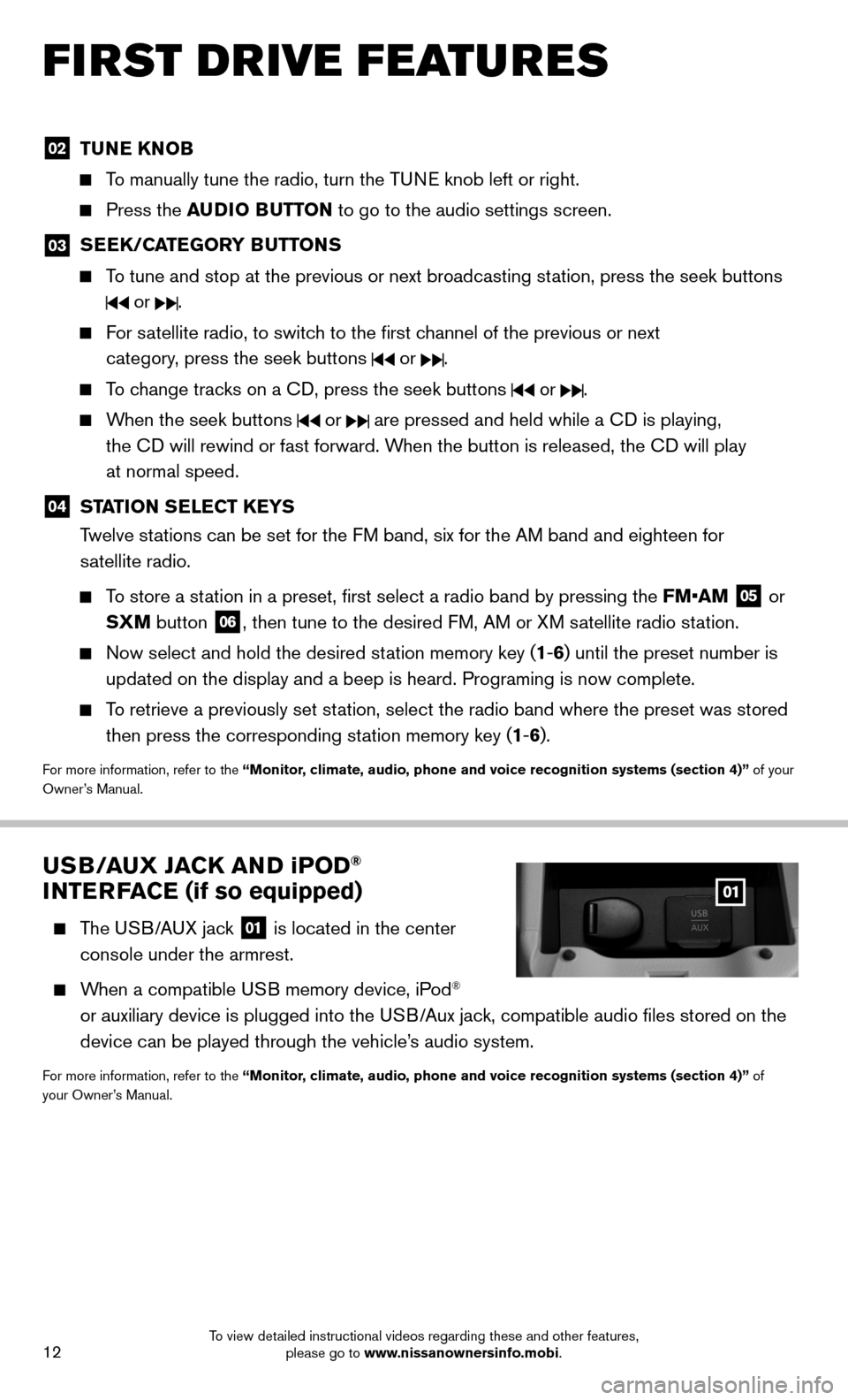
12
FIRST DRIVE FEATURES
02 TUNE KNOB
To manually tune the radio, turn the TUNE knob left or right.
Press the AUDIO BUTTON to go to the audio settings screen.
03
SEEK/CATEGORY BUTTONS
To tune and stop at the previous or next broadcasting station, press the seek buttons
or .
For satellite radio, to switch to the first channel of the previous or next
category, press the seek buttons
or .
To change tracks on a CD, press the seek buttons or .
When the seek buttons or are pressed and held while a CD is playing,
the CD will rewind or fast forward. When the button is released, the CD will play
at normal speed.
04 STATION SELECT KEYS
Twelve stations can be set for the FM band, six for the AM band and eighteen for
satellite radio.
To store a station in a preset, first select a radio band by pressing the FM•AM
05 or
SXM button 06, then tune to the desired FM, AM or XM satellite radio station.
Now select and hold the desired station memory key (1-6) until the preset number is
updated on the display and a beep is heard. Programing is now complete. \
To retrieve a previously set station, select the radio band where the preset was stored
then press the corresponding station memory key (1-6).
For more information, refer to the “Monitor, climate, audio, phone and voice recognition systems (section 4)” of your
Owner’s Manual.
USB/AUX JACK AND iP OD®
INTERFACE (if so equipped)
The USB/AUX jack
01 is located in the center
console under the armrest.
When a compatible USB memory device, iPod®
or auxiliary device is plugged into the USB/Aux jack, compatible audio files stored on the
device can be played through the vehicle’s audio system.
For more information, refer to the “Monitor, climate, audio, phone and voice recognition systems (section 4)” of
your Owner’s Manual.
To view detailed instructional videos regarding these and other features, please go to www.nissanownersinfo.mobi.
Page 17 of 24
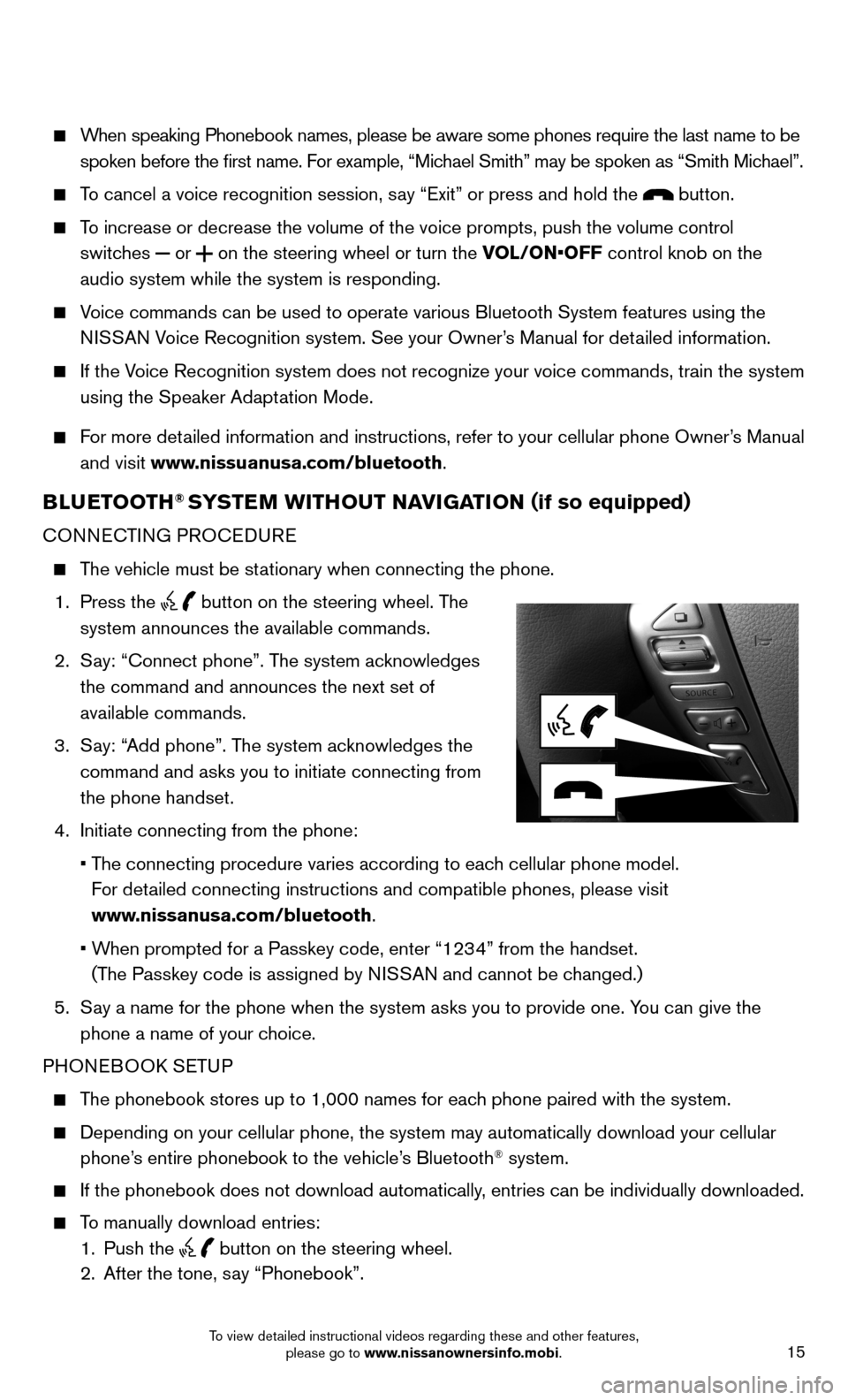
15
When speaking Phonebook names, please be aware some phones require the la\
st name to be
spoken before the first name. For example, “Michael Smith” may be spoken as “Smith Michael”.
To cancel a voice recognition session, say “Exit” or press and hold the button.
To increase or decrease the volume of the voice prompts, push the volume \
control
switches
or
on the steering wheel or turn the VOL/ON•OFF control knob on the
audio system while the system is responding.
Voice commands can be used to operate various Bluetooth System features u\
sing the
NISSAN Voice Recognition system. See your Owner’s Manual for detailed information.
If the Voice Recognition system does not recognize your voice commands, train th\
e system
using the Speaker Adaptation Mode.
For more detailed information and instructions, refer to your cellular phone Owner’s Manual
and visit www.nissuanusa.com/bluetooth.
BLUETOOTH® SYSTEM WITHOUT NAVIGATION ( if so equipped)
CONNECTING PROCEDURE
The vehicle must be stationary when connecting the phone.
1. Press the
button on the steering wheel. The
system announces the available commands.
2. Say: “Connect phone”. The system acknowledges
the command and announces the next set of
available commands.
3. Say: “Add phone”. The system acknowledges the
command and asks you to initiate connecting from
the phone handset.
4. Initiate connecting from the phone:
• The connecting procedure varies according to each cellular phone model.
For detailed connecting instructions and compatible phones, please visit
www.nissanusa.com/bluetooth.
• When prompted for a Passkey code, enter “1234” from the handset.
(The Passkey code is assigned by NISSAN and cannot be changed.)
5. Say a name for the phone when the system asks you to provide one. You can give the
phone a name of your choice.
PHONEBOOK SETUP
The phonebook stores up to 1,000 names for each phone paired with the system.
Depending on your cellular phone, the system may automatically download \
your cellular
phone’s entire phonebook to the vehicle’s Bluetooth® system.
If the phonebook does not download automatically, entries can be individually downloaded.
To manually download entries:
1. Push the
button on the steering wheel.
2. After the tone, say “Phonebook”.
To view detailed instructional videos regarding these and other features, please go to www.nissanownersinfo.mobi.
Page 19 of 24
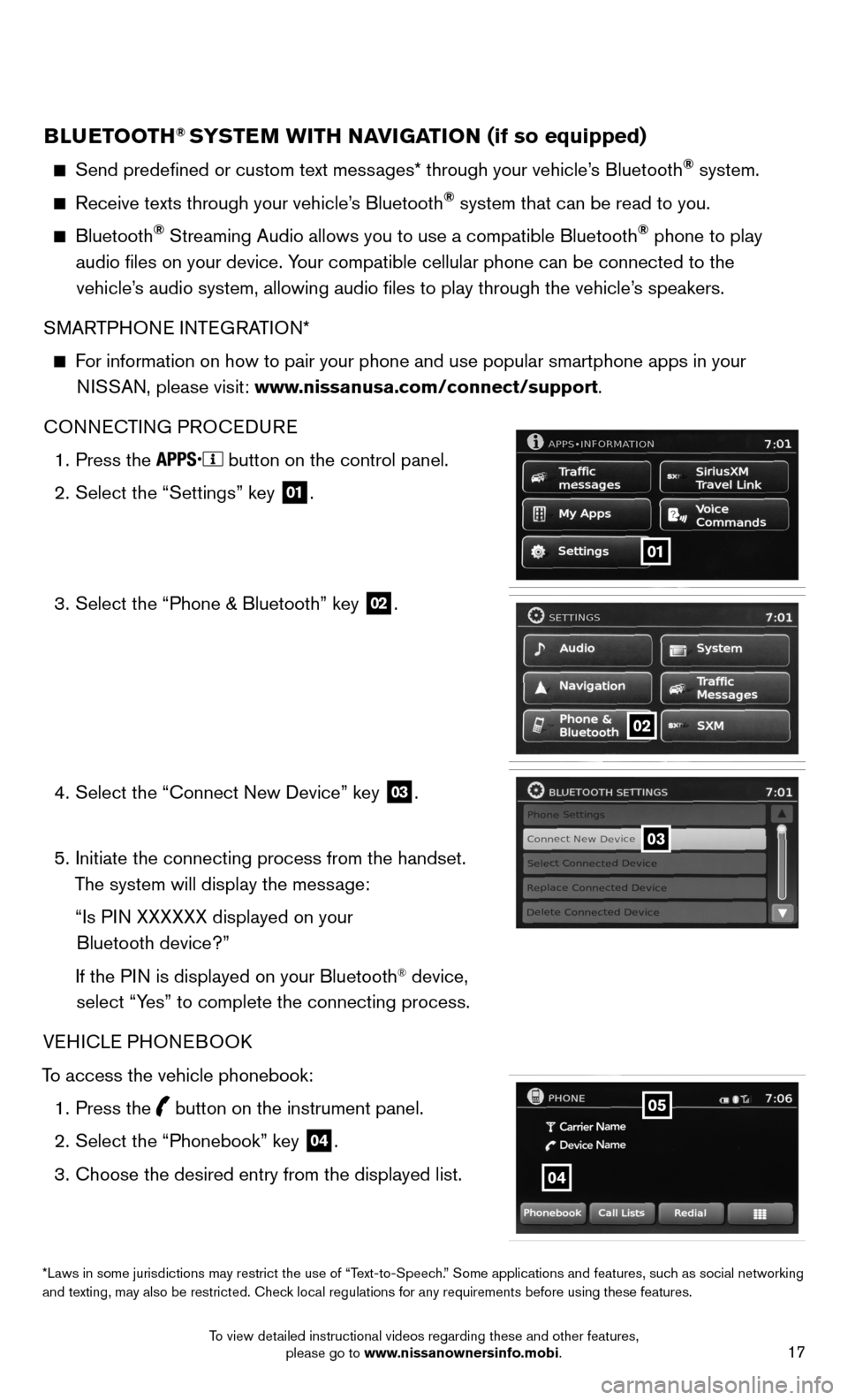
17
BLUETOOTH® SYSTEM WITH NAVIGATION (if so equipped)
Send predefined or custom text messages* through your vehicle’s Bluetooth® system.
Receive texts through your vehicle’s Bluetooth® system that can be read to you.
Bluetooth® Streaming Audio allows you to use a compatible Bluetooth® phone to play
audio files on your device. Your compatible cellular phone can be connected to the vehicle’s audio system, allowing audio files to play through the vehicle’s speakers.
SMARTPHONE INTEGRATION*
For information on how to pair your phone and use popular smartphone apps\
in your
NISSAN, please visit: www.nissanusa.com/connect/support.
CONNECTING PROCEDURE
1. Press the
button on the control panel.
2. Select the “Settings” key
01.
3. Select the “Phone & Bluetooth” key
02.
4. Select the “Connect New Device” key
03.
5. Initiate the connecting process from the handset.
The system will display the message:
“Is PIN XXXXXX displayed on your
Bluetooth device?”
If the PIN is displayed on your Bluetooth
® device,
select “Yes” to complete the connecting process.
VEHICLE PHONEBOOK
To access the vehicle phonebook: 1. Press the
button on the instrument panel.
2. Select the “Phonebook” key
04.
3. Choose the desired entry from the displayed list.
01
02
03
*Laws in some jurisdictions may restrict the use of “Text-to-Speech.” Some applications and features, such as social networking
and texting, may also be restricted. Check local regulations for any requirements before using these features.
04
05
To view detailed instructional videos regarding these and other features, please go to www.nissanownersinfo.mobi.
Page 20 of 24
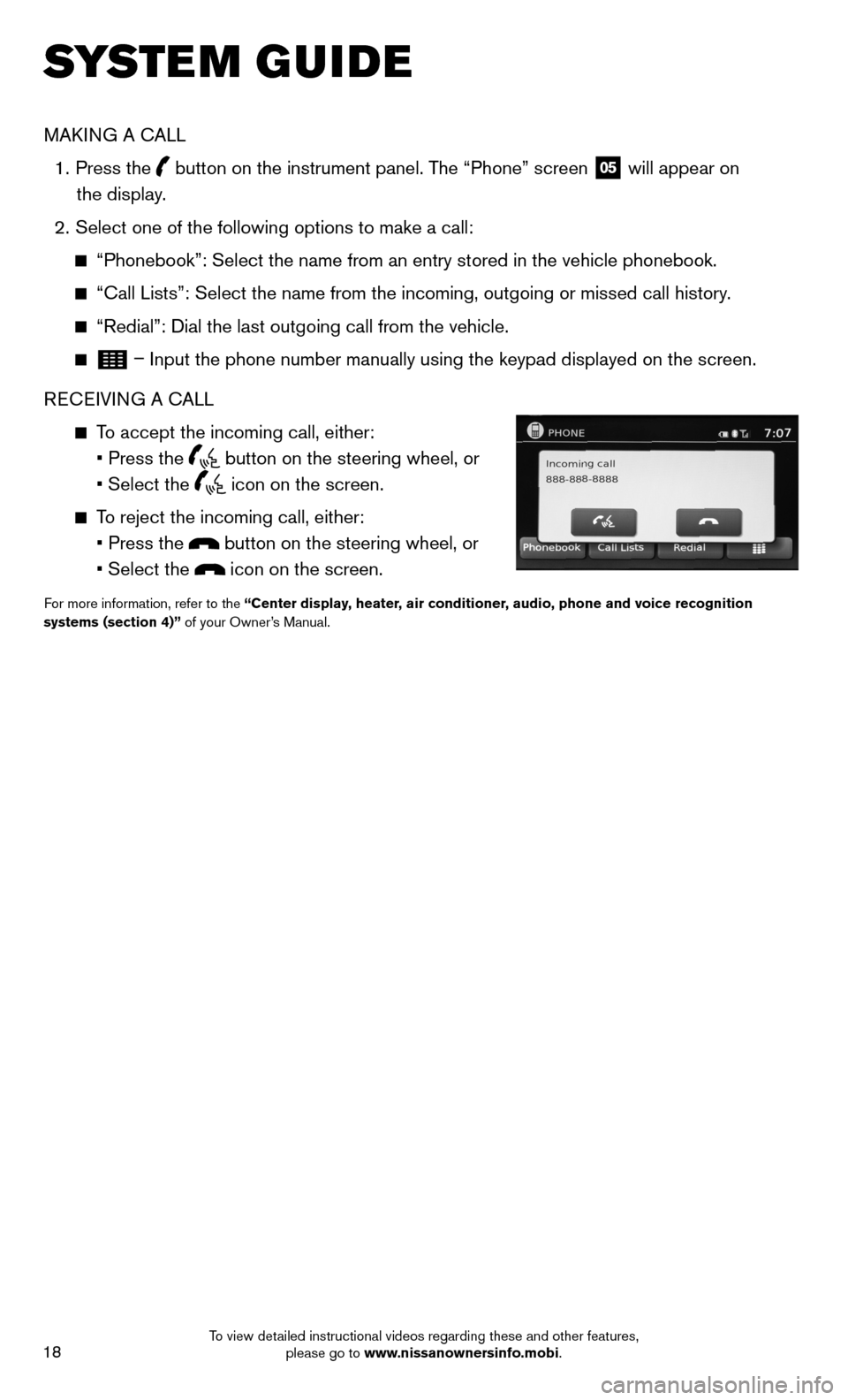
18
SYSTEM GUIDE
MAKING A CALL
1. Press the
button on the instrument panel. The “Phone” screen
05 will appear on
the display.
2. Select one of the following options to make a call:
“Phonebook”: Select the name from an entry stored in the vehicle p\
honebook.
“Call Lists”: Select the name from the incoming, outgoing or misse\
d call history.
“Redial”: Dial the last outgoing call from the vehicle.
– Input the phone number manually using the keypad displayed on the scree\
n.
RECEIVING A CALL
To accept the incoming call, either:
• Press the
button on the steering wheel, or
• Select the
icon on the screen.
To reject the incoming call, either:
• Press the
button on the steering wheel, or
• Select the
icon on the screen.
For more information, refer to the “Center display, heater, air conditioner, audio, phone and voice recognition
systems (section 4)” of your Owner’s Manual.
To view detailed instructional videos regarding these and other features, please go to www.nissanownersinfo.mobi.