2014 NISSAN ROGUE SELECT ESP
[x] Cancel search: ESPPage 4 of 20
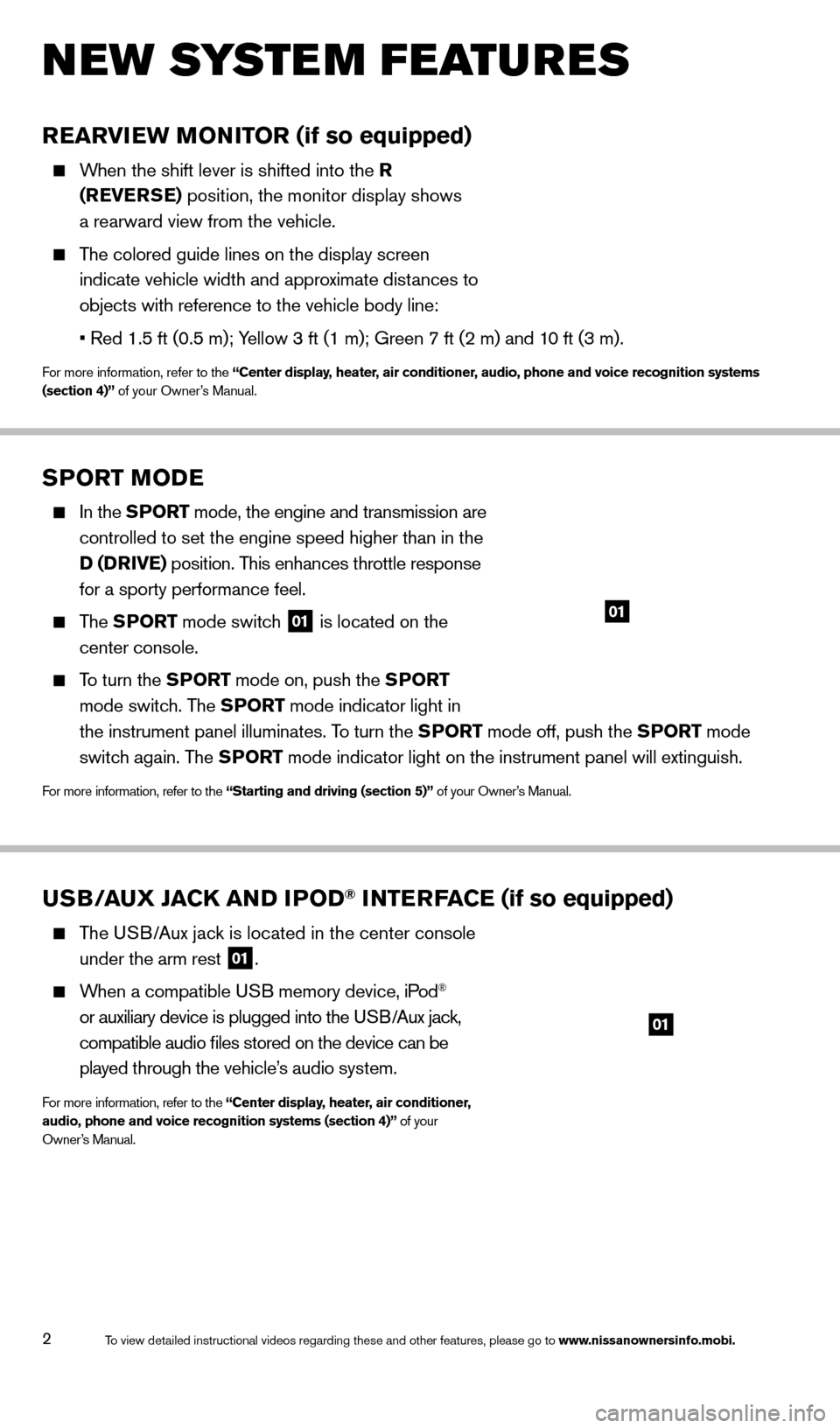
2
new system features
SPorT Mo De
In the SPor T mode, the engine and transmission are
controlled to set the engine speed higher than in the
D (D
r
ive ) position. This enhances throttle response
for a sporty performance feel.
The SPor T mode switch
01 is located on the
center console.
To turn the SPor T mode on, push the SPor T
mode switch. The SP
or
T mode indicator light in
the instrument panel illuminates. To turn the SP
or
T mode off, push the SP
or
T mode
switch again. The SP
or
T mode indicator light on the instrument panel will extinguish.
For more information, refer to the “Starting and driving (section 5)” of your Owner’s Manual.
01
uSB/aux jaCk a ND i Po D® iNTerFaCe (if so equipped)
The USB/Aux jack is located in the center console
under the arm rest
01.
When a compatible USB memory device, iPod®
or auxiliary device is plugged into the USB/Aux jack,
compatible audio files stored on the device can be
played through the vehicle’s audio system.
For more information, refer to the “Center display, heater, air conditioner,
audio, phone and voice recognition systems (section 4)” of your
Owner’s Manual.
01
rearview Mo Ni Tor (if so equipped)
When the shift lever is shifted into the r
( rever
Se
) position, the monitor display shows
a rearward view from the vehicle.
The colored guide lines on the display screen indicate vehicle width and approximate distances to
objects with reference to the vehicle body line:
•
Red
1.5 ft (0.5 m); Yellow 3 ft (1 m); Green 7 ft (2 m) and 10 ft (3 m).
For more information, refer to the “Center display, heater, air conditioner, audio, phone and voice recognition systems
(section 4)” of your Owner’s Manual.
1512586_14_RogueSelect_QRG_111313.indd 211/13/13 9:04 AM
To view detailed instructional videos regarding these and other features, please go\
to www.nissanownersinfo.mobi.
Page 13 of 20
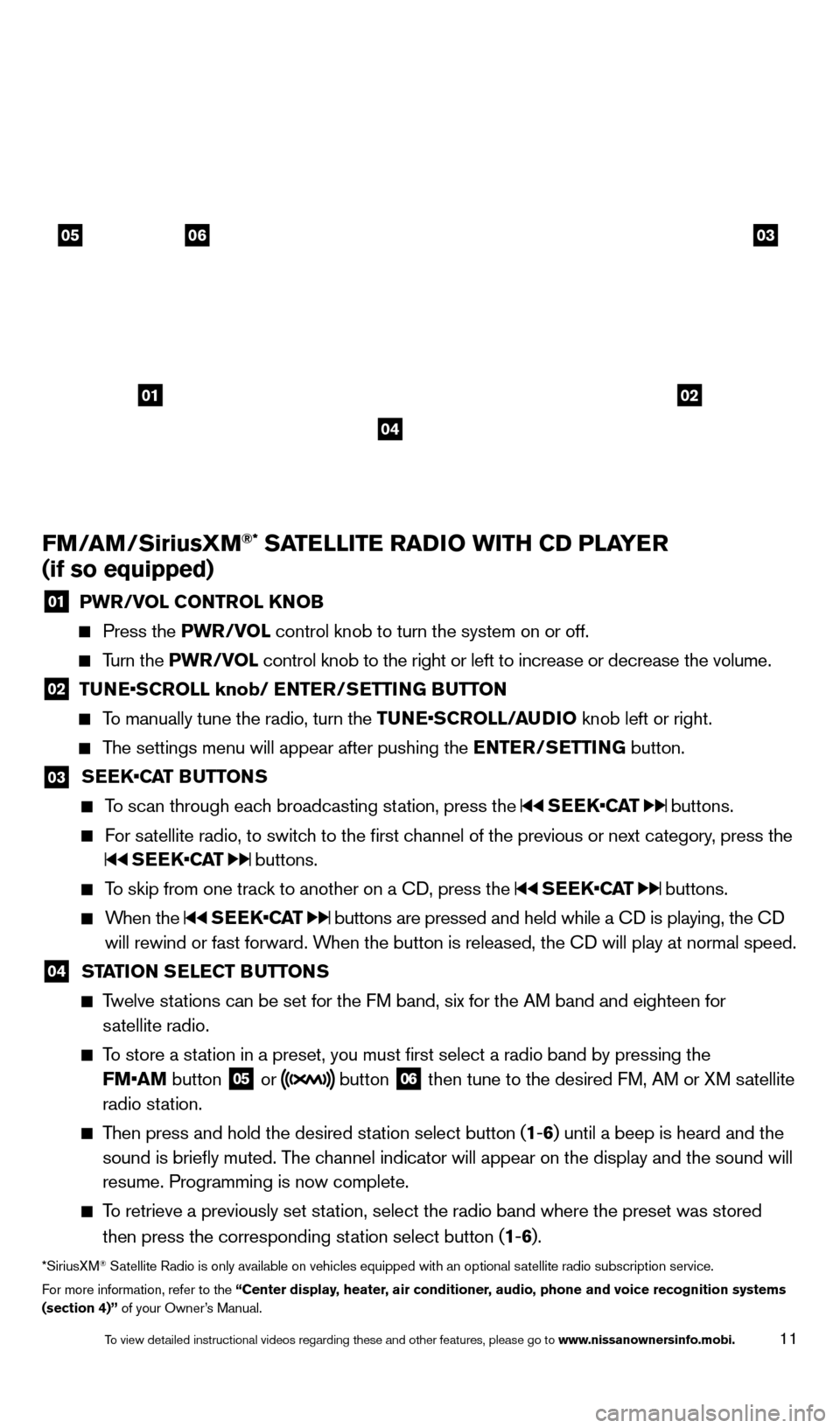
11
FM/aM/Sirius xM®* SaTelli T e ra Di o wi TH CD P laY er
(if so equipped)
01 P wr/ vol C o NT rol kNo B Press the
P wr/ vol control knob to turn the system on or off.
Turn the P wr/ vol control knob to the right or left to increase or decrease the volume.
02 TUNE•SCROLL knob/ ENTER/SETTING BUTTON To manually tune the radio, turn the TUNE•SCROLL/AUDIO knob left or right.
The settings menu will appear after pushing the
eNT er/ Se TT iN G button.
03 S EEK•CAT BUTTONS To scan through each broadcasting station, press the
SEEK•CAT buttons.
For satellite radio, to switch to the first channel of the previous or next category, press the
SEEK•CAT buttons.
To skip from one track to another on a Cd , press the SEEK•CAT buttons.
When the SEEK•CAT buttons are pressed and held while a Cd is playing, the Cd
will rewind or fast forward. W hen the button is released, the C
d
will play at normal speed.
04 STaTio N Se leC T Bu TTo NS Twelve stations can be set for the FM band, six for the AM band and eighteen for
satellite radio.
To store a station in a preset, you must first select a radio band by pressing the
FM•AM button
05 or button 06 then tune to the desired FM, AM or XM satellite
radio station.
Then press and hold the desired station select button (1 -6 ) until a beep is heard and the
sound is briefly muted. The channel indicator will appear on the display and the sound will
resume. Programming is now complete.
To retrieve a previously set station, select the radio band where the preset was stored
then press the corresponding station select button (1 -6 ).
*SiriusXM® Satellite Radio is only available on vehicles equipped with an optional s\
atellite radio subscription service.
For more information, refer to the “Center display, heater, air conditioner, audio, phone and voice recognition systems
(section 4)” of your Owner’s Manual.
01
030506
02
04
1512586_14_RogueSelect_QRG_111313.indd 1111/13/13 9:04 AM
To view detailed instructional videos regarding these and other features, please go\
to www.nissanownersinfo.mobi.
Page 16 of 20
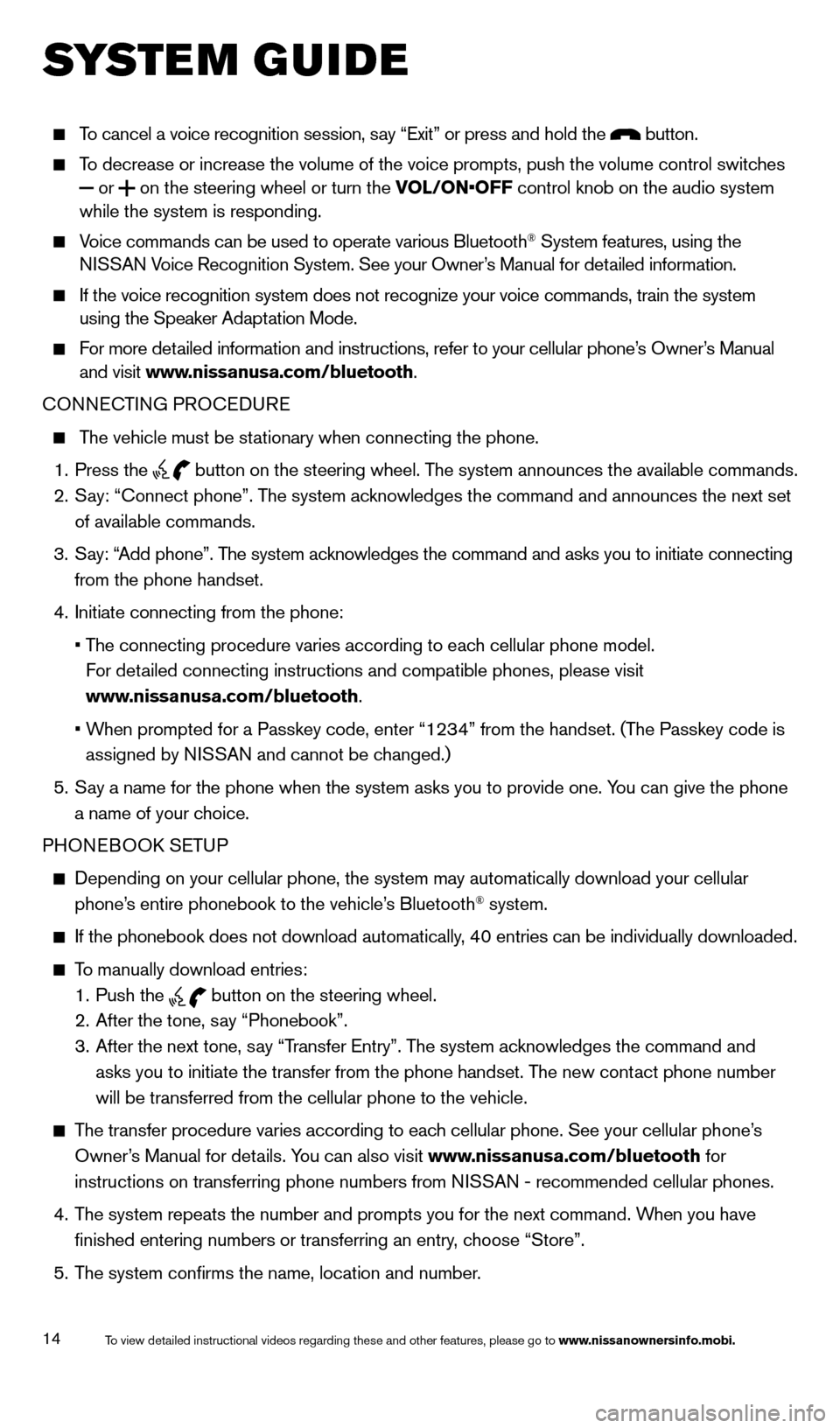
14
system guide
To cancel a voice recognition session, say “Exit” or press and hold the button.
To decrease or increase the volume of the voice prompts, push the volume \
control switches or
on the steering wheel or turn the VOL/ON•OFF control knob on the audio system
while the system is responding.
Voice commands can be used to operate various Bluetooth® System features, using the
NISSAN Voice Recognition System. See your Owner’s Manual for detailed information.
If the voice recognition system does not recognize your voice commands, \
train the system
using the Speaker Adaptation Mode.
For more detailed information and instructions, refer to your cellular phone’s Owner’s Manual and visit www.nissanusa.com/bluetooth.
CONNECTING PROCE
d
URE
The vehicle must be stationary when connecting the phone.
1.
Press the
button on the steering wheel. The system announces the available commands.
2.
S
ay: “Connect phone”. The system acknowledges the command and announces the next set
of available commands.
3.
S
ay: “Add phone”. The system acknowledges the command and asks you to initiate connecting
from the phone handset.
4.
Initiate connecting from the phone:
•
T
he
connecting procedure varies according to each cellular phone model.
F
or detailed connecting instructions and compatible phones, please visit
www.nissanusa.com/bluetooth.
•
W
hen
prompted for a Passkey code, enter “1234” from the handset. (The Passkey code is
assigned by N
ISSAN and cannot be changed.)
5.
S
ay a name for the phone when the system asks you to provide one. You can give the phone
a name of your choice.
PHONEBOO
k
SE
TUP
depending on your cellular phone, the system may automatically download y\
our cellular
phone’ s entire phonebook to the vehicle’s Bluetooth® system.
If the phonebook does not download automatically , 40 entries can be individually downloaded.
To manually download entries:
1.
Push the button on the steering wheel.
2.
After the tone, s ay “Phonebook”.
3.
After the next tone, s
ay “Transfer Entry”. The system acknowledges the command and
asks you to initiate the transfer from the phone handset. The new contact phone number
will be transferred from the cellular phone to the vehicle.
The transfer procedure varies according to each cellular phone. See your cellular phone’s
Owner’s Manual for details. You can also visit www.nissanusa.com/bluetooth for
instructions on transferring phone numbers from NISSAN - recommended cellular phones.
4.
T
he system repeats the number and prompts you for the next command. When you have
finished entering numbers or transferring an entry, choose “Store”.
5.
T
he system confirms the name, location and number.
1512586_14_RogueSelect_QRG_111313.indd 1411/13/13 9:04 AM
To view detailed instructional videos regarding these and other features, please go\
to www.nissanownersinfo.mobi.