2014 NISSAN ROGUE display
[x] Cancel search: displayPage 99 of 442
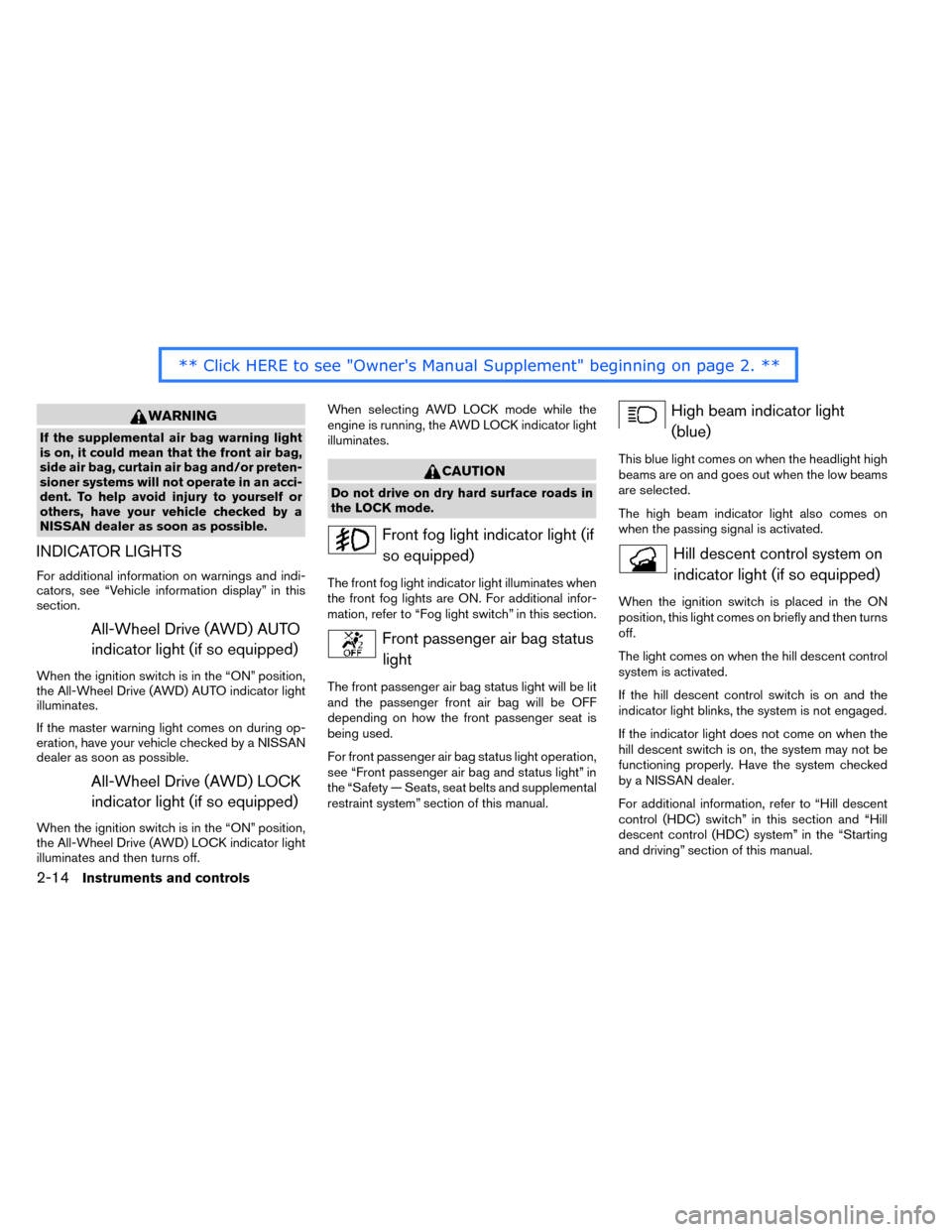
WARNING
If the supplemental air bag warning light
is on, it could mean that the front air bag,
side air bag, curtain air bag and/or preten-
sioner systems will not operate in an acci-
dent. To help avoid injury to yourself or
others, have your vehicle checked by a
NISSAN dealer as soon as possible.
INDICATOR LIGHTS
For additional information on warnings and indi-
cators, see “Vehicle information display” in this
section.
All-Wheel Drive (AWD) AUTOindicator light (if so equipped)
When the ignition switch is in the “ON” position,
the All-Wheel Drive (AWD) AUTO indicator light
illuminates.
If the master warning light comes on during op-
eration, have your vehicle checked by a NISSAN
dealer as soon as possible.
All-Wheel Drive (AWD) LOCKindicator light (if so equipped)
When the ignition switch is in the “ON” position,
the All-Wheel Drive (AWD) LOCK indicator light
illuminates and then turns off. When selecting AWD LOCK mode while the
engine is running, the AWD LOCK indicator light
illuminates.
CAUTION
Do not drive on dry hard surface roads in
the LOCK mode.
Front fog light indicator light (if
so equipped)
The front fog light indicator light illuminates when
the front fog lights are ON. For additional infor-
mation, refer to “Fog light switch” in this section.
Front passenger air bag statuslight
The front passenger air bag status light will be lit
and the passenger front air bag will be OFF
depending on how the front passenger seat is
being used.
For front passenger air bag status light operation,
see “Front passenger air bag and status light” in
the “Safety — Seats, seat belts and supplemental
restraint system” section of this manual.
High beam indicator light(blue)
This blue light comes on when the headlight high
beams are on and goes out when the low beams
are selected.
The high beam indicator light also comes on
when the passing signal is activated.
Hill descent control system onindicator light (if so equipped)
When the ignition switch is placed in the ON
position, this light comes on briefly and then turns
off.
The light comes on when the hill descent control
system is activated.
If the hill descent control switch is on and the
indicator light blinks, the system is not engaged.
If the indicator light does not come on when the
hill descent switch is on, the system may not be
functioning properly. Have the system checked
by a NISSAN dealer.
For additional information, refer to “Hill descent
control (HDC) switch” in this section and “Hill
descent control (HDC) system” in the “Starting
and driving” section of this manual.
2-14Instruments and controls
Page 100 of 442
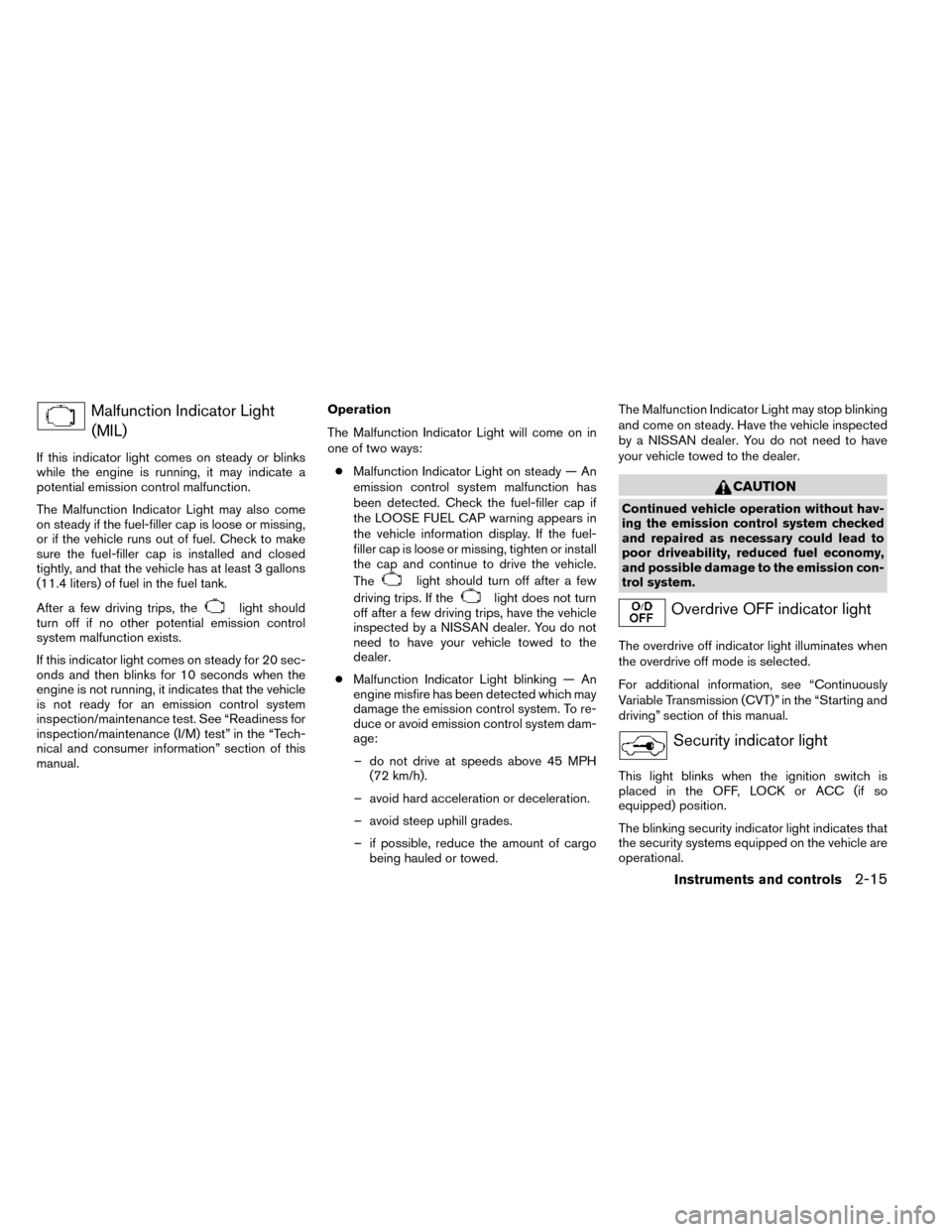
Malfunction Indicator Light(MIL)
If this indicator light comes on steady or blinks
while the engine is running, it may indicate a
potential emission control malfunction.
The Malfunction Indicator Light may also come
on steady if the fuel-filler cap is loose or missing,
or if the vehicle runs out of fuel. Check to make
sure the fuel-filler cap is installed and closed
tightly, and that the vehicle has at least 3 gallons
(11.4 liters) of fuel in the fuel tank.
After a few driving trips, the
light should
turn off if no other potential emission control
system malfunction exists.
If this indicator light comes on steady for 20 sec-
onds and then blinks for 10 seconds when the
engine is not running, it indicates that the vehicle
is not ready for an emission control system
inspection/maintenance test. See “Readiness for
inspection/maintenance (I/M) test” in the “Tech-
nical and consumer information” section of this
manual. Operation
The Malfunction Indicator Light will come on in
one of two ways:
● Malfunction Indicator Light on steady — An
emission control system malfunction has
been detected. Check the fuel-filler cap if
the LOOSE FUEL CAP warning appears in
the vehicle information display. If the fuel-
filler cap is loose or missing, tighten or install
the cap and continue to drive the vehicle.
The
light should turn off after a few
driving trips. If the
light does not turn
off after a few driving trips, have the vehicle
inspected by a NISSAN dealer. You do not
need to have your vehicle towed to the
dealer.
● Malfunction Indicator Light blinking — An
engine misfire has been detected which may
damage the emission control system. To re-
duce or avoid emission control system dam-
age:
– do not drive at speeds above 45 MPH (72 km/h).
– avoid hard acceleration or deceleration.
– avoid steep uphill grades.
– if possible, reduce the amount of cargo being hauled or towed. The Malfunction Indicator Light may stop blinking
and come on steady. Have the vehicle inspected
by a NISSAN dealer. You do not need to have
your vehicle towed to the dealer.
CAUTION
Continued vehicle operation without hav-
ing the emission control system checked
and repaired as necessary could lead to
poor driveability, reduced fuel economy,
and possible damage to the emission con-
trol system.
Overdrive OFF indicator light
The overdrive off indicator light illuminates when
the overdrive off mode is selected.
For additional information, see “Continuously
Variable Transmission (CVT)” in the “Starting and
driving” section of this manual.
Security indicator light
This light blinks when the ignition switch is
placed in the OFF, LOCK or ACC (if so
equipped) position.
The blinking security indicator light indicates that
the security systems equipped on the vehicle are
operational.
Instruments and controls2-15
Page 102 of 442
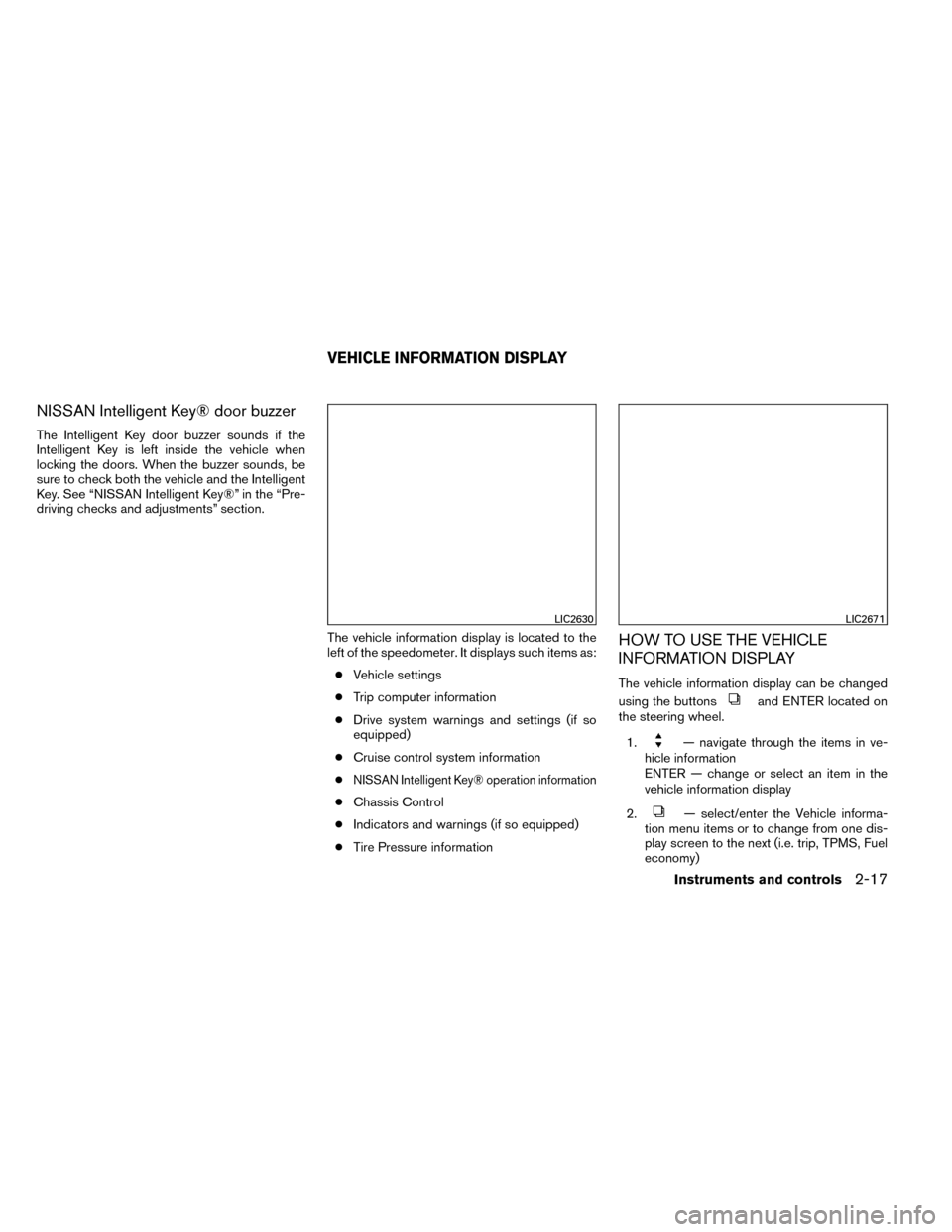
NISSAN Intelligent Key® door buzzer
The Intelligent Key door buzzer sounds if the
Intelligent Key is left inside the vehicle when
locking the doors. When the buzzer sounds, be
sure to check both the vehicle and the Intelligent
Key. See “NISSAN Intelligent Key®” in the “Pre-
driving checks and adjustments” section.The vehicle information display is located to the
left of the speedometer. It displays such items as:● Vehicle settings
● Trip computer information
● Drive system warnings and settings (if so
equipped)
● Cruise control system information
●
NISSAN Intelligent Key® operation information
● Chassis Control
● Indicators and warnings (if so equipped)
● Tire Pressure information
HOW TO USE THE VEHICLE
INFORMATION DISPLAY
The vehicle information display can be changed
using the buttons
and ENTER located on
the steering wheel.
1.
— navigate through the items in ve-
hicle information
ENTER — change or select an item in the
vehicle information display
2.
— select/enter the Vehicle informa-
tion menu items or to change from one dis-
play screen to the next (i.e. trip, TPMS, Fuel
economy)
LIC2630LIC2671
VEHICLE INFORMATION DISPLAY
Instruments and controls2-17
Page 103 of 442
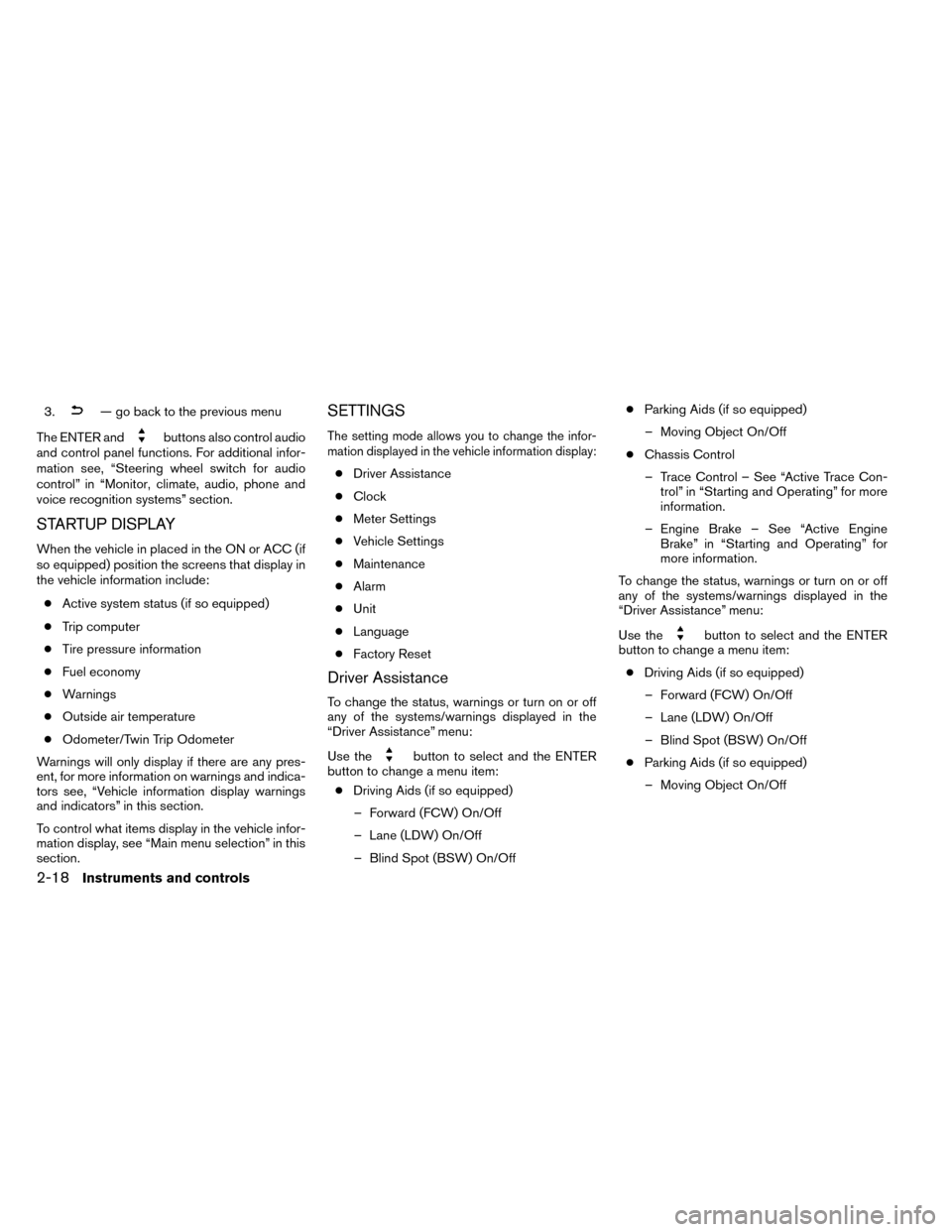
3.— go back to the previous menu
The ENTER and
buttons also control audio
and control panel functions. For additional infor-
mation see, “Steering wheel switch for audio
control” in “Monitor, climate, audio, phone and
voice recognition systems” section.
STARTUP DISPLAY
When the vehicle in placed in the ON or ACC (if
so equipped) position the screens that display in
the vehicle information include:
● Active system status (if so equipped)
● Trip computer
● Tire pressure information
● Fuel economy
● Warnings
● Outside air temperature
● Odometer/Twin Trip Odometer
Warnings will only display if there are any pres-
ent, for more information on warnings and indica-
tors see, “Vehicle information display warnings
and indicators” in this section.
To control what items display in the vehicle infor-
mation display, see “Main menu selection” in this
section.
SETTINGS
The setting mode allows you to change the infor-
mation displayed in the vehicle information display:
● Driver Assistance
● Clock
● Meter Settings
● Vehicle Settings
● Maintenance
● Alarm
● Unit
● Language
● Factory Reset
Driver Assistance
To change the status, warnings or turn on or off
any of the systems/warnings displayed in the
“Driver Assistance” menu:
Use the
button to select and the ENTER
button to change a menu item:
● Driving Aids (if so equipped)
– Forward (FCW) On/Off
– Lane (LDW) On/Off
– Blind Spot (BSW) On/Off ●
Parking Aids (if so equipped)
– Moving Object On/Off
● Chassis Control
– Trace Control – See “Active Trace Con- trol” in “Starting and Operating” for more
information.
– Engine Brake – See “Active Engine Brake” in “Starting and Operating” for
more information.
To change the status, warnings or turn on or off
any of the systems/warnings displayed in the
“Driver Assistance” menu:
Use the
button to select and the ENTER
button to change a menu item:
● Driving Aids (if so equipped)
– Forward (FCW) On/Off
– Lane (LDW) On/Off
– Blind Spot (BSW) On/Off
● Parking Aids (if so equipped)
– Moving Object On/Off
2-18Instruments and controls
Page 104 of 442
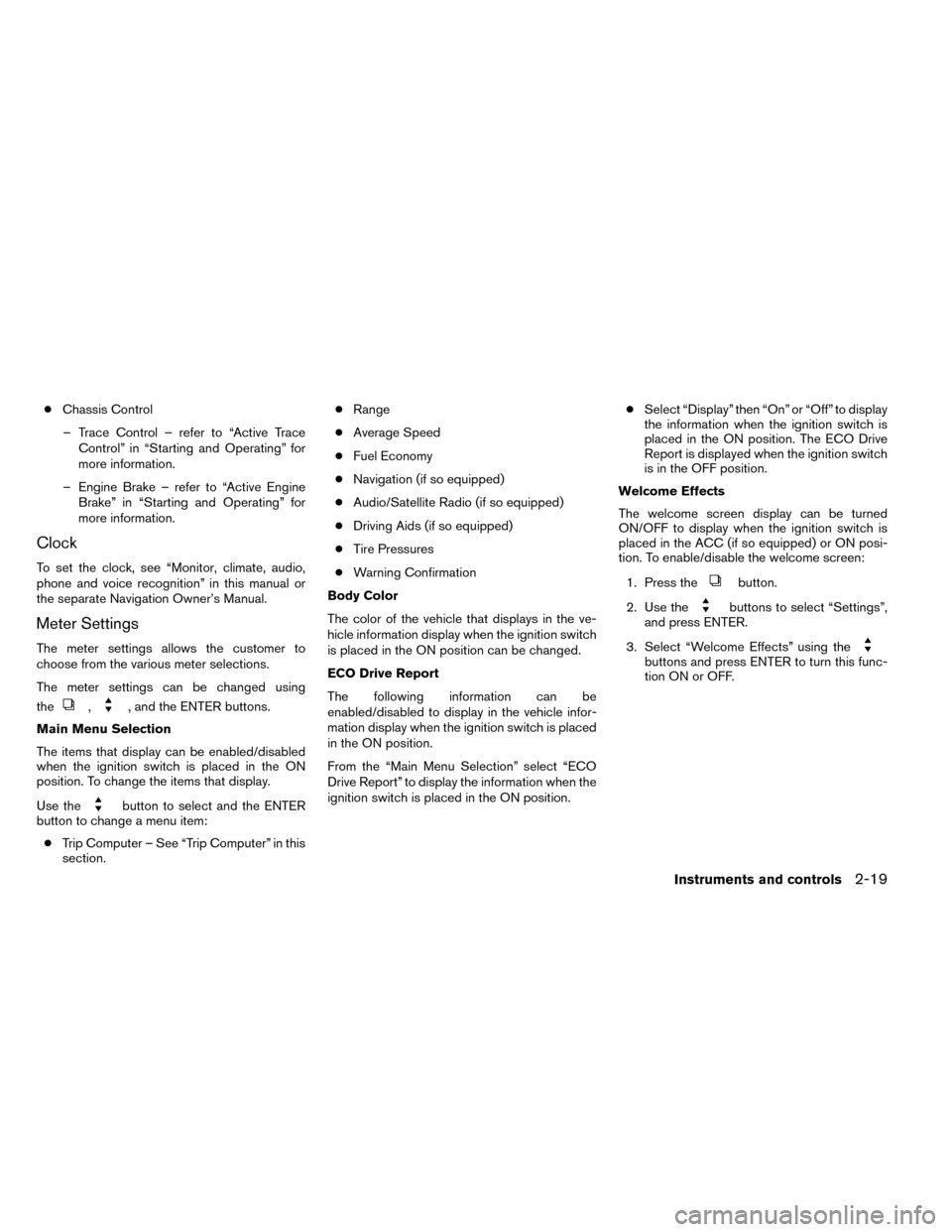
●Chassis Control
– Trace Control – refer to “Active Trace Control” in “Starting and Operating” for
more information.
– Engine Brake – refer to “Active Engine Brake” in “Starting and Operating” for
more information.
Clock
To set the clock, see “Monitor, climate, audio,
phone and voice recognition” in this manual or
the separate Navigation Owner’s Manual.
Meter Settings
The meter settings allows the customer to
choose from the various meter selections.
The meter settings can be changed using
the
,, and the ENTER buttons.
Main Menu Selection
The items that display can be enabled/disabled
when the ignition switch is placed in the ON
position. To change the items that display.
Use the
button to select and the ENTER
button to change a menu item:
● Trip Computer – See “Trip Computer” in this
section. ●
Range
● Average Speed
● Fuel Economy
● Navigation (if so equipped)
● Audio/Satellite Radio (if so equipped)
● Driving Aids (if so equipped)
● Tire Pressures
● Warning Confirmation
Body Color
The color of the vehicle that displays in the ve-
hicle information display when the ignition switch
is placed in the ON position can be changed.
ECO Drive Report
The following information can be
enabled/disabled to display in the vehicle infor-
mation display when the ignition switch is placed
in the ON position.
From the “Main Menu Selection” select “ECO
Drive Report” to display the information when the
ignition switch is placed in the ON position. ●
Select “Display” then “On” or “Off” to display
the information when the ignition switch is
placed in the ON position. The ECO Drive
Report is displayed when the ignition switch
is in the OFF position.
Welcome Effects
The welcome screen display can be turned
ON/OFF to display when the ignition switch is
placed in the ACC (if so equipped) or ON posi-
tion. To enable/disable the welcome screen:
1. Press the
button.
2. Use the
buttons to select “Settings”,
and press ENTER.
3. Select “Welcome Effects” using the
buttons and press ENTER to turn this func-
tion ON or OFF.
Instruments and controls2-19
Page 105 of 442
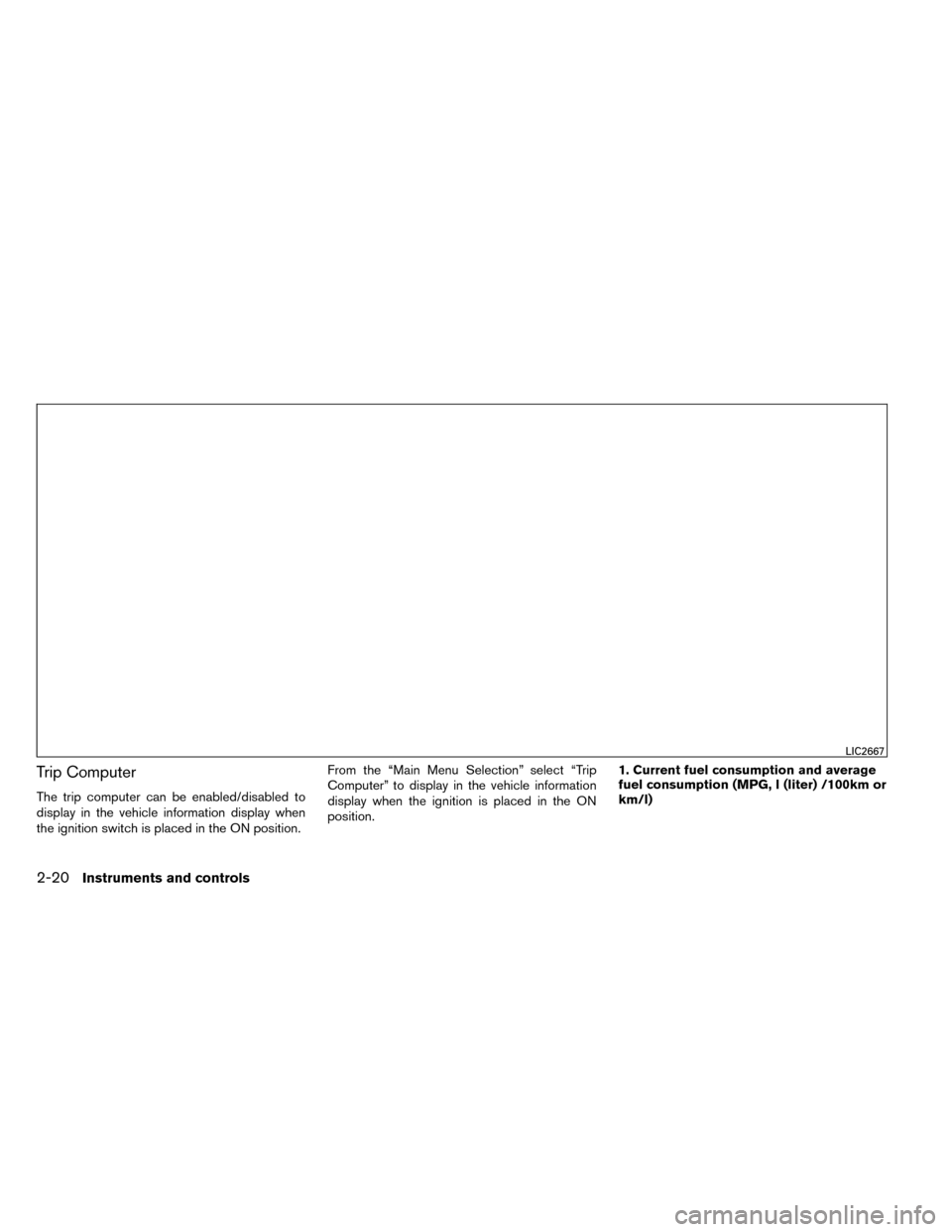
Trip Computer
The trip computer can be enabled/disabled to
display in the vehicle information display when
the ignition switch is placed in the ON position.From the “Main Menu Selection” select “Trip
Computer” to display in the vehicle information
display when the ignition is placed in the ON
position.
1. Current fuel consumption and average
fuel consumption (MPG, l (liter) /100km or
km/l)
LIC2667
2-20Instruments and controls
Page 106 of 442
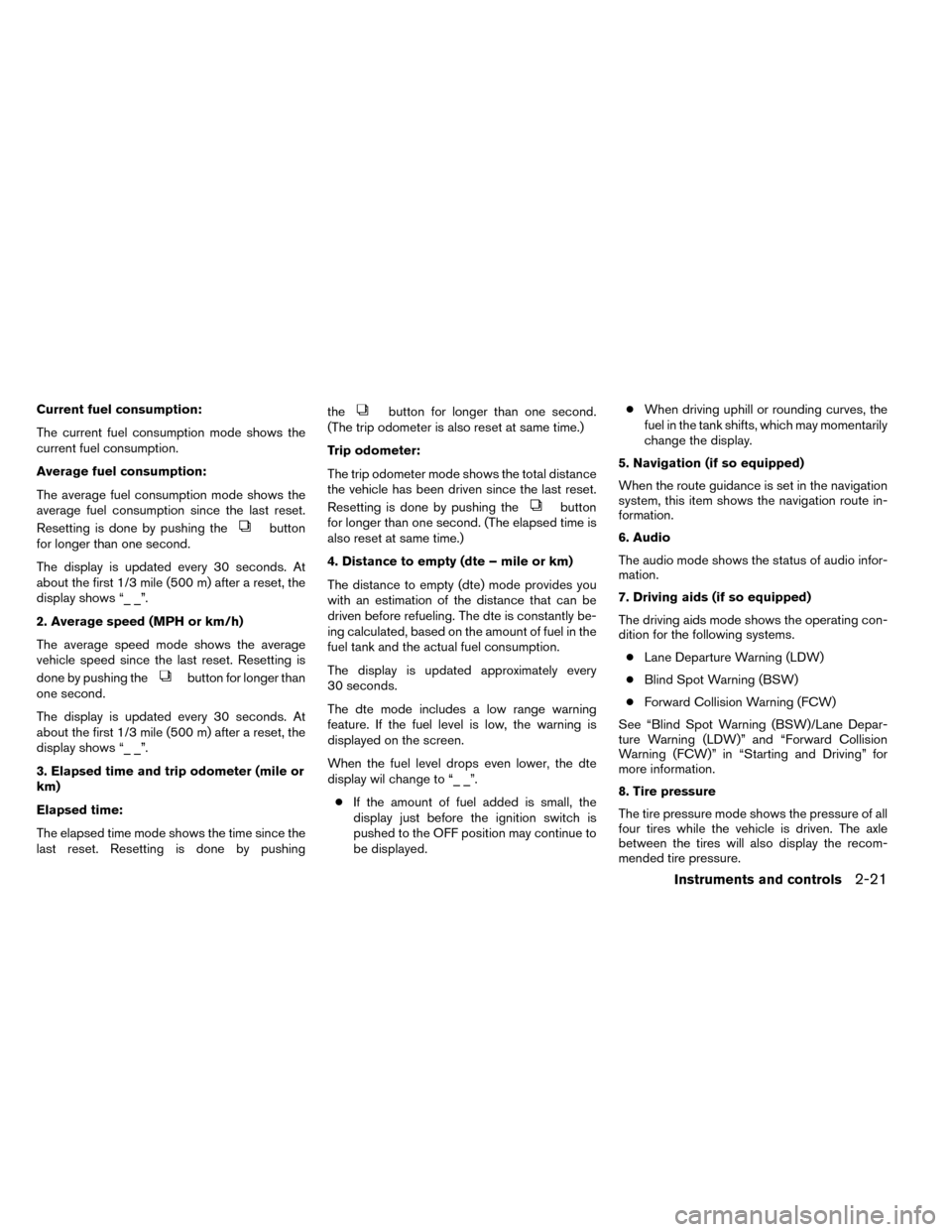
Current fuel consumption:
The current fuel consumption mode shows the
current fuel consumption.
Average fuel consumption:
The average fuel consumption mode shows the
average fuel consumption since the last reset.
Resetting is done by pushing the
button
for longer than one second.
The display is updated every 30 seconds. At
about the first 1/3 mile (500 m) after a reset, the
display shows “_ _”.
2. Average speed (MPH or km/h)
The average speed mode shows the average
vehicle speed since the last reset. Resetting is
done by pushing the
button for longer than
one second.
The display is updated every 30 seconds. At
about the first 1/3 mile (500 m) after a reset, the
display shows “_ _”.
3. Elapsed time and trip odometer (mile or
km)
Elapsed time:
The elapsed time mode shows the time since the
last reset. Resetting is done by pushing the
button for longer than one second.
(The trip odometer is also reset at same time.)
Trip odometer:
The trip odometer mode shows the total distance
the vehicle has been driven since the last reset.
Resetting is done by pushing the
button
for longer than one second. (The elapsed time is
also reset at same time.)
4. Distance to empty (dte – mile or km)
The distance to empty (dte) mode provides you
with an estimation of the distance that can be
driven before refueling. The dte is constantly be-
ing calculated, based on the amount of fuel in the
fuel tank and the actual fuel consumption.
The display is updated approximately every
30 seconds.
The dte mode includes a low range warning
feature. If the fuel level is low, the warning is
displayed on the screen.
When the fuel level drops even lower, the dte
display wil change to “_ _”.
● If the amount of fuel added is small, the
display just before the ignition switch is
pushed to the OFF position may continue to
be displayed. ●
When driving uphill or rounding curves, the
fuel in the tank shifts, which may momentarily
change the display.
5. Navigation (if so equipped)
When the route guidance is set in the navigation
system, this item shows the navigation route in-
formation.
6. Audio
The audio mode shows the status of audio infor-
mation.
7. Driving aids (if so equipped)
The driving aids mode shows the operating con-
dition for the following systems. ● Lane Departure Warning (LDW)
● Blind Spot Warning (BSW)
● Forward Collision Warning (FCW)
See “Blind Spot Warning (BSW)/Lane Depar-
ture Warning (LDW)” and “Forward Collision
Warning (FCW)” in “Starting and Driving” for
more information.
8. Tire pressure
The tire pressure mode shows the pressure of all
four tires while the vehicle is driven. The axle
between the tires will also display the recom-
mended tire pressure.
Instruments and controls2-21
Page 107 of 442

When the “Tire Pressure Low Add Air” or “Flat
Tire Visit Dealer” warning appears, the display
can be switched to the tire pressure mode by
pushing the
button.
The tire pressure unit can be changed in the
TPMS setting under the Settings menu on the
Vehicle Information Display. See “Vehicle Infor-
mation Display” in “Instruments and Controls” for
more information.
9. Chassis control
When the Active Trace Control, Active Engine
Brake, or the Active Ride Control is operated, it
shows the operating condition. It also shows
operating condition of Hill Start Assist or the Hill
Descent Control. See “Active Trace Control, Ac-
tive Engine Brake, Active Ride Control, Hill Start
Assist or the Hill Descent Control” in “Starting
and Driving” for more information.
Vehicle Settings
The vehicle settings allows the customer to
change settings for interior lights, turn signals,
intelligent key settings, unlock settings and other
vehicle settings.
The vehicle settings can be changed using
the
,, and the ENTER buttons. Welcome light (if so equipped)
The welcome light can be set to be ON or OFF.
From the Vehicle Settings menu, select “Wel-
come Light”. Use the ENTER button to turn this
feature ON or OFF.
Auto Room Lamp
The interior lights can be set to be ON or OFF if
any door is unlocked. From the Vehicle Settings
menu, select “Auto Room Light”. Use the ENTER
button to turn this feature ON or OFF.
Light Sensitivity (if so equipped)
The light sensitivity can be set to illuminate earlier
based on the brightness outside the vehicle.
From the Vehicle Settings menu, select “Light
Sensitivity”. Use the ENTER button to change the
sensitivity.
Light Off Delay (if so equipped)
The duration of the automatic headlights can be
changed from 0 to 180 seconds. From the Ve-
hicle Settings menu, select “Light Off Delay”. Use
the ENTER button to change the duration.
3 Flash Pass
The 3 flash pass can be set to be ON or OFF.
From the Vehicle Settings menu, select “3 Flash
Pass”. Use the ENTER button to turn this feature
ON or OFF. I-Key Door Lock
When this item is turned on, the request switch
on the door is activated. From the Vehicle Set-
tings menu, select “I-Key Door Unlock”. Use the
ENTER button to activate this function.
Selective-Unlock
When this item is turned on, only the driver’s door
is unlocked first after the door unlock operation.
When the door handle request switch on the
driver’s or front passenger’s side door is pushed
to be unlocked, only the corresponding door is
unlocked first. All the doors can be unlocked if the
door unlock operation is performed again within
1 minute. When this item is turned to off, all the
doors will be unlocked after the door unlock
operation is performed once. From the Vehicle
Settings menu, select “Selective Unlock”. Use
the ENTER button to activate this function.
Answer back horn
When the answer back horn is on, the horn will
chirp and the hazard indicators will flash once
when locking the vehicle with the Intelligent Key.
Speed Dependent
The speed dependent feature can be set to be
ON or OFF. From the Vehicle Settings menu,
select “Speed Dependent”. Use the ENTER but-
ton to turn this feature ON or OFF.
2-22Instruments and controls