2014 NISSAN ROGUE navigation
[x] Cancel search: navigationPage 110 of 442
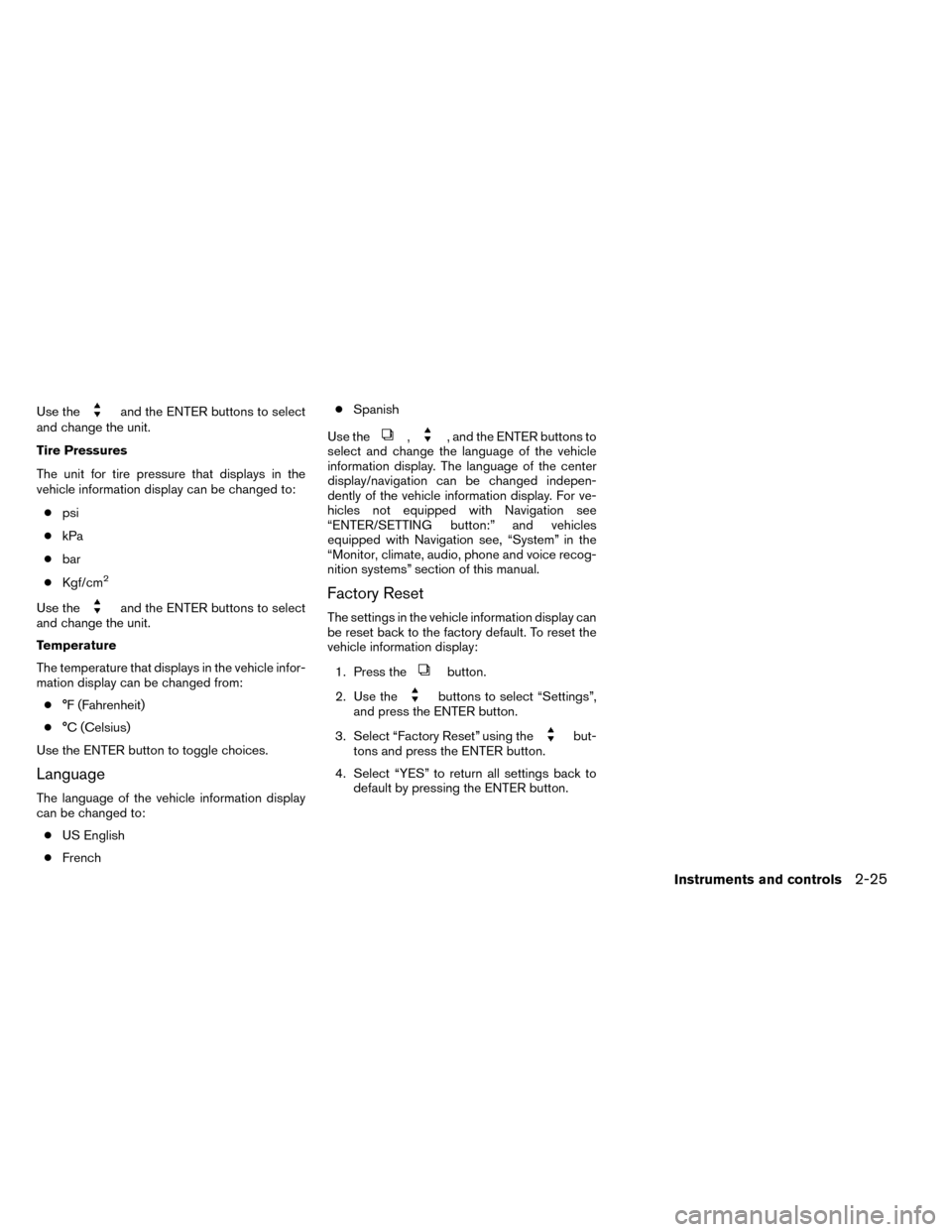
Use theand the ENTER buttons to select
and change the unit.
Tire Pressures
The unit for tire pressure that displays in the
vehicle information display can be changed to:
● psi
● kPa
● bar
● Kgf/cm
2
Use theand the ENTER buttons to select
and change the unit.
Temperature
The temperature that displays in the vehicle infor-
mation display can be changed from:
● °F (Fahrenheit)
● °C (Celsius)
Use the ENTER button to toggle choices.
Language
The language of the vehicle information display
can be changed to: ● US English
● French ●
Spanish
Use the
,, and the ENTER buttons to
select and change the language of the vehicle
information display. The language of the center
display/navigation can be changed indepen-
dently of the vehicle information display. For ve-
hicles not equipped with Navigation see
“ENTER/SETTING button:” and vehicles
equipped with Navigation see, “System” in the
“Monitor, climate, audio, phone and voice recog-
nition systems” section of this manual.
Factory Reset
The settings in the vehicle information display can
be reset back to the factory default. To reset the
vehicle information display:
1. Press the
button.
2. Use the
buttons to select “Settings”,
and press the ENTER button.
3. Select “Factory Reset” using the
but-
tons and press the ENTER button.
4. Select “YES” to return all settings back to default by pressing the ENTER button.
Instruments and controls2-25
Page 154 of 442
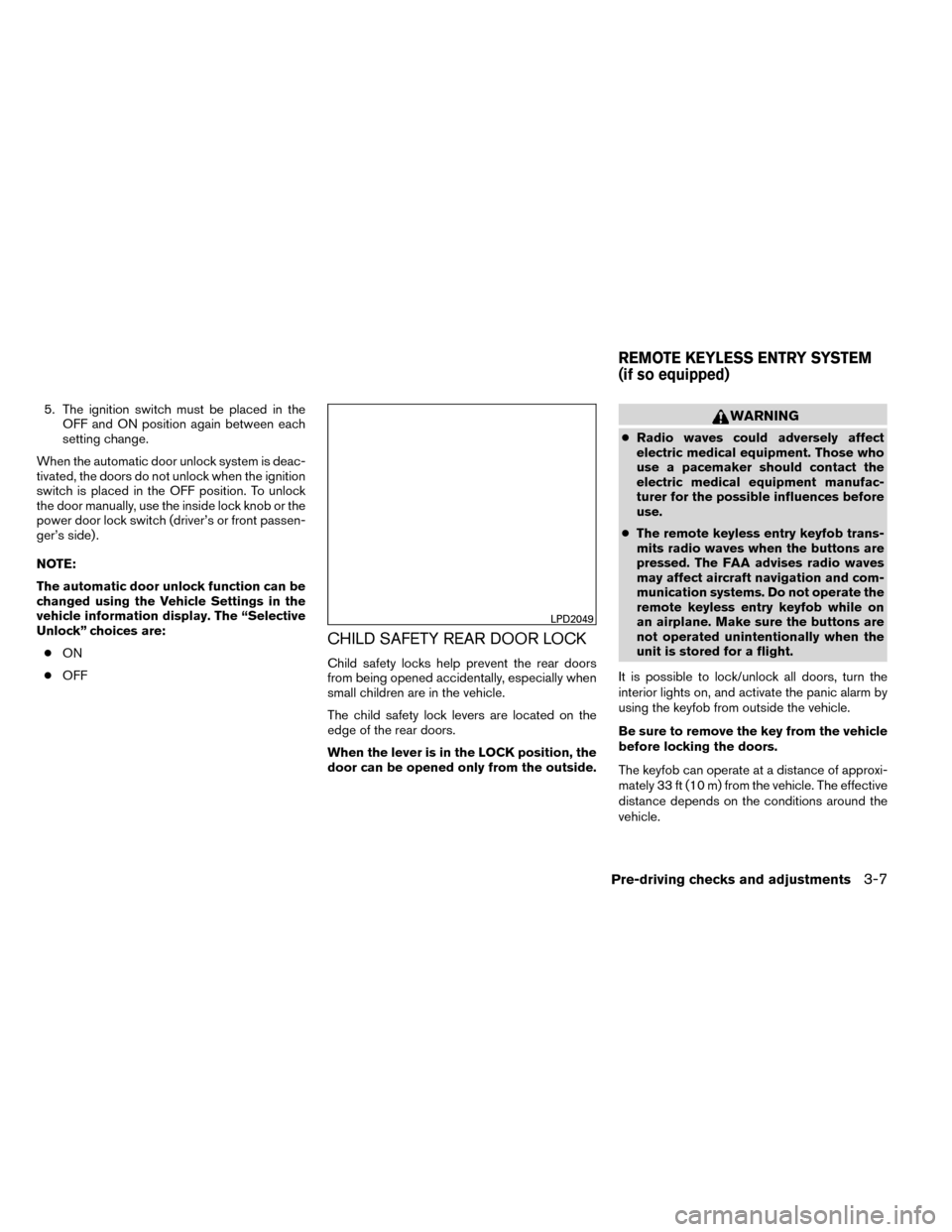
5. The ignition switch must be placed in theOFF and ON position again between each
setting change.
When the automatic door unlock system is deac-
tivated, the doors do not unlock when the ignition
switch is placed in the OFF position. To unlock
the door manually, use the inside lock knob or the
power door lock switch (driver’s or front passen-
ger’s side) .
NOTE:
The automatic door unlock function can be
changed using the Vehicle Settings in the
vehicle information display. The “Selective
Unlock” choices are: ● ON
● OFF
CHILD SAFETY REAR DOOR LOCK
Child safety locks help prevent the rear doors
from being opened accidentally, especially when
small children are in the vehicle.
The child safety lock levers are located on the
edge of the rear doors.
When the lever is in the LOCK position, the
door can be opened only from the outside.
WARNING
●Radio waves could adversely affect
electric medical equipment. Those who
use a pacemaker should contact the
electric medical equipment manufac-
turer for the possible influences before
use.
● The remote keyless entry keyfob trans-
mits radio waves when the buttons are
pressed. The FAA advises radio waves
may affect aircraft navigation and com-
munication systems. Do not operate the
remote keyless entry keyfob while on
an airplane. Make sure the buttons are
not operated unintentionally when the
unit is stored for a flight.
It is possible to lock/unlock all doors, turn the
interior lights on, and activate the panic alarm by
using the keyfob from outside the vehicle.
Be sure to remove the key from the vehicle
before locking the doors.
The keyfob can operate at a distance of approxi-
mately 33 ft (10 m) from the vehicle. The effective
distance depends on the conditions around the
vehicle.
LPD2049
REMOTE KEYLESS ENTRY SYSTEM
(if so equipped)
Pre-driving checks and adjustments3-7
Page 158 of 442
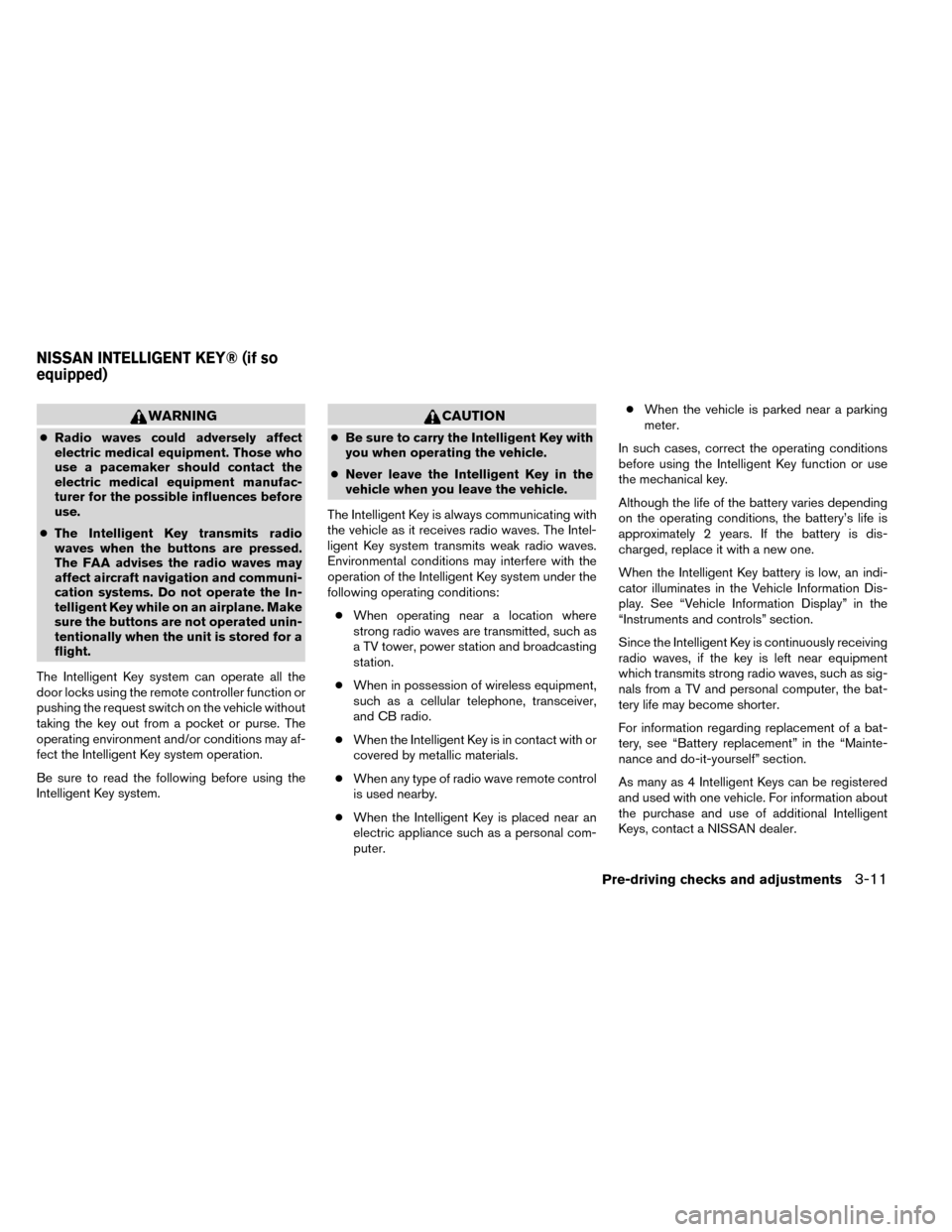
WARNING
●Radio waves could adversely affect
electric medical equipment. Those who
use a pacemaker should contact the
electric medical equipment manufac-
turer for the possible influences before
use.
● The Intelligent Key transmits radio
waves when the buttons are pressed.
The FAA advises the radio waves may
affect aircraft navigation and communi-
cation systems. Do not operate the In-
telligent Key while on an airplane. Make
sure the buttons are not operated unin-
tentionally when the unit is stored for a
flight.
The Intelligent Key system can operate all the
door locks using the remote controller function or
pushing the request switch on the vehicle without
taking the key out from a pocket or purse. The
operating environment and/or conditions may af-
fect the Intelligent Key system operation.
Be sure to read the following before using the
Intelligent Key system.
CAUTION
● Be sure to carry the Intelligent Key with
you when operating the vehicle.
● Never leave the Intelligent Key in the
vehicle when you leave the vehicle.
The Intelligent Key is always communicating with
the vehicle as it receives radio waves. The Intel-
ligent Key system transmits weak radio waves.
Environmental conditions may interfere with the
operation of the Intelligent Key system under the
following operating conditions: ● When operating near a location where
strong radio waves are transmitted, such as
a TV tower, power station and broadcasting
station.
● When in possession of wireless equipment,
such as a cellular telephone, transceiver,
and CB radio.
● When the Intelligent Key is in contact with or
covered by metallic materials.
● When any type of radio wave remote control
is used nearby.
● When the Intelligent Key is placed near an
electric appliance such as a personal com-
puter. ●
When the vehicle is parked near a parking
meter.
In such cases, correct the operating conditions
before using the Intelligent Key function or use
the mechanical key.
Although the life of the battery varies depending
on the operating conditions, the battery’s life is
approximately 2 years. If the battery is dis-
charged, replace it with a new one.
When the Intelligent Key battery is low, an indi-
cator illuminates in the Vehicle Information Dis-
play. See “Vehicle Information Display” in the
“Instruments and controls” section.
Since the Intelligent Key is continuously receiving
radio waves, if the key is left near equipment
which transmits strong radio waves, such as sig-
nals from a TV and personal computer, the bat-
tery life may become shorter.
For information regarding replacement of a bat-
tery, see “Battery replacement” in the “Mainte-
nance and do-it-yourself” section.
As many as 4 Intelligent Keys can be registered
and used with one vehicle. For information about
the purchase and use of additional Intelligent
Keys, contact a NISSAN dealer.
NISSAN INTELLIGENT KEY® (if so
equipped)
Pre-driving checks and adjustments3-11
Page 182 of 442
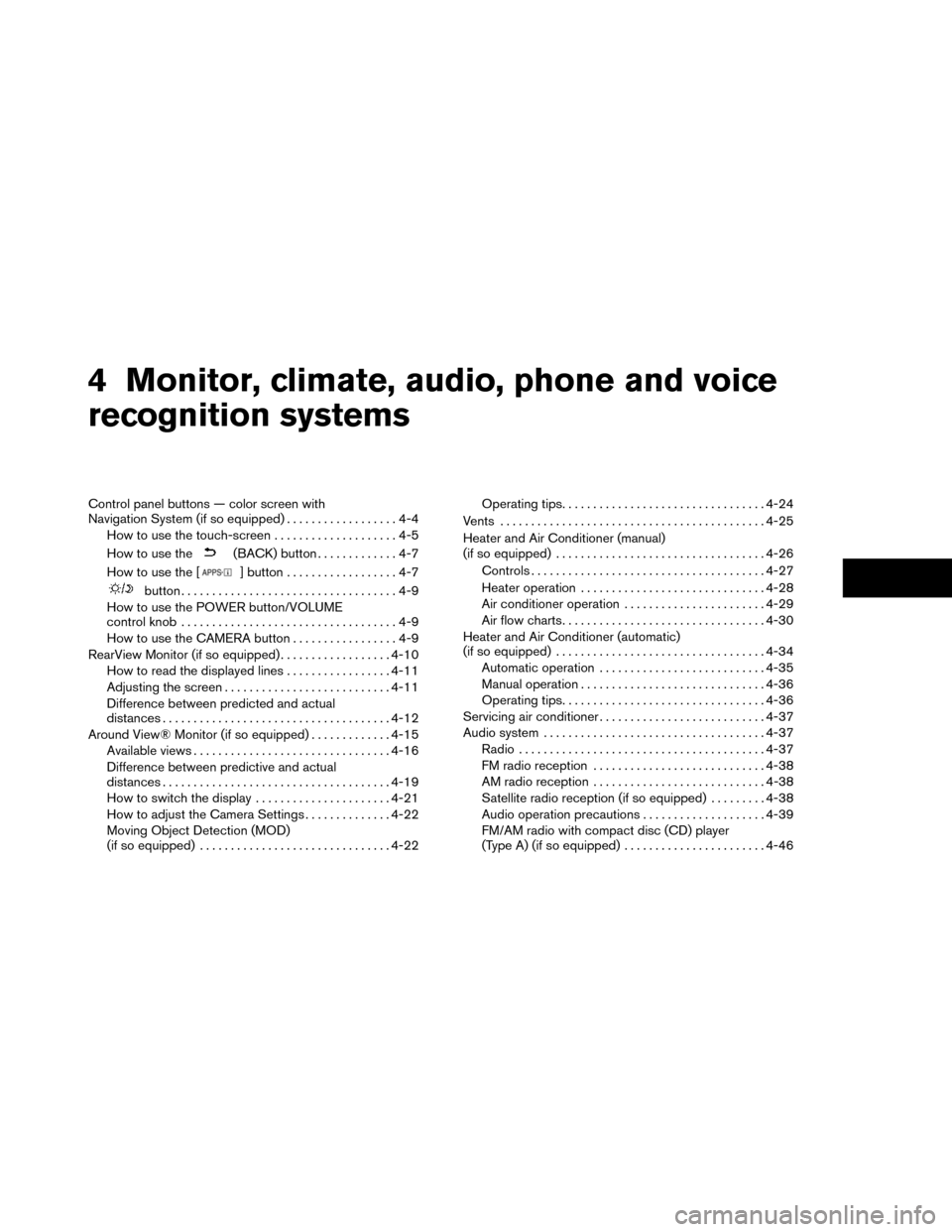
4 Monitor, climate, audio, phone and voice
recognition systems
Control panel buttons — color screen with
Navigation System (if so equipped)..................4-4
How to use the touch-screen ....................4-5
How to use the
(BACK) button .............4-7
How to use the [
] button ..................4-7
button...................................4-9
How to use the POWER button/VOLUME
control knob ...................................4-9
How to use the CAMERA button .................4-9
RearView Monitor (if so equipped) ..................4-10
How to read the displayed lines .................4-11
Adjusting the screen ........................... 4-11
Difference between predicted and actual
distances ..................................... 4-12
Around View® Monitor (if so equipped) .............4-15
Available views ................................ 4-16
Difference between predictive and actual
distances ..................................... 4-19
How to switch the display ......................4-21
How to adjust the Camera Settings ..............4-22
Moving Object Detection (MOD)
(if so equipped) ............................... 4-22Operating tips
................................. 4-24
Vents ........................................... 4-25
Heater and Air Conditioner (manual)
(if so equipped) .................................. 4-26
Controls ...................................... 4-27
Heater operation .............................. 4-28
Air conditioner operation .......................4-29
Air flow charts ................................. 4-30
Heater and Air Conditioner (automatic)
(if so equipped) .................................. 4-34
Automatic operation ........................... 4-35
Manual operation .............................. 4-36
Operating tips ................................. 4-36
Servicing air conditioner ........................... 4-37
Audio system .................................... 4-37
Radio ........................................ 4-37
FM radio reception ............................ 4-38
AM radio reception ............................ 4-38
Satellite radio reception (if so equipped) . . . ......4-38
Audio operation precautions ....................4-39
FM/AM radio with compact disc (CD) player
(Type A) (if so equipped) .......................4-46
Page 183 of 442
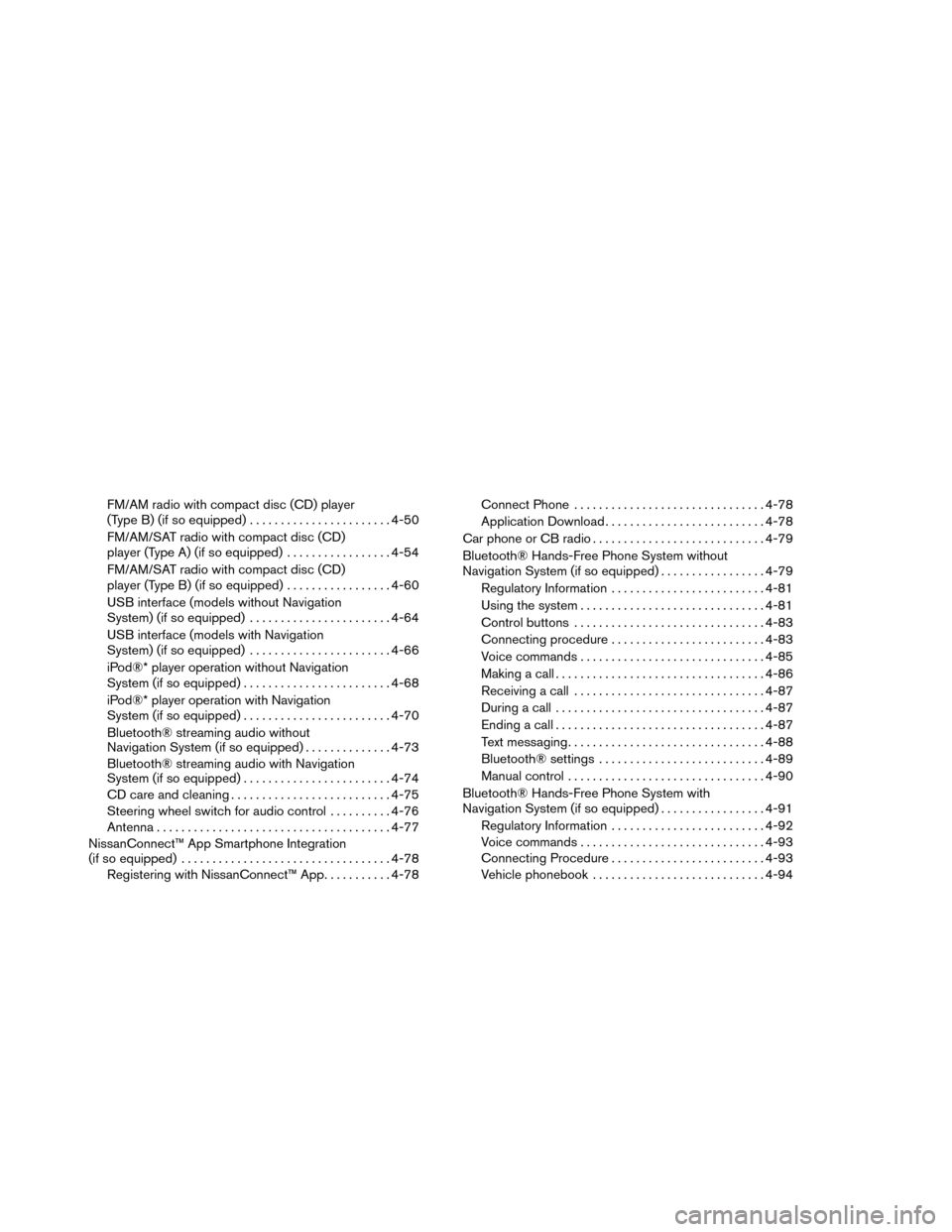
FM/AM radio with compact disc (CD) player
(Type B) (if so equipped).......................4-50
FM/AM/SAT radio with compact disc (CD)
player (Type A) (if so equipped) .................4-54
FM/AM/SAT radio with compact disc (CD)
player (Type B) (if so equipped) .................4-60
USB interface (models without Navigation
System) (if so equipped) .......................4-64
USB interface (models with Navigation
System) (if so equipped) .......................4-66
iPod®* player operation without Navigation
System (if so equipped) ........................ 4-68
iPod®* player operation with Navigation
System (if so equipped) ........................ 4-70
Bluetooth® streaming audio without
Navigation System (if so equipped) ..............4-73
Bluetooth® streaming audio with Navigation
System (if so equipped) ........................ 4-74
CD care and cleaning .......................... 4-75
Steering wheel switch for audio control ..........4-76
Antenna ...................................... 4-77
NissanConnect™ App Smartphone Integration
(if so equipped) .................................. 4-78
Registering with NissanConnect™ App ...........4-78 Connect Phone
............................... 4-78
Application Download .......................... 4-78
Car phone or CB radio ............................ 4-79
Bluetooth® Hands-Free Phone System without
Navigation System (if so equipped) .................4-79
Regulatory Information ......................... 4-81
Using the system .............................. 4-81
Control buttons ............................... 4-83
Connecting procedure ......................... 4-83
Voice commands .............................. 4-85
Making a call .................................. 4-86
Receiving a call ............................... 4-87
During a call .................................. 4-87
Ending a call .................................. 4-87
Text messaging ................................ 4-88
Bluetooth® settings ........................... 4-89
Manual control ................................ 4-90
Bluetooth® Hands-Free Phone System with
Navigation
System (if so equipped) .................4-91
Regulatory Information ......................... 4-92
Voice commands .............................. 4-93
Connecting Procedure ......................... 4-93
Vehicle phonebook ............................ 4-94
Page 184 of 442
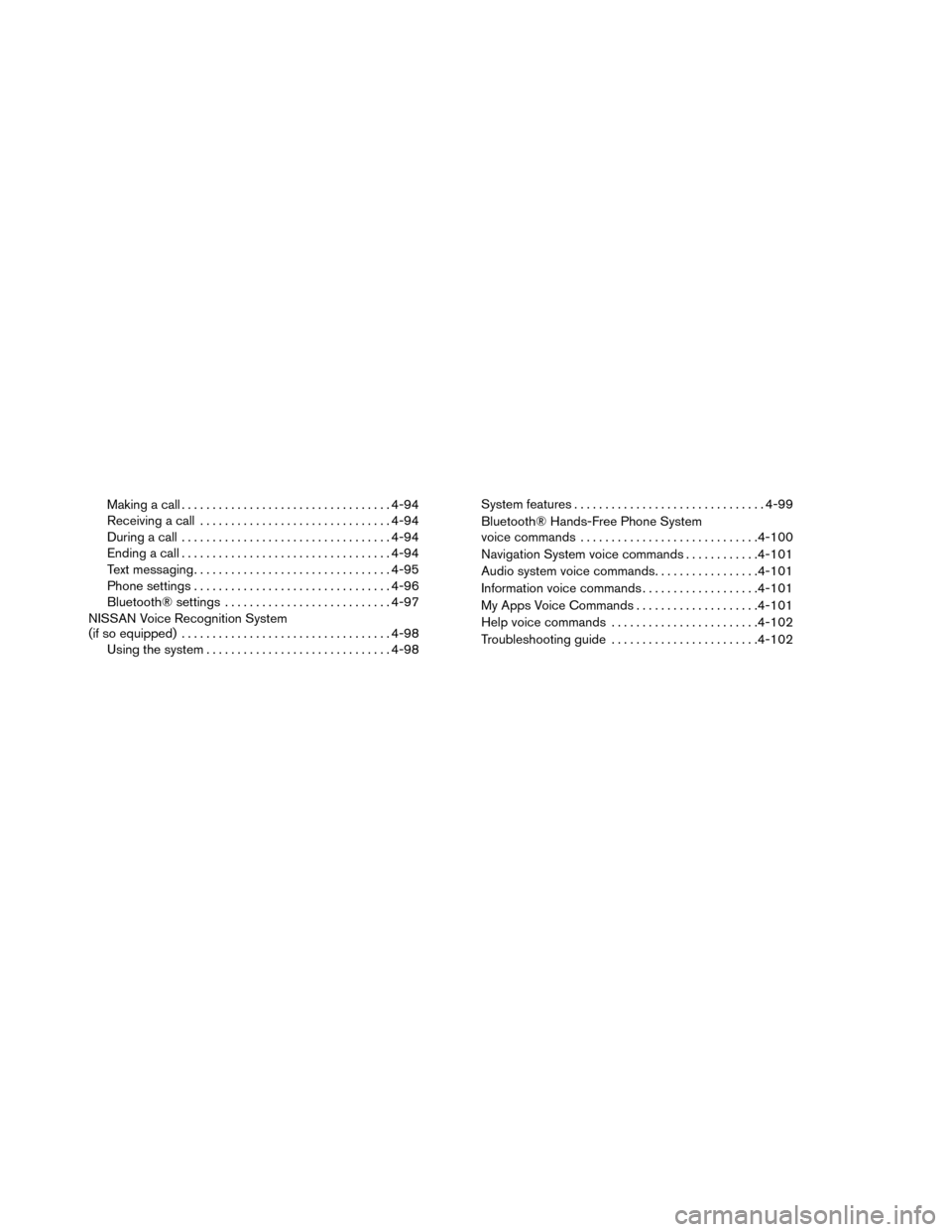
Making a call.................................. 4-94
Receiving a call ............................... 4-94
During a call .................................. 4-94
Ending a call .................................. 4-94
Text messaging ................................ 4-95
Phone settings ................................ 4-96
Bluetooth® settings ........................... 4-97
NISSAN Voice Recognition System
(if so equipped) .................................. 4-98
Using the system .............................. 4-98System features
............................... 4-99
Bluetooth® Hands-Free Phone System
voice commands ............................. 4-100
Navigation System voice commands ............4-101
Audio system voice commands .................4-101
Information voice commands ...................4-101
My Apps Voice Commands ....................4-101
Help voice commands ........................ 4-102
Troubleshooting guide ........................ 4-102
Page 185 of 442
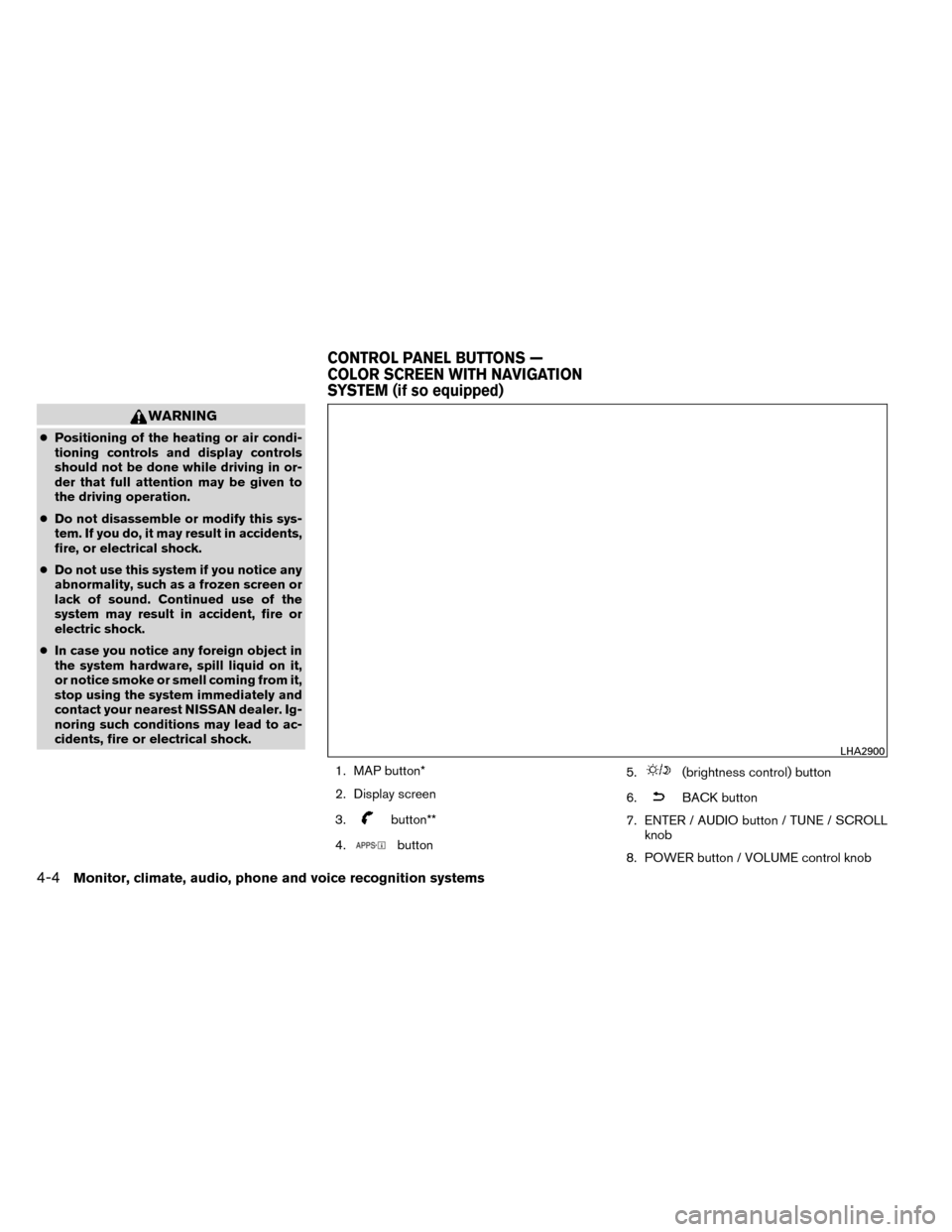
WARNING
●Positioning of the heating or air condi-
tioning controls and display controls
should not be done while driving in or-
der that full attention may be given to
the driving operation.
● Do not disassemble or modify this sys-
tem. If you do, it may result in accidents,
fire, or electrical shock.
● Do not use this system if you notice any
abnormality, such as a frozen screen or
lack of sound. Continued use of the
system may result in accident, fire or
electric shock.
● In case you notice any foreign object in
the system hardware, spill liquid on it,
or notice smoke or smell coming from it,
stop using the system immediately and
contact your nearest NISSAN dealer. Ig-
noring such conditions may lead to ac-
cidents, fire or electrical shock.
1. MAP button*
2. Display screen
3.
button**
4.
button 5.
(brightness control) button
6.
BACK button
7. ENTER / AUDIO button / TUNE / SCROLL knob
8. POWER button / VOLUME control knob
LHA2900
CONTROL PANEL BUTTONS —
COLOR SCREEN WITH NAVIGATION
SYSTEM (if so equipped)
4-4Monitor, climate, audio, phone and voice recognition systems
Page 186 of 442
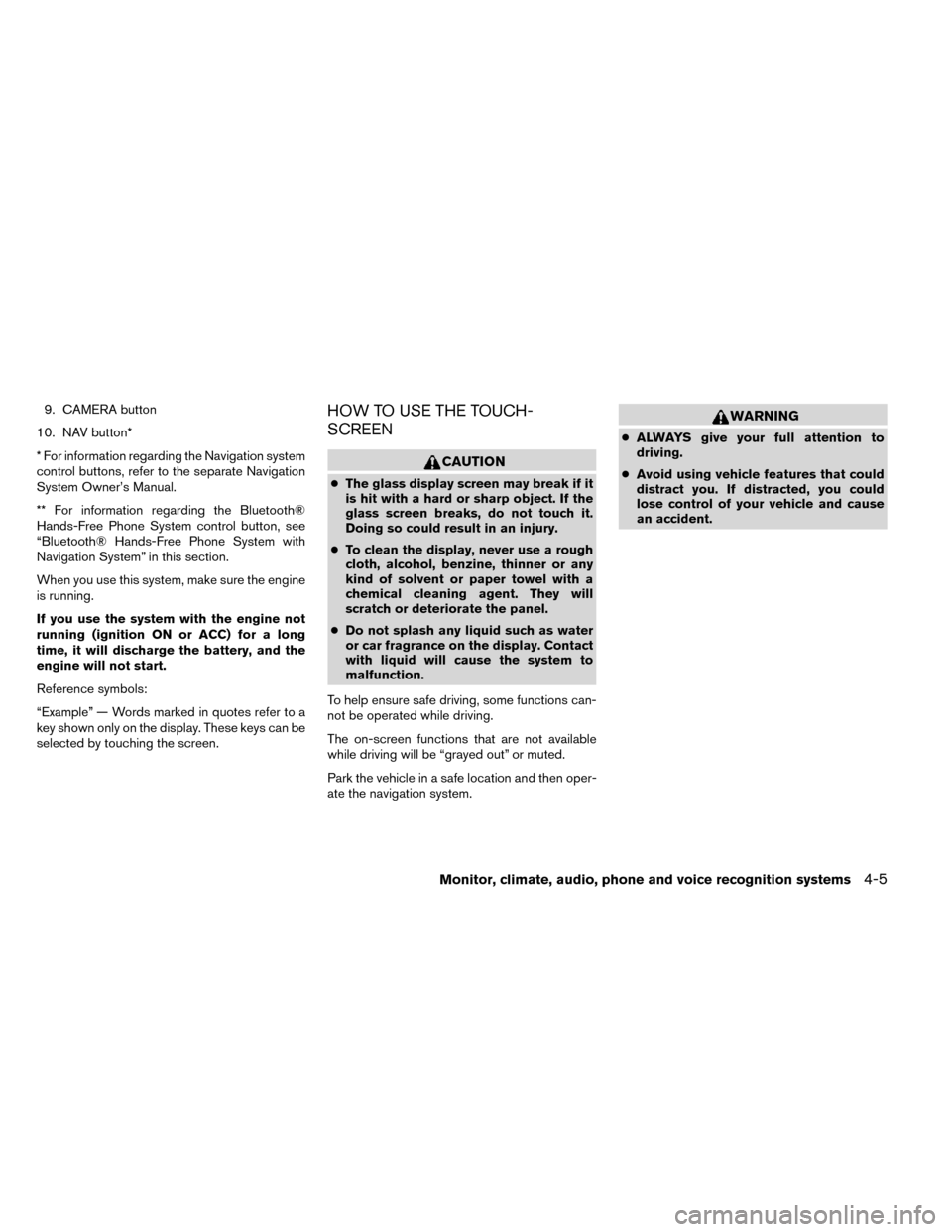
9. CAMERA button
10. NAV button*
* For information regarding the Navigation system
control buttons, refer to the separate Navigation
System Owner’s Manual.
** For information regarding the Bluetooth®
Hands-Free Phone System control button, see
“Bluetooth® Hands-Free Phone System with
Navigation System” in this section.
When you use this system, make sure the engine
is running.
If you use the system with the engine not
running (ignition ON or ACC) for a long
time, it will discharge the battery, and the
engine will not start.
Reference symbols:
“Example” — Words marked in quotes refer to a
key shown only on the display. These keys can be
selected by touching the screen.HOW TO USE THE TOUCH-
SCREEN
CAUTION
● The glass display screen may break if it
is hit with a hard or sharp object. If the
glass screen breaks, do not touch it.
Doing so could result in an injury.
● To clean the display, never use a rough
cloth, alcohol, benzine, thinner or any
kind of solvent or paper towel with a
chemical cleaning agent. They will
scratch or deteriorate the panel.
● Do not splash any liquid such as water
or car fragrance on the display. Contact
with liquid will cause the system to
malfunction.
To help ensure safe driving, some functions can-
not be operated while driving.
The on-screen functions that are not available
while driving will be “grayed out” or muted.
Park the vehicle in a safe location and then oper-
ate the navigation system.
WARNING
● ALWAYS give your full attention to
driving.
● Avoid using vehicle features that could
distract you. If distracted, you could
lose control of your vehicle and cause
an accident.
Monitor, climate, audio, phone and voice recognition systems4-5