2014 NISSAN ROGUE buttons
[x] Cancel search: buttonsPage 144 of 442
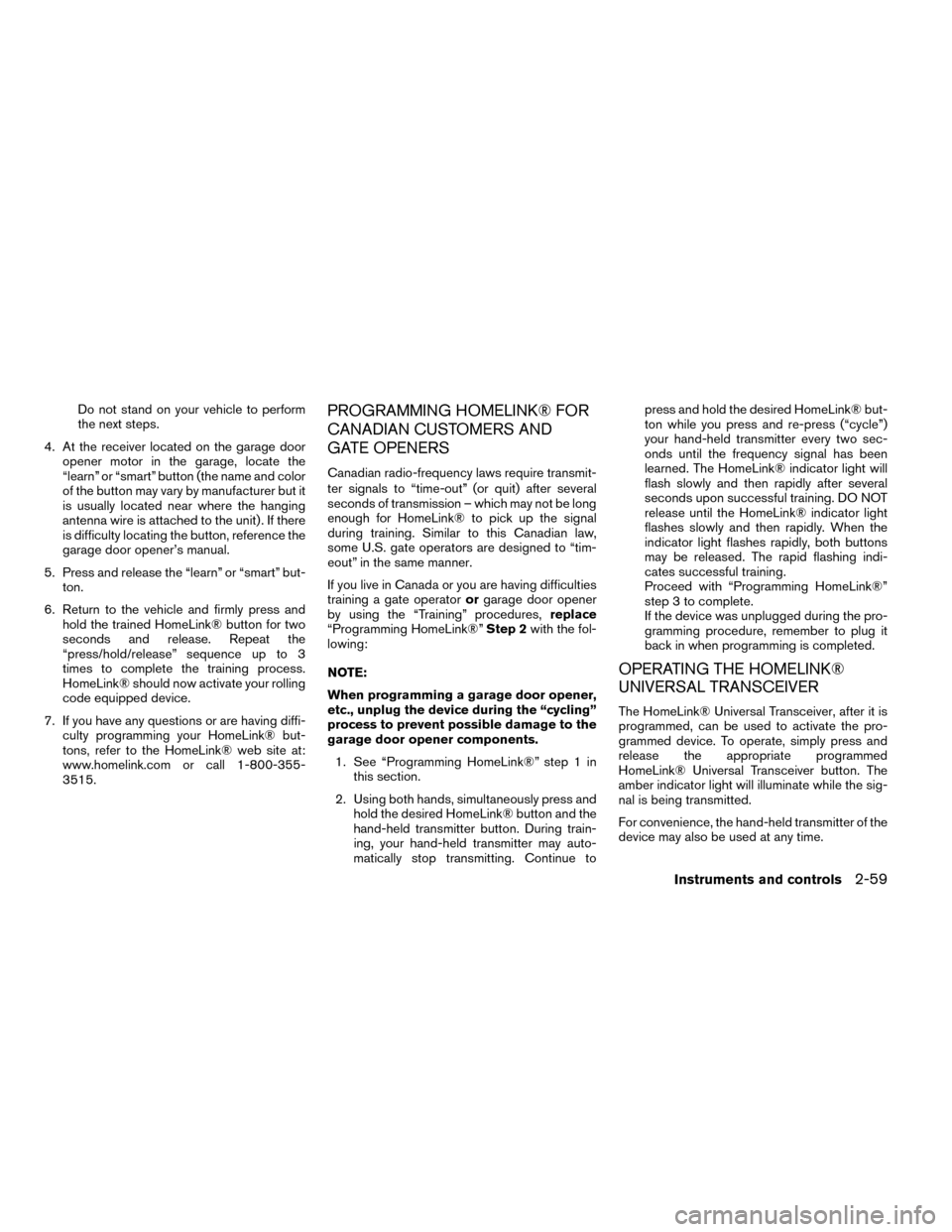
Do not stand on your vehicle to perform
the next steps.
4. At the receiver located on the garage door opener motor in the garage, locate the
“learn” or “smart” button (the name and color
of the button may vary by manufacturer but it
is usually located near where the hanging
antenna wire is attached to the unit) . If there
is difficulty locating the button, reference the
garage door opener’s manual.
5. Press and release the “learn” or “smart” but- ton.
6. Return to the vehicle and firmly press and hold the trained HomeLink® button for two
seconds and release. Repeat the
“press/hold/release” sequence up to 3
times to complete the training process.
HomeLink® should now activate your rolling
code equipped device.
7. If you have any questions or are having diffi- culty programming your HomeLink® but-
tons, refer to the HomeLink® web site at:
www.homelink.com or call 1-800-355-
3515.PROGRAMMING HOMELINK® FOR
CANADIAN CUSTOMERS AND
GATE OPENERS
Canadian radio-frequency laws require transmit-
ter signals to “time-out” (or quit) after several
seconds of transmission – which may not be long
enough for HomeLink® to pick up the signal
during training. Similar to this Canadian law,
some U.S. gate operators are designed to “tim-
eout” in the same manner.
If you live in Canada or you are having difficulties
training a gate operator orgarage door opener
by using the “Training” procedures, replace
“Programming HomeLink®” Step 2with the fol-
lowing:
NOTE:
When programming a garage door opener,
etc., unplug the device during the “cycling”
process to prevent possible damage to the
garage door opener components.
1. See “Programming HomeLink®” step 1 in this section.
2. Using both hands, simultaneously press and hold the desired HomeLink® button and the
hand-held transmitter button. During train-
ing, your hand-held transmitter may auto-
matically stop transmitting. Continue to press and hold the desired HomeLink® but-
ton while you press and re-press (“cycle”)
your hand-held transmitter every two sec-
onds until the frequency signal has been
learned. The HomeLink® indicator light will
flash slowly and then rapidly after several
seconds upon successful training. DO NOT
release until the HomeLink® indicator light
flashes slowly and then rapidly. When the
indicator light flashes rapidly, both buttons
may be released. The rapid flashing indi-
cates successful training.
Proceed with “Programming HomeLink®”
step 3 to complete.
If the device was unplugged during the pro-
gramming procedure, remember to plug it
back in when programming is completed.
OPERATING THE HOMELINK®
UNIVERSAL TRANSCEIVER
The HomeLink® Universal Transceiver, after it is
programmed, can be used to activate the pro-
grammed device. To operate, simply press and
release the appropriate programmed
HomeLink® Universal Transceiver button. The
amber indicator light will illuminate while the sig-
nal is being transmitted.
For convenience, the hand-held transmitter of the
device may also be used at any time.
Instruments and controls2-59
Page 145 of 442
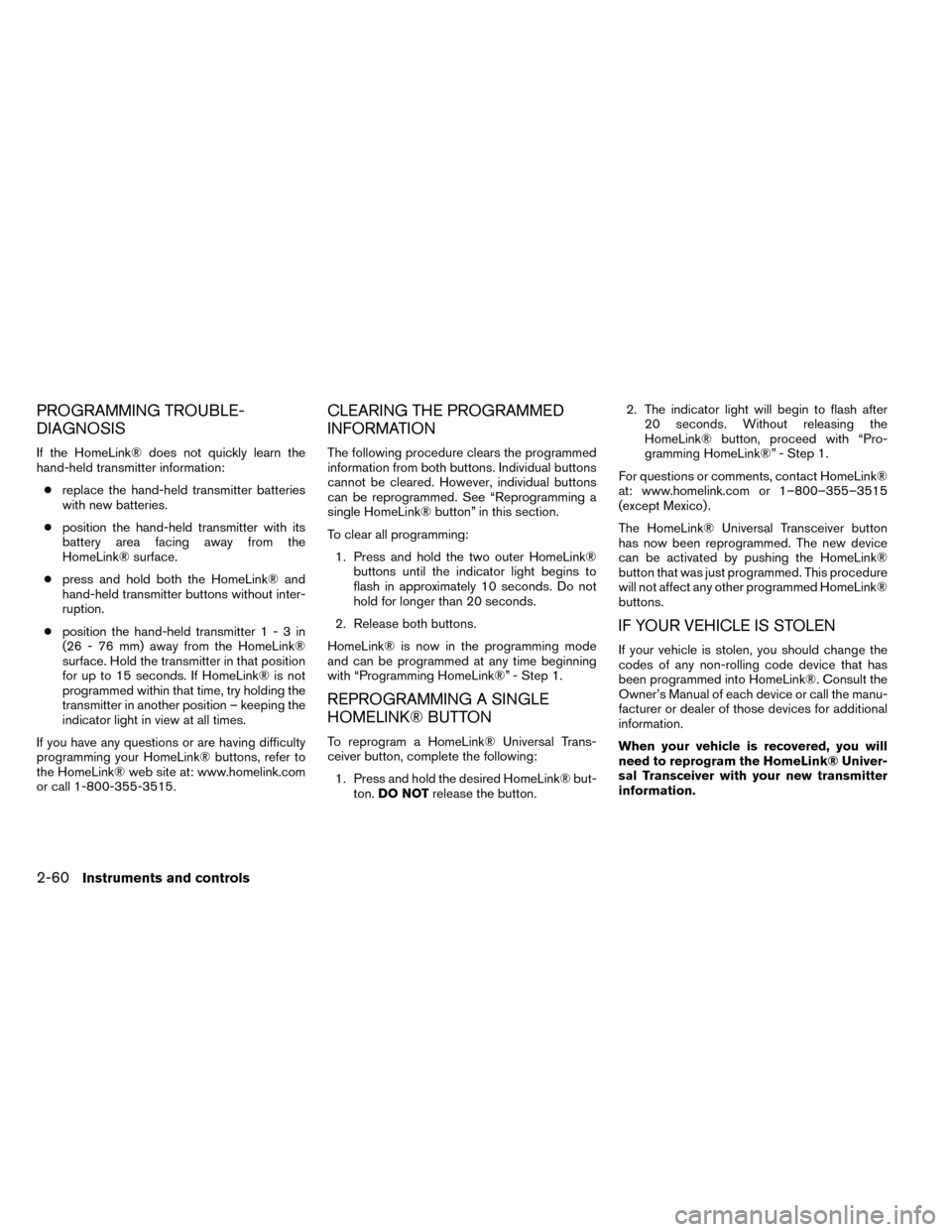
PROGRAMMING TROUBLE-
DIAGNOSIS
If the HomeLink® does not quickly learn the
hand-held transmitter information:● replace the hand-held transmitter batteries
with new batteries.
● position the hand-held transmitter with its
battery area facing away from the
HomeLink® surface.
● press and hold both the HomeLink® and
hand-held transmitter buttons without inter-
ruption.
● position the hand-held transmitter1-3in
(26 - 76 mm) away from the HomeLink®
surface. Hold the transmitter in that position
for up to 15 seconds. If HomeLink® is not
programmed within that time, try holding the
transmitter in another position – keeping the
indicator light in view at all times.
If you have any questions or are having difficulty
programming your HomeLink® buttons, refer to
the HomeLink® web site at: www.homelink.com
or call 1-800-355-3515.
CLEARING THE PROGRAMMED
INFORMATION
The following procedure clears the programmed
information from both buttons. Individual buttons
cannot be cleared. However, individual buttons
can be reprogrammed. See “Reprogramming a
single HomeLink® button” in this section.
To clear all programming: 1. Press and hold the two outer HomeLink® buttons until the indicator light begins to
flash in approximately 10 seconds. Do not
hold for longer than 20 seconds.
2. Release both buttons.
HomeLink® is now in the programming mode
and can be programmed at any time beginning
with “Programming HomeLink®” - Step 1.
REPROGRAMMING A SINGLE
HOMELINK® BUTTON
To reprogram a HomeLink® Universal Trans-
ceiver button, complete the following: 1. Press and hold the desired HomeLink® but- ton. DO NOT release the button. 2. The indicator light will begin to flash after
20 seconds. Without releasing the
HomeLink® button, proceed with “Pro-
gramming HomeLink®” - Step 1.
For questions or comments, contact HomeLink®
at: www.homelink.com or 1–800–355–3515
(except Mexico) .
The HomeLink® Universal Transceiver button
has now been reprogrammed. The new device
can be activated by pushing the HomeLink®
button that was just programmed. This procedure
will not affect any other programmed HomeLink®
buttons.
IF YOUR VEHICLE IS STOLEN
If your vehicle is stolen, you should change the
codes of any non-rolling code device that has
been programmed into HomeLink®. Consult the
Owner’s Manual of each device or call the manu-
facturer or dealer of those devices for additional
information.
When your vehicle is recovered, you will
need to reprogram the HomeLink® Univer-
sal Transceiver with your new transmitter
information.
2-60Instruments and controls
Page 154 of 442
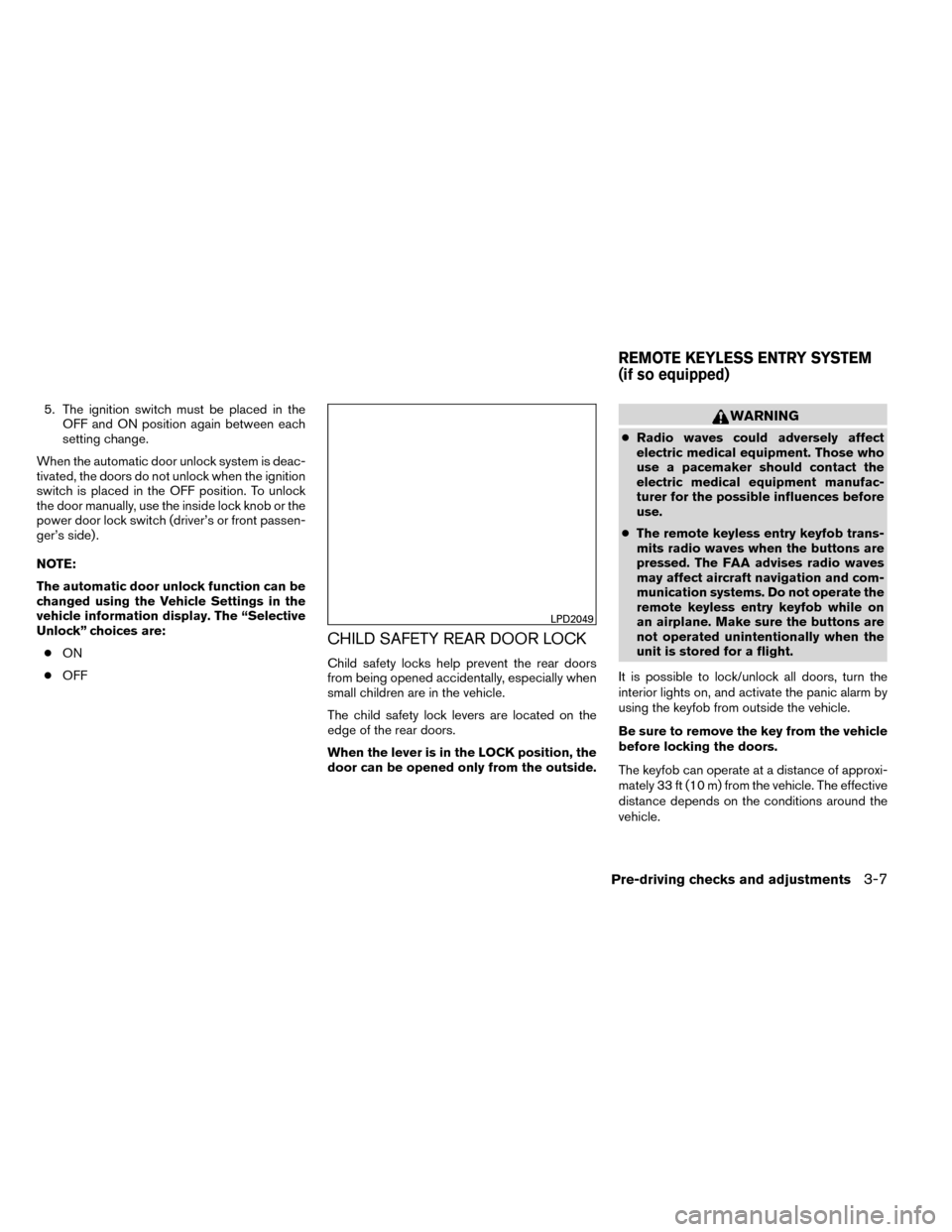
5. The ignition switch must be placed in theOFF and ON position again between each
setting change.
When the automatic door unlock system is deac-
tivated, the doors do not unlock when the ignition
switch is placed in the OFF position. To unlock
the door manually, use the inside lock knob or the
power door lock switch (driver’s or front passen-
ger’s side) .
NOTE:
The automatic door unlock function can be
changed using the Vehicle Settings in the
vehicle information display. The “Selective
Unlock” choices are: ● ON
● OFF
CHILD SAFETY REAR DOOR LOCK
Child safety locks help prevent the rear doors
from being opened accidentally, especially when
small children are in the vehicle.
The child safety lock levers are located on the
edge of the rear doors.
When the lever is in the LOCK position, the
door can be opened only from the outside.
WARNING
●Radio waves could adversely affect
electric medical equipment. Those who
use a pacemaker should contact the
electric medical equipment manufac-
turer for the possible influences before
use.
● The remote keyless entry keyfob trans-
mits radio waves when the buttons are
pressed. The FAA advises radio waves
may affect aircraft navigation and com-
munication systems. Do not operate the
remote keyless entry keyfob while on
an airplane. Make sure the buttons are
not operated unintentionally when the
unit is stored for a flight.
It is possible to lock/unlock all doors, turn the
interior lights on, and activate the panic alarm by
using the keyfob from outside the vehicle.
Be sure to remove the key from the vehicle
before locking the doors.
The keyfob can operate at a distance of approxi-
mately 33 ft (10 m) from the vehicle. The effective
distance depends on the conditions around the
vehicle.
LPD2049
REMOTE KEYLESS ENTRY SYSTEM
(if so equipped)
Pre-driving checks and adjustments3-7
Page 157 of 442
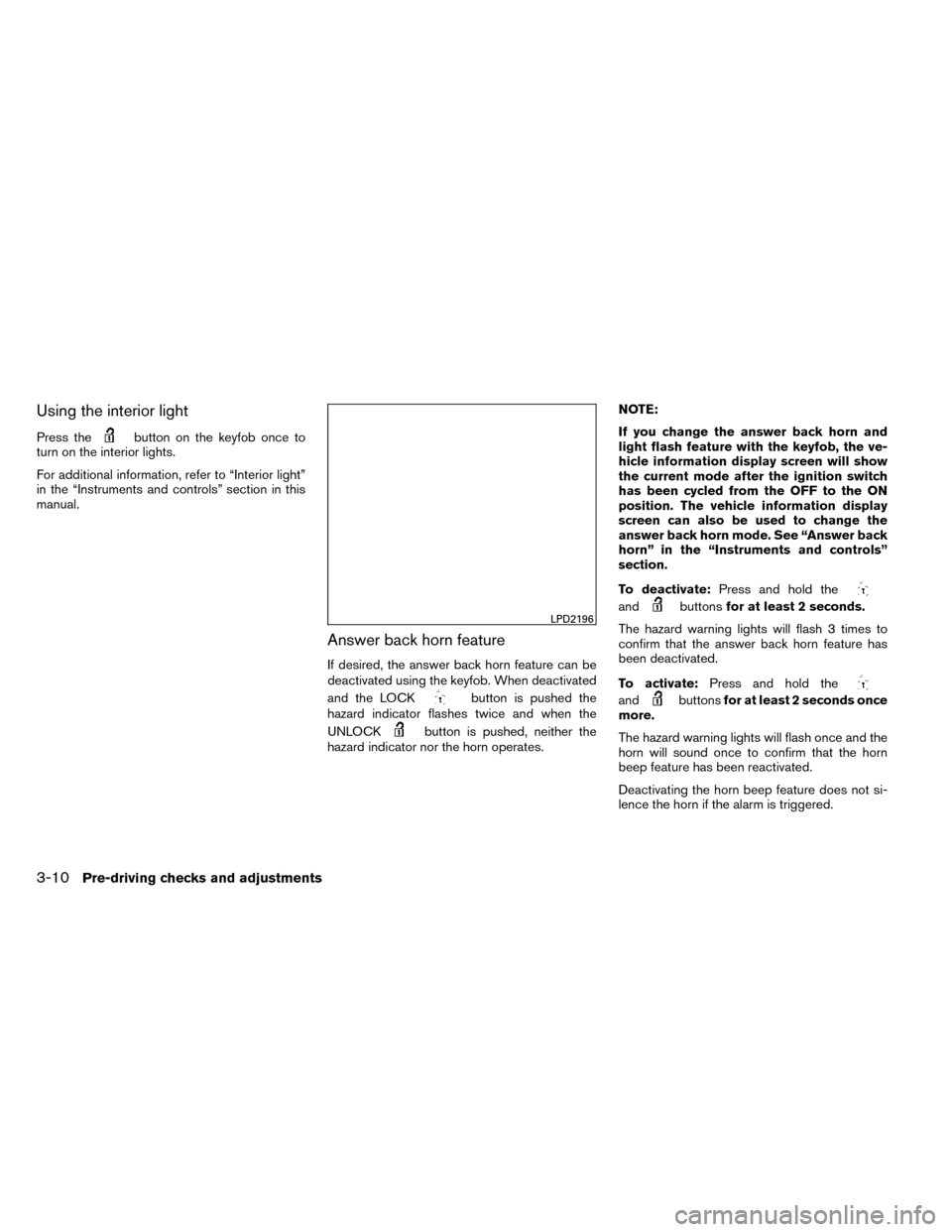
Using the interior light
Press thebutton on the keyfob once to
turn on the interior lights.
For additional information, refer to “Interior light”
in the “Instruments and controls” section in this
manual.
Answer back horn feature
If desired, the answer back horn feature can be
deactivated using the keyfob. When deactivated
and the LOCK
button is pushed the
hazard indicator flashes twice and when the
UNLOCK
button is pushed, neither the
hazard indicator nor the horn operates. NOTE:
If you change the answer back horn and
light flash feature with the keyfob, the ve-
hicle information display screen will show
the current mode after the ignition switch
has been cycled from the OFF to the ON
position. The vehicle information display
screen can also be used to change the
answer back horn mode. See “Answer back
horn” in the “Instruments and controls”
section.
To deactivate:
Press and hold the
andbuttonsfor at least 2 seconds.
The hazard warning lights will flash 3 times to
confirm that the answer back horn feature has
been deactivated.
To activate: Press and hold the
andbuttonsfor at least 2 seconds once
more.
The hazard warning lights will flash once and the
horn will sound once to confirm that the horn
beep feature has been reactivated.
Deactivating the horn beep feature does not si-
lence the horn if the alarm is triggered.
LPD2196
3-10Pre-driving checks and adjustments
Page 158 of 442
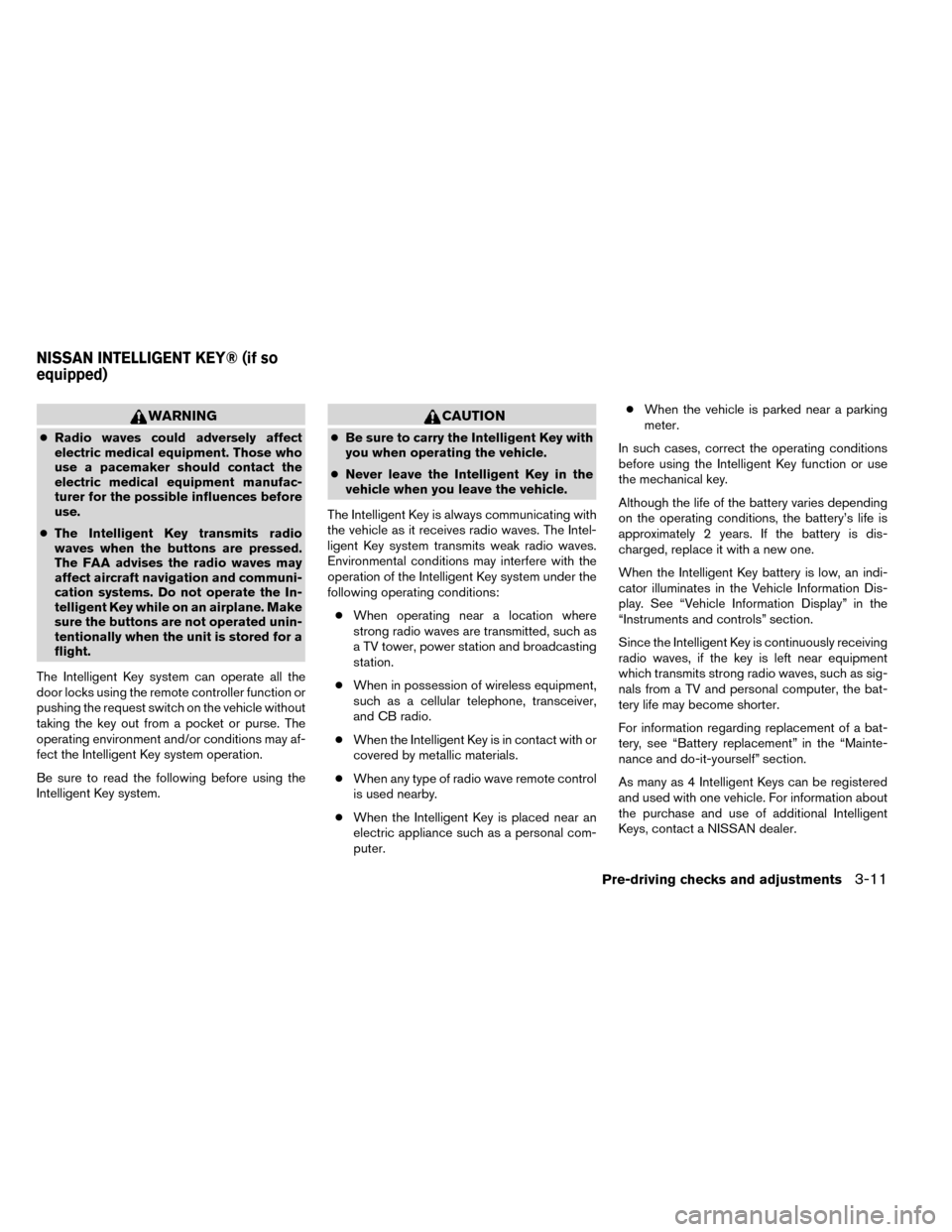
WARNING
●Radio waves could adversely affect
electric medical equipment. Those who
use a pacemaker should contact the
electric medical equipment manufac-
turer for the possible influences before
use.
● The Intelligent Key transmits radio
waves when the buttons are pressed.
The FAA advises the radio waves may
affect aircraft navigation and communi-
cation systems. Do not operate the In-
telligent Key while on an airplane. Make
sure the buttons are not operated unin-
tentionally when the unit is stored for a
flight.
The Intelligent Key system can operate all the
door locks using the remote controller function or
pushing the request switch on the vehicle without
taking the key out from a pocket or purse. The
operating environment and/or conditions may af-
fect the Intelligent Key system operation.
Be sure to read the following before using the
Intelligent Key system.
CAUTION
● Be sure to carry the Intelligent Key with
you when operating the vehicle.
● Never leave the Intelligent Key in the
vehicle when you leave the vehicle.
The Intelligent Key is always communicating with
the vehicle as it receives radio waves. The Intel-
ligent Key system transmits weak radio waves.
Environmental conditions may interfere with the
operation of the Intelligent Key system under the
following operating conditions: ● When operating near a location where
strong radio waves are transmitted, such as
a TV tower, power station and broadcasting
station.
● When in possession of wireless equipment,
such as a cellular telephone, transceiver,
and CB radio.
● When the Intelligent Key is in contact with or
covered by metallic materials.
● When any type of radio wave remote control
is used nearby.
● When the Intelligent Key is placed near an
electric appliance such as a personal com-
puter. ●
When the vehicle is parked near a parking
meter.
In such cases, correct the operating conditions
before using the Intelligent Key function or use
the mechanical key.
Although the life of the battery varies depending
on the operating conditions, the battery’s life is
approximately 2 years. If the battery is dis-
charged, replace it with a new one.
When the Intelligent Key battery is low, an indi-
cator illuminates in the Vehicle Information Dis-
play. See “Vehicle Information Display” in the
“Instruments and controls” section.
Since the Intelligent Key is continuously receiving
radio waves, if the key is left near equipment
which transmits strong radio waves, such as sig-
nals from a TV and personal computer, the bat-
tery life may become shorter.
For information regarding replacement of a bat-
tery, see “Battery replacement” in the “Mainte-
nance and do-it-yourself” section.
As many as 4 Intelligent Keys can be registered
and used with one vehicle. For information about
the purchase and use of additional Intelligent
Keys, contact a NISSAN dealer.
NISSAN INTELLIGENT KEY® (if so
equipped)
Pre-driving checks and adjustments3-11
Page 167 of 442
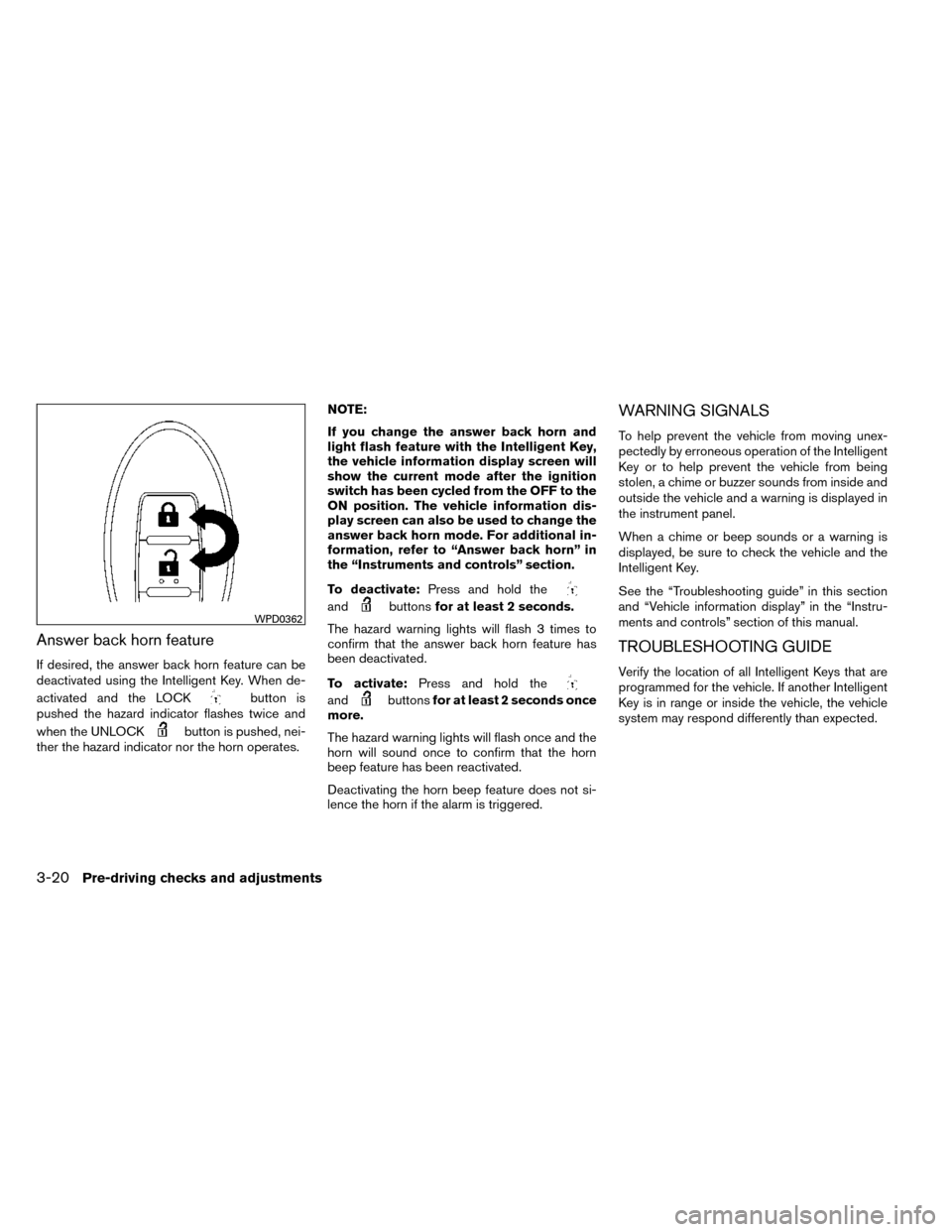
Answer back horn feature
If desired, the answer back horn feature can be
deactivated using the Intelligent Key. When de-
activated and the LOCK
button is
pushed the hazard indicator flashes twice and
when the UNLOCK
button is pushed, nei-
ther the hazard indicator nor the horn operates. NOTE:
If you change the answer back horn and
light flash feature with the Intelligent Key,
the vehicle information display screen will
show the current mode after the ignition
switch has been cycled from the OFF to the
ON position. The vehicle information dis-
play screen can also be used to change the
answer back horn mode. For additional in-
formation, refer to “Answer back horn” in
the “Instruments and controls” section.
To deactivate:
Press and hold the
andbuttonsfor at least 2 seconds.
The hazard warning lights will flash 3 times to
confirm that the answer back horn feature has
been deactivated.
To activate: Press and hold the
andbuttonsfor at least 2 seconds once
more.
The hazard warning lights will flash once and the
horn will sound once to confirm that the horn
beep feature has been reactivated.
Deactivating the horn beep feature does not si-
lence the horn if the alarm is triggered.
WARNING SIGNALS
To help prevent the vehicle from moving unex-
pectedly by erroneous operation of the Intelligent
Key or to help prevent the vehicle from being
stolen, a chime or buzzer sounds from inside and
outside the vehicle and a warning is displayed in
the instrument panel.
When a chime or beep sounds or a warning is
displayed, be sure to check the vehicle and the
Intelligent Key.
See the “Troubleshooting guide” in this section
and “Vehicle information display” in the “Instru-
ments and controls” section of this manual.
TROUBLESHOOTING GUIDE
Verify the location of all Intelligent Keys that are
programmed for the vehicle. If another Intelligent
Key is in range or inside the vehicle, the vehicle
system may respond differently than expected.
WPD0362
3-20Pre-driving checks and adjustments
Page 182 of 442
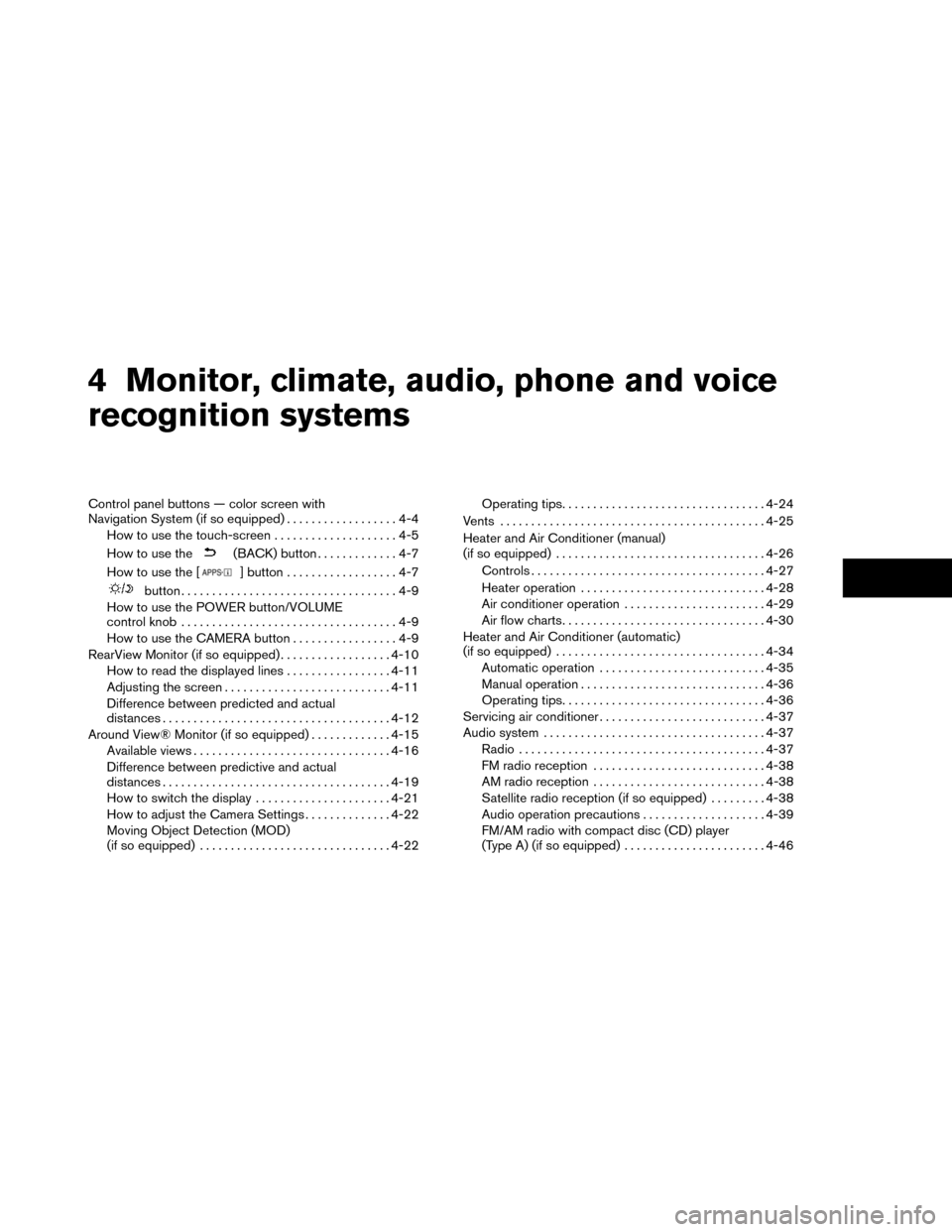
4 Monitor, climate, audio, phone and voice
recognition systems
Control panel buttons — color screen with
Navigation System (if so equipped)..................4-4
How to use the touch-screen ....................4-5
How to use the
(BACK) button .............4-7
How to use the [
] button ..................4-7
button...................................4-9
How to use the POWER button/VOLUME
control knob ...................................4-9
How to use the CAMERA button .................4-9
RearView Monitor (if so equipped) ..................4-10
How to read the displayed lines .................4-11
Adjusting the screen ........................... 4-11
Difference between predicted and actual
distances ..................................... 4-12
Around View® Monitor (if so equipped) .............4-15
Available views ................................ 4-16
Difference between predictive and actual
distances ..................................... 4-19
How to switch the display ......................4-21
How to adjust the Camera Settings ..............4-22
Moving Object Detection (MOD)
(if so equipped) ............................... 4-22Operating tips
................................. 4-24
Vents ........................................... 4-25
Heater and Air Conditioner (manual)
(if so equipped) .................................. 4-26
Controls ...................................... 4-27
Heater operation .............................. 4-28
Air conditioner operation .......................4-29
Air flow charts ................................. 4-30
Heater and Air Conditioner (automatic)
(if so equipped) .................................. 4-34
Automatic operation ........................... 4-35
Manual operation .............................. 4-36
Operating tips ................................. 4-36
Servicing air conditioner ........................... 4-37
Audio system .................................... 4-37
Radio ........................................ 4-37
FM radio reception ............................ 4-38
AM radio reception ............................ 4-38
Satellite radio reception (if so equipped) . . . ......4-38
Audio operation precautions ....................4-39
FM/AM radio with compact disc (CD) player
(Type A) (if so equipped) .......................4-46
Page 183 of 442
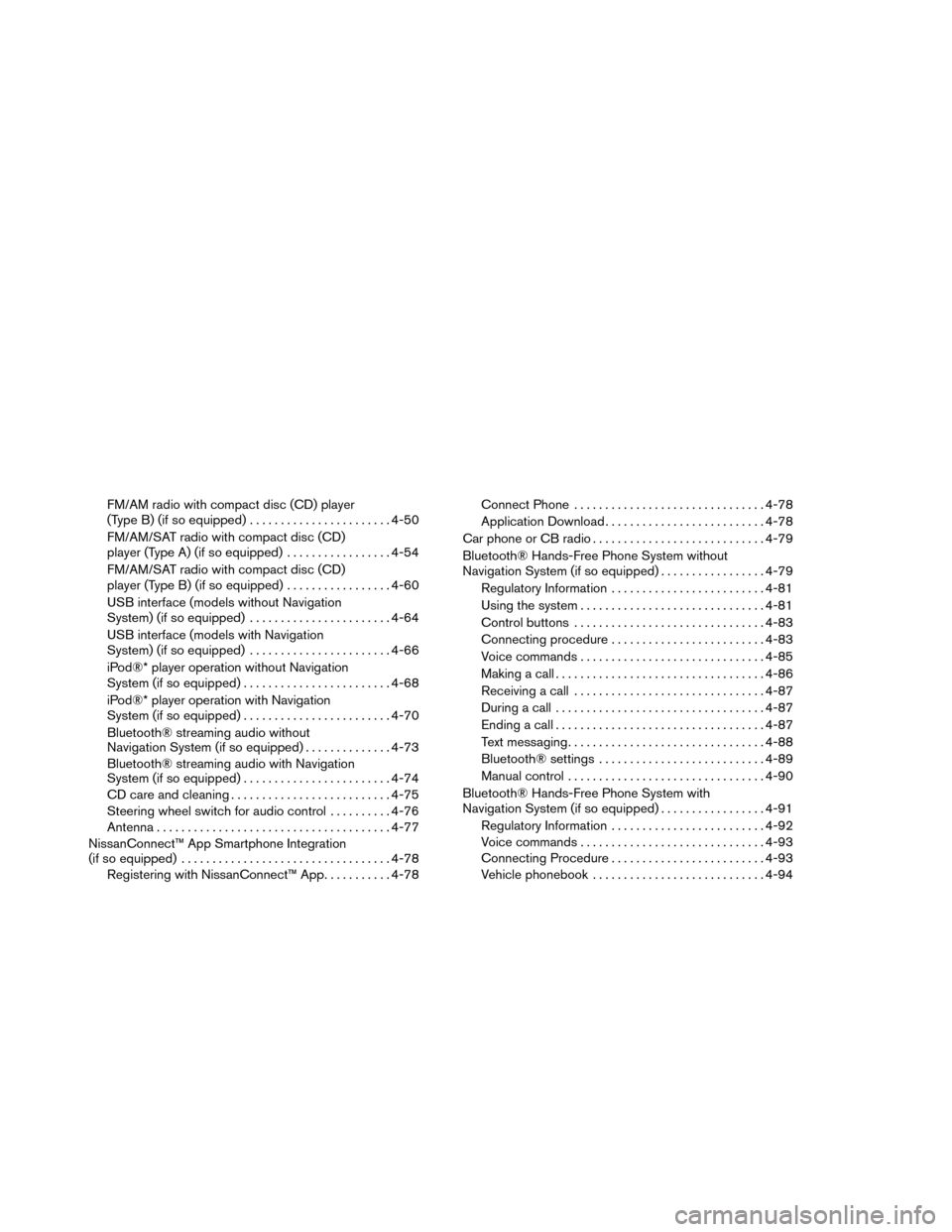
FM/AM radio with compact disc (CD) player
(Type B) (if so equipped).......................4-50
FM/AM/SAT radio with compact disc (CD)
player (Type A) (if so equipped) .................4-54
FM/AM/SAT radio with compact disc (CD)
player (Type B) (if so equipped) .................4-60
USB interface (models without Navigation
System) (if so equipped) .......................4-64
USB interface (models with Navigation
System) (if so equipped) .......................4-66
iPod®* player operation without Navigation
System (if so equipped) ........................ 4-68
iPod®* player operation with Navigation
System (if so equipped) ........................ 4-70
Bluetooth® streaming audio without
Navigation System (if so equipped) ..............4-73
Bluetooth® streaming audio with Navigation
System (if so equipped) ........................ 4-74
CD care and cleaning .......................... 4-75
Steering wheel switch for audio control ..........4-76
Antenna ...................................... 4-77
NissanConnect™ App Smartphone Integration
(if so equipped) .................................. 4-78
Registering with NissanConnect™ App ...........4-78 Connect Phone
............................... 4-78
Application Download .......................... 4-78
Car phone or CB radio ............................ 4-79
Bluetooth® Hands-Free Phone System without
Navigation System (if so equipped) .................4-79
Regulatory Information ......................... 4-81
Using the system .............................. 4-81
Control buttons ............................... 4-83
Connecting procedure ......................... 4-83
Voice commands .............................. 4-85
Making a call .................................. 4-86
Receiving a call ............................... 4-87
During a call .................................. 4-87
Ending a call .................................. 4-87
Text messaging ................................ 4-88
Bluetooth® settings ........................... 4-89
Manual control ................................ 4-90
Bluetooth® Hands-Free Phone System with
Navigation
System (if so equipped) .................4-91
Regulatory Information ......................... 4-92
Voice commands .............................. 4-93
Connecting Procedure ......................... 4-93
Vehicle phonebook ............................ 4-94