2014 NISSAN ROGUE audio
[x] Cancel search: audioPage 259 of 442
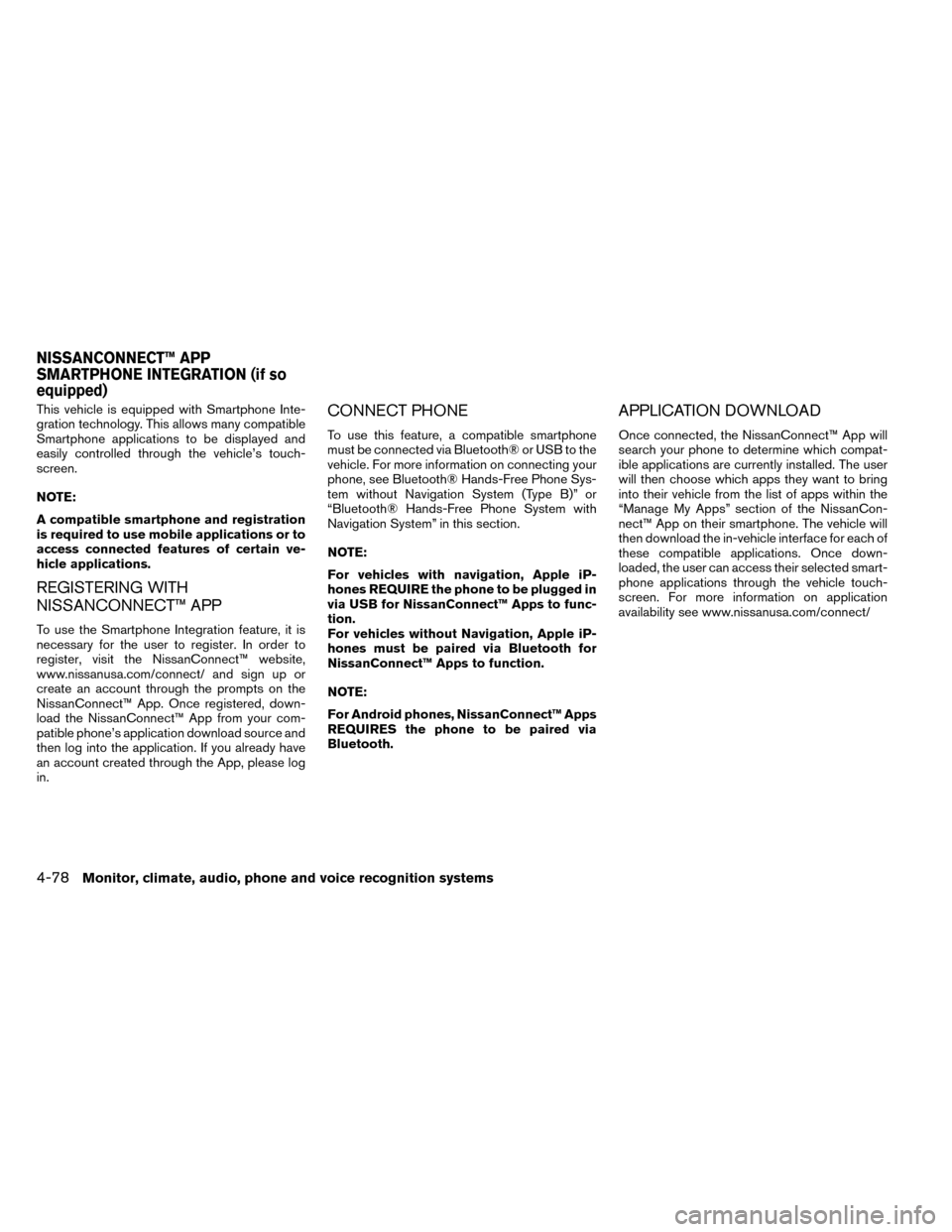
This vehicle is equipped with Smartphone Inte-
gration technology. This allows many compatible
Smartphone applications to be displayed and
easily controlled through the vehicle’s touch-
screen.
NOTE:
A compatible smartphone and registration
is required to use mobile applications or to
access connected features of certain ve-
hicle applications.
REGISTERING WITH
NISSANCONNECT™ APP
To use the Smartphone Integration feature, it is
necessary for the user to register. In order to
register, visit the NissanConnect™ website,
www.nissanusa.com/connect/ and sign up or
create an account through the prompts on the
NissanConnect™ App. Once registered, down-
load the NissanConnect™ App from your com-
patible phone’s application download source and
then log into the application. If you already have
an account created through the App, please log
in.
CONNECT PHONE
To use this feature, a compatible smartphone
must be connected via Bluetooth® or USB to the
vehicle. For more information on connecting your
phone, see Bluetooth® Hands-Free Phone Sys-
tem without Navigation System (Type B)” or
“Bluetooth® Hands-Free Phone System with
Navigation System” in this section.
NOTE:
For vehicles with navigation, Apple iP-
hones REQUIRE the phone to be plugged in
via USB for NissanConnect™ Apps to func-
tion.
For vehicles without Navigation, Apple iP-
hones must be paired via Bluetooth for
NissanConnect™ Apps to function.
NOTE:
For Android phones, NissanConnect™ Apps
REQUIRES the phone to be paired via
Bluetooth.
APPLICATION DOWNLOAD
Once connected, the NissanConnect™ App will
search your phone to determine which compat-
ible applications are currently installed. The user
will then choose which apps they want to bring
into their vehicle from the list of apps within the
“Manage My Apps” section of the NissanCon-
nect™ App on their smartphone. The vehicle will
then download the in-vehicle interface for each of
these compatible applications. Once down-
loaded, the user can access their selected smart-
phone applications through the vehicle touch-
screen. For more information on application
availability see www.nissanusa.com/connect/
NISSANCONNECT™ APP
SMARTPHONE INTEGRATION (if so
equipped)
4-78Monitor, climate, audio, phone and voice recognition systems
Page 260 of 442
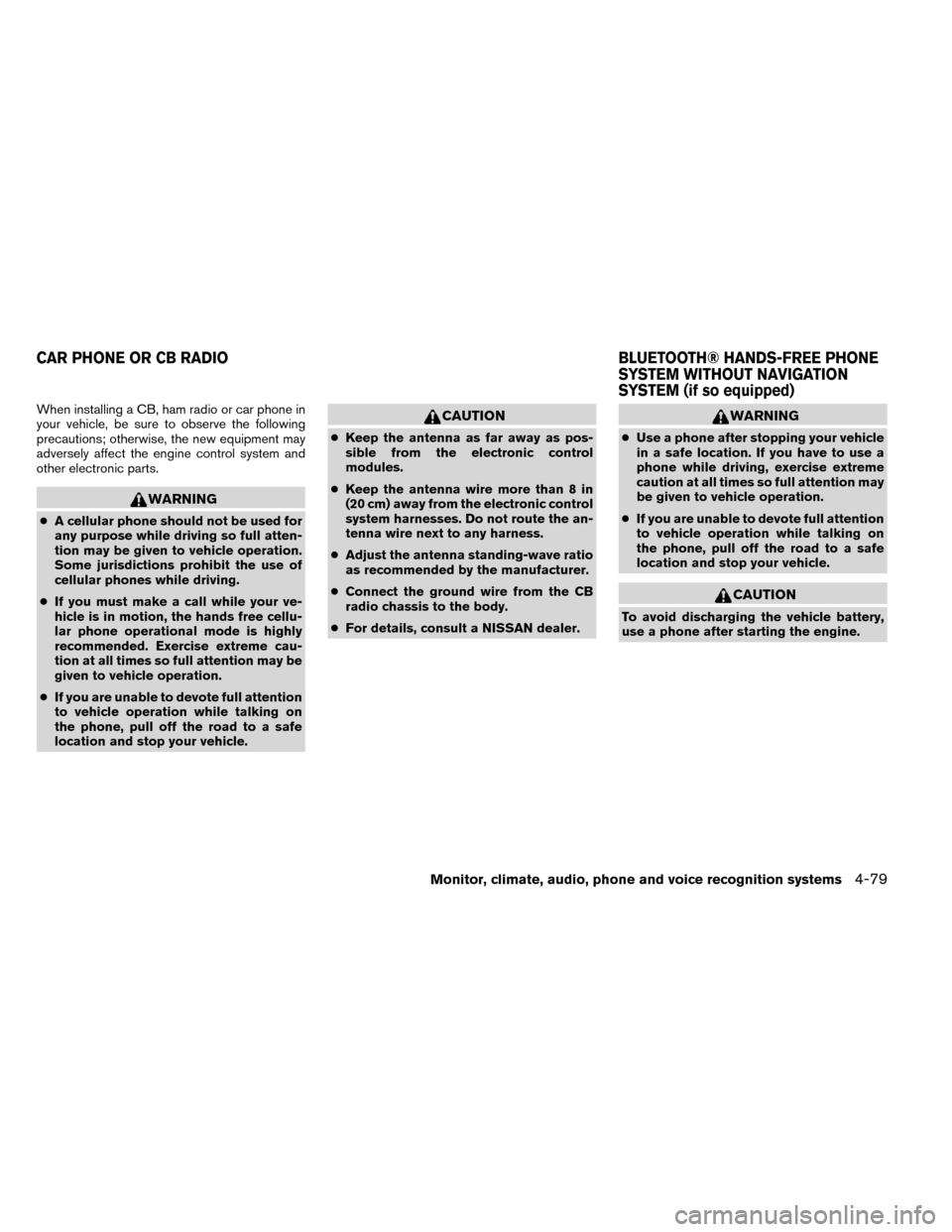
When installing a CB, ham radio or car phone in
your vehicle, be sure to observe the following
precautions; otherwise, the new equipment may
adversely affect the engine control system and
other electronic parts.
WARNING
●A cellular phone should not be used for
any purpose while driving so full atten-
tion may be given to vehicle operation.
Some jurisdictions prohibit the use of
cellular phones while driving.
● If you must make a call while your ve-
hicle is in motion, the hands free cellu-
lar phone operational mode is highly
recommended. Exercise extreme cau-
tion at all times so full attention may be
given to vehicle operation.
● If you are unable to devote full attention
to vehicle operation while talking on
the phone, pull off the road to a safe
location and stop your vehicle.
CAUTION
● Keep the antenna as far away as pos-
sible from the electronic control
modules.
● Keep the antenna wire more than 8 in
(20 cm) away from the electronic control
system harnesses. Do not route the an-
tenna wire next to any harness.
● Adjust the antenna standing-wave ratio
as recommended by the manufacturer.
● Connect the ground wire from the CB
radio chassis to the body.
● For details, consult a NISSAN dealer.
WARNING
●Use a phone after stopping your vehicle
in a safe location. If you have to use a
phone while driving, exercise extreme
caution at all times so full attention may
be given to vehicle operation.
● If you are unable to devote full attention
to vehicle operation while talking on
the phone, pull off the road to a safe
location and stop your vehicle.
CAUTION
To avoid discharging the vehicle battery,
use a phone after starting the engine.
CAR PHONE OR CB RADIO BLUETOOTH® HANDS-FREE PHONE
SYSTEM WITHOUT NAVIGATION
SYSTEM (if so equipped)
Monitor, climate, audio, phone and voice recognition systems4-79
Page 261 of 442
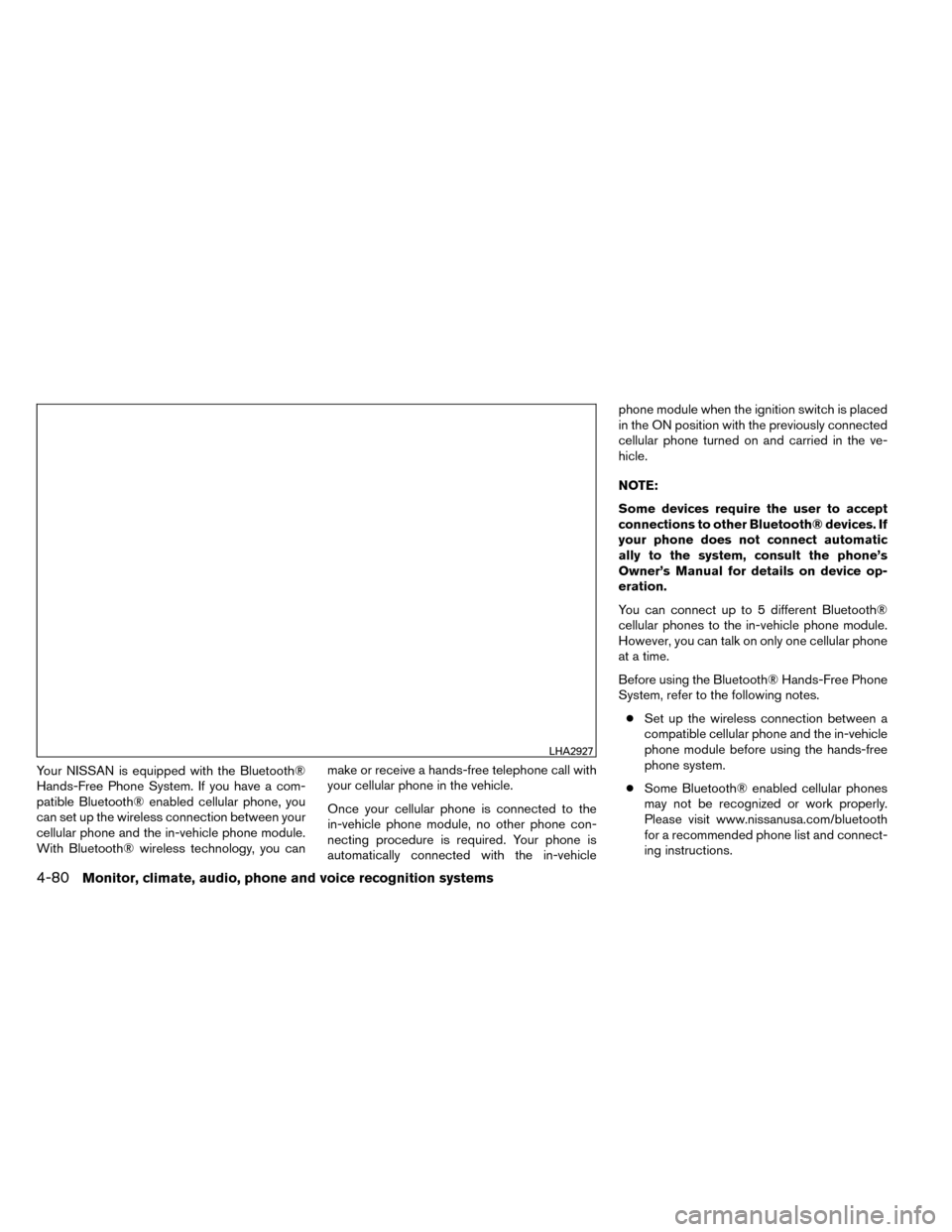
Your NISSAN is equipped with the Bluetooth®
Hands-Free Phone System. If you have a com-
patible Bluetooth® enabled cellular phone, you
can set up the wireless connection between your
cellular phone and the in-vehicle phone module.
With Bluetooth® wireless technology, you canmake or receive a hands-free telephone call with
your cellular phone in the vehicle.
Once your cellular phone is connected to the
in-vehicle phone module, no other phone con-
necting procedure is required. Your phone is
automatically connected with the in-vehiclephone module when the ignition switch is placed
in the ON position with the previously connected
cellular phone turned on and carried in the ve-
hicle.
NOTE:
Some devices require the user to accept
connections to other Bluetooth® devices. If
your phone does not connect automatic
ally to the system, consult the phone’s
Owner’s Manual for details on device op-
eration.
You can connect up to 5 different Bluetooth®
cellular phones to the in-vehicle phone module.
However, you can talk on only one cellular phone
at a time.
Before using the Bluetooth® Hands-Free Phone
System, refer to the following notes.
● Set up the wireless connection between a
compatible cellular phone and the in-vehicle
phone module before using the hands-free
phone system.
● Some Bluetooth® enabled cellular phones
may not be recognized or work properly.
Please visit www.nissanusa.com/bluetooth
for a recommended phone list and connect-
ing instructions.
LHA2927
4-80Monitor, climate, audio, phone and voice recognition systems
Page 262 of 442
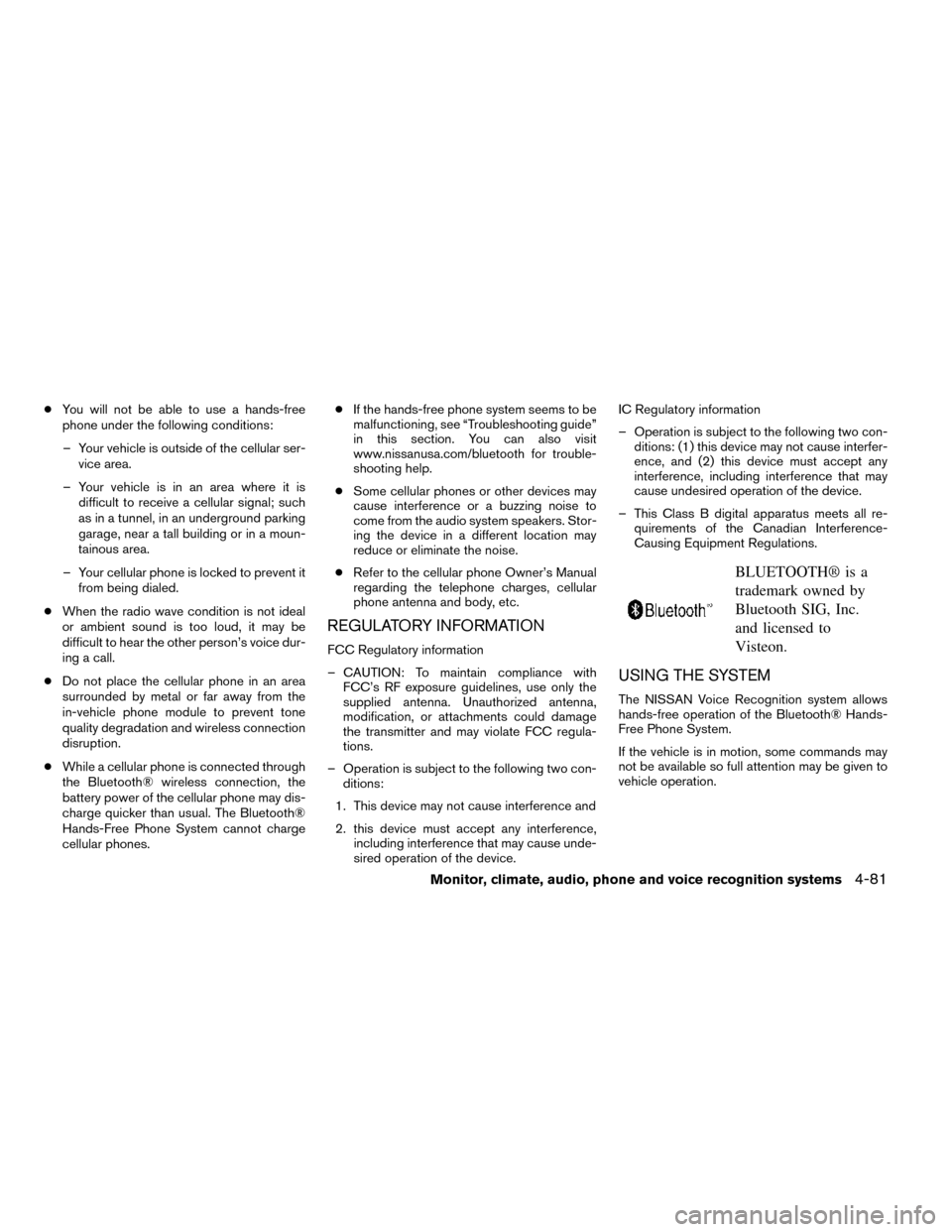
●You will not be able to use a hands-free
phone under the following conditions:
– Your vehicle is outside of the cellular ser- vice area.
– Your vehicle is in an area where it is difficult to receive a cellular signal; such
as in a tunnel, in an underground parking
garage, near a tall building or in a moun-
tainous area.
– Your cellular phone is locked to prevent it from being dialed.
● When the radio wave condition is not ideal
or ambient sound is too loud, it may be
difficult to hear the other person’s voice dur-
ing a call.
● Do not place the cellular phone in an area
surrounded by metal or far away from the
in-vehicle phone module to prevent tone
quality degradation and wireless connection
disruption.
● While a cellular phone is connected through
the Bluetooth® wireless connection, the
battery power of the cellular phone may dis-
charge quicker than usual. The Bluetooth®
Hands-Free Phone System cannot charge
cellular phones. ●
If the hands-free phone system seems to be
malfunctioning, see “Troubleshooting guide”
in this section. You can also visit
www.nissanusa.com/bluetooth for trouble-
shooting help.
● Some cellular phones or other devices may
cause interference or a buzzing noise to
come from the audio system speakers. Stor-
ing the device in a different location may
reduce or eliminate the noise.
● Refer to the cellular phone Owner’s Manual
regarding the telephone charges, cellular
phone antenna and body, etc.
REGULATORY INFORMATION
FCC Regulatory information
– CAUTION: To maintain compliance with FCC’s RF exposure guidelines, use only the
supplied antenna. Unauthorized antenna,
modification, or attachments could damage
the transmitter and may violate FCC regula-
tions.
– Operation is subject to the following two con- ditions:
1. This device may not cause interference and
2. this device must accept any interference, including interference that may cause unde-
sired operation of the device. IC Regulatory information
– Operation is subject to the following two con-
ditions: (1) this device may not cause interfer-
ence, and (2) this device must accept any
interference, including interference that may
cause undesired operation of the device.
– This Class B digital apparatus meets all re- quirements of the Canadian Interference-
Causing Equipment Regulations.
BLUETOOTH® is a
trademark owned by
Bluetooth SIG, Inc.
and licensed to
Visteon.
USING THE SYSTEM
The NISSAN Voice Recognition system allows
hands-free operation of the Bluetooth® Hands-
Free Phone System.
If the vehicle is in motion, some commands may
not be available so full attention may be given to
vehicle operation.
Monitor, climate, audio, phone and voice recognition systems4-81
Page 263 of 442
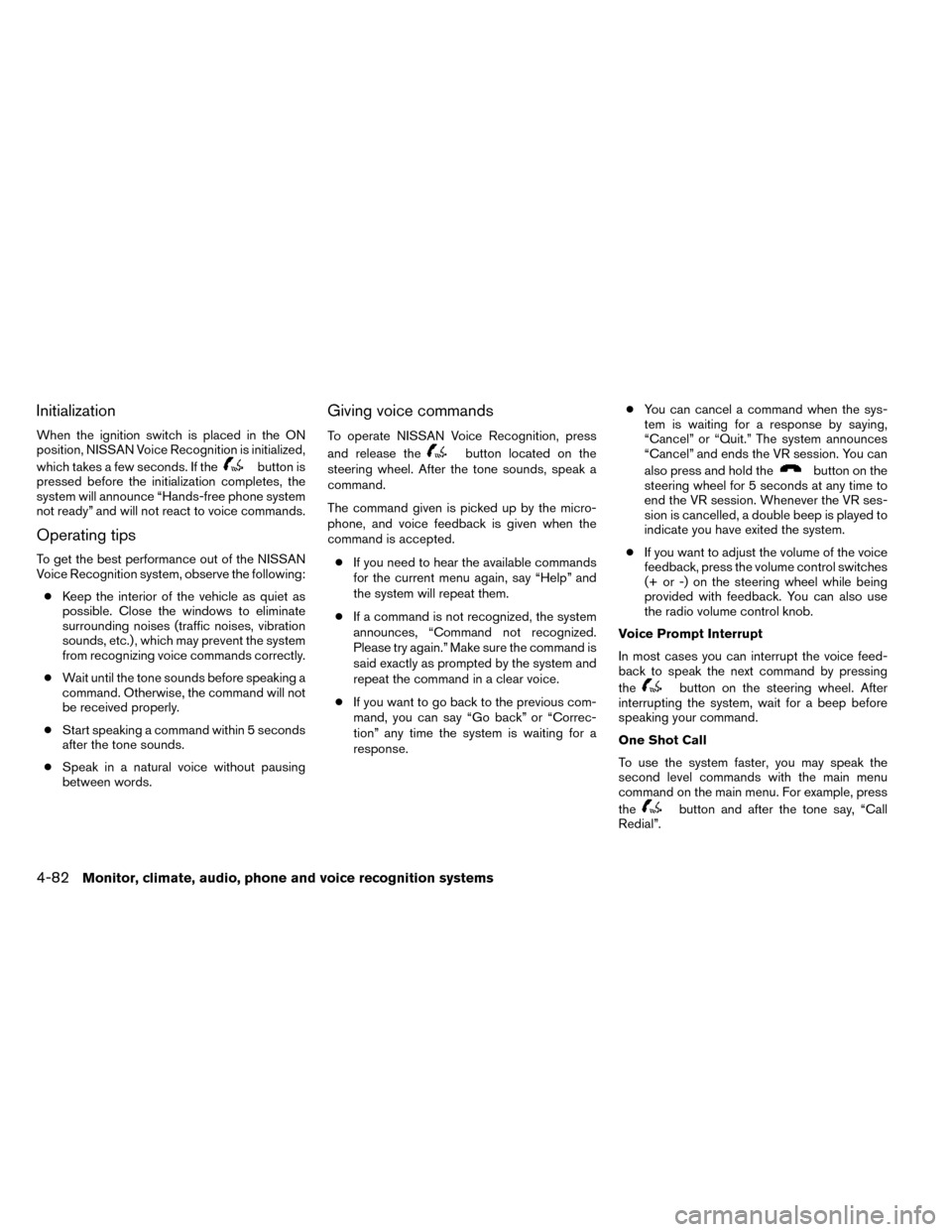
Initialization
When the ignition switch is placed in the ON
position, NISSAN Voice Recognition is initialized,
which takes a few seconds. If the
button is
pressed before the initialization completes, the
system will announce “Hands-free phone system
not ready” and will not react to voice commands.
Operating tips
To get the best performance out of the NISSAN
Voice Recognition system, observe the following:
● Keep the interior of the vehicle as quiet as
possible. Close the windows to eliminate
surrounding noises (traffic noises, vibration
sounds, etc.) , which may prevent the system
from recognizing voice commands correctly.
● Wait until the tone sounds before speaking a
command. Otherwise, the command will not
be received properly.
● Start speaking a command within 5 seconds
after the tone sounds.
● Speak in a natural voice without pausing
between words.
Giving voice commands
To operate NISSAN Voice Recognition, press
and release the
button located on the
steering wheel. After the tone sounds, speak a
command.
The command given is picked up by the micro-
phone, and voice feedback is given when the
command is accepted.
● If you need to hear the available commands
for the current menu again, say “Help” and
the system will repeat them.
● If a command is not recognized, the system
announces, “Command not recognized.
Please try again.” Make sure the command is
said exactly as prompted by the system and
repeat the command in a clear voice.
● If you want to go back to the previous com-
mand, you can say “Go back” or “Correc-
tion” any time the system is waiting for a
response. ●
You can cancel a command when the sys-
tem is waiting for a response by saying,
“Cancel” or “Quit.” The system announces
“Cancel” and ends the VR session. You can
also press and hold the
button on the
steering wheel for 5 seconds at any time to
end the VR session. Whenever the VR ses-
sion is cancelled, a double beep is played to
indicate you have exited the system.
● If you want to adjust the volume of the voice
feedback, press the volume control switches
(+ or -) on the steering wheel while being
provided with feedback. You can also use
the radio volume control knob.
Voice Prompt Interrupt
In most cases you can interrupt the voice feed-
back to speak the next command by pressing
the
button on the steering wheel. After
interrupting the system, wait for a beep before
speaking your command.
One Shot Call
To use the system faster, you may speak the
second level commands with the main menu
command on the main menu. For example, press
the
button and after the tone say, “Call
Redial”.
4-82Monitor, climate, audio, phone and voice recognition systems
Page 264 of 442
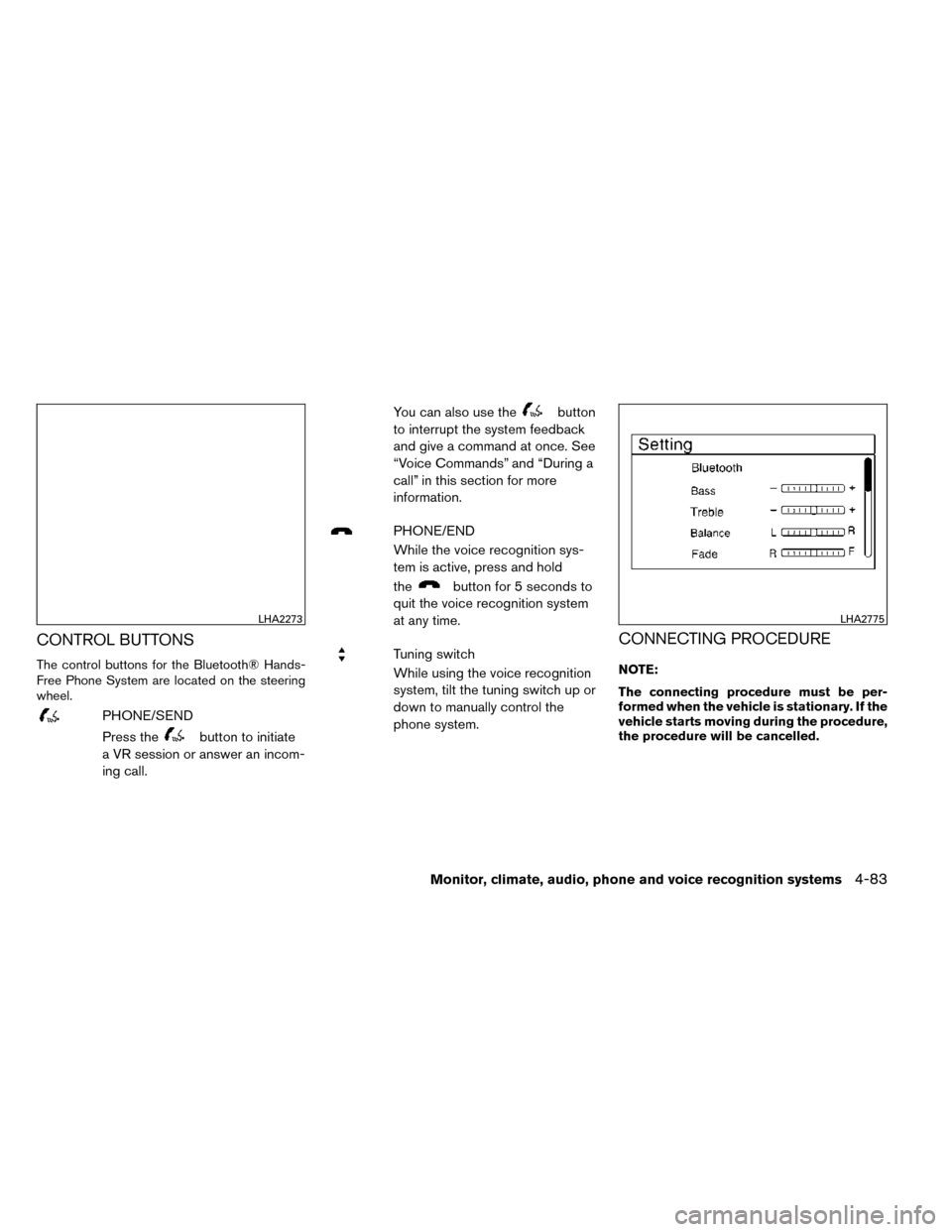
CONTROL BUTTONS
The control buttons for the Bluetooth® Hands-
Free Phone System are located on the steering
wheel.
PHONE/SEND
Press the
button to initiate
a VR session or answer an incom-
ing call. You can also use the
button
to interrupt the system feedback
and give a command at once. See
“Voice Commands” and “During a
call” in this section for more
information.
PHONE/END
While the voice recognition sys-
tem is active, press and hold
the
button for 5 seconds to
quit the voice recognition system
at any time.
Tuning switch
While using the voice recognition
system, tilt the tuning switch up or
down to manually control the
phone system.CONNECTING PROCEDURE
NOTE:
The connecting procedure must be per-
formed when the vehicle is stationary. If the
vehicle starts moving during the procedure,
the procedure will be cancelled.
LHA2273LHA2775
Monitor, climate, audio, phone and voice recognition systems4-83
Page 265 of 442
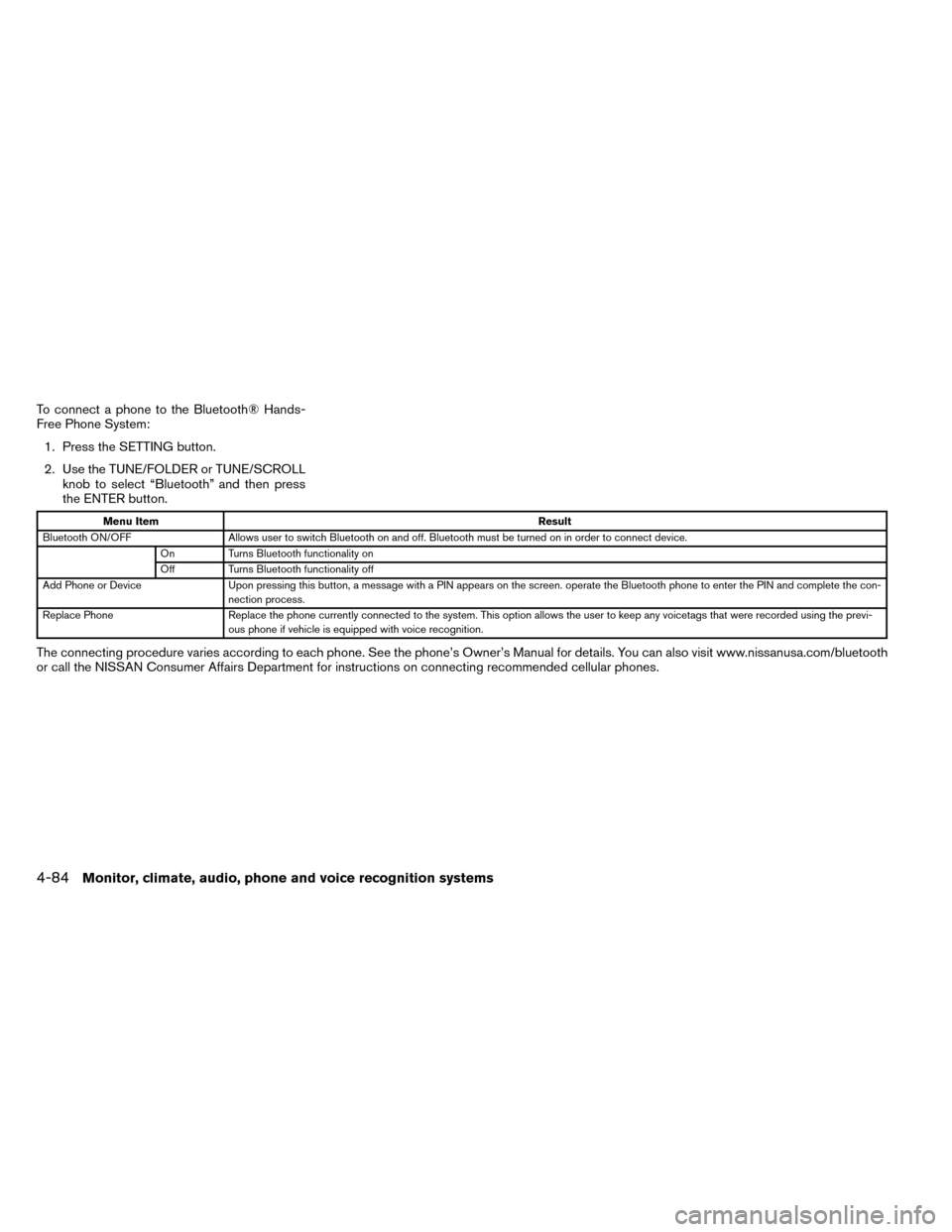
To connect a phone to the Bluetooth® Hands-
Free Phone System:1. Press the SETTING button.
2. Use the TUNE/FOLDER or TUNE/SCROLL knob to select “Bluetooth” and then press
the ENTER button.
Menu Item Result
Bluetooth ON/OFF Allows user to switch Bluetooth on and off. Bluetooth must be turned on in order to connect device.
On Turns Bluetooth functionality on
Off Turns Bluetooth functionality off
Add Phone or Device Upon pressing this button, a message with a PIN appears on the screen. operate the Bluetooth phone to enter the PIN and complete the con-
nection process.
Replace Phone Replace the phone currently connected to the system. This option allows the user to keep any voicetags that were recorded using the previ -
ous phone if vehicle is equipped with voice recognition.
The connecting procedure varies according to each phone. See the phone’s Owner’s Manual for details. You can also visit www.nissanusa.com/bluetooth
or call the NISSAN Consumer Affairs Department for instructions on connecting recommended cellular phones.
4-84Monitor, climate, audio, phone and voice recognition systems
Page 266 of 442
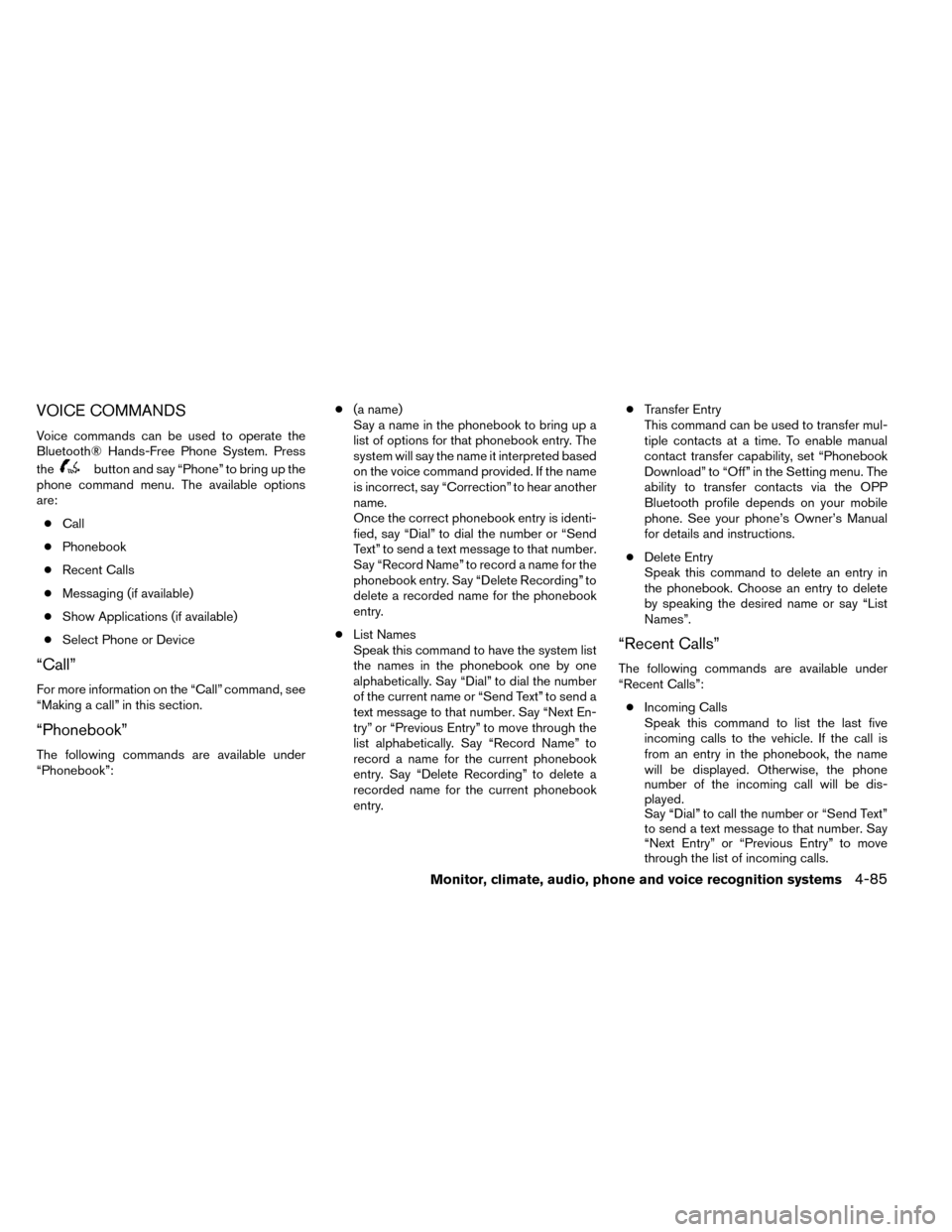
VOICE COMMANDS
Voice commands can be used to operate the
Bluetooth® Hands-Free Phone System. Press
the
button and say “Phone” to bring up the
phone command menu. The available options
are:
● Call
● Phonebook
● Recent Calls
● Messaging (if available)
● Show Applications (if available)
● Select Phone or Device
“Call”
For more information on the “Call” command, see
“Making a call” in this section.
“Phonebook”
The following commands are available under
“Phonebook”: ●
(a name)
Say a name in the phonebook to bring up a
list of options for that phonebook entry. The
system will say the name it interpreted based
on the voice command provided. If the name
is incorrect, say “Correction” to hear another
name.
Once the correct phonebook entry is identi-
fied, say “Dial” to dial the number or “Send
Text” to send a text message to that number.
Say “Record Name” to record a name for the
phonebook entry. Say “Delete Recording” to
delete a recorded name for the phonebook
entry.
● List Names
Speak this command to have the system list
the names in the phonebook one by one
alphabetically. Say “Dial” to dial the number
of the current name or “Send Text” to send a
text message to that number. Say “Next En-
try” or “Previous Entry” to move through the
list alphabetically. Say “Record Name” to
record a name for the current phonebook
entry. Say “Delete Recording” to delete a
recorded name for the current phonebook
entry. ●
Transfer Entry
This command can be used to transfer mul-
tiple contacts at a time. To enable manual
contact transfer capability, set “Phonebook
Download” to “Off” in the Setting menu. The
ability to transfer contacts via the OPP
Bluetooth profile depends on your mobile
phone. See your phone’s Owner’s Manual
for details and instructions.
● Delete Entry
Speak this command to delete an entry in
the phonebook. Choose an entry to delete
by speaking the desired name or say “List
Names”.
“Recent Calls”
The following commands are available under
“Recent Calls”:
● Incoming Calls
Speak this command to list the last five
incoming calls to the vehicle. If the call is
from an entry in the phonebook, the name
will be displayed. Otherwise, the phone
number of the incoming call will be dis-
played.
Say “Dial” to call the number or “Send Text”
to send a text message to that number. Say
“Next Entry” or “Previous Entry” to move
through the list of incoming calls.
Monitor, climate, audio, phone and voice recognition systems4-85