Page 57 of 80
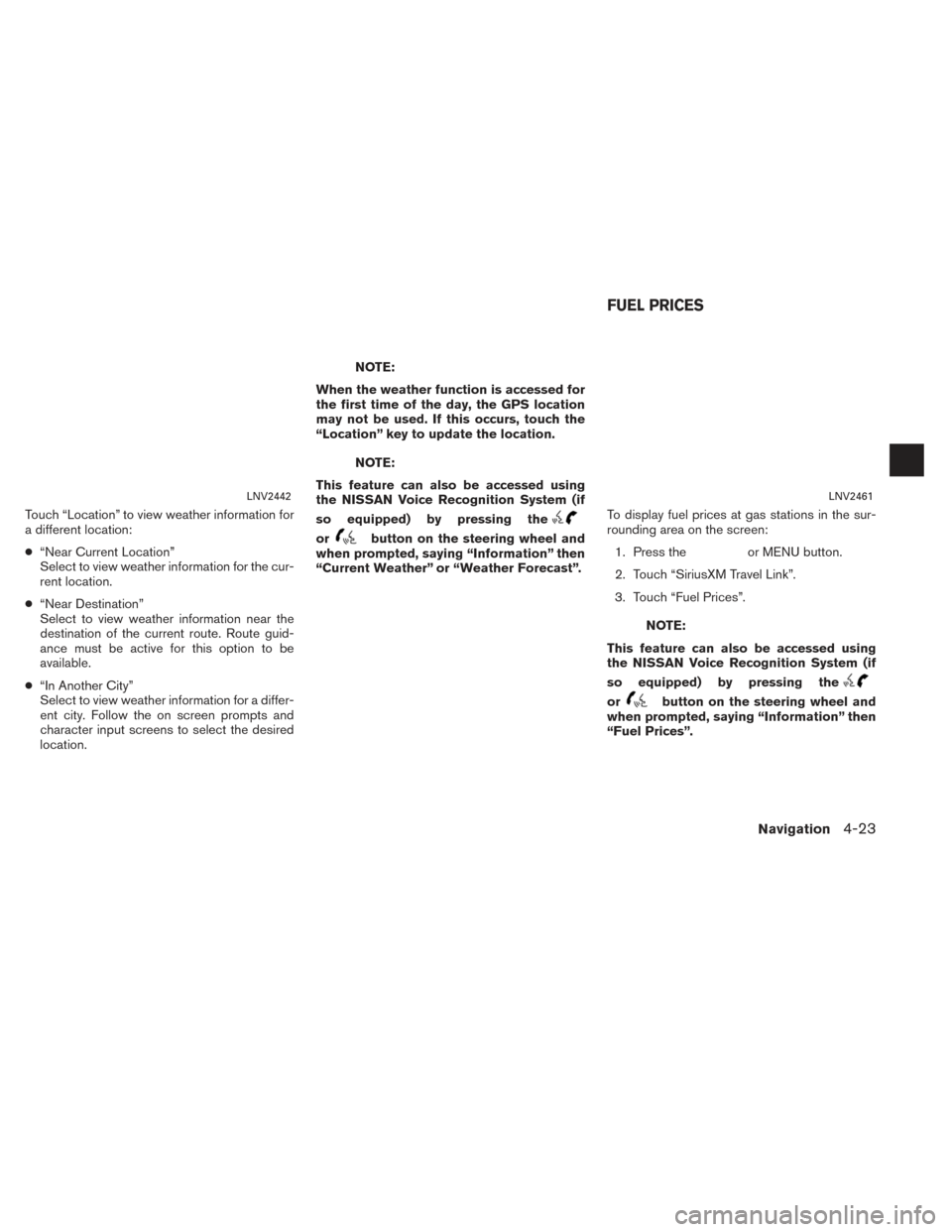
Touch “Location” to view weather information for
a different location:
●“Near Current Location”
Select to view weather information for the cur-
rent location.
● “Near Destination”
Select to view weather information near the
destination of the current route. Route guid-
ance must be active for this option to be
available.
● “In Another City”
Select to view weather information for a differ-
ent city. Follow the on screen prompts and
character input screens to select the desired
location.
NOTE:
When the weather function is accessed for
the first time of the day, the GPS location
may not be used. If this occurs, touch the
“Location” key to update the location.
NOTE:
This feature can also be accessed using
the NISSAN Voice Recognition System (if
so equipped) by pressing the
orbutton on the steering wheel and
when prompted, saying “Information” then
“Current Weather” or “Weather Forecast”. To display fuel prices at gas stations in the sur-
rounding area on the screen:
1. Press theor MENU button.
2. Touch “SiriusXM Travel Link”.
3. Touch “Fuel Prices”.
NOTE:
This feature can also be accessed using
the NISSAN Voice Recognition System (if
so equipped) by pressing the
orbutton on the steering wheel and
when prompted, saying “Information” then
“Fuel Prices”.
LNV2442LNV2461
FUEL PRICES
Navigation4-23
Page 60 of 80
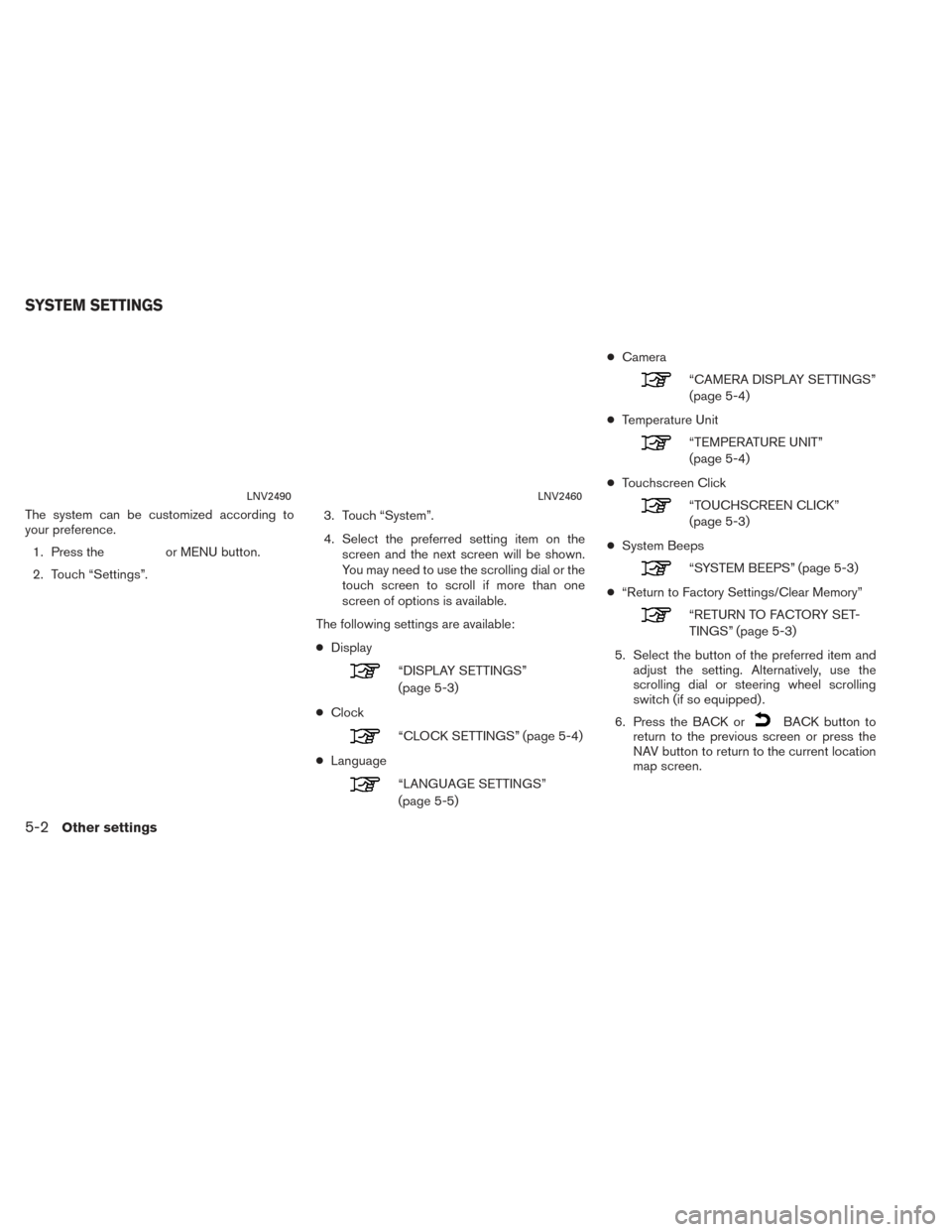
The system can be customized according to
your preference.1. Press the
or MENU button.
2. Touch “Settings”. 3. Touch “System”.
4. Select the preferred setting item on the
screen and the next screen will be shown.
You may need to use the scrolling dial or the
touch screen to scroll if more than one
screen of options is available.
The following settings are available:
● Display
“DISPLAY SETTINGS”
(page 5-3)
● Clock
“CLOCK SETTINGS” (page 5-4)
● Language
“LANGUAGE SETTINGS”
(page 5-5) ●
Camera
“CAMERA DISPLAY SETTINGS”
(page 5-4)
● Temperature Unit
“TEMPERATURE UNIT”
(page 5-4)
● Touchscreen Click
“TOUCHSCREEN CLICK”
(page 5-3)
● System Beeps
“SYSTEM BEEPS” (page 5-3)
● “Return to Factory Settings/Clear Memory”
“RETURN TO FACTORY SET-
TINGS” (page 5-3)
5. Select the button of the preferred item and adjust the setting. Alternatively, use the
scrolling dial or steering wheel scrolling
switch (if so equipped) .
6. Press the BACK or
BACK button to
return to the previous screen or press the
NAV button to return to the current location
map screen.
LNV2490LNV2460
SYSTEM SETTINGS
5-2Other settings
Page 79 of 80

8 Index
A
Address book...................6-3
B
Basic operations .................7-2
Basicsofvoiceguidance ............6-6
C
Clocksettings ..................5-4
Control buttons and functions ..........2-2
Current vehicle location .............6-4
D
Directions provided and the distances to guide
points.......................6-6
Display of current vehicle location ........6-4
Displaysettings..................5-3
F
Features of this navigation system .......6-2
For safe operation ................1-2
H
Howtousethismanual .............1-2
L
Language settings................5-5
Laser product ...................1-3
M
Movingamap...................3-4
MyPlaces....................4-13
N
Notesonvoiceguidance ............6-6
P
PointsOfInterest(POI)directory........6-3
R
Reference symbols ................1-2
Repeating voice guidance ............6-6
Returning to the current vehicle location ....3-5
Route calculation .................6-4
Route calculation and visual guidance .....7-5Routeguidance..................6-2
S
Safety information
................1-2
Steering wheel switch .........2-5,2-6,2-5
U
User-defined points of interest (POIs).....4-13
V
Vehicleicon....................7-3
Voiceguidance...............6-3,7-6
Voice recognition . . .4-9, 4-18, 4-21, 4-23, 4-5,
4-12
W
What is GPS (Global Positioning System)? . .6-4
When a gray road is displayed on the map . . .6-4
X
XMNavWeather™............4-22,4-22