2014 NISSAN QUEST sat nav
[x] Cancel search: sat navPage 184 of 482
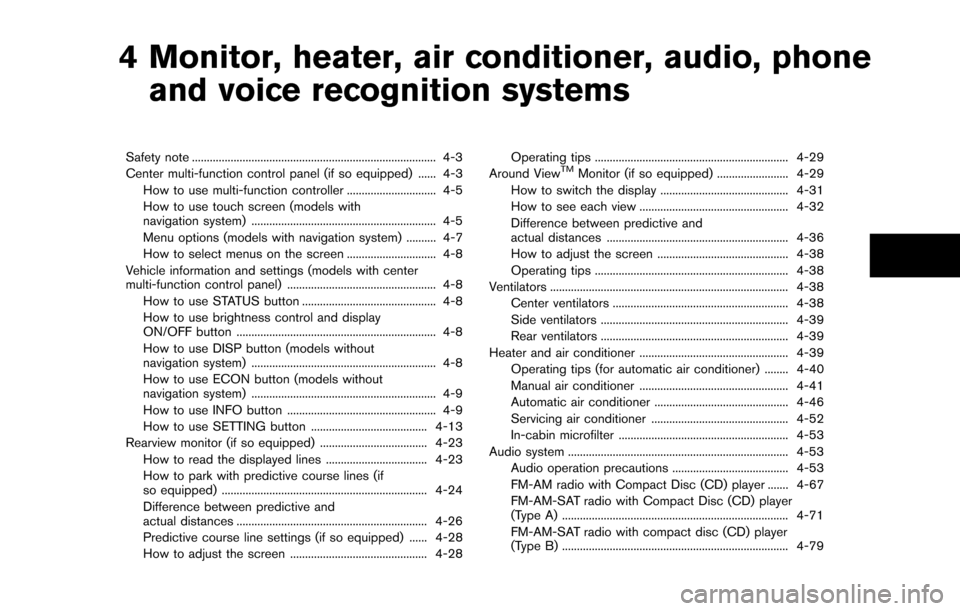
4 Monitor, heater, air conditioner, audio, phoneand voice recognition systems
Safety note ........................................................................\
.......... 4-3
Center multi-function control panel (if so equipped) ...... 4-3
How to use multi-function controller .............................. 4-5
How to use touch screen (models with
navigation system) .............................................................. 4-5
Menu options (models with navigation system) .......... 4-7
How to select menus on the screen .............................. 4-8
Vehicle information and settings (models with center
multi-function control panel) .................................................. 4-8 How to use STATUS button ............................................. 4-8
How to use brightness control and display
ON/OFF button ................................................................... 4-8
How to use DISP button (models without
navigation system) .............................................................. 4-8
How to use ECON button (models without
navigation system) .............................................................. 4-9
How to use INFO button .................................................. 4-9
How to use SETTING button ....................................... 4-13
Rearview monitor (if so equipped) .................................... 4-23
How to read the displayed lines .................................. 4-23
How to park with predictive course lines (if
so equipped) ..................................................................... 4-24
Difference between predictive and
actual distances ................................................................ 4-26
Predictive course line settings (if so equipped) ...... 4-28
How to adjust the screen .............................................. 4-28 Operating tips ................................................................. 4-29
Around ViewTMMonitor (if so equipped) ........................ 4-29
How to switch the display ........................................... 4-31
How to see each view .................................................. 4-32
Difference between predictive and
actual distances ............................................................. 4-36
How to adjust the screen ............................................ 4-38
Operating tips ................................................................. 4-38
Ventilators ........................................................................\
........ 4-38 Center ventilators ........................................................... 4-38
Side ventilators ............................................................... 4-39
Rear ventilators ............................................................... 4-39
Heater and air conditioner .................................................. 4-39
Operating tips (for automatic air conditioner) ........ 4-40
Manual air conditioner .................................................. 4-41
Automatic air conditioner ............................................. 4-46
Servicing air conditioner .............................................. 4-52
In-cabin microfilter ......................................................... 4-53
Audio system ........................................................................\
.. 4-53
Audio operation precautions ....................................... 4-53
FM-AM radio with Compact Disc (CD) player ....... 4-67
FM-AM-SAT radio with Compact Disc (CD) player
(Type A) ........................................................................\
.... 4-71
FM-AM-SAT radio with compact disc (CD) player
(Type B) ........................................................................\
.... 4-79
Page 185 of 482
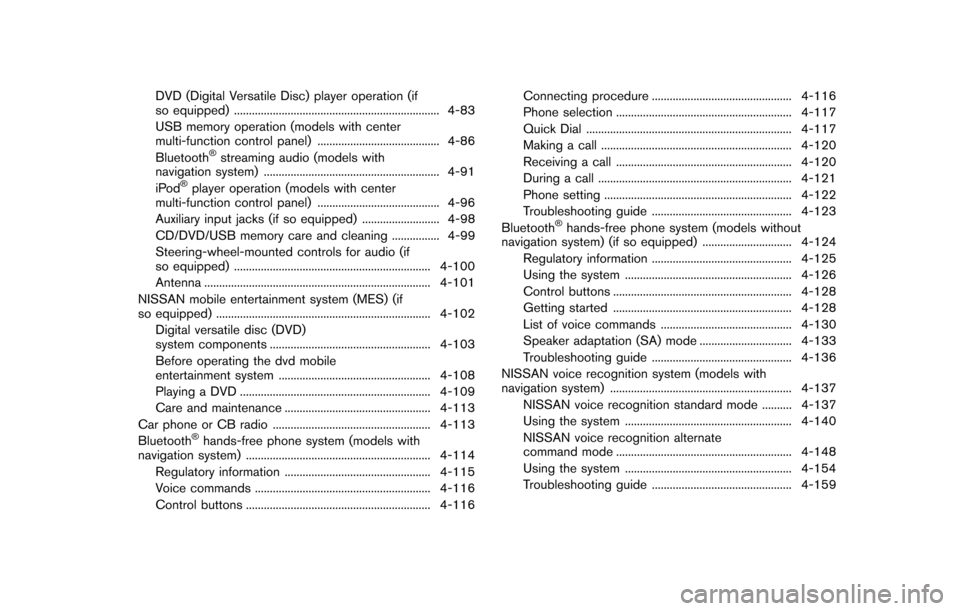
DVD (Digital Versatile Disc) player operation (if
so equipped) ..................................................................... 4-83
USB memory operation (models with center
multi-function control panel) ......................................... 4-86
Bluetooth
®streaming audio (models with
navigation system) ........................................................... 4-91
iPod
®player operation (models with center
multi-function control panel) ......................................... 4-96
Auxiliary input jacks (if so equipped) .......................... 4-98
CD/DVD/USB memory care and cleaning ................ 4-99
Steering-wheel-mounted controls for audio (if
so equipped) .................................................................. 4-100
Antenna ........................................................................\
.... 4-101
NISSAN mobile entertainment system (MES) (if
so equipped) ........................................................................\
4-102 Digital versatile disc (DVD)
system components ...................................................... 4-103
Before operating the dvd mobile
entertainment system ................................................... 4-108
Playing a DVD ................................................................ 4-109
Care and maintenance ................................................. 4-113
Car phone or CB radio ..................................................... 4-113
Bluetooth
®hands-free phone system (models with
navigation system) .............................................................. 4-114
Regulatory information ................................................. 4-115
Voice commands ........................................................... 4-116
Control buttons .............................................................. 4-116 Connecting procedure ............................................... 4-116
Phone selection ........................................................... 4-117
Quick Dial ..................................................................... 4-117
Making a call ................................................................ 4-120
Receiving a call ........................................................... 4-120
During a call ................................................................. 4-121
Phone setting ............................................................... 4-122
Troubleshooting guide ............................................... 4-123
Bluetooth
®hands-free phone system (models without
navigation system) (if so equipped) .............................. 4-124
Regulatory information ............................................... 4-125
Using the system ........................................................ 4-126
Control buttons ............................................................ 4-128
Getting started ............................................................ 4-128
List of voice commands ............................................ 4-130
Speaker adaptation (SA) mode ............................... 4-133
Troubleshooting guide ............................................... 4-136
NISSAN voice recognition system (models with
navigation system) ............................................................. 4-137 NISSAN voice recognition standard mode .......... 4-137
Using the system ........................................................ 4-140
NISSAN voice recognition alternate
command mode ........................................................... 4-148
Using the system ........................................................ 4-154
Troubleshooting guide ............................................... 4-159
Page 211 of 482
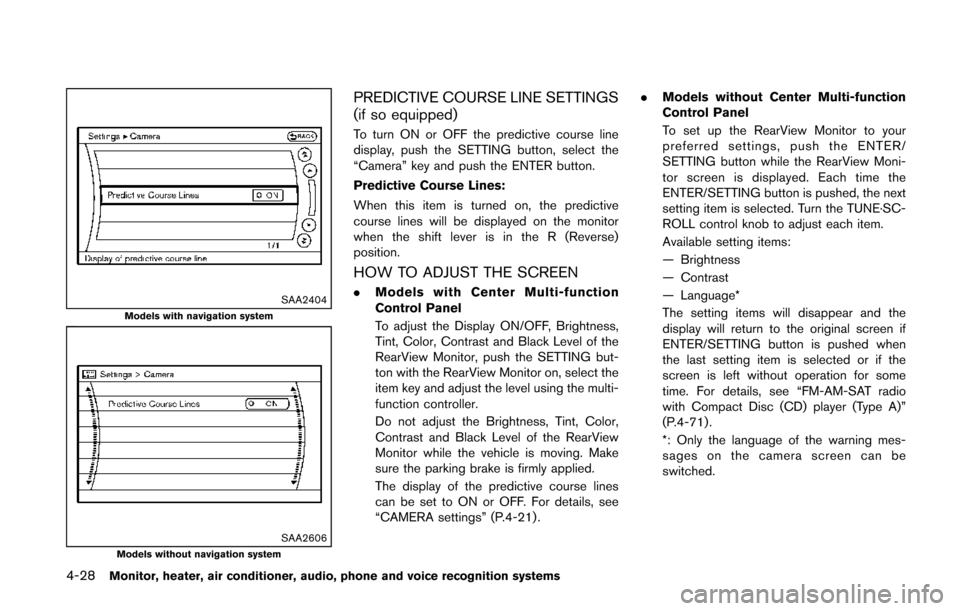
4-28Monitor, heater, air conditioner, audio, phone and voice recognition systems
SAA2404Models with navigation system
SAA2606Models without navigation system
PREDICTIVE COURSE LINE SETTINGS
(if so equipped)
To turn ON or OFF the predictive course line
display, push the SETTING button, select the
“Camera” key and push the ENTER button.
Predictive Course Lines:
When this item is turned on, the predictive
course lines will be displayed on the monitor
when the shift lever is in the R (Reverse)
position.
HOW TO ADJUST THE SCREEN
.Models with Center Multi-function
Control Panel
To adjust the Display ON/OFF, Brightness,
Tint, Color, Contrast and Black Level of the
RearView Monitor, push the SETTING but-
ton with the RearView Monitor on, select the
item key and adjust the level using the multi-
function controller.
Do not adjust the Brightness, Tint, Color,
Contrast and Black Level of the RearView
Monitor while the vehicle is moving. Make
sure the parking brake is firmly applied.
The display of the predictive course lines
can be set to ON or OFF. For details, see
“CAMERA settings” (P.4-21) . .
Models without Center Multi-function
Control Panel
To set up the RearView Monitor to your
preferred settings, push the ENTER/
SETTING button while the RearView Moni-
tor screen is displayed. Each time the
ENTER/SETTING button is pushed, the next
setting item is selected. Turn the TUNE·SC-
ROLL control knob to adjust each item.
Available setting items:
— Brightness
— Contrast
— Language*
The setting items will disappear and the
display will return to the original screen if
ENTER/SETTING button is pushed when
the last setting item is selected or if the
screen is left without operation for some
time. For details, see “FM-AM-SAT radio
with Compact Disc (CD) player (Type A)”
(P.4-71) .
*: Only the language of the warning mes-
sages on the camera screen can be
switched.
Page 245 of 482
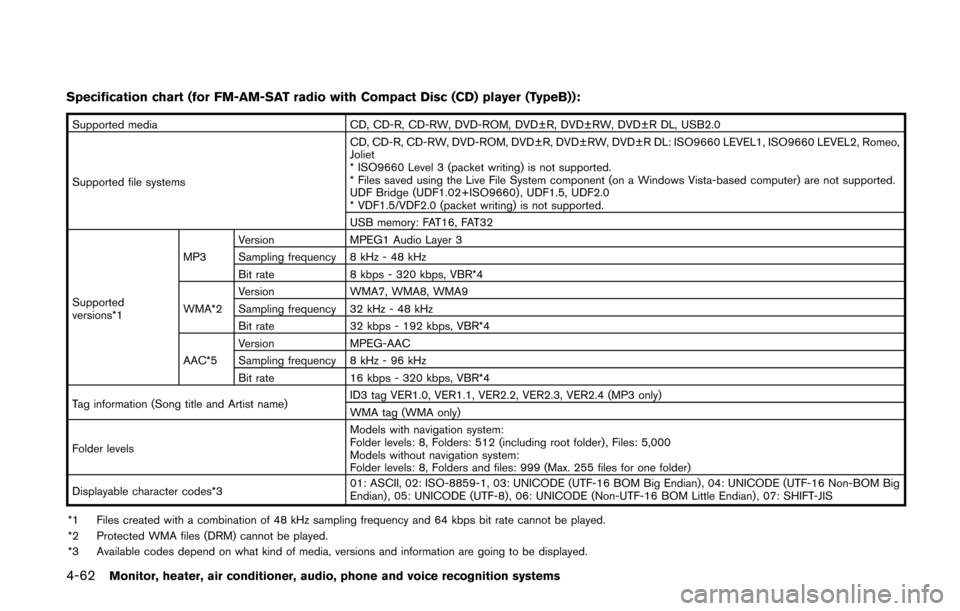
4-62Monitor, heater, air conditioner, audio, phone and voice recognition systems
Specification chart (for FM-AM-SAT radio with Compact Disc (CD) player (TypeB)):
Supported mediaCD, CD-R, CD-RW, DVD-ROM, DVD±R, DVD±RW, DVD±R DL, USB2.0
Supported file systems CD, CD-R, CD-RW, DVD-ROM, DVD±R, DVD±RW, DVD±R DL: ISO9660 LEVEL1, ISO9660 LEVEL2, Romeo,
Joliet
* ISO9660 Level 3 (packet writing) is not supported.
* Files saved using the Live File System component (on a Windows Vista-based computer) are not supported.
UDF Bridge (UDF1.02+ISO9660) , UDF1.5, UDF2.0
* VDF1.5/VDF2.0 (packet writing) is not supported.
USB memory: FAT16, FAT32
Supported
versions*1 MP3
Version
MPEG1 Audio Layer 3
Sampling frequency 8 kHz - 48 kHz
Bit rate 8 kbps - 320 kbps, VBR*4
WMA*2 Version
WMA7, WMA8, WMA9
Sampling frequency 32 kHz - 48 kHz
Bit rate 32 kbps - 192 kbps, VBR*4
AAC*5 Version
MPEG-AAC
Sampling frequency 8 kHz - 96 kHz
Bit rate 16 kbps - 320 kbps, VBR*4
Tag information (Song title and Artist name) ID3 tag VER1.0, VER1.1, VER2.2, VER2.3, VER2.4 (MP3 only)
WMA tag (WMA only)
Folder levels Models with navigation system:
Folder levels: 8, Folders: 512 (including root folder) , Files: 5,000
Models without navigation system:
Folder levels: 8, Folders and files: 999 (Max. 255 files for one folder)
Displayable character codes*3 01: ASCII, 02: ISO-8859-1, 03: UNICODE (UTF-16 BOM Big Endian) , 04: UNICODE (UTF-16 Non-BOM Big
Endian) , 05: UNICODE (UTF-8), 06: UNICODE (Non-UTF-16 BOM Little Endian) , 07: SHIFT-JIS
*1 Files created with a combination of 48 kHz sampling frequency and 64 kbps bit rate cannot be played.
*2 Protected WMA files (DRM) cannot be played.
*3 Available codes depend on what kind of media, versions and information are going to be displayed.
Page 264 of 482
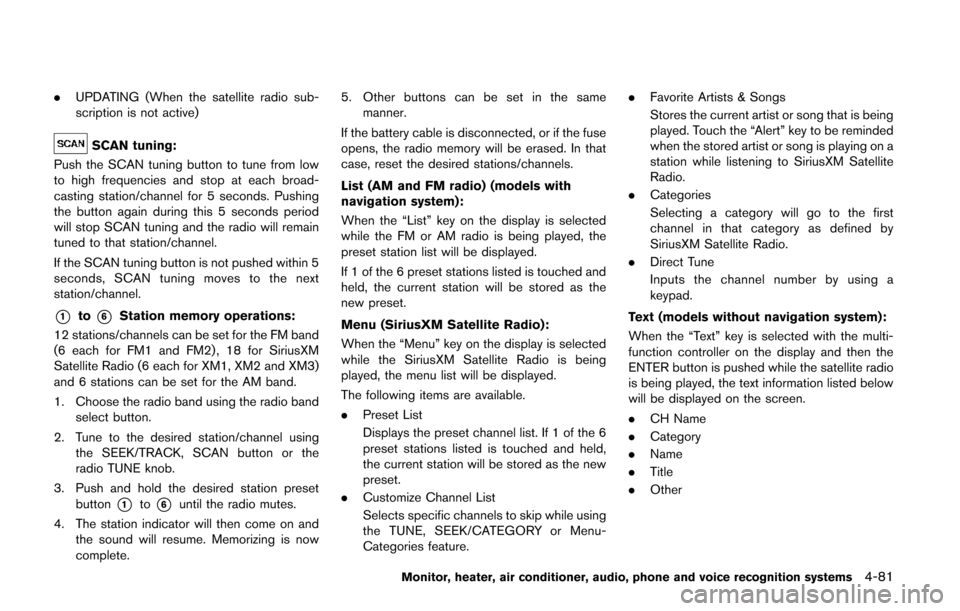
.UPDATING (When the satellite radio sub-
scription is not active)
SCAN tuning:
Push the SCAN tuning button to tune from low
to high frequencies and stop at each broad-
casting station/channel for 5 seconds. Pushing
the button again during this 5 seconds period
will stop SCAN tuning and the radio will remain
tuned to that station/channel.
If the SCAN tuning button is not pushed within 5
seconds, SCAN tuning moves to the next
station/channel.
*1to*6Station memory operations:
12 stations/channels can be set for the FM band
(6 each for FM1 and FM2) , 18 for SiriusXM
Satellite Radio (6 each for XM1, XM2 and XM3)
and 6 stations can be set for the AM band.
1. Choose the radio band using the radio band select button.
2. Tune to the desired station/channel using the SEEK/TRACK, SCAN button or the
radio TUNE knob.
3. Push and hold the desired station preset button
*1to*6until the radio mutes.
4. The station indicator will then come on and the sound will resume. Memorizing is now
complete. 5. Other buttons can be set in the same
manner.
If the battery cable is disconnected, or if the fuse
opens, the radio memory will be erased. In that
case, reset the desired stations/channels.
List (AM and FM radio) (models with
navigation system):
When the “List” key on the display is selected
while the FM or AM radio is being played, the
preset station list will be displayed.
If 1 of the 6 preset stations listed is touched and
held, the current station will be stored as the
new preset.
Menu (SiriusXM Satellite Radio):
When the “Menu” key on the display is selected
while the SiriusXM Satellite Radio is being
played, the menu list will be displayed.
The following items are available.
. Preset List
Displays the preset channel list. If 1 of the 6
preset stations listed is touched and held,
the current station will be stored as the new
preset.
. Customize Channel List
Selects specific channels to skip while using
the TUNE, SEEK/CATEGORY or Menu-
Categories feature. .
Favorite Artists & Songs
Stores the current artist or song that is being
played. Touch the “Alert” key to be reminded
when the stored artist or song is playing on a
station while listening to SiriusXM Satellite
Radio.
. Categories
Selecting a category will go to the first
channel in that category as defined by
SiriusXM Satellite Radio.
. Direct Tune
Inputs the channel number by using a
keypad.
Text (models without navigation system):
When the “Text” key is selected with the multi-
function controller on the display and then the
ENTER button is pushed while the satellite radio
is being played, the text information listed below
will be displayed on the screen.
. CH Name
. Category
. Name
. Title
. Other
Monitor, heater, air conditioner, audio, phone and voice recognition systems4-81
Page 283 of 482
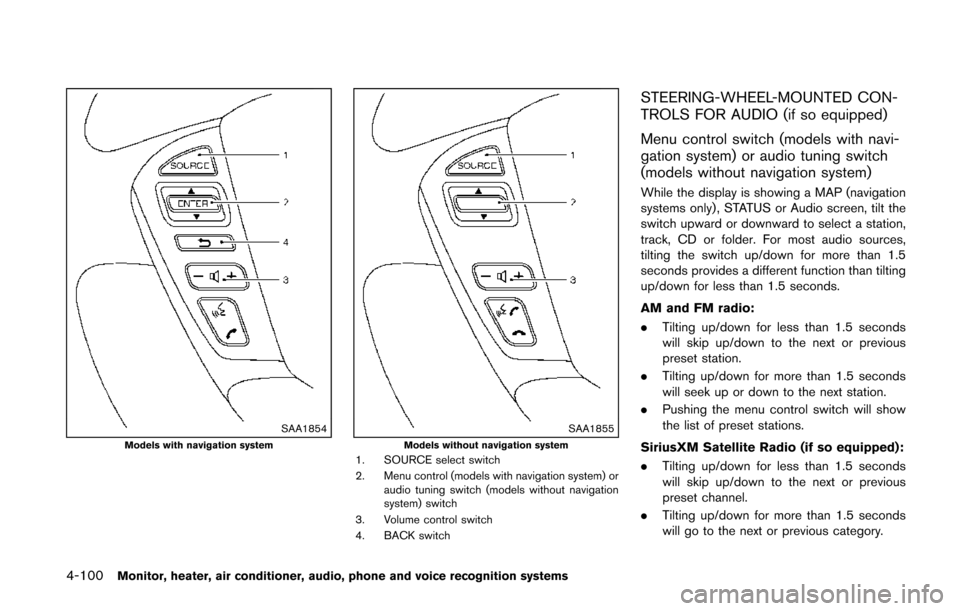
4-100Monitor, heater, air conditioner, audio, phone and voice recognition systems
SAA1854Models with navigation systemSAA1855Models without navigation system1. SOURCE select switch
2. Menu control (models with navigation system) oraudio tuning switch (models without navigation
system) switch
3. Volume control switch
4. BACK switch
STEERING-WHEEL-MOUNTED CON-
TROLS FOR AUDIO (if so equipped)
Menu control switch (models with navi-
gation system) or audio tuning switch
(models without navigation system)
While the display is showing a MAP (navigation
systems only), STATUS or Audio screen, tilt the
switch upward or downward to select a station,
track, CD or folder. For most audio sources,
tilting the switch up/down for more than 1.5
seconds provides a different function than tilting
up/down for less than 1.5 seconds.
AM and FM radio:
. Tilting up/down for less than 1.5 seconds
will skip up/down to the next or previous
preset station.
. Tilting up/down for more than 1.5 seconds
will seek up or down to the next station.
. Pushing the menu control switch will show
the list of preset stations.
SiriusXM Satellite Radio (if so equipped):
. Tilting up/down for less than 1.5 seconds
will skip up/down to the next or previous
preset channel.
. Tilting up/down for more than 1.5 seconds
will go to the next or previous category.
Page 326 of 482
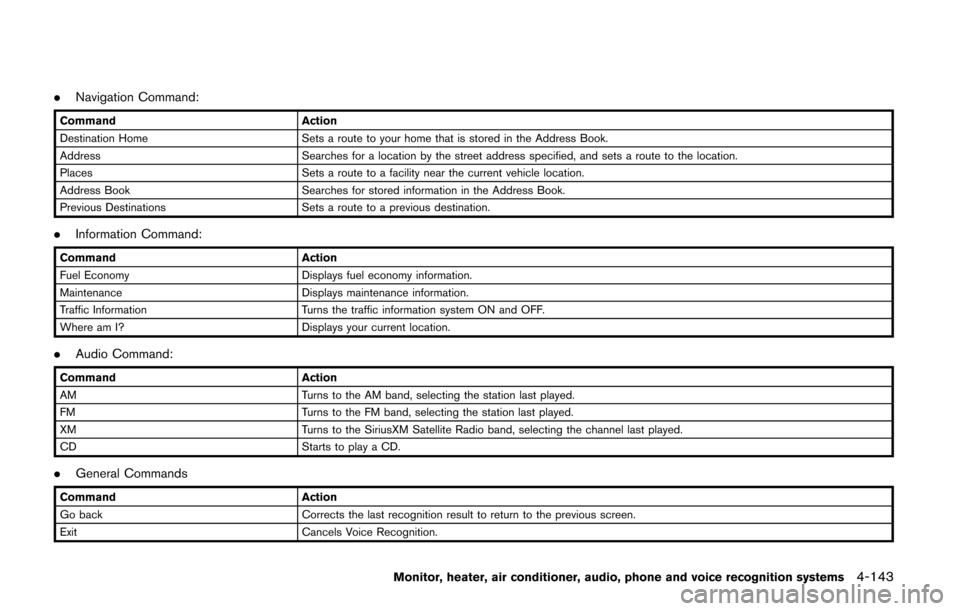
.Navigation Command:
Command Action
Destination Home Sets a route to your home that is stored in the Address Book.
Address Searches for a location by the street address specified, and sets a route to the location.
Places Sets a route to a facility near the current vehicle location.
Address Book Searches for stored information in the Address Book.
Previous Destinations Sets a route to a previous destination.
.Information Command:
Command Action
Fuel Economy Displays fuel economy information.
Maintenance Displays maintenance information.
Traffic Information Turns the traffic information system ON and OFF.
Where am I? Displays your current location.
.Audio Command:
Command Action
AM Turns to the AM band, selecting the station last played.
FM Turns to the FM band, selecting the station last played.
XM Turns to the SiriusXM Satellite Radio band, selecting the channel last played.
CD Starts to play a CD.
.General Commands
Command Action
Go back Corrects the last recognition result to return to the previous screen.
Exit Cancels Voice Recognition.
Monitor, heater, air conditioner, audio, phone and voice recognition systems4-143
Page 336 of 482
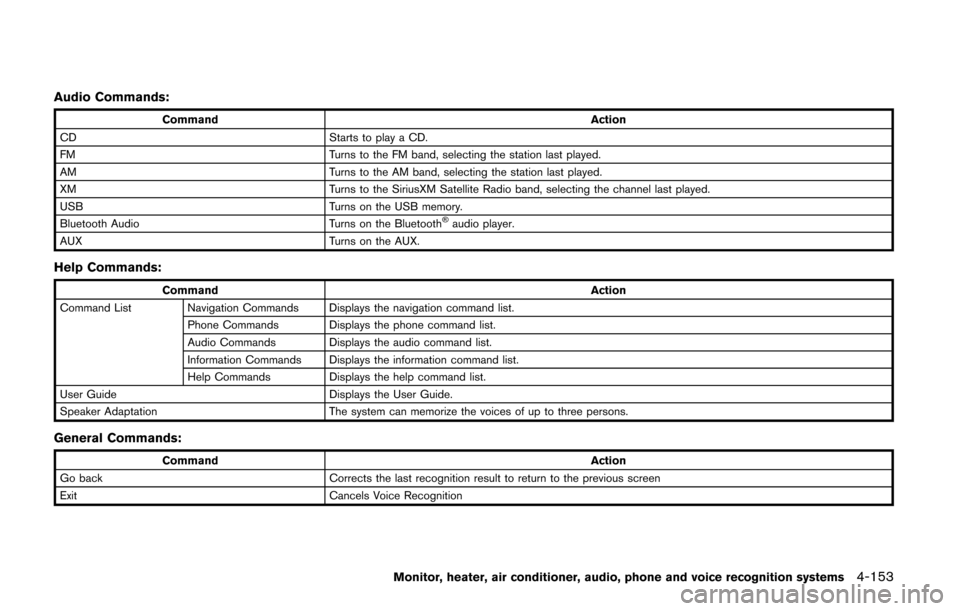
Audio Commands:
CommandAction
CD Starts to play a CD.
FM Turns to the FM band, selecting the station last played.
AM Turns to the AM band, selecting the station last played.
XM Turns to the SiriusXM Satellite Radio band, selecting the channel last played.
USB Turns on the USB memory.
Bluetooth Audio Turns on the Bluetooth
®audio player.
AUX Turns on the AUX.
Help Commands:
Command Action
Command List Navigation Commands Displays the navigation command list. Phone Commands Displays the phone command list.
Audio Commands Displays the audio command list.
Information Commands Displays the information command list.
Help Commands Displays the help command list.
User Guide Displays the User Guide.
Speaker Adaptation The system can memorize the voices of up to three persons.
General Commands:
Command Action
Go back Corrects the last recognition result to return to the previous screen
Exit Cancels Voice Recognition
Monitor, heater, air conditioner, audio, phone and voice recognition systems4-153