2014 NISSAN QUEST navigation system
[x] Cancel search: navigation systemPage 301 of 482
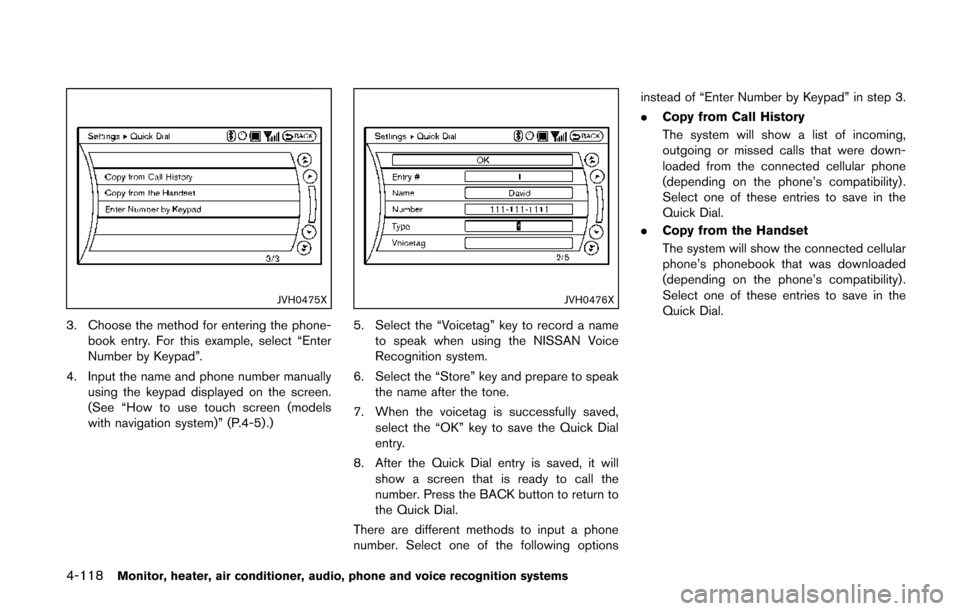
4-118Monitor, heater, air conditioner, audio, phone and voice recognition systems
JVH0475X
3. Choose the method for entering the phone-book entry. For this example, select “Enter
Number by Keypad”.
4. Input the name and phone number manually using the keypad displayed on the screen.
(See “How to use touch screen (models
with navigation system)” (P.4-5) .)
JVH0476X
5. Select the “Voicetag” key to record a name
to speak when using the NISSAN Voice
Recognition system.
6. Select the “Store” key and prepare to speak the name after the tone.
7. When the voicetag is successfully saved, select the “OK” key to save the Quick Dial
entry.
8. After the Quick Dial entry is saved, it will show a screen that is ready to call the
number. Press the BACK button to return to
the Quick Dial.
There are different methods to input a phone
number. Select one of the following options instead of “Enter Number by Keypad” in step 3.
.
Copy from Call History
The system will show a list of incoming,
outgoing or missed calls that were down-
loaded from the connected cellular phone
(depending on the phone’s compatibility) .
Select one of these entries to save in the
Quick Dial.
. Copy from the Handset
The system will show the connected cellular
phone’s phonebook that was downloaded
(depending on the phone’s compatibility) .
Select one of these entries to save in the
Quick Dial.
Page 302 of 482
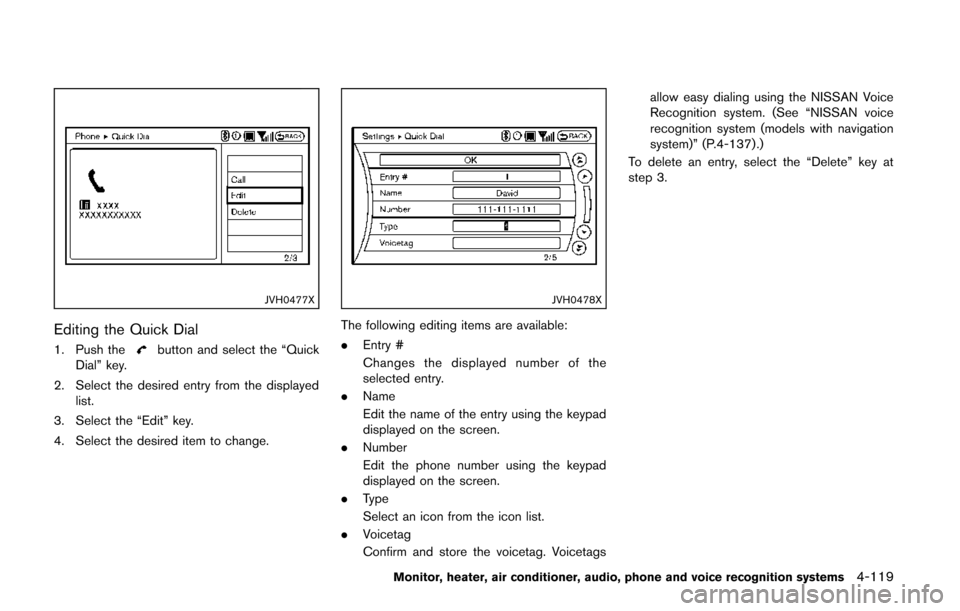
JVH0477X
Editing the Quick Dial
1. Push thebutton and select the “Quick
Dial” key.
2. Select the desired entry from the displayed list.
3. Select the “Edit” key.
4. Select the desired item to change.
JVH0478X
The following editing items are available:
. Entry #
Changes the displayed number of the
selected entry.
. Name
Edit the name of the entry using the keypad
displayed on the screen.
. Number
Edit the phone number using the keypad
displayed on the screen.
. Type
Select an icon from the icon list.
. Voicetag
Confirm and store the voicetag. Voicetags allow easy dialing using the NISSAN Voice
Recognition system. (See “NISSAN voice
recognition system (models with navigation
system)” (P.4-137) .)
To delete an entry, select the “Delete” key at
step 3.
Monitor, heater, air conditioner, audio, phone and voice recognition systems4-119
Page 303 of 482
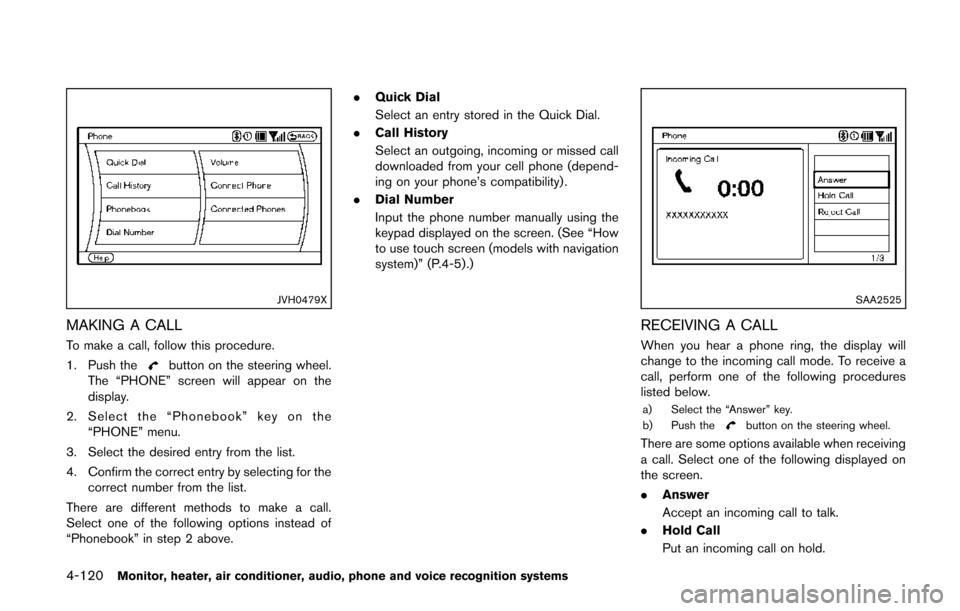
4-120Monitor, heater, air conditioner, audio, phone and voice recognition systems
JVH0479X
MAKING A CALL
To make a call, follow this procedure.
1. Push the
button on the steering wheel.
The “PHONE” screen will appear on the
display.
2. Select the “Phonebook” key on the “PHONE” menu.
3. Select the desired entry from the list.
4. Confirm the correct entry by selecting for the correct number from the list.
There are different methods to make a call.
Select one of the following options instead of
“Phonebook” in step 2 above. .
Quick Dial
Select an entry stored in the Quick Dial.
. Call History
Select an outgoing, incoming or missed call
downloaded from your cell phone (depend-
ing on your phone’s compatibility) .
. Dial Number
Input the phone number manually using the
keypad displayed on the screen. (See “How
to use touch screen (models with navigation
system)” (P.4-5) .)
SAA2525
RECEIVING A CALL
When you hear a phone ring, the display will
change to the incoming call mode. To receive a
call, perform one of the following procedures
listed below.
a) Select the “Answer” key.
b) Push thebutton on the steering wheel.
There are some options available when receiving
a call. Select one of the following displayed on
the screen.
.Answer
Accept an incoming call to talk.
. Hold Call
Put an incoming call on hold.
Page 306 of 482
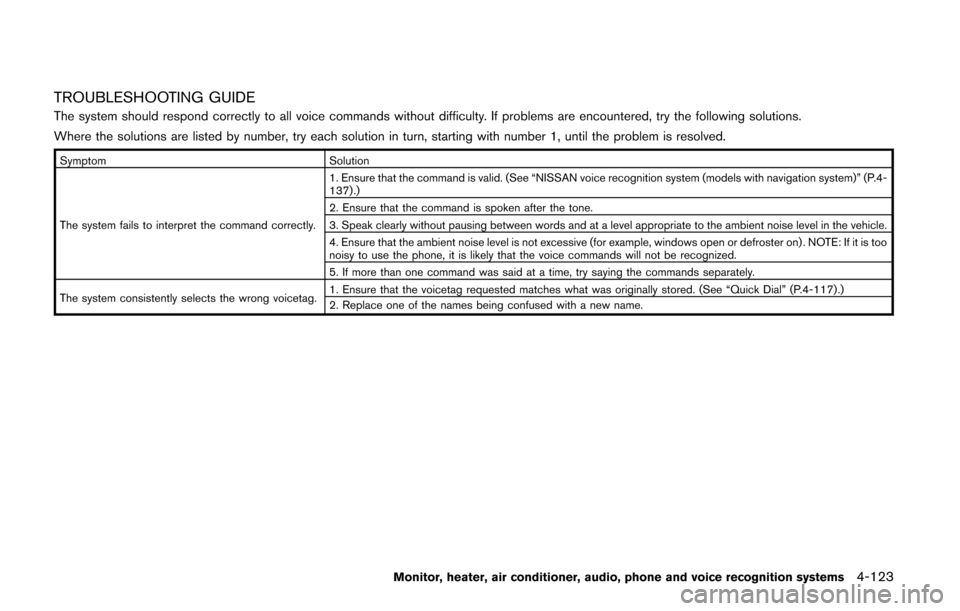
TROUBLESHOOTING GUIDE
The system should respond correctly to all voice commands without difficulty. If problems are encountered, try the following solutions.
Where the solutions are listed by number, try each solution in turn, starting with number 1, until the problem is resolved.
SymptomSolution
The system fails to interpret the command correctly. 1. Ensure that the command is valid. (See “NISSAN voice recognition system (models with navigation system)” (P.4-
137) .)
2. Ensure that the command is spoken after the tone.
3. Speak clearly without pausing between words and at a level appropriate to the ambient noise level in the vehicle.
4. Ensure that the ambient noise level is not excessive (for example, windows open or defroster on) . NOTE: If it is too
noisy to use the phone, it is likely that the voice commands will not be recognized.
5. If more than one command was said at a time, try saying the commands separately.
The system consistently selects the wrong voicetag. 1. Ensure that the voicetag requested matches what was originally stored. (See “Quick Dial” (P.4-117) .)
2. Replace one of the names being confused with a new name.
Monitor, heater, air conditioner, audio, phone and voice recognition systems4-123
Page 307 of 482
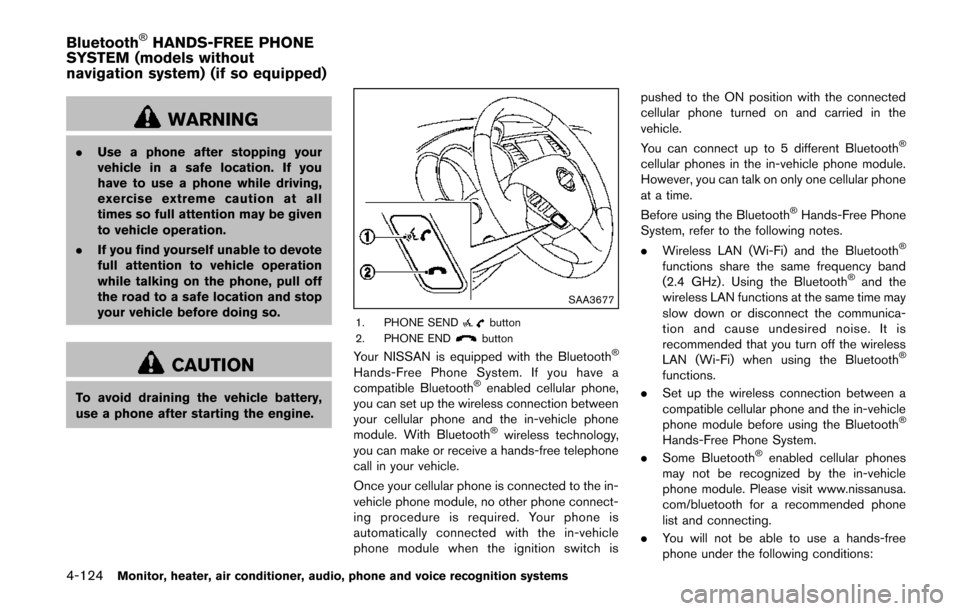
4-124Monitor, heater, air conditioner, audio, phone and voice recognition systems
WARNING
.Use a phone after stopping your
vehicle in a safe location. If you
have to use a phone while driving,
exercise extreme caution at all
times so full attention may be given
to vehicle operation.
. If you find yourself unable to devote
full attention to vehicle operation
while talking on the phone, pull off
the road to a safe location and stop
your vehicle before doing so.
CAUTION
To avoid draining the vehicle battery,
use a phone after starting the engine.
SAA3677
1. PHONE SENDbutton
2. PHONE ENDbutton
Your NISSAN is equipped with the Bluetooth®
Hands-Free Phone System. If you have a
compatible Bluetooth®enabled cellular phone,
you can set up the wireless connection between
your cellular phone and the in-vehicle phone
module. With Bluetooth
®wireless technology,
you can make or receive a hands-free telephone
call in your vehicle.
Once your cellular phone is connected to the in-
vehicle phone module, no other phone connect-
ing procedure is required. Your phone is
automatically connected with the in-vehicle
phone module when the ignition switch is pushed to the ON position with the connected
cellular phone turned on and carried in the
vehicle.
You can connect up to 5 different Bluetooth
®
cellular phones in the in-vehicle phone module.
However, you can talk on only one cellular phone
at a time.
Before using the Bluetooth
®Hands-Free Phone
System, refer to the following notes.
. Wireless LAN (Wi-Fi) and the Bluetooth
®
functions share the same frequency band
(2.4 GHz) . Using the Bluetooth®and the
wireless LAN functions at the same time may
slow down or disconnect the communica-
tion and cause undesired noise. It is
recommended that you turn off the wireless
LAN (Wi-Fi) when using the Bluetooth
®
functions.
. Set up the wireless connection between a
compatible cellular phone and the in-vehicle
phone module before using the Bluetooth
®
Hands-Free Phone System.
. Some Bluetooth®enabled cellular phones
may not be recognized by the in-vehicle
phone module. Please visit www.nissanusa.
com/bluetooth for a recommended phone
list and connecting.
. You will not be able to use a hands-free
phone under the following conditions:
Bluetooth®HANDS-FREE PHONE
SYSTEM (models without
navigation system) (if so equipped)
Page 320 of 482
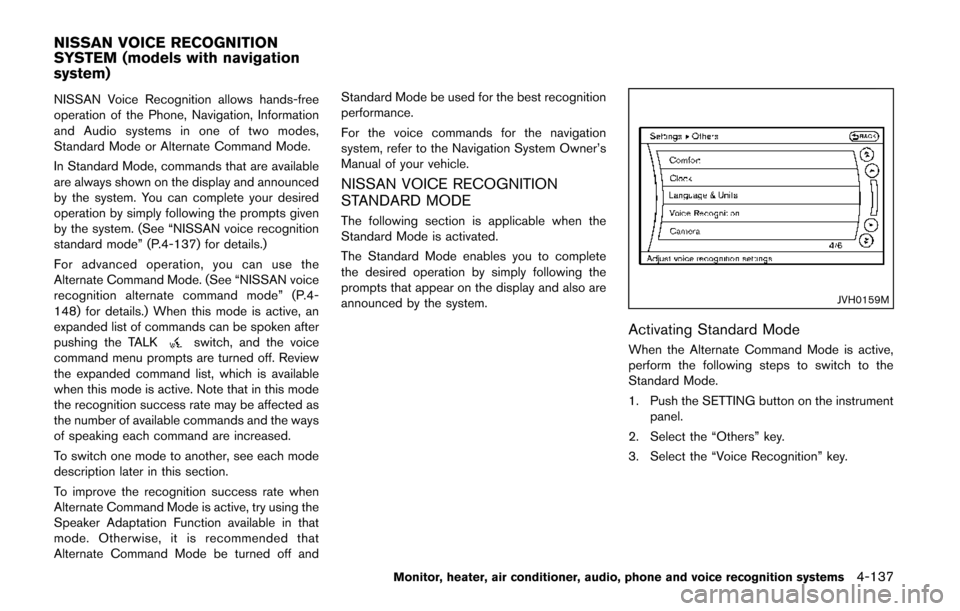
NISSAN Voice Recognition allows hands-free
operation of the Phone, Navigation, Information
and Audio systems in one of two modes,
Standard Mode or Alternate Command Mode.
In Standard Mode, commands that are available
are always shown on the display and announced
by the system. You can complete your desired
operation by simply following the prompts given
by the system. (See “NISSAN voice recognition
standard mode” (P.4-137) for details.)
For advanced operation, you can use the
Alternate Command Mode. (See “NISSAN voice
recognition alternate command mode” (P.4-
148) for details.) When this mode is active, an
expanded list of commands can be spoken after
pushing the TALK
switch, and the voice
command menu prompts are turned off. Review
the expanded command list, which is available
when this mode is active. Note that in this mode
the recognition success rate may be affected as
the number of available commands and the ways
of speaking each command are increased.
To switch one mode to another, see each mode
description later in this section.
To improve the recognition success rate when
Alternate Command Mode is active, try using the
Speaker Adaptation Function available in that
mode. Otherwise, it is recommended that
Alternate Command Mode be turned off and Standard Mode be used for the best recognition
performance.
For the voice commands for the navigation
system, refer to the Navigation System Owner’s
Manual of your vehicle.
NISSAN VOICE RECOGNITION
STANDARD MODE
The following section is applicable when the
Standard Mode is activated.
The Standard Mode enables you to complete
the desired operation by simply following the
prompts that appear on the display and also are
announced by the system.
JVH0159M
Activating Standard Mode
When the Alternate Command Mode is active,
perform the following steps to switch to the
Standard Mode.
1. Push the SETTING button on the instrument
panel.
2. Select the “Others” key.
3. Select the “Voice Recognition” key.
Monitor, heater, air conditioner, audio, phone and voice recognition systems4-137
NISSAN VOICE RECOGNITION
SYSTEM (models with navigation
system)
Page 325 of 482
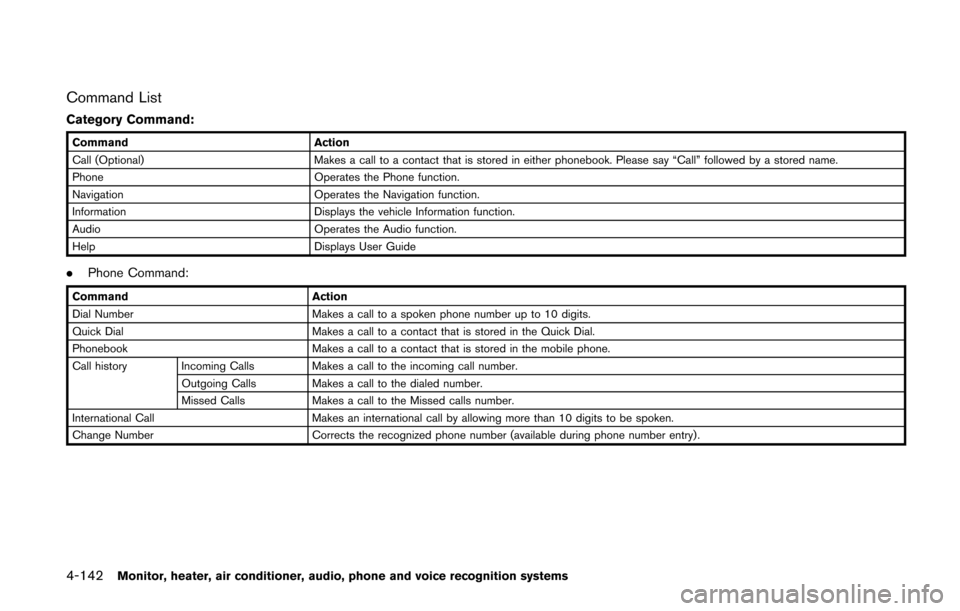
4-142Monitor, heater, air conditioner, audio, phone and voice recognition systems
Command List
Category Command:
CommandAction
Call (Optional) Makes a call to a contact that is stored in either phonebook. Please say “Call” followed by a stored name.
Phone Operates the Phone function.
Navigation Operates the Navigation function.
Information Displays the vehicle Information function.
Audio Operates the Audio function.
Help Displays User Guide
.Phone Command:
Command Action
Dial Number Makes a call to a spoken phone number up to 10 digits.
Quick Dial Makes a call to a contact that is stored in the Quick Dial.
Phonebook Makes a call to a contact that is stored in the mobile phone.
Call history Incoming Calls Makes a call to the incoming call number. Outgoing Calls Makes a call to the dialed number.
Missed Calls Makes a call to the Missed calls number.
International Call Makes an international call by allowing more than 10 digits to be spoken.
Change Number Corrects the recognized phone number (available during phone number entry) .
Page 326 of 482
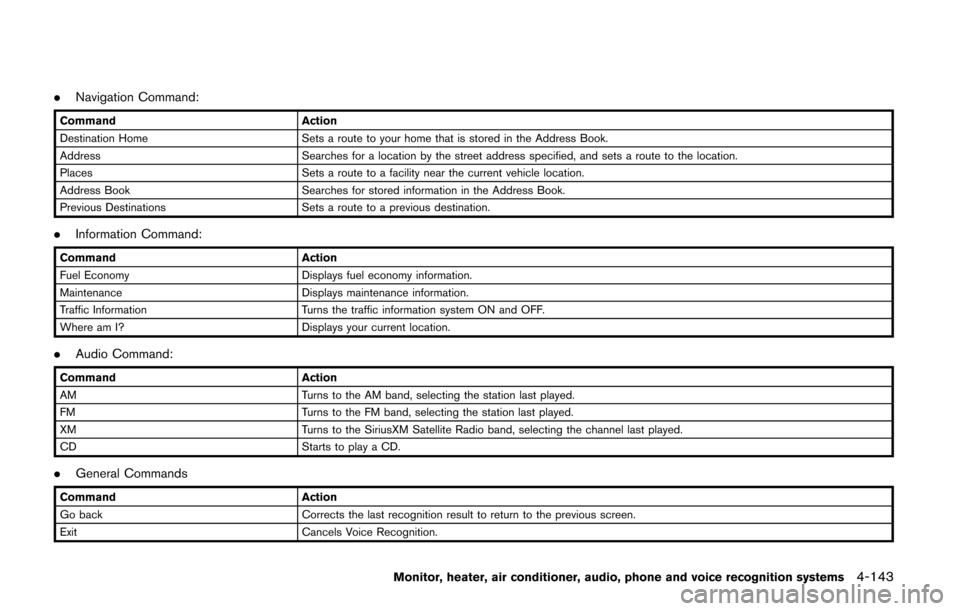
.Navigation Command:
Command Action
Destination Home Sets a route to your home that is stored in the Address Book.
Address Searches for a location by the street address specified, and sets a route to the location.
Places Sets a route to a facility near the current vehicle location.
Address Book Searches for stored information in the Address Book.
Previous Destinations Sets a route to a previous destination.
.Information Command:
Command Action
Fuel Economy Displays fuel economy information.
Maintenance Displays maintenance information.
Traffic Information Turns the traffic information system ON and OFF.
Where am I? Displays your current location.
.Audio Command:
Command Action
AM Turns to the AM band, selecting the station last played.
FM Turns to the FM band, selecting the station last played.
XM Turns to the SiriusXM Satellite Radio band, selecting the channel last played.
CD Starts to play a CD.
.General Commands
Command Action
Go back Corrects the last recognition result to return to the previous screen.
Exit Cancels Voice Recognition.
Monitor, heater, air conditioner, audio, phone and voice recognition systems4-143