2014 NISSAN QUEST radio
[x] Cancel search: radioPage 164 of 482
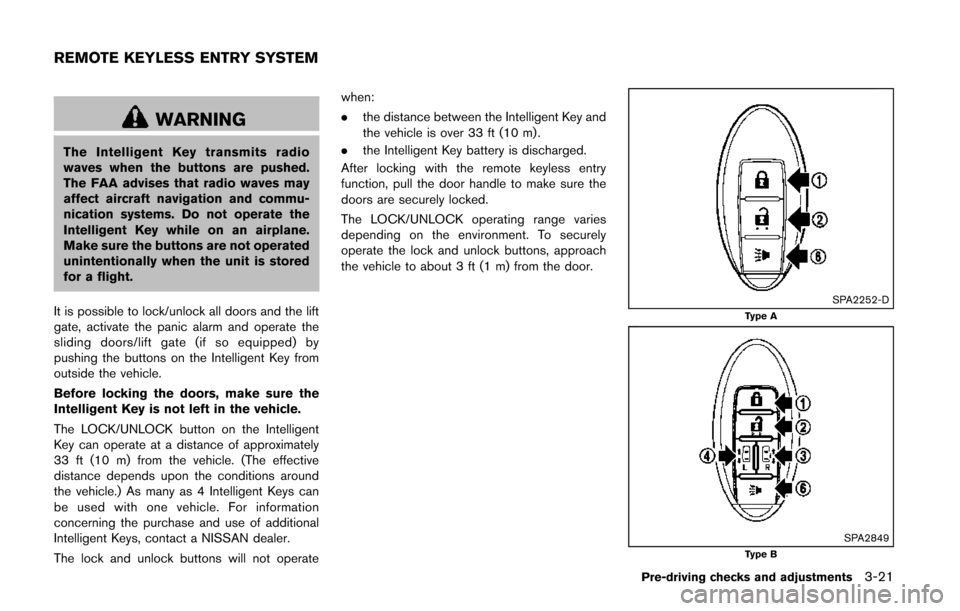
WARNING
The Intelligent Key transmits radio
waves when the buttons are pushed.
The FAA advises that radio waves may
affect aircraft navigation and commu-
nication systems. Do not operate the
Intelligent Key while on an airplane.
Make sure the buttons are not operated
unintentionally when the unit is stored
for a flight.
It is possible to lock/unlock all doors and the lift
gate, activate the panic alarm and operate the
sliding doors/lift gate (if so equipped) by
pushing the buttons on the Intelligent Key from
outside the vehicle.
Before locking the doors, make sure the
Intelligent Key is not left in the vehicle.
The LOCK/UNLOCK button on the Intelligent
Key can operate at a distance of approximately
33 ft (10 m) from the vehicle. (The effective
distance depends upon the conditions around
the vehicle.) As many as 4 Intelligent Keys can
be used with one vehicle. For information
concerning the purchase and use of additional
Intelligent Keys, contact a NISSAN dealer.
The lock and unlock buttons will not operate when:
.
the distance between the Intelligent Key and
the vehicle is over 33 ft (10 m) .
. the Intelligent Key battery is discharged.
After locking with the remote keyless entry
function, pull the door handle to make sure the
doors are securely locked.
The LOCK/UNLOCK operating range varies
depending on the environment. To securely
operate the lock and unlock buttons, approach
the vehicle to about 3 ft (1 m) from the door.
SPA2252-DType A
SPA2849Type B
Pre-driving checks and adjustments3-21
REMOTE KEYLESS ENTRY SYSTEM
Page 184 of 482
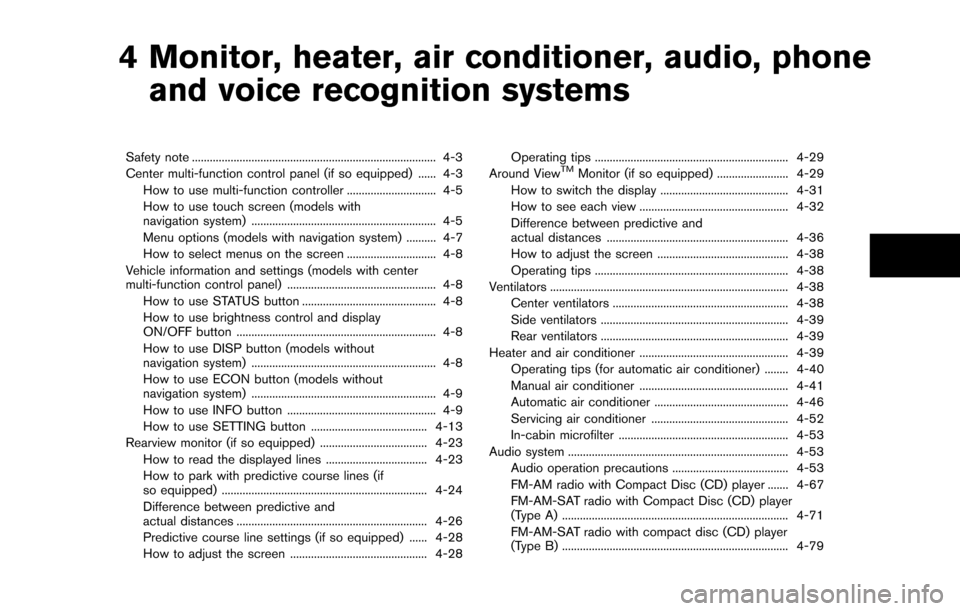
4 Monitor, heater, air conditioner, audio, phoneand voice recognition systems
Safety note ........................................................................\
.......... 4-3
Center multi-function control panel (if so equipped) ...... 4-3
How to use multi-function controller .............................. 4-5
How to use touch screen (models with
navigation system) .............................................................. 4-5
Menu options (models with navigation system) .......... 4-7
How to select menus on the screen .............................. 4-8
Vehicle information and settings (models with center
multi-function control panel) .................................................. 4-8 How to use STATUS button ............................................. 4-8
How to use brightness control and display
ON/OFF button ................................................................... 4-8
How to use DISP button (models without
navigation system) .............................................................. 4-8
How to use ECON button (models without
navigation system) .............................................................. 4-9
How to use INFO button .................................................. 4-9
How to use SETTING button ....................................... 4-13
Rearview monitor (if so equipped) .................................... 4-23
How to read the displayed lines .................................. 4-23
How to park with predictive course lines (if
so equipped) ..................................................................... 4-24
Difference between predictive and
actual distances ................................................................ 4-26
Predictive course line settings (if so equipped) ...... 4-28
How to adjust the screen .............................................. 4-28 Operating tips ................................................................. 4-29
Around ViewTMMonitor (if so equipped) ........................ 4-29
How to switch the display ........................................... 4-31
How to see each view .................................................. 4-32
Difference between predictive and
actual distances ............................................................. 4-36
How to adjust the screen ............................................ 4-38
Operating tips ................................................................. 4-38
Ventilators ........................................................................\
........ 4-38 Center ventilators ........................................................... 4-38
Side ventilators ............................................................... 4-39
Rear ventilators ............................................................... 4-39
Heater and air conditioner .................................................. 4-39
Operating tips (for automatic air conditioner) ........ 4-40
Manual air conditioner .................................................. 4-41
Automatic air conditioner ............................................. 4-46
Servicing air conditioner .............................................. 4-52
In-cabin microfilter ......................................................... 4-53
Audio system ........................................................................\
.. 4-53
Audio operation precautions ....................................... 4-53
FM-AM radio with Compact Disc (CD) player ....... 4-67
FM-AM-SAT radio with Compact Disc (CD) player
(Type A) ........................................................................\
.... 4-71
FM-AM-SAT radio with compact disc (CD) player
(Type B) ........................................................................\
.... 4-79
Page 185 of 482
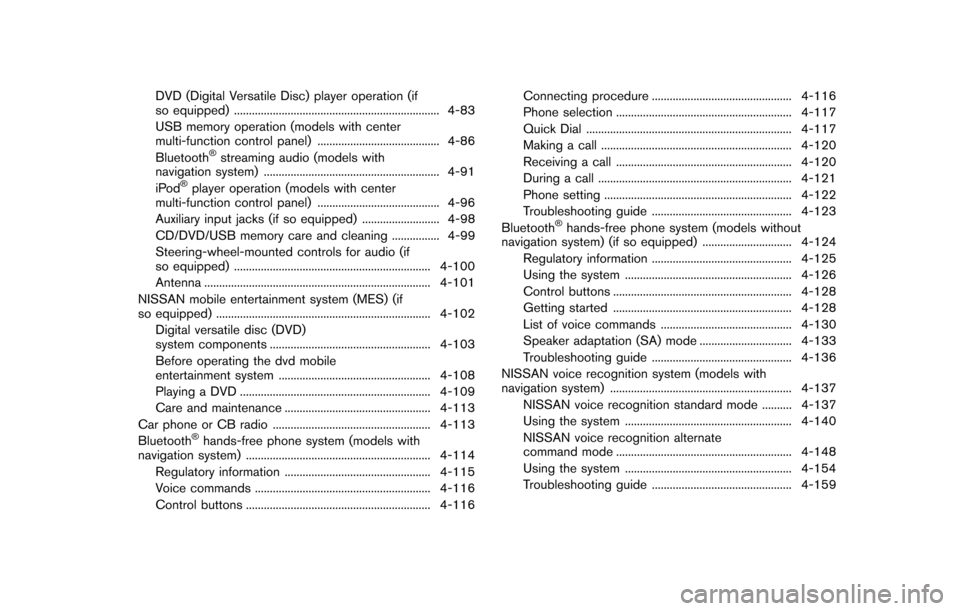
DVD (Digital Versatile Disc) player operation (if
so equipped) ..................................................................... 4-83
USB memory operation (models with center
multi-function control panel) ......................................... 4-86
Bluetooth
®streaming audio (models with
navigation system) ........................................................... 4-91
iPod
®player operation (models with center
multi-function control panel) ......................................... 4-96
Auxiliary input jacks (if so equipped) .......................... 4-98
CD/DVD/USB memory care and cleaning ................ 4-99
Steering-wheel-mounted controls for audio (if
so equipped) .................................................................. 4-100
Antenna ........................................................................\
.... 4-101
NISSAN mobile entertainment system (MES) (if
so equipped) ........................................................................\
4-102 Digital versatile disc (DVD)
system components ...................................................... 4-103
Before operating the dvd mobile
entertainment system ................................................... 4-108
Playing a DVD ................................................................ 4-109
Care and maintenance ................................................. 4-113
Car phone or CB radio ..................................................... 4-113
Bluetooth
®hands-free phone system (models with
navigation system) .............................................................. 4-114
Regulatory information ................................................. 4-115
Voice commands ........................................................... 4-116
Control buttons .............................................................. 4-116 Connecting procedure ............................................... 4-116
Phone selection ........................................................... 4-117
Quick Dial ..................................................................... 4-117
Making a call ................................................................ 4-120
Receiving a call ........................................................... 4-120
During a call ................................................................. 4-121
Phone setting ............................................................... 4-122
Troubleshooting guide ............................................... 4-123
Bluetooth
®hands-free phone system (models without
navigation system) (if so equipped) .............................. 4-124
Regulatory information ............................................... 4-125
Using the system ........................................................ 4-126
Control buttons ............................................................ 4-128
Getting started ............................................................ 4-128
List of voice commands ............................................ 4-130
Speaker adaptation (SA) mode ............................... 4-133
Troubleshooting guide ............................................... 4-136
NISSAN voice recognition system (models with
navigation system) ............................................................. 4-137 NISSAN voice recognition standard mode .......... 4-137
Using the system ........................................................ 4-140
NISSAN voice recognition alternate
command mode ........................................................... 4-148
Using the system ........................................................ 4-154
Troubleshooting guide ............................................... 4-159
Page 211 of 482
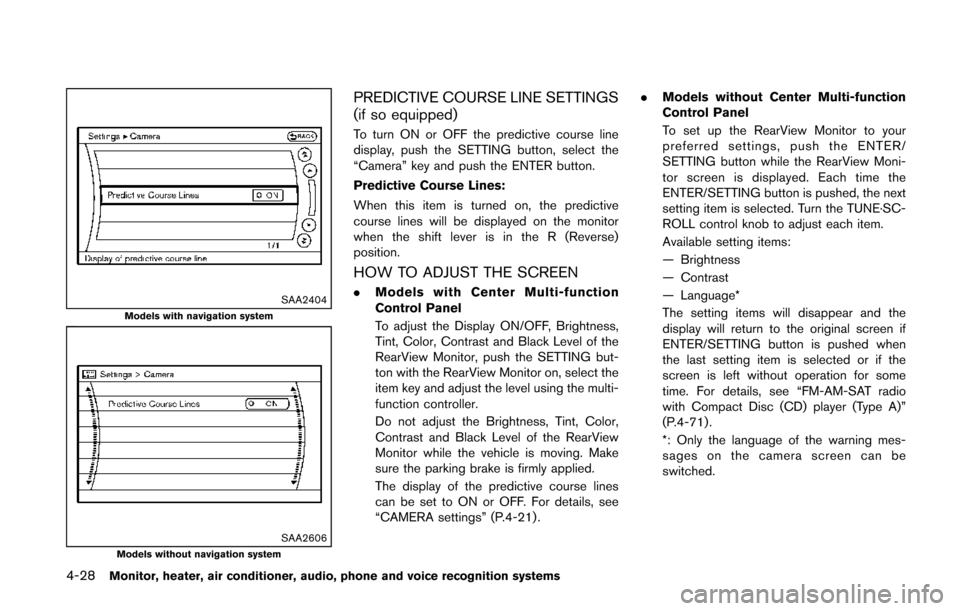
4-28Monitor, heater, air conditioner, audio, phone and voice recognition systems
SAA2404Models with navigation system
SAA2606Models without navigation system
PREDICTIVE COURSE LINE SETTINGS
(if so equipped)
To turn ON or OFF the predictive course line
display, push the SETTING button, select the
“Camera” key and push the ENTER button.
Predictive Course Lines:
When this item is turned on, the predictive
course lines will be displayed on the monitor
when the shift lever is in the R (Reverse)
position.
HOW TO ADJUST THE SCREEN
.Models with Center Multi-function
Control Panel
To adjust the Display ON/OFF, Brightness,
Tint, Color, Contrast and Black Level of the
RearView Monitor, push the SETTING but-
ton with the RearView Monitor on, select the
item key and adjust the level using the multi-
function controller.
Do not adjust the Brightness, Tint, Color,
Contrast and Black Level of the RearView
Monitor while the vehicle is moving. Make
sure the parking brake is firmly applied.
The display of the predictive course lines
can be set to ON or OFF. For details, see
“CAMERA settings” (P.4-21) . .
Models without Center Multi-function
Control Panel
To set up the RearView Monitor to your
preferred settings, push the ENTER/
SETTING button while the RearView Moni-
tor screen is displayed. Each time the
ENTER/SETTING button is pushed, the next
setting item is selected. Turn the TUNE·SC-
ROLL control knob to adjust each item.
Available setting items:
— Brightness
— Contrast
— Language*
The setting items will disappear and the
display will return to the original screen if
ENTER/SETTING button is pushed when
the last setting item is selected or if the
screen is left without operation for some
time. For details, see “FM-AM-SAT radio
with Compact Disc (CD) player (Type A)”
(P.4-71) .
*: Only the language of the warning mes-
sages on the camera screen can be
switched.
Page 212 of 482
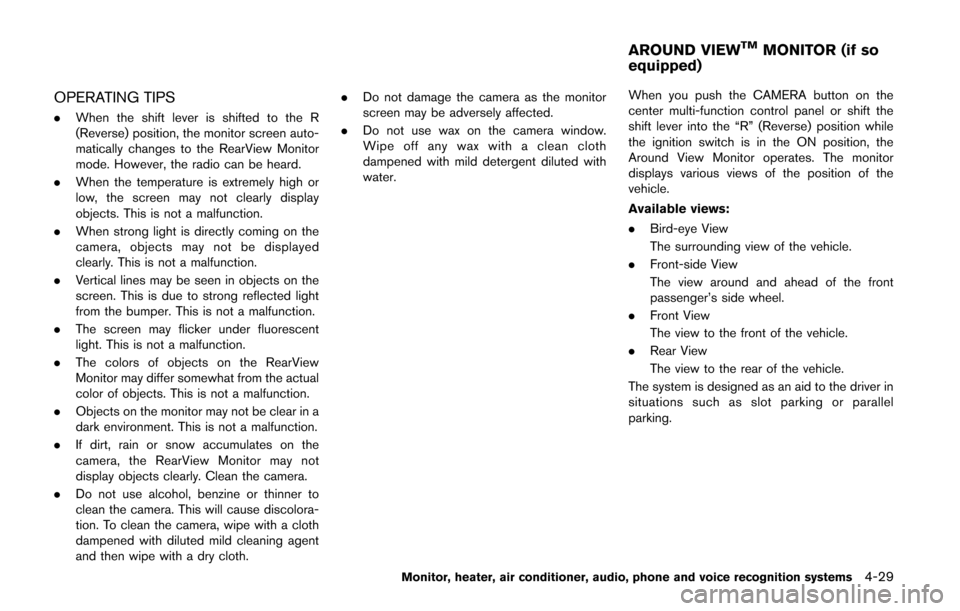
OPERATING TIPS
.When the shift lever is shifted to the R
(Reverse) position, the monitor screen auto-
matically changes to the RearView Monitor
mode. However, the radio can be heard.
. When the temperature is extremely high or
low, the screen may not clearly display
objects. This is not a malfunction.
. When strong light is directly coming on the
camera, objects may not be displayed
clearly. This is not a malfunction.
. Vertical lines may be seen in objects on the
screen. This is due to strong reflected light
from the bumper. This is not a malfunction.
. The screen may flicker under fluorescent
light. This is not a malfunction.
. The colors of objects on the RearView
Monitor may differ somewhat from the actual
color of objects. This is not a malfunction.
. Objects on the monitor may not be clear in a
dark environment. This is not a malfunction.
. If dirt, rain or snow accumulates on the
camera, the RearView Monitor may not
display objects clearly. Clean the camera.
. Do not use alcohol, benzine or thinner to
clean the camera. This will cause discolora-
tion. To clean the camera, wipe with a cloth
dampened with diluted mild cleaning agent
and then wipe with a dry cloth. .
Do not damage the camera as the monitor
screen may be adversely affected.
. Do not use wax on the camera window.
Wipe off any wax with a clean cloth
dampened with mild detergent diluted with
water. When you push the CAMERA button on the
center multi-function control panel or shift the
shift lever into the “R” (Reverse) position while
the ignition switch is in the ON position, the
Around View Monitor operates. The monitor
displays various views of the position of the
vehicle.
Available views:
.
Bird-eye View
The surrounding view of the vehicle.
. Front-side View
The view around and ahead of the front
passenger’s side wheel.
. Front View
The view to the front of the vehicle.
. Rear View
The view to the rear of the vehicle.
The system is designed as an aid to the driver in
situations such as slot parking or parallel
parking.
Monitor, heater, air conditioner, audio, phone and voice recognition systems4-29
AROUND VIEWTMMONITOR (if so
equipped)
Page 236 of 482
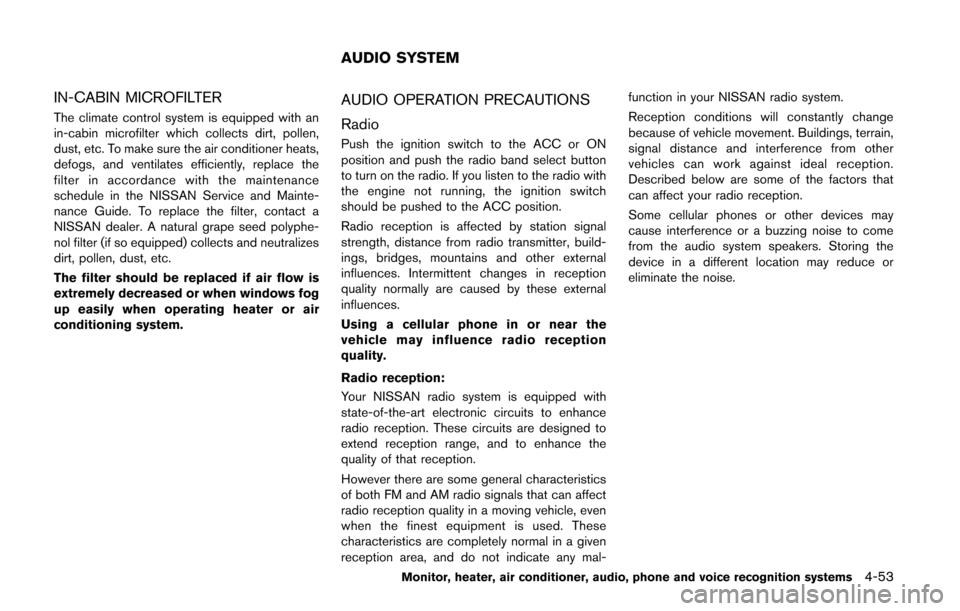
IN-CABIN MICROFILTER
The climate control system is equipped with an
in-cabin microfilter which collects dirt, pollen,
dust, etc. To make sure the air conditioner heats,
defogs, and ventilates efficiently, replace the
filter in accordance with the maintenance
schedule in the NISSAN Service and Mainte-
nance Guide. To replace the filter, contact a
NISSAN dealer. A natural grape seed polyphe-
nol filter (if so equipped) collects and neutralizes
dirt, pollen, dust, etc.
The filter should be replaced if air flow is
extremely decreased or when windows fog
up easily when operating heater or air
conditioning system.
AUDIO OPERATION PRECAUTIONS
Radio
Push the ignition switch to the ACC or ON
position and push the radio band select button
to turn on the radio. If you listen to the radio with
the engine not running, the ignition switch
should be pushed to the ACC position.
Radio reception is affected by station signal
strength, distance from radio transmitter, build-
ings, bridges, mountains and other external
influences. Intermittent changes in reception
quality normally are caused by these external
influences.
Using a cellular phone in or near the
vehicle may influence radio reception
quality.
Radio reception:
Your NISSAN radio system is equipped with
state-of-the-art electronic circuits to enhance
radio reception. These circuits are designed to
extend reception range, and to enhance the
quality of that reception.
However there are some general characteristics
of both FM and AM radio signals that can affect
radio reception quality in a moving vehicle, even
when the finest equipment is used. These
characteristics are completely normal in a given
reception area, and do not indicate any mal-function in your NISSAN radio system.
Reception conditions will constantly change
because of vehicle movement. Buildings, terrain,
signal distance and interference from other
vehicles can work against ideal reception.
Described below are some of the factors that
can affect your radio reception.
Some cellular phones or other devices may
cause interference or a buzzing noise to come
from the audio system speakers. Storing the
device in a different location may reduce or
eliminate the noise.
Monitor, heater, air conditioner, audio, phone and voice recognition systems4-53
AUDIO SYSTEM
Page 237 of 482
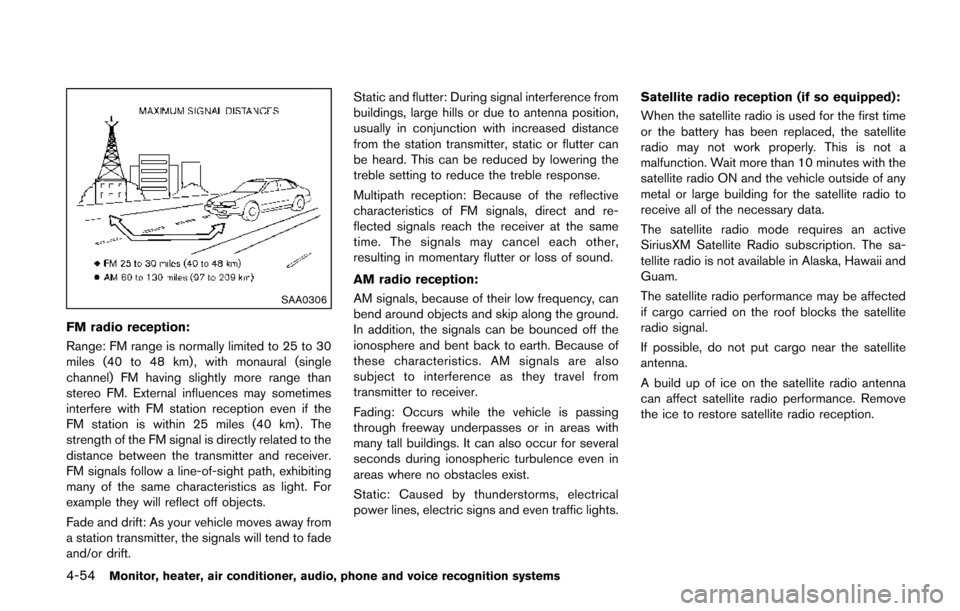
4-54Monitor, heater, air conditioner, audio, phone and voice recognition systems
SAA0306
FM radio reception:
Range: FM range is normally limited to 25 to 30
miles (40 to 48 km) , with monaural (single
channel) FM having slightly more range than
stereo FM. External influences may sometimes
interfere with FM station reception even if the
FM station is within 25 miles (40 km). The
strength of the FM signal is directly related to the
distance between the transmitter and receiver.
FM signals follow a line-of-sight path, exhibiting
many of the same characteristics as light. For
example they will reflect off objects.
Fade and drift: As your vehicle moves away from
a station transmitter, the signals will tend to fade
and/or drift.Static and flutter: During signal interference from
buildings, large hills or due to antenna position,
usually in conjunction with increased distance
from the station transmitter, static or flutter can
be heard. This can be reduced by lowering the
treble setting to reduce the treble response.
Multipath reception: Because of the reflective
characteristics of FM signals, direct and re-
flected signals reach the receiver at the same
time. The signals may cancel each other,
resulting in momentary flutter or loss of sound.
AM radio reception:
AM signals, because of their low frequency, can
bend around objects and skip along the ground.
In addition, the signals can be bounced off the
ionosphere and bent back to earth. Because of
these characteristics. AM signals are also
subject to interference as they travel from
transmitter to receiver.
Fading: Occurs while the vehicle is passing
through freeway underpasses or in areas with
many tall buildings. It can also occur for several
seconds during ionospheric turbulence even in
areas where no obstacles exist.
Static: Caused by thunderstorms, electrical
power lines, electric signs and even traffic lights. Satellite radio reception (if so equipped):
When the satellite radio is used for the first time
or the battery has been replaced, the satellite
radio may not work properly. This is not a
malfunction. Wait more than 10 minutes with the
satellite radio ON and the vehicle outside of any
metal or large building for the satellite radio to
receive all of the necessary data.
The satellite radio mode requires an active
SiriusXM Satellite Radio subscription. The sa-
tellite radio is not available in Alaska, Hawaii and
Guam.
The satellite radio performance may be affected
if cargo carried on the roof blocks the satellite
radio signal.
If possible, do not put cargo near the satellite
antenna.
A build up of ice on the satellite radio antenna
can affect satellite radio performance. Remove
the ice to restore satellite radio reception.
Page 243 of 482
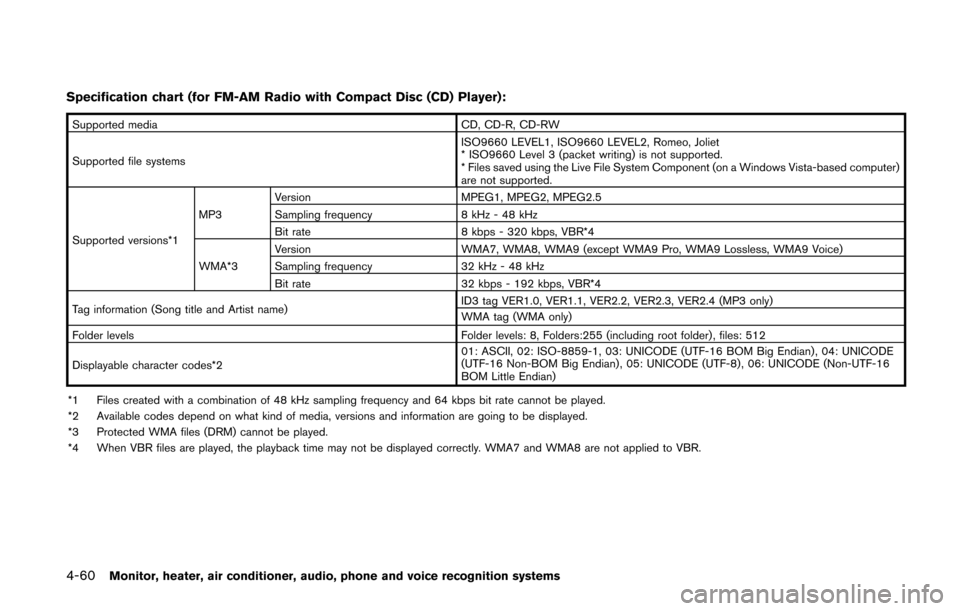
4-60Monitor, heater, air conditioner, audio, phone and voice recognition systems
Specification chart (for FM-AM Radio with Compact Disc (CD) Player):
Supported mediaCD, CD-R, CD-RW
Supported file systems ISO9660 LEVEL1, ISO9660 LEVEL2, Romeo, Joliet
* ISO9660 Level 3 (packet writing) is not supported.
* Files saved using the Live File System Component (on a Windows Vista-based computer)
are not supported.
Supported versions*1 MP3
Version
MPEG1, MPEG2, MPEG2.5
Sampling frequency 8 kHz - 48 kHz
Bit rate 8 kbps - 320 kbps, VBR*4
WMA*3 Version
WMA7, WMA8, WMA9 (except WMA9 Pro, WMA9 Lossless, WMA9 Voice)
Sampling frequency 32 kHz - 48 kHz
Bit rate 32 kbps - 192 kbps, VBR*4
Tag information (Song title and Artist name) ID3 tag VER1.0, VER1.1, VER2.2, VER2.3, VER2.4 (MP3 only)
WMA tag (WMA only)
Folder levels Folder levels: 8, Folders:255 (including root folder) , files: 512
Displayable character codes*2 01: ASCII, 02: ISO-8859-1, 03: UNICODE (UTF-16 BOM Big Endian) , 04: UNICODE
(UTF-16 Non-BOM Big Endian) , 05: UNICODE (UTF-8) , 06: UNICODE (Non-UTF-16
BOM Little Endian)
*1 Files created with a combination of 48 kHz sampling frequency and 64 kbps bit rate cannot be played.
*2 Available codes depend on what kind of media, versions and information are going to be displayed.
*3 Protected WMA files (DRM) cannot be played.
*4 When VBR files are played, the playback time may not be displayed correctly. WMA7 and WMA8 are not applied to VBR.