Page 169 of 252
![NISSAN QUEST 2014 RE52 / 4.G 08IT Navigation Manual 1. Highlight [Speed Limit Info] and push<ENTER>.
2. Highlight [Speed Limit Indication on Map] totoggle the function between on and off. The
indicator light illuminates when the speed
limit display fun NISSAN QUEST 2014 RE52 / 4.G 08IT Navigation Manual 1. Highlight [Speed Limit Info] and push<ENTER>.
2. Highlight [Speed Limit Indication on Map] totoggle the function between on and off. The
indicator light illuminates when the speed
limit display fun](/manual-img/5/348/w960_348-168.png)
1. Highlight [Speed Limit Info] and push.
2. Highlight [Speed Limit Indication on Map] totoggle the function between on and off. The
indicator light illuminates when the speed
limit display function is set to on.
OTHER NAVIGATION SETTINGS
Basic Operation
1. Push . 2. Highlight [Navigation] and push
.
3. Highlight [Others] and push .
4. Highlight the preferred setting item and push .
Available Setting Items
.[Audio Display on Map]:
Allows the audio information to be displayed
at all times.
“Displaying audio information on map
screen” (page 8-7)
. [Small Step Zoom by Dial]:
Sets the free zoom function on or off. When
this setting is on, it is possible to adjust the
scale in smaller steps than with normal scale
adjustment.
. [Map Scrolling Information]:
Sets the system so that when the map
scrolls the information about the location
aligned at the center of the cross pointer is
displayed.
“Map scrolling information”
(page 3-18)
. [Customize Nearby Places]:
Set the category of frequently visited land-
marks.
“Customizing Nearby Places”
(page 8-8) .
[Keyboard Type]:
Switches the keyboard layout for the char-
acter input screen.
“Settings keyboard layout of character
input screen” (page 8-9)
. [North Up when Zoom Out]:
When this setting is ON, the orientation of
the map is automatically changed to North
Up when the widest map scale is selected.
The orientation is changed to North Up even
when Heading Up is set.
. [Adjust Current Location]:
Corrects the position of the current location.
“Adjusting current vehicle location”
(page 8-9)
Displaying audio information on map
screen
The operating status of audio functions can be
displayed on the map screen.
Other settings8-7
Page 170 of 252
8-8Other settings
1. Highlight [Others] and push.
2. Highlight [Audio Display on Map] and push . The indicator illuminates when
the item is set.
3. Push
Page 171 of 252
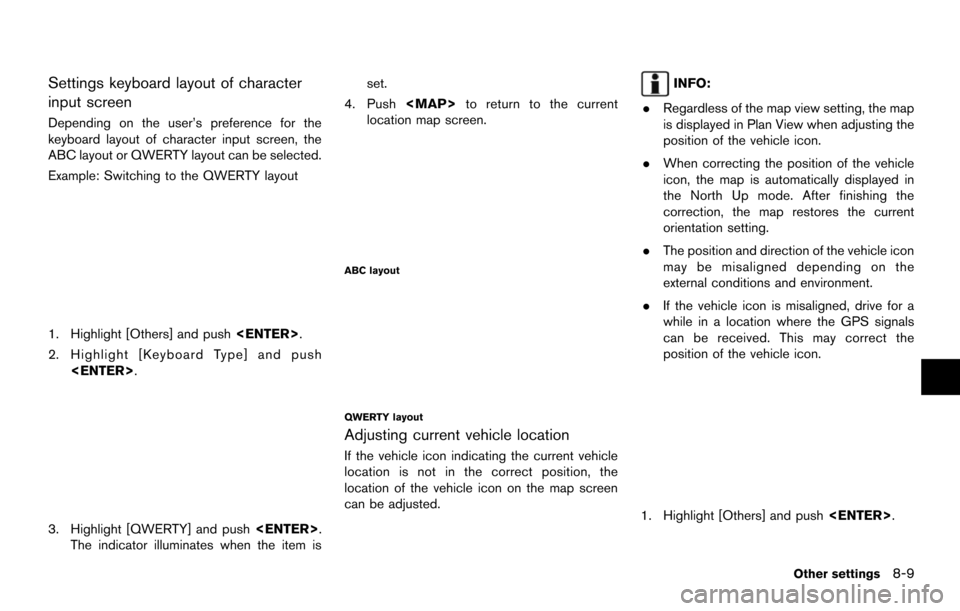
Settings keyboard layout of character
input screen
Depending on the user’s preference for the
keyboard layout of character input screen, the
ABC layout or QWERTY layout can be selected.
Example: Switching to the QWERTY layout
1. Highlight [Others] and push.
2. Highlight [Keyboard Type] and push .
3. Highlight [QWERTY] and push .
The indicator illuminates when the item is set.
4. Push to return to the current
location map screen.
ABC layout
QWERTY layout
Adjusting current vehicle location
If the vehicle icon indicating the current vehicle
location is not in the correct position, the
location of the vehicle icon on the map screen
can be adjusted.
INFO:
. Regardless of the map view setting, the map
is displayed in Plan View when adjusting the
position of the vehicle icon.
. When correcting the position of the vehicle
icon, the map is automatically displayed in
the North Up mode. After finishing the
correction, the map restores the current
orientation setting.
. The position and direction of the vehicle icon
may be misaligned depending on the
external conditions and environment.
. If the vehicle icon is misaligned, drive for a
while in a location where the GPS signals
can be received. This may correct the
position of the vehicle icon.
1. Highlight [Others] and push .
Other settings8-9
Page 172 of 252
![NISSAN QUEST 2014 RE52 / 4.G 08IT Navigation Manual 8-10Other settings
2. Highlight [Adjust Current Location] andpush <ENTER>. The current location map
screen is displayed.
3. Adjust the position of the vehicle icon.
After adjusting the position of the NISSAN QUEST 2014 RE52 / 4.G 08IT Navigation Manual 8-10Other settings
2. Highlight [Adjust Current Location] andpush <ENTER>. The current location map
screen is displayed.
3. Adjust the position of the vehicle icon.
After adjusting the position of the](/manual-img/5/348/w960_348-171.png)
8-10Other settings
2. Highlight [Adjust Current Location] andpush . The current location map
screen is displayed.
3. Adjust the position of the vehicle icon.
After adjusting the position of the vehicle
icon, push .
4. Adjust the direction of the vehicle icon.
After adjusting the direction of the vehicle
icon, push .
5. A message is displayed, and the adjusted
vehicle location is stored.
DELETE STORED ITEMS
Delete stored item from setting screen.
Basic operation
1. Highlight [Navigation] and push .
2. Highlight the preferred item that you want to delete and push .
Available items
.[Deletes Stored Information]:
Delete the stored location and home.
. [Delete All Previous Destinations]:
Delete all previous destinations.
. [Delete Previous Start Point]:
Delete all previous start point.
RESET ALL NAVIGATION SETTINGS
TO DEFAULT
This restores various settings (display, volume
level, etc.) to the default settings.
INFO:
The memory contents, such as the stored
locations, will not be deleted.
1. Highlight [Navigation] and push .
Page 173 of 252
![NISSAN QUEST 2014 RE52 / 4.G 08IT Navigation Manual 2. Highlight [Reset All Navigation Settings toDefault] and push <ENTER>.
3. A confirmation message is displayed. Con-
firm the contents of the message, highlight
[Yes] and push <ENTER>. This turns on NISSAN QUEST 2014 RE52 / 4.G 08IT Navigation Manual 2. Highlight [Reset All Navigation Settings toDefault] and push <ENTER>.
3. A confirmation message is displayed. Con-
firm the contents of the message, highlight
[Yes] and push <ENTER>. This turns on](/manual-img/5/348/w960_348-172.png)
2. Highlight [Reset All Navigation Settings toDefault] and push .
3. A confirmation message is displayed. Con-
firm the contents of the message, highlight
[Yes] and push . This turns on and off, as well as adjusts, the
phone function (ringer, incoming and outgoing
volume) , the voice guide function and the beep
function.
BASIC OPERATION
1. Push
.
2. Highlight [Volume & Beeps] and push .
3. Highlight the preferred adjustment item and push .
4. Use the multi-function controller to adjust the volume. Push to set to on or
off.
5. After setting, push or
to apply the setting.
6. Push to return to the previous
screen. Push to return to the
current location map screen.
Setting items
. [Audio Volume]:
Adjust the volume level of the audio system
by pushing the main directional buttons or
rotating the center dial in the direction of [+]
or [−].
. [Guidance Volume]:
Adjust the volume level of voice guidance by
pushing the main directional buttons or
rotating the center dial in the direction of
[+] or [−].
. [Ringtone]:
Adjust the volume level of the ringtone by
pushing the main directional buttons or
rotating the center dial in the direction of
[+] or [−].
. [Incoming Call]:
Adjust the incoming call volume by pushing
the main directional buttons or rotating the
center dial in the direction of [+] or [−].
. [Outgoing Call]:
Adjust the outgoing call volume by pushing
the main directional buttons or rotating the
center dial in the direction of [+] or [−].
. [Switch Beeps]:
Select to toggle the beep function between
on and off. The indicator light illuminates
Other settings8-11
VOLUME ADJUSTMENT
Page 174 of 252
![NISSAN QUEST 2014 RE52 / 4.G 08IT Navigation Manual 8-12Other settings
when the beep function is set to on. The
beep sounds when pushing and holding a
button or when a prohibited operation is
performed.
. [Guidance Voice]:
Select to toggle the voice gu NISSAN QUEST 2014 RE52 / 4.G 08IT Navigation Manual 8-12Other settings
when the beep function is set to on. The
beep sounds when pushing and holding a
button or when a prohibited operation is
performed.
. [Guidance Voice]:
Select to toggle the voice gu](/manual-img/5/348/w960_348-173.png)
8-12Other settings
when the beep function is set to on. The
beep sounds when pushing and holding a
button or when a prohibited operation is
performed.
. [Guidance Voice]:
Select to toggle the voice guidance function
between on and off. The indicator light
illuminates when the voice guidance func-
tion is set to on.
INFO:
For more details about [Ringtone], [Incoming
Call] and [Outgoing Call], refer to the vehicle
Owner’s Manual. This changes the clock settings.
BASIC OPERATION
1. Push
.
2. Highlight [Clock] and push .
3. Highlight the preferred adjustment item and push .
4. Use the multi-function controller to adjust to the preferred setting. Push to
set on or off.
5. After setting, push or
to apply the setting.
6. Push to return to the previous
screen. Push to return to the
current location map screen.
Setting items
. [On-screen Clock]:
Select to toggle the clock display located in
the top right corner of the display between
on and off. The indicator light illuminates when the clock display is set to on.
. [Clock Format (24h)]:
Select the clock format between 12-hour
and 24-hour times. The indicator light
illuminates when the clock is set to the 24-
hour format.
. [Offset (hour)]:
Use the main directional buttons or the
center dial to adjust the offset value
(between −12 and +12).
. [Offset (min)]:
Use the main directional buttons or the
center dial to adjust the offset value
(between −59 and +59).
. [Daylight Savings Time]:
Select to toggle the daylight savings time
setting between on and off. The indicator
light illuminates when the daylight savings
time setting is set to on.
. [Time Zone]:
Select an appropriate time zone from the list
that appears when this item is highlighted.
— Pacific
— Mountain
— Central
CLOCK SETTINGS
Page 177 of 252
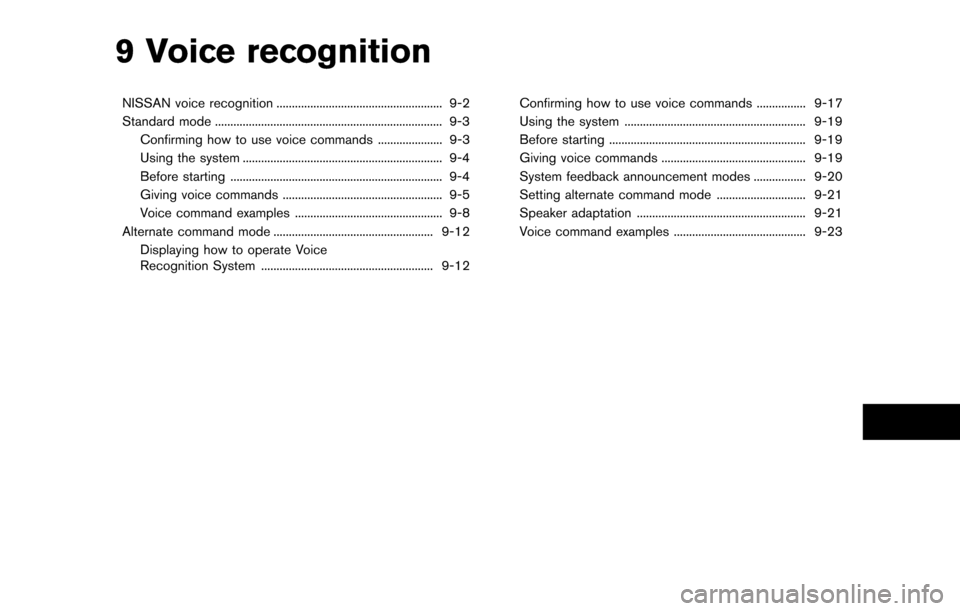
9 Voice recognition
NISSAN voice recognition ...................................................... 9-2
Standard mode ........................................................................\
.. 9-3Confirming how to use voice commands ..................... 9-3
Using the system ................................................................. 9-4
Before starting ..................................................................... 9-4
Giving voice commands .................................................... 9-5
Voice command examples ................................................ 9-8
Alternate command mode .................................................... 9-12 Displaying how to operate Voice
Recognition System ........................................................ 9-12 Confirming how to use voice commands ................ 9-17
Using the system ........................................................... 9-19
Before starting ................................................................ 9-19
Giving voice commands ............................................... 9-19
System feedback announcement modes ................. 9-20
Setting alternate command mode ............................. 9-21
Speaker adaptation ....................................................... 9-21
Voice command examples ........................................... 9-23
Page 178 of 252
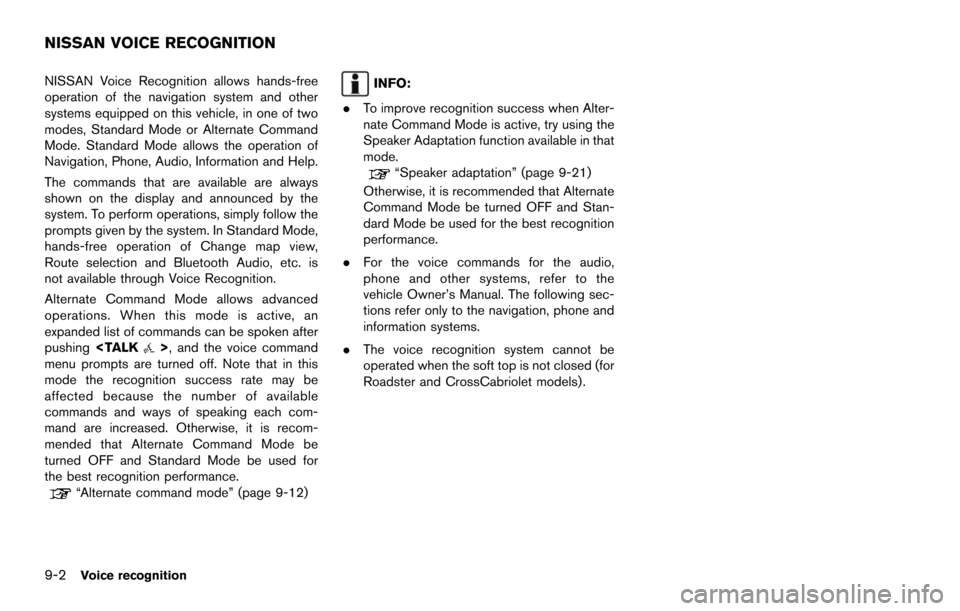
9-2Voice recognition
NISSAN Voice Recognition allows hands-free
operation of the navigation system and other
systems equipped on this vehicle, in one of two
modes, Standard Mode or Alternate Command
Mode. Standard Mode allows the operation of
Navigation, Phone, Audio, Information and Help.
The commands that are available are always
shown on the display and announced by the
system. To perform operations, simply follow the
prompts given by the system. In Standard Mode,
hands-free operation of Change map view,
Route selection and Bluetooth Audio, etc. is
not available through Voice Recognition.
Alternate Command Mode allows advanced
operations. When this mode is active, an
expanded list of commands can be spoken after
pushing
>, and the voice command
menu prompts are turned off. Note that in this
mode the recognition success rate may be
affected because the number of available
commands and ways of speaking each com-
mand are increased. Otherwise, it is recom-
mended that Alternate Command Mode be
turned OFF and Standard Mode be used for
the best recognition performance.
“Alternate command mode” (page 9-12)
INFO:
. To improve recognition success when Alter-
nate Command Mode is active, try using the
Speaker Adaptation function available in that
mode.
“Speaker adaptation” (page 9-21)
Otherwise, it is recommended that Alternate
Command Mode be turned OFF and Stan-
dard Mode be used for the best recognition
performance.
. For the voice commands for the audio,
phone and other systems, refer to the
vehicle Owner’s Manual. The following sec-
tions refer only to the navigation, phone and
information systems.
. The voice recognition system cannot be
operated when the soft top is not closed (for
Roadster and CrossCabriolet models).
NISSAN VOICE RECOGNITION