2014 NISSAN QASHQAI USB port
[x] Cancel search: USB portPage 38 of 338
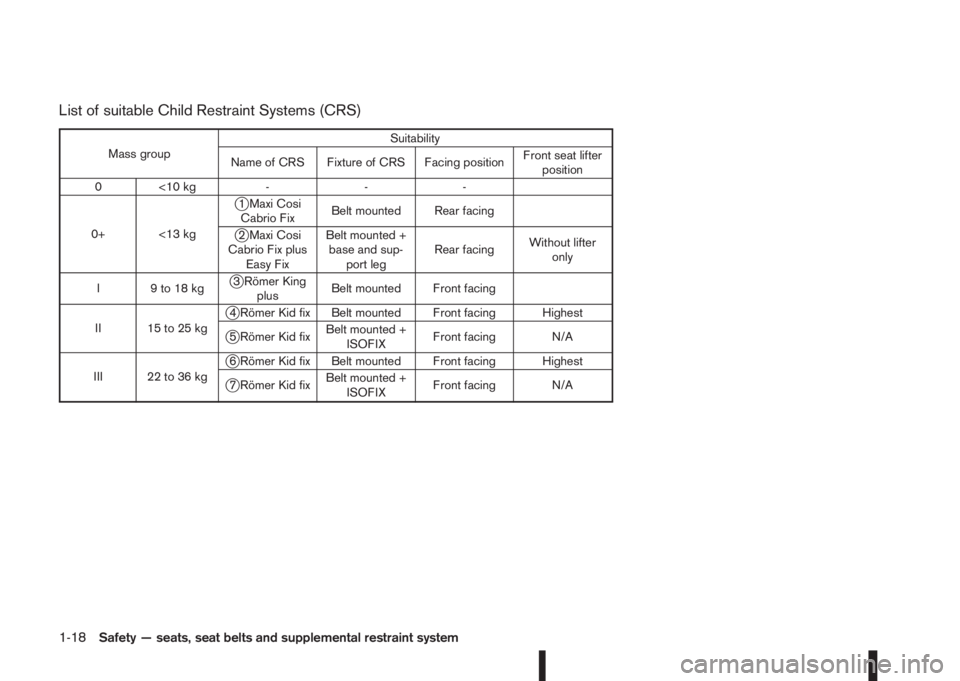
List of suitable Child Restraint Systems (CRS)
Mass groupSuitability
Name of CRS Fixture of CRS Facing positionFront seat lifter
position
0 <10 kg - - -
0+ <13 kg
j1 Maxi Cosi
Cabrio FixBelt mounted Rear facing
j2 Maxi Cosi
Cabrio Fix plus
Easy FixBelt mounted +
base and sup-
port legRear facingWithout lifter
only
I 9 to 18 kg
j3 Römer King
plusBelt mounted Front facing
II 15 to 25 kg
j4 Römer Kid fix Belt mounted Front facing Highest
j5 Römer Kid fixBelt mounted +
ISOFIXFront facing N/A
III 22 to 36 kg
j6 Römer Kid fix Belt mounted Front facing Highest
j7 Römer Kid fixBelt mounted +
ISOFIXFront facing N/A
1-18Safety — seats, seat belts and supplemental restraint system
Page 160 of 338
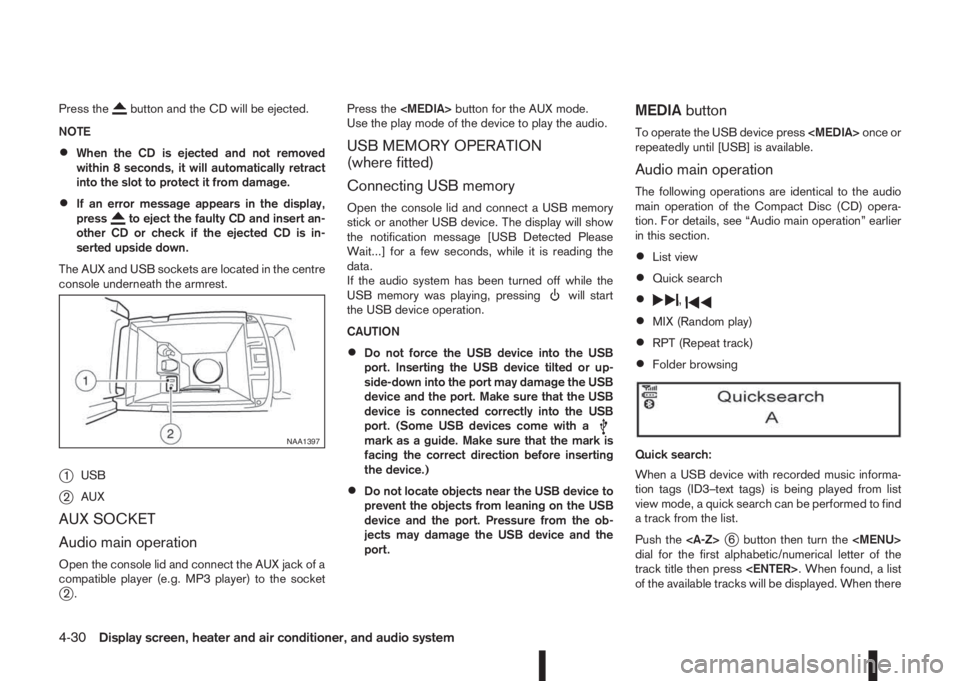
Press thebutton and the CD will be ejected.
NOTE
•When the CD is ejected and not removed
within 8 seconds, it will automatically retract
into the slot to protect it from damage.
•If an error message appears in the display,
pressto eject the faulty CD and insert an-
other CD or check if the ejected CD is in-
serted upside down.
The AUX and USB sockets are located in the centre
console underneath the armrest.
j1USB
j2AUX
AUX SOCKET
Audio main operation
Open the console lid and connect the AUX jack of a
compatible player (e.g. MP3 player) to the socket
j2.Press the
Use the play mode of the device to play the audio.
USB MEMORY OPERATION
(where fitted)
Connecting USB memory
Open the console lid and connect a USB memory
stick or another USB device. The display will show
the notification message [USB Detected Please
Wait...] for a few seconds, while it is reading the
data.
If the audio system has been turned off while the
USB memory was playing, pressing
will start
the USB device operation.
CAUTION
•Do not force the USB device into the USB
port. Inserting the USB device tilted or up-
side-down into the port may damage the USB
device and the port. Make sure that the USB
device is connected correctly into the USB
port. (Some USB devices come with a
mark as a guide. Make sure that the mark is
facing the correct direction before inserting
the device.)
•Do not locate objects near the USB device to
prevent the objects from leaning on the USB
device and the port. Pressure from the ob-
jects may damage the USB device and the
port.
MEDIAbutton
To operate the USB device press
repeatedly until [USB] is available.
Audio main operation
The following operations are identical to the audio
main operation of the Compact Disc (CD) opera-
tion. For details, see “Audio main operation” earlier
in this section.
•List view
•Quick search
•,
•MIX (Random play)
•RPT (Repeat track)
•Folder browsing
Quick search:
When a USB device with recorded music informa-
tion tags (ID3–text tags) is being played from list
view mode, a quick search can be performed to find
a track from the list.
Push the
j6 button then turn the
Page 161 of 338
![NISSAN QASHQAI 2014 Owner´s Manual is no match (the display shows [No match] the next
item will be shown. Select, and press<ENTER>to
play the preferred track.
buttonj5
While a track with recorded music information tags
(ID3–tags) is NISSAN QASHQAI 2014 Owner´s Manual is no match (the display shows [No match] the next
item will be shown. Select, and press<ENTER>to
play the preferred track.
buttonj5
While a track with recorded music information tags
(ID3–tags) is](/manual-img/5/40326/w960_40326-160.png)
is no match (the display shows [No match] the next
item will be shown. Select, and press
play the preferred track.
buttonj5
While a track with recorded music information tags
(ID3–tags) is being played, the title of the played
track is displayed. If the tags are not provided then
a notification message is displayed.
When the
j5 button is pressed repeatedly,
further information about the track can be displayed
along with the track title as follows:
Track time→Artist name→Album title→Track
time
Track details:
A long press on the
j5 button will turn the
display into a detailed overview and after a few sec-
onds it returns to the main display, or press
j5 briefly.
iPod® PLAYER OPERATION
(where fitted)
Connecting iPod®
Open the console lid and connect the iPod cable to
the USB connector. The battery of the iPod® will be
charged during the connection to the vehicle. The
display will show the notification message [iPod
reading the data.
If the audio system has been turned off while the
iPod® was playing, pressing
will start the iPod®operation. During the connection, the iPod® can
only be operated with the audio controls.
* iPod® and iPhone® are trademarks of Apple Inc.,
registered in the U.S. and other countries.
CAUTION
•Do not force the iPod cable into the USB
port. Inserting the iPod cable tilted or up-
side- down into the port may damage the
iPod cable and the port. Make sure that the
iPod cable is connected correctly into the
USB port. (Some iPod cables come with a
mark as a guide. Make sure that the
mark is facing the correct direction before
inserting the iPod cable.)
•Do not locate objects near the iPod cable to
prevent the objects from leaning on the iPod
cable and the port. Pressure from the ob-
jects may damage the iPod cable and the
port.
Compatibility:
NOTE
•At the time of publication, this audio system
was tested with the latest iPod® players/iP-
hone® available. Due to the frequent update
of consumer devices like MP3 players,
NISSAN cannot guarantee that all new iPod®
players/iPhone® launched will be compatible
with this audio system.
•Some iPod® operations may not be available
with this system.
•Make sure that the iPod®/iPhone® is updated
with the latest firmware.
•iPod® Shuffle and iPod® mini cannot be used
with this system.
•Full functionality of iPhone USB and Bluetooth
Audio may not be available to the user if the
same device is connected by USB and Blue-
tooth simultaneously.
MEDIAbutton
To operate the iPod press
peatedly until [iPod
Audio main operation
Interface:
The interface for iPod® operation shown on the
audio system display is similar to the iPod® inter-
face. Use the
Page 166 of 338
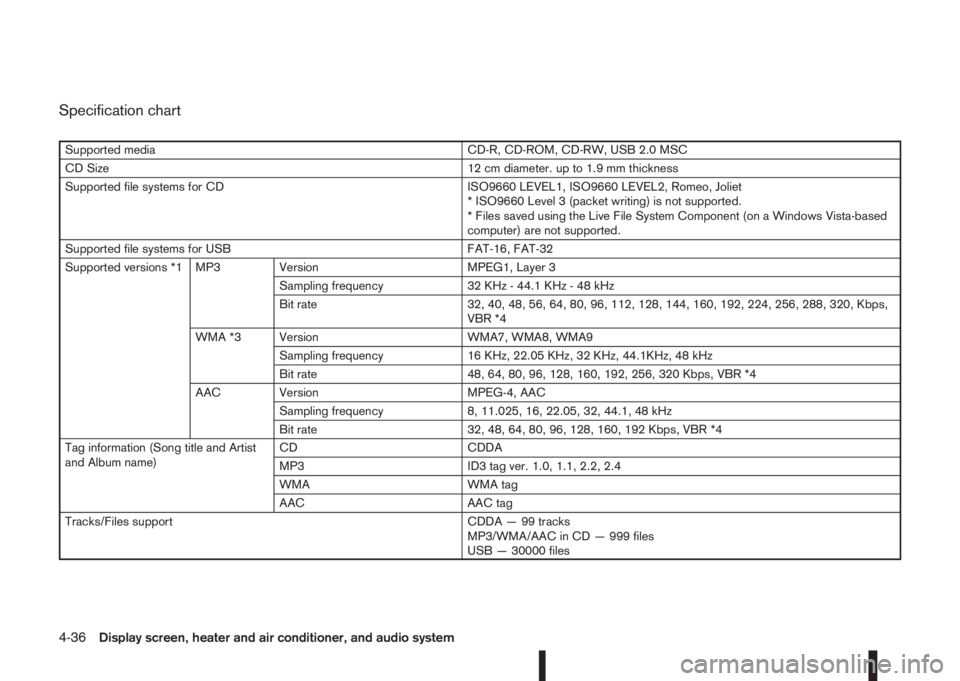
Specification chart
Supported media CD-R, CD-ROM, CD-RW, USB 2.0 MSC
CD Size 12 cm diameter. up to 1.9 mm thickness
Supported file systems for CD ISO9660 LEVEL1, ISO9660 LEVEL2, Romeo, Joliet
* ISO9660 Level 3 (packet writing) is not supported.
* Files saved using the Live File System Component (on a Windows Vista-based
computer) are not supported.
Supported file systems for USB FAT-16, FAT-32
Supported versions *1 MP3 Version MPEG1, Layer 3
Sampling frequency 32 KHz - 44.1 KHz - 48 kHz
Bit rate 32, 40, 48, 56, 64, 80, 96, 112, 128, 144, 160, 192, 224, 256, 288, 320, Kbps,
VBR *4
WMA *3 Version WMA7, WMA8, WMA9
Sampling frequency 16 KHz, 22.05 KHz, 32 KHz, 44.1KHz, 48 kHz
Bit rate 48, 64, 80, 96, 128, 160, 192, 256, 320 Kbps, VBR *4
AAC Version MPEG-4, AAC
Sampling frequency 8, 11.025, 16, 22.05, 32, 44.1, 48 kHz
Bit rate 32, 48, 64, 80, 96, 128, 160, 192 Kbps, VBR *4
Tag information (Song title and Artist
and Album name)CD CDDA
MP3 ID3 tag ver. 1.0, 1.1, 2.2, 2.4
WMA WMA tag
AAC AAC tag
Tracks/Files support CDDA — 99 tracks
MP3/WMA/AAC in CD — 999 files
USB — 30000 files
4-36Display screen, heater and air conditioner, and audio system
Page 167 of 338
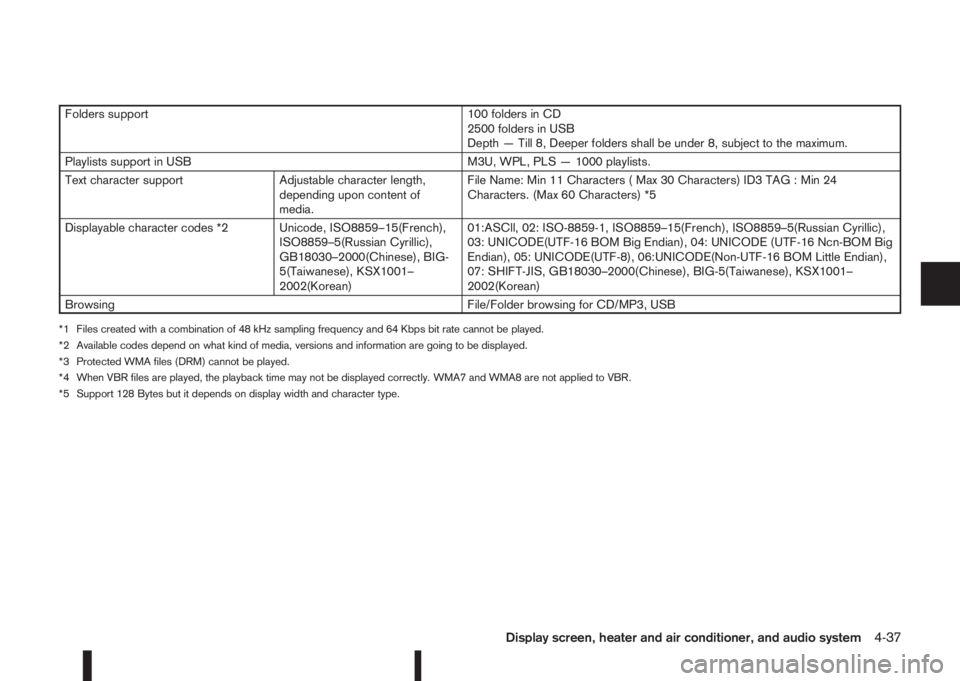
Folders support 100 folders in CD
2500 folders in USB
Depth — Till 8, Deeper folders shall be under 8, subject to the maximum.
Playlists support in USB M3U, WPL, PLS — 1000 playlists.
Text character support Adjustable character length,
depending upon content of
media.File Name: Min 11 Characters ( Max 30 Characters) ID3 TAG : Min 24
Characters. (Max 60 Characters) *5
Displayable character codes *2 Unicode, ISO8859–15(French),
ISO8859–5(Russian Cyrillic),
GB18030–2000(Chinese), BIG-
5(Taiwanese), KSX1001–
2002(Korean)01:ASCll, 02: ISO-8859-1, ISO8859–15(French), ISO8859–5(Russian Cyrillic),
03: UNICODE(UTF-16 BOM Big Endian), 04: UNICODE (UTF-16 Ncn-BOM Big
Endian), 05: UNICODE(UTF-8), 06:UNICODE(Non-UTF-16 BOM Little Endian),
07: SHIFT-JIS, GB18030–2000(Chinese), BIG-5(Taiwanese), KSX1001–
2002(Korean)
Browsing File/Folder browsing for CD/MP3, USB
*1 Files created with a combination of 48 kHz sampling frequency and 64 Kbps bit rate cannot be played.
*2 Available codes depend on what kind of media, versions and information are going to be displayed.
*3 Protected WMA files (DRM) cannot be played.
*4 When VBR files are played, the playback time may not be displayed correctly. WMA7 and WMA8 are not applied to VBR.
*5 Support 128 Bytes but it depends on display width and character type.
Display screen, heater and air conditioner, and audio system4-37
Page 170 of 338

In order to use your mobile phone with the Blue-
tooth®of the audio system, the mobile phone must
first be setup. For details, see “BLUETOOTH®
settings” later in this section. Once it has been
setup, the hands-free mode is automatically acti-
vated on the registered mobile phone (via Blue-
tooth
®) when it comes into range.
A notification message appears on the audio display
when the phone is connected, when an incoming
call is being received, as well as when a call is initi-
ated.
When a call is active, the audio system, microphone
(located in the ceiling in front of the rear view mir-
ror), and steering wheel switches enable hands-free
communication.
If the audio system is in use at the time, the radio,
CD, iPod, USB audio, Bluetooth audio or AUX
source mode will be muted and will stay muted until
the active call has ended.
The Bluetooth
®system may not be able to connect
with your mobile phone for the following reasons:
•The mobile phone is too far away from the ve-
hicle.
•The Bluetooth®mode on your mobile phone has
not been activated.
•Your mobile phone has not been paired with the
Bluetooth®system of the audio unit.
•The mobile phone does not support Bluetooth®
technology (BT Core v2.0).NOTE
•For models with NissanConnect (Audio with
Navigation system) see the separately pro-
vided Owner’s Manual.
•For details, see your mobile phone’s Owner’s
Manual.
•For assistance with your mobile phone inte-
gration, please visit your local NISSAN dealer.
j1Phone book quick search buttonA-Z
j2(Back) button
j3Phone button
j4