2014 NISSAN QASHQAI warning
[x] Cancel search: warningPage 70 of 338

•Avoid steep uphill grades.
•If possible, reduce the load being carried or
towed.
The Malfunction Indicator light may stop blinking
and come on steady.
Have the vehicle inspected by a NISSAN dealer or
qualified workshop. You do not need to have your
vehicle towed to the dealer.
CAUTION
Continued vehicle operation without having the
engine control system checked and repaired as
necessary could lead to poor driveability,
reduced fuel economy and possible damage to
the engine control system, which may affect your
warranty coverage.
Rear fog light indicator light
(where fitted)
The light comes on when the rear fog light is
switched on (see “Rear fog light (where fitted)” later
in this section).
Side light and headlight indicator
light
This light comes on when the side light or headlight
position is selected, see “Headlight and turn signal
switch” later in this section for further details.
SLIP indicator light
(where fitted)
The SLIP indicator blinks when the Electronic Sta-
bility Programme (ESP) system is operating, thus
alerting the driver to the fact that the road surface is
slippery and the vehicle is nearing its traction limits.
You may feel or hear the system working, this is nor-
mal.
The light will continue to blink for a few seconds
after the ESP system stops limiting wheel spin.
For additional information see “Electronic Stability
Programme (ESP) OFF indicator light (where
fitted)” earlier in this section and “Electronic Stabil-
ity Programme (ESP) system (where fitted)” in the
“5. Starting and driving” section.
Trailer direction indicator light
The light will light up whenever an additional electri-
cal load is detected by the direction indicator sys-
tem.
For additional information, see “Trailer towing” in
the “5. Starting and driving” section.
Turn signal/hazard indicator
lights
The direction indicator lights will flash when the turn
signal switch or hazard warning flasher switch is
turned on. See “Headlight and turn signal switch”
later in this section and see “Hazard warning flasher
switch” in the “6. In case of emergency” section for
further details.
AUDIBLE REMINDERS
Door open reminder chime
The chime will sound if any door other than the driv-
er’s door is left open and the power door lock switch
is held down.
Intelligent Key models:The external buzzer will
sound if the vehicle is being locked remotely or us-
ing an outside door lock switch and any door is
open.
Parking brake reminder buzzer
A buzzer will sound when driving away if the parking
brake has not been released. Stop the vehicle and
release the parking brake.
Light reminder chime
A chime will sound for 10 seconds if the driver’s
door is opened while the external lights are turned
on and the ignition switch is in the “OFF” or LOCK
position.
See “Headlight and turn signal switch” later in this
section for further details on the headlight operation.
Fog light reminder chime
A chime will sound if the ignition switch is in the
“OFF” or LOCK position and the headlight switch is
in the AUTO position (where fitted) and the fog lights
are left on.
See “Fog light switch” later in this section for further
details.
2-12Instruments and controls
Page 71 of 338

Seat belt reminder chime
A chime will sound for approximately 90 seconds if
the vehicle’s speed exceeds 15 km/h (9 MPH) and
the driver’s seat belt or front passenger’s seat belt,
if occupied (where fitted) is not securely fastened.
See “Seat belt warnings” in the “1. Safety — Seats,
Seat belts and Supplemental Restraint System” sec-
tion.
Key reminder buzzer (Intelligent Key
models)
The external buzzer will beep 3 times if:
•The Intelligent Key is removed from the vehicle
while the ignition is not in the LOCK position.
•The vehicle is being locked remotely or using an
outside door lock switch and the Intelligent Key
has been left inside the vehicle.
Park reminder chime (where fitted)
A chime will sound if the ignition switch is placed in
the LOCK position and the shift lever is not in the P
(Park) position.
Stop/Start System reminder buzzer
(where fitted)
The engine will shift to the normal stopped state if
any of the following operations is made during Stop/
Start System activation, and the Stop/Start System
buzzer will sound if:
– The driver’s seat belt is unfastened and the driv-
er’s door is open (MT models)– The vehicle engine bonnet is open.
When any of the above conditions continues for
over 3 minutes the Stop/Start System buzzer will
sound in 5-minute intervals as a reminder to prevent
the possibility of a dead battery. Use the ignition
switch to turn off the engine.
Close the bonnet or the driver’s door, or fasten the
seat belt then restart the engine using the ignition
switch.
For more information, see “[Stop/Start]” in the “5. In-
struments and controls” section and “Stop/Start
System (where fitted)” in the “5. Starting and driving”
section.The vehicle information display
j1 is located be-
tween the tachometer and the speedometer, and it
displays such items as:
•Vehicle settings
•Trip computer information
•Drive system warnings and settings (where fit-
ted)
•Cruise control system information
•NISSAN Intelligent Key operation information
•Chassis Control
•Indicators and warnings (where fitted)
•Tyre Pressure information
NIC2203
VEHICLE INFORMATION DISPLAY
Instruments and controls2-13
Page 72 of 338

HOW TO USE THE VEHICLE
INFORMATION DISPLAY
The vehicle information display can be changed us-
ing the ENTER and BACK buttons located on the
left side of the steering wheel.
mBack button
Press the BACK button to return to the previous dis-
play screen or menu level, or to cancel the selection
if it is not completed.
mormDisplay scrolling switch
Pushorto scroll through the items in the
vehicle information display. Press ENTER to select
an item in the display, then push
orto scroll
through the associated menu options.
STARTUP DISPLAY
When the ignition is placed in the ON or ACC posi-
tion the screens displayed include:
•Active system status (where fitted)
•Trip computer
•Tyre pressure information
•Fuel economy
•Warnings
•Outside air temperature
•Odometer/Twin Trip Odometer
Warnings will only display if there are any present,
for more information on warnings and indicators,
see “Vehicle information display warnings and
indicators” later in this section. To control which
items display in the vehicle information display, see
“Settings” later in this section.
SETTINGS
The setting mode allows you to change the informa-
tion displayed in the vehicle information display:
•[Driver Assistance]
•[Clock]
•[Display Settings]
•[Vehicle Settings]
•[Maintenance]
•[Alert]
•[Tyre Pressures]
•[Units]
•[Language]
•[Factory reset]
[Driver assistance]
Use theorswitches and the ENTER button to
change the status, warnings or turn on or off any of
the systems/warnings displayed in the [Driver As-
sistance] menu. The following menu options are
available:
•[Driving Aids] (where fitted)
•[Driver Attention] (where fitted)
•[Traffic Sign] (where fitted)
•[Parking Aids]
•[Chassis control]:
this allows you to turn [Trace Control] and [En-
gine Brake] on or off.
– [Trace Control]:
(For more information, see “Active trace
control” in the “5. Starting and driving” sec-
tion)
– [Engine Brake]:
(For more information, see “Active engine
brake (for XTRONIC (CVT) models only)” in
the “5. Starting and driving” section)
NIC2204
2-14Instruments and controls
Page 73 of 338
![NISSAN QASHQAI 2014 Owner´s Manual •[Steering effort]: this can be set to [Normal] or
[Sport].
The [Driving Aids] option has a sub-menu, from
which you can choose whether or not to have fur-
ther items displayed. These items are:
• NISSAN QASHQAI 2014 Owner´s Manual •[Steering effort]: this can be set to [Normal] or
[Sport].
The [Driving Aids] option has a sub-menu, from
which you can choose whether or not to have fur-
ther items displayed. These items are:
•](/manual-img/5/40326/w960_40326-72.png)
•[Steering effort]: this can be set to [Normal] or
[Sport].
The [Driving Aids] option has a sub-menu, from
which you can choose whether or not to have fur-
ther items displayed. These items are:
•[Lane] (Lane Departure Warning system)
•[Blind Spot] Blind Spot Warning system)
•[Emergency Brake] (Forward Emergency Brake
system)
The [Driver Attention] option can be used to activate
or deactivate the Driver Attention Support feature
(where fitted). This system is able to detect whether
the driver is displaying a lack of attention, or is dis-
tracted. It does this by monitoring driving style, and
steering behaviour, and it notes deviations from the
normal pattern. If the system detects that driver at-
tention is decreasing, the system uses an audible
and visual warning to suggest that the driver takes a
break.
[Clock]
For details of how to set the clock, see “Setting the
clock” in the “4. Display screen, heater and air con-
ditioner, and audio system” section or the separate
NissanConnect Owner’s manual.
[Display settings]
Use theorswitches to scroll and the ENTER
button to change the status, warnings or turn on or
off any of the systems/warnings displayed in the
[Display Settings] menu. The following menu op-
tions are available:
•[Contents selection]
•[Body Colour]
•[ECO Mode Settings] (where fitted)
•[Stop/Start]
•[ECO Drive Report]
•[Welcome Effect]
[Contents selection]:
The items that display when the ignition switch is
placed in the ON position can be enabled/disabled.
To change the items that are displayed, use the
orbuttons to scroll and the ENTER button to
select a menu item: The following items (where fit-
ted) are available in the [Meter Settings] menu:
•[Home]
•[Average speed]
•[Trip]
•[Fuel economy]
•[Navigation] (where fitted)
•[Traffic Sign] (where fitted)
•[Audio]
•[Driving aids] (where fitted)
•[Tyre pressures]
•[Driver Attention] (where fitted)
•[Chassis control]
The [Driving Aids] option has a sub-menu, from
which you can choose whether or not to have fur-
ther items displayed. These items are:
•[Lane] (Lane Departure Warning system)
•[Blind Spot] Blind Spot Warning system)
•[Emergency Brake] (Forward Emergency Brak-
ing system)
[Body Colour]:
The colour of the vehicle that displays in the vehicle
information display when the ignition switch is
placed in the ON position can be changed.
[ECO mode settings] (where fitted):
You can choose which of the ECO mode features
you wish to see displayed. These include the ECO
indicator ([ECO glow]), and from the Display sub-
menu, the [Pedal Guide] and Instant fuel economy
([Fuel econ.]) display.
[Stop/Start]:
The [Stop/Start] system mode shows the CO2 sav-
ings and the engine stop time. (See “Stop/Start Sys-
tem (where fitted)” in the “5. Starting and driving”
section.)
Instruments and controls2-15
Page 74 of 338
![NISSAN QASHQAI 2014 Owner´s Manual The following options are available in the [Stop/
Start] menu:
•[Display]:
You can choose whether on not to display stop/
start information.
•[Trip CO2 saving]:
The [Trip CO2 saving] and engine st NISSAN QASHQAI 2014 Owner´s Manual The following options are available in the [Stop/
Start] menu:
•[Display]:
You can choose whether on not to display stop/
start information.
•[Trip CO2 saving]:
The [Trip CO2 saving] and engine st](/manual-img/5/40326/w960_40326-73.png)
The following options are available in the [Stop/
Start] menu:
•[Display]:
You can choose whether on not to display stop/
start information.
•[Trip CO2 saving]:
The [Trip CO2 saving] and engine stop time
mode shows the CO2 saving and engine stop
time since the last reset. The CO2 saving and
engine stop time can be reset by pushing ENTER
for longer than 1 second.
•[Total CO2 saving]:
The [Total CO2 saving] and engine stop time
mode shows:
– The estimated CO2 exhaust emissions pre-
vented.
– The engine stop time that the engine has been
stopped by the [Stop/Start] System
NOTE
The [Total CO2 saving] and engine stop
time values cannot be reset and show ac-
cumulated [Stop/Start] System informa-
tion since the vehicle was built.
[ECO Drive Report]:
You can choose whether or not to display ECO
information in the vehicle information display when
the ignition switch is placed in the ON position.From the Main Menu Selection select [ECO Drive
Report] to display the information when the ignition
switch is placed in the ON position.
Select [Display] then On or Off to display the infor-
mation when the ignition switch is placed in the ON
position. The ECO Drive Report is displayed when
the ignition switch is in the OFF position.
You can also view the ECO drive report history.
[Welcome Effect]:
You can choose whether or not to display the wel-
come screen when the ignition switch is placed in
the ACC (where fitted) or ON position. You can
also choose the following items to define how the
welcome screen looks:
•[Dial and pointer]
•[Display effect]
To enable/disable the welcome screen, and set how
it appears:
1. Use the
orbuttons to select [Settings], and
press ENTER.
2. Select [Welcome Effects] using the
orbut-
tons and press ENTER to select this menu. Use
the
orbuttons to navigate between the
menu options and press ENTER to turn each
function ON or OFF.
[Vehicle settings]
Use theorswitches and the ENTER button to
change the status, warnings or turn on or off any of
the systems/warnings displayed in the [Vehicle set-tings] menu. The following menu options, each lead-
ing to a further sub-menu, are available:
•[Lighting]
•[Turn indicator]
•[Unlocking]
•[Wipers]
[Lighting]:
The [Lighting] menu has the following options:
•[Welcome light]:
The welcome lighting can be set to be ON or
OFF. From the [Lighting] menu, select [Wel-
come Light]. Use the ENTER button to turn this
feature ON or OFF. When set to ON, front and
rear lamps will stay on for 30 seconds after un-
locking. They will also stay on for 10 seconds
after locking.
•[Int. Lamp timer]:
The internal light timer can be set to be ON or
OFF. From the [Lighting] menu, select [Int. Lamp
timer]. Use the ENTER button to turn this feature
ON or OFF.
•[Mood lighting]:
The mood lighting can be dimmed or brightened.
From the [Lighting] menu, select [Mood light-
ing]. Use the ENTER button and the
orswitches to adjust the brightness.
2-16Instruments and controls
Page 76 of 338
![NISSAN QASHQAI 2014 Owner´s Manual NOTE
Diesel models with diesel engines make use of
an Oil Condition Supervisor (OCS) function.
Petrol engines have a basic service reminder.
1. Use the
orbuttons to select [Settings], and
press ENTER. NISSAN QASHQAI 2014 Owner´s Manual NOTE
Diesel models with diesel engines make use of
an Oil Condition Supervisor (OCS) function.
Petrol engines have a basic service reminder.
1. Use the
orbuttons to select [Settings], and
press ENTER.](/manual-img/5/40326/w960_40326-75.png)
NOTE
Diesel models with diesel engines make use of
an Oil Condition Supervisor (OCS) function.
Petrol engines have a basic service reminder.
1. Use the
orbuttons to select [Settings], and
press ENTER.
2. Select [Maintenance], followed by [Service] us-
ing the
orand ENTER switches. In the
[Service] menu, use theorbuttons to navi-
gate between the menu options and press
ENTER to set or reset the distance for changing
the engine oil.
3. (Diesel models only) Select [Maintenance], fol-
lowed by [Filter] using the
orand ENTER
switches. In the [Filter] menu, use theorbuttons to navigate between the menu options
and press ENTER to set or reset the distance for
draining the diesel fuel filter.
For scheduled maintenance items and intervals, see
your NISSAN Service and Maintenance Guide.
2. Tyre replacement indicator:
This indicator appears when the customer set dis-
tance comes for replacing tyres. You can set or
reset the distance for replacing tyres.
1. Use the
orbuttons to select [Settings], and
press ENTER.
2. Select [Maintenance], followed by [Tyre] using
the
orand ENTER switches. In the [Tyre]menu, use the
orbuttons to navigate be-
tween the menu options and press ENTER to set
or reset the distance for replacing tyres.
WARNING
The tyre replacement indicator is not a substitute
for regular tyre checks, including tyre pressure
checks. See “Wheels and tyres” in the “8. Main-
tenance and do-it-yourself” section. Many factors
including tyre inflation, alignment, driving habits
and road conditions affect tyre wear and when
tyres should be replaced. Setting the tyre re-
placement indicator for a certain driving distance
does not mean your tyres will last that long. Use
the tyre replacement indicator as a guide only
and always perform regular tyre checks. Failure
to perform regular tyre checks, including tyre
pressure checks could result in tyre failure. Seri-
ous vehicle damage could occur and may lead to
a collision, which could result in serious personal
injury or death.
3. Other indicator:
This indicator appears when the customer set time
comes for replacing items other than the engine oil,
fuel filter and tyres. You can set or reset the dis-
tance for replacing the items.
[Alert]
You can specify that an alert occurs to notify the
driver that a certain event has occurred. You can set
alerts for the following items:
•[Timer]
•[Navigation] (where fitted)
•[Phone]
•[Mail] (where fitted)
To set an alert:
1. Use the
orbuttons to select the item re-
quired, and press ENTER.
2. For [Phone], [Navigation] or [Mail] use the
ENTER button to toggle between YES and NO.
For the [Timer], to change the timer value, use
the
orbuttons and the ENTER button to
save the selected length of time.
[Tyre pressures]
The settings in the Tyre pressures] menu are all
related to the Tyre pressure monitoring system
TPMS (see “Tyre Pressure Monitoring System
(TPMS)” in the “5. Starting and driving” section).
•[Target front]
•[Target rear]
•[Tyre pressure unit]
•[Calibrate]
[Target front]:
The [target front] tyre pressure is the pressure speci-
fied for the front tyres on the tyre placard (see “Tyre
placard” in the “9. Technical information” section
and “Tyre Pressure Monitoring System (TPMS)” in
the “5. Starting and driving” section).
2-18Instruments and controls
Page 79 of 338
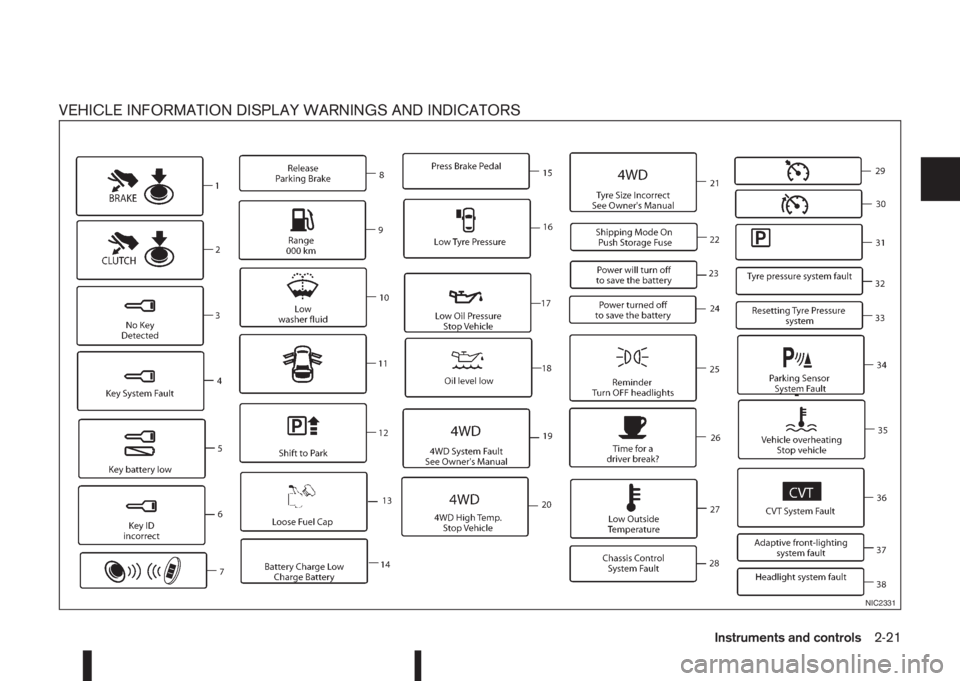
VEHICLE INFORMATION DISPLAY WARNINGS AND INDICATORS
NIC2331
Instruments and controls2-21
Page 80 of 338

1. Engine start operation indicator (for
XTRONIC transmission models)
This indicator appears when the shift lever is in the
P (Park) position.
This indicator indicates that the engine will start by
pushing the ignition switch with the brake pedal de-
pressed.
2. Engine start operation indicator (for
Manual Transmission (MT) models)
This indicator indicates that the engine will start by
pushing the ignition switch with the clutch pedal
depressed.
You can also start the engine by pushing the ignition
switch with the brake pedal depressed when the
shift lever is in the N (Neutral) position.
3. [NO KEY Detected] warning
The warning appears when the door is closed with
the Intelligent Key left outside the vehicle and the
ignition switch in the ACC or ON position. Make
sure that the Intelligent Key is inside the vehicle.
See “Intelligent Key system (where fitted)” in the
“3. Pre-driving checks and adjustments” section for
more details.
4. [Key System Fault] warning
This warning appears if there is a malfunction in the
Intelligent Key system.
NIC2332
2-22Instruments and controls