2014 NISSAN PATHFINDER bluetooth
[x] Cancel search: bluetoothPage 3 of 32
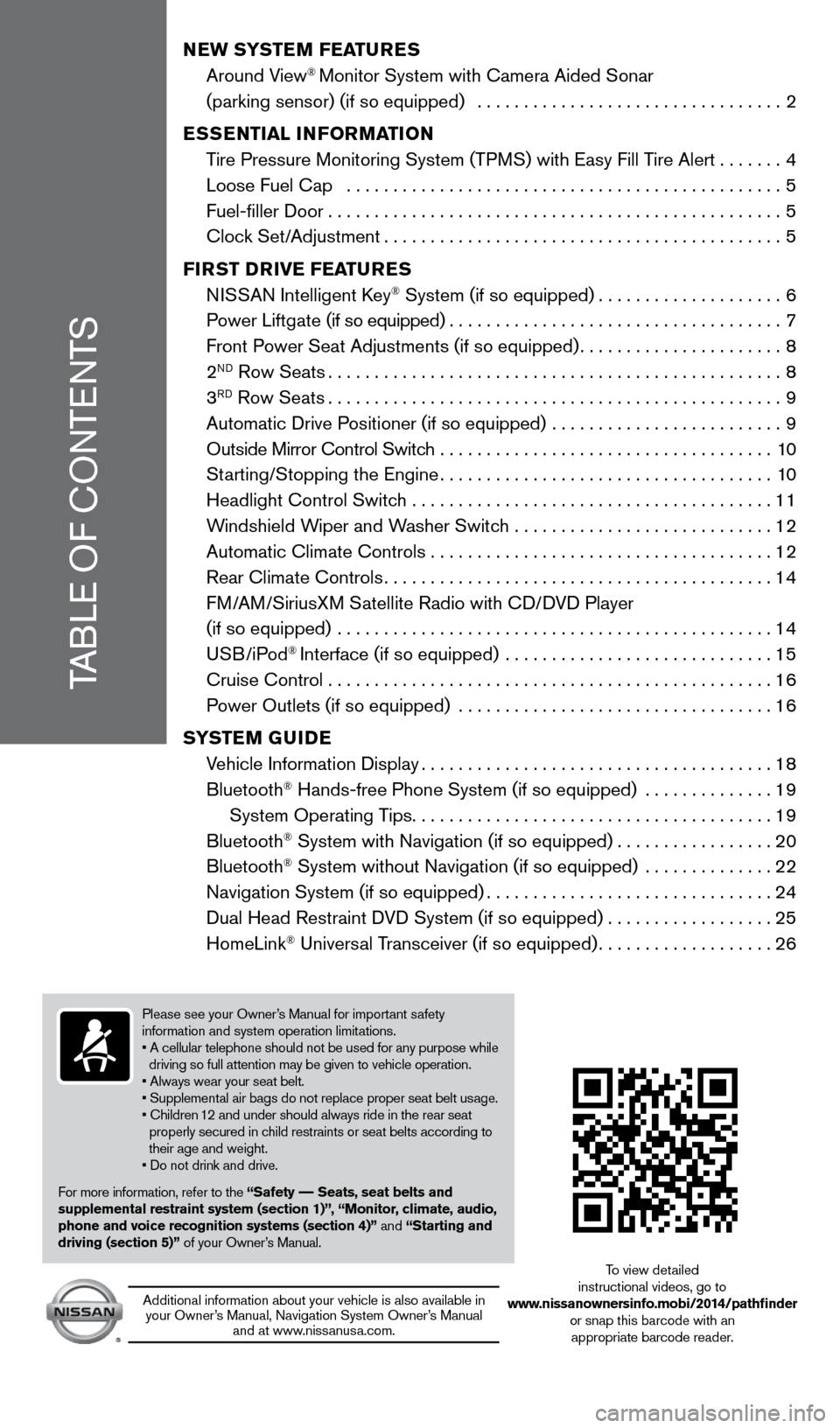
TABL
e O
F c
O
NT e
NT
S
NEW SYSTEM FEATURES
Around V
iew® Monitor System with camera Aided Sonar
(parking sensor) (if so equipped)
.................................
2
E
S
SENT
i
A
l
iNF
o
RMAT io N
T
ire Pressure Monitoring System (TPMS) with e asy Fill Tire Alert
.......4
Loose Fuel
c
ap ...............................................
5
Fuel-filler Door.................................................5
c
lock Set/Adjustment
...........................................5
Fi
R
ST
DRiv
E
F
EATURES
N
ISSAN Intelligent k
ey® System (if so equipped)....................6
Po
wer Liftgate (if so equipped)
....................................7
Front P
ower Seat Adjustments (if so equipped)
...................... 8
2
ND Row Seats.................................................8
3RD Row Seats.................................................9
Automatic Drive P
ositioner (if so equipped) .........................
9
Outside Mirror
c ontrol Switch ....................................
10
St
arting/Stopping the e ngine
....................................10
Headlight
c ontrol Switch
.......................................11
W
indshield Wiper and Washer Switch ............................
12
Automatic
c limate c ontrols . . . . . . . . . . . . . . . . . . . . . . . . . . . . . . . . . . . .\
. 12
Rear
c limate c ontrols
..........................................14
F
M/AM/SiriusXM Satellite Radio with c
D/
DVD Player
(if so equipped)
...............................................
14
USB/iPod
® Interface (if so equipped) .............................15
c
ruise
c
ontrol . . . . . . . . . . . . . . . . . . . . . . . . . . . . . . . . . . . .\
. . . . . . . . . . . . 16
P
ower Outlets (if so equipped) ..................................
16
S
Y
STEM
G
U
i DE
V
ehicle Information Display
......................................18
Bluetooth
® Hands-free Phone System (if so equipped) ..............19
System Operating T
ips
.......................................19
Bluetooth
® System with Navigation (if so equipped).................20
Bluetooth® System without Navigation (if so equipped) ..............22
Navigation System (if so equipped)...............................24
Dual Head Restraint D
VD System (if so equipped) . . . . . . . . . . . . . . . . . . 25
HomeLink
® Universal Transceiver (if so equipped)...................26
Please see your Owner’s Manual for important safety
information and system operation limitations.
• A cellular telephone should not be used for any purpose while
driving so full attention may be given to vehicle operation.
• Always wear your seat belt.
• Supplemental air bags do not replace proper seat belt usage.
• Children 12 and under should always ride in the rear seat
properly secured in child restraints or seat belts according to
their age and weight.
• Do not drink and drive.
For more information, refer to the “Safety –– Seats, seat belts and
supplemental restraint system (section 1)”, “Monitor, climate, audio,
phone and voice recognition systems (section 4)” and “Starting and
driving (section 5)” of your Owner’s Manual.
Additional information about your vehicle is also available in your Owner’s Manual, Navigation System Owner’s Manual and at www.nissanusa.com.
To view detailed
instructional videos, go to
www.nissanownersinfo.mobi/2014/pathfinder or snap this barcode with an appropriate barcode reader.
1558965_14b_Pathfinder_QRG_100213.indd 510/2/13 9:27 AM
Page 21 of 32
19
BlUETooTH® HANDS-FREE PHo NE SYSTEM (if so equipped)
A cellular telephone should not be used while driving
so full attention may be given to vehicle operation.*
SYSTeM OPeRA TING TIPS
Press the or button to interrupt the voice
prompts at any time and speak a command after
the tone.
The “Help” command can be used to hear a list of
available commands at any time.
Reduce bac kground noise as much as possible by
closing windows and pointing HVA
c
vents away from
the ceiling.
Speak naturally without long pauses and without
raising your voice.
When speaking Phonebook names, please be aware some phones require the last name to be spoken
before the first name. For example, “Michael Smith”
may be spoken as “Smith Michael”.
To cancel a voice recognition session, say “ e xit” or press and hold the or button.
Voice commands can be used to operate various Bluetooth System features u\
sing the
N ISSAN Voice Recognition system. See your Owner’s Manual for detailed information.
If the Voice Recognition system does not recognize your voice commands, train th\
e system using the Speaker Adaptation Mode.
For more detailed information and instructions, refer to your cellular phone Owner’s Manual and visit www.nissuanusa.com/bluetooth.
*Some jurisdictions prohibit the use of cellular telephones while drivin\
g.
Microphone
Bluetooth®
Controls
1558965_14b_Pathfinder_QRG_100213.indd 1910/2/13 9:28 AM
To view detailed instructional videos regarding these and other features, please go to www.nissanownersinfo.mobi.
Page 22 of 32
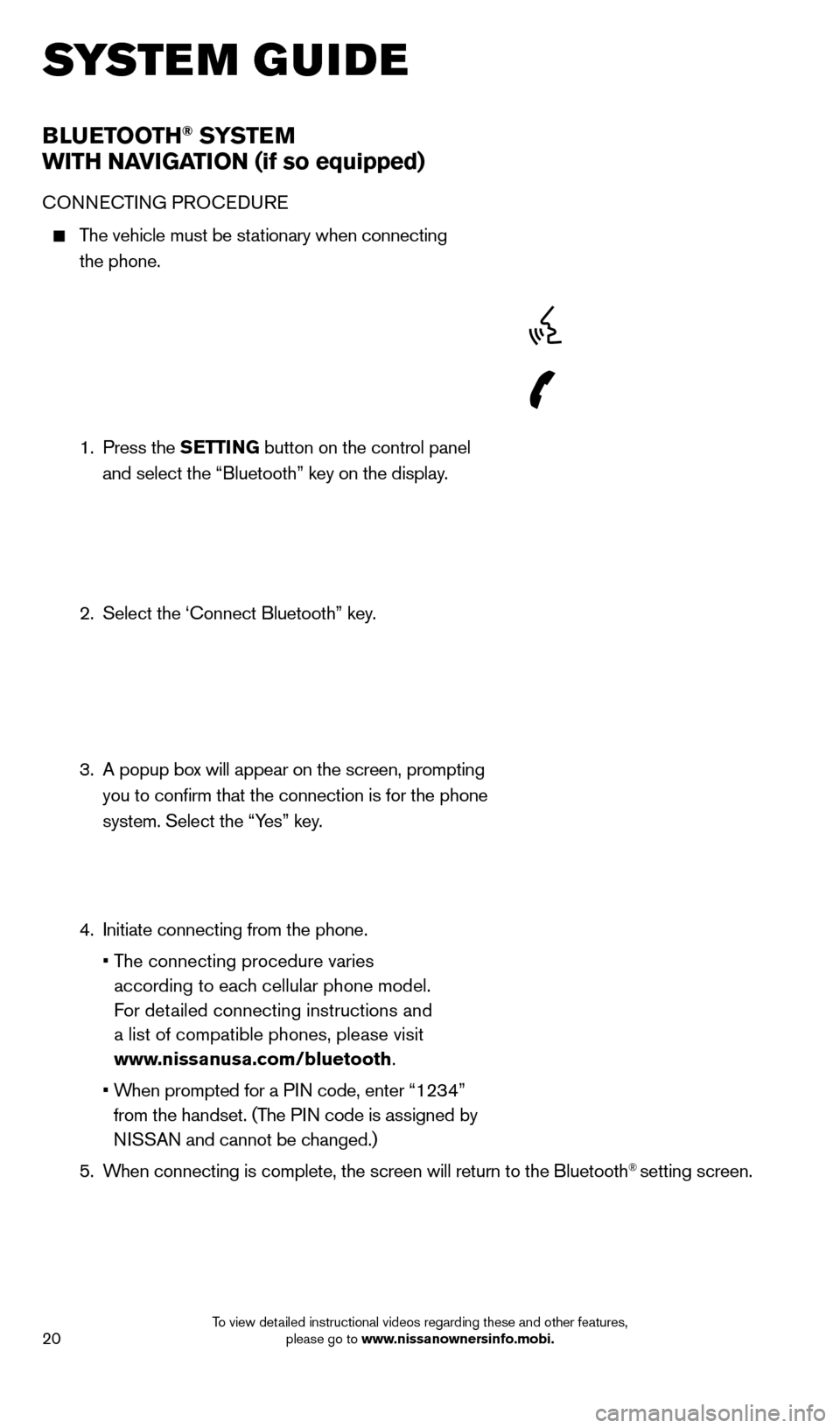
20
BlUETooTH® SYSTE M
W
i
TH NA
viGA
T io N (if so equipped)
cONNecTING PRO ceDU Re
The vehicle must be stationary when connecting
the phone.
1.
Press the SETT
i
N
G button on the control panel
and select the “Bluetooth” key on the display.
2.
Select the ‘
c onnect Bluetooth” key.
3.
A popup bo
x will appear on the screen, prompting
you to confirm that the connection is for the phone
system. Select the “Yes” key.
4.
Initiate connecting from the phone.
•
T
he connecting procedure varies
according to each cellular phone model.
For detailed connecting instructions and
a list of compatible phones, please visit
www.nissanusa.com/bluetooth.
•
W
hen prompted for a PIN code, enter “1234”
from the handset. (The PIN code is assigned by
NISSAN and cannot be changed.)
5.
W
hen connecting is complete, the screen will return to the Bluetooth
® setting screen.
system guide
1558965_14b_Pathfinder_QRG_100213.indd 2010/2/13 9:28 AM
To view detailed instructional videos regarding these and other features, please go to www.nissanownersinfo.mobi.
Page 23 of 32
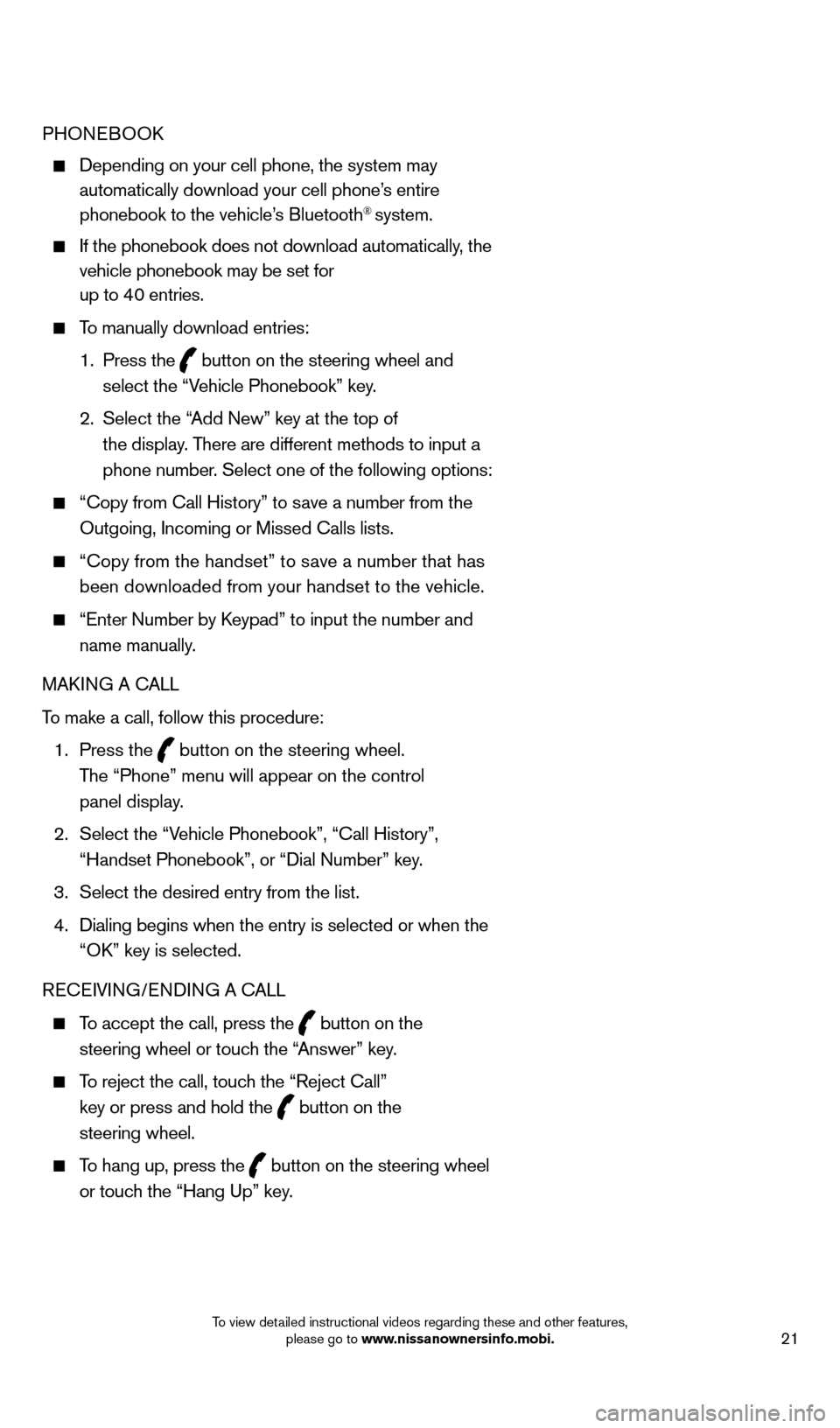
21
PHONeBOOk
Depending on your cell phone, the system may
automatically download your cell phone’s entire
phonebook to the vehicle’s Bluetooth
® system.
If the phonebook does not download automatically , the
vehicle phonebook may be set for
up to 40 entries.
To manually download entries:
1.
Press the
button on the steering wheel and
select the “Vehicle Phonebook” key.
2.
Select the “
Add New” key at the top of
the display. There are different methods to input a
phone number. Select one of the following options:
“ c opy from c all History” to save a number from the
Outgoing, Incoming or Missed c alls lists.
“c opy from the handset” to save a number that has
been downloaded from your handset to the vehicle.
“ e nter Number by keypad” to input the number and
name manually.
MA
k
I
NG A c
ALL
T
o make a call, follow this procedure:
1
.
Press the
button on the steering wheel.
The “Phone” menu will appear on the control
panel display.
2.
Select the “V
ehicle Phonebook”, “ c all History”,
“Handset Phonebook”, or “Dial Number” key.
3.
Select the desired entry from the list.
4.
Dialing begins when the entry is selected or when the
“O
k
” key is selected.
R
ece
IVING/
e
NDING A c
A
LL
To accept the call, press the button on the
steering wheel or touch the “Answer” key.
To reject the call, touch the “Reject c all”
key or press and hold the
button on the
steering wheel.
To hang up, press the button on the steering wheel
or touch the “Hang Up” key.
1558965_14b_Pathfinder_QRG_100213.indd 2110/2/13 9:28 AM
To view detailed instructional videos regarding these and other features, please go to www
Page 24 of 32
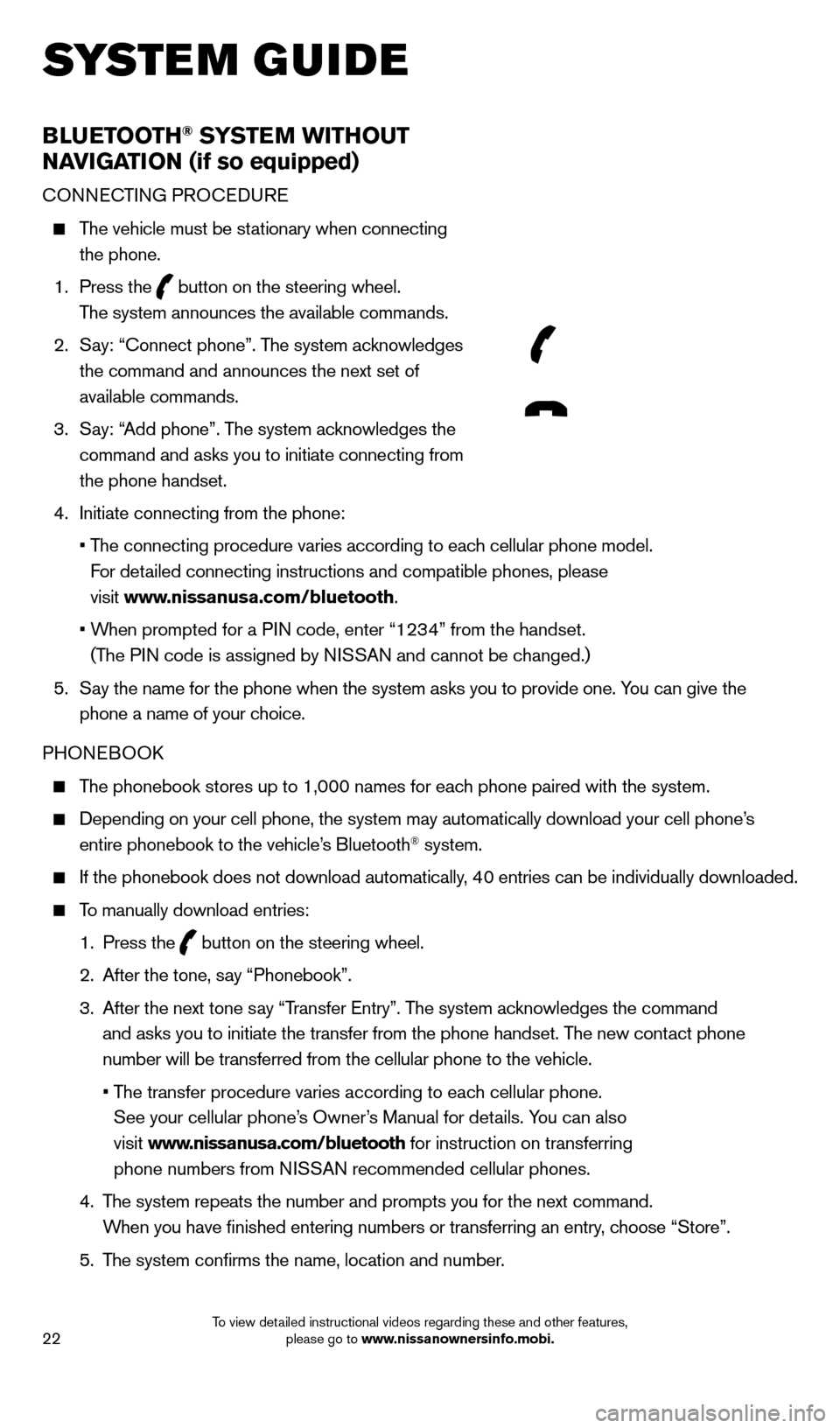
22
BlUETooTH® SYSTEM WiTHo UT
NA
viGA
T
io
N (if so equipped)
cONNecTING PRO ceDU Re
The vehicle must be stationary when connecting
the phone.
1.
Press the
button on the steering wheel.
The system announces the available commands.
2.
S
ay: “
c
onnect phone”. The system acknowledges
the command and announces the next set of
available commands.
3.
S
ay: “Add phone”. The system acknowledges the
command and asks you to initiate connecting from
the phone handset.
4.
Initiate connecting from the phone:
•
T
he connecting procedure varies according to each cellular phone model.
For detailed connecting instructions and compatible phones, please
visit www.nissanusa.com/bluetooth.
•
W
hen prompted for a PIN code, enter “1234” from the handset.
(The PIN code is assigned by NISSAN and cannot be changed.)
5.
S
ay the name for the phone when the system asks you to provide one. You can give the
phone a name of your choice.
PHON
eB
OO
k
The phonebook stores up to 1,000 names for each phone paired with the system.
Depending on your cell phone, the system may automatically download your\
cell phone’ s
entire phonebook to the vehicle’s Bluetooth® system.
If the phonebook does not download automatically, 40 entries can be individually downloaded.
To manually download entries:
1.
Press the button on the steering wheel.
2.
After the tone, s
ay “Phonebook”.
3.
After the next tone s
ay “Transfer e ntry”. The system acknowledges the command
and asks you to initiate the transfer from the phone handset. The new contact phone
number will be transferred from the cellular phone to the vehicle.
•
T
he transfer procedure varies according to each cellular phone.
See your cellular phone’s Owner’s Manual for details. You can also
visit www.nissanusa.com/bluetooth for instruction on transferring
phone numbers from NISSAN recommended cellular phones.
4.
T
he system repeats the number and prompts you for the next command.
When you have finished entering numbers or transferring an entry, choose “Store”.
5.
T
he system confirms the name, location and number.
system guide
1558965_14b_Pathfinder_QRG_100213.indd 2210/2/13 9:28 AM
To view detailed instructional videos regarding these and other features, please go to www.nissanownersinfo.mobi.