Page 374 of 571
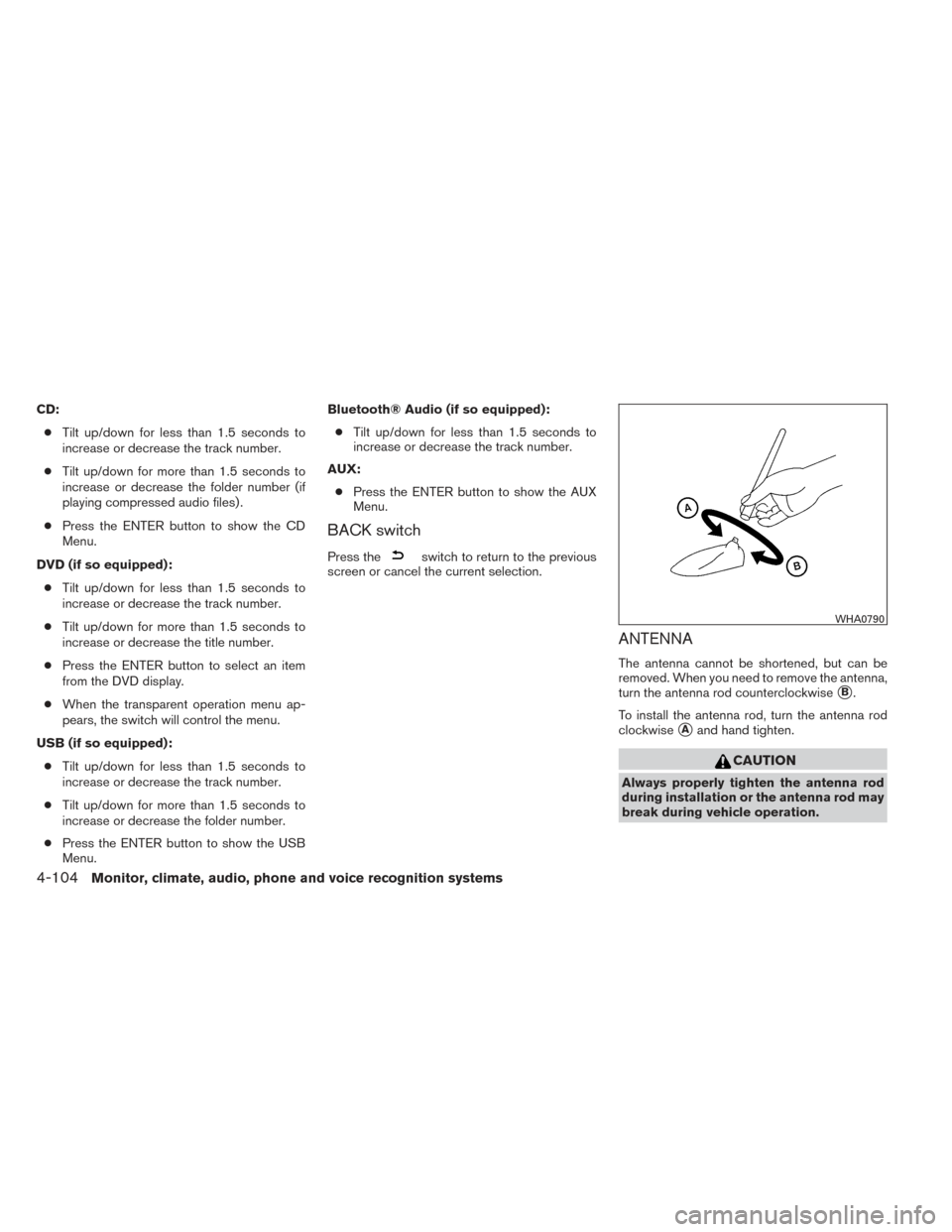
CD:● Tilt up/down for less than 1.5 seconds to
increase or decrease the track number.
● Tilt up/down for more than 1.5 seconds to
increase or decrease the folder number (if
playing compressed audio files) .
● Press the ENTER button to show the CD
Menu.
DVD (if so equipped): ● Tilt up/down for less than 1.5 seconds to
increase or decrease the track number.
● Tilt up/down for more than 1.5 seconds to
increase or decrease the title number.
● Press the ENTER button to select an item
from the DVD display.
● When the transparent operation menu ap-
pears, the switch will control the menu.
USB (if so equipped): ● Tilt up/down for less than 1.5 seconds to
increase or decrease the track number.
● Tilt up/down for more than 1.5 seconds to
increase or decrease the folder number.
● Press the ENTER button to show the USB
Menu. Bluetooth® Audio (if so equipped):
● Tilt up/down for less than 1.5 seconds to
increase or decrease the track number.
AUX: ● Press the ENTER button to show the AUX
Menu.
BACK switch
Press theswitch to return to the previous
screen or cancel the current selection.
ANTENNA
The antenna cannot be shortened, but can be
removed. When you need to remove the antenna,
turn the antenna rod counterclockwise
�B.
To install the antenna rod, turn the antenna rod
clockwise
�Aand hand tighten.
CAUTION
Always properly tighten the antenna rod
during installation or the antenna rod may
break during vehicle operation.
WHA0790
4-104Monitor, climate, audio, phone and voice recognition systems
Page 375 of 571
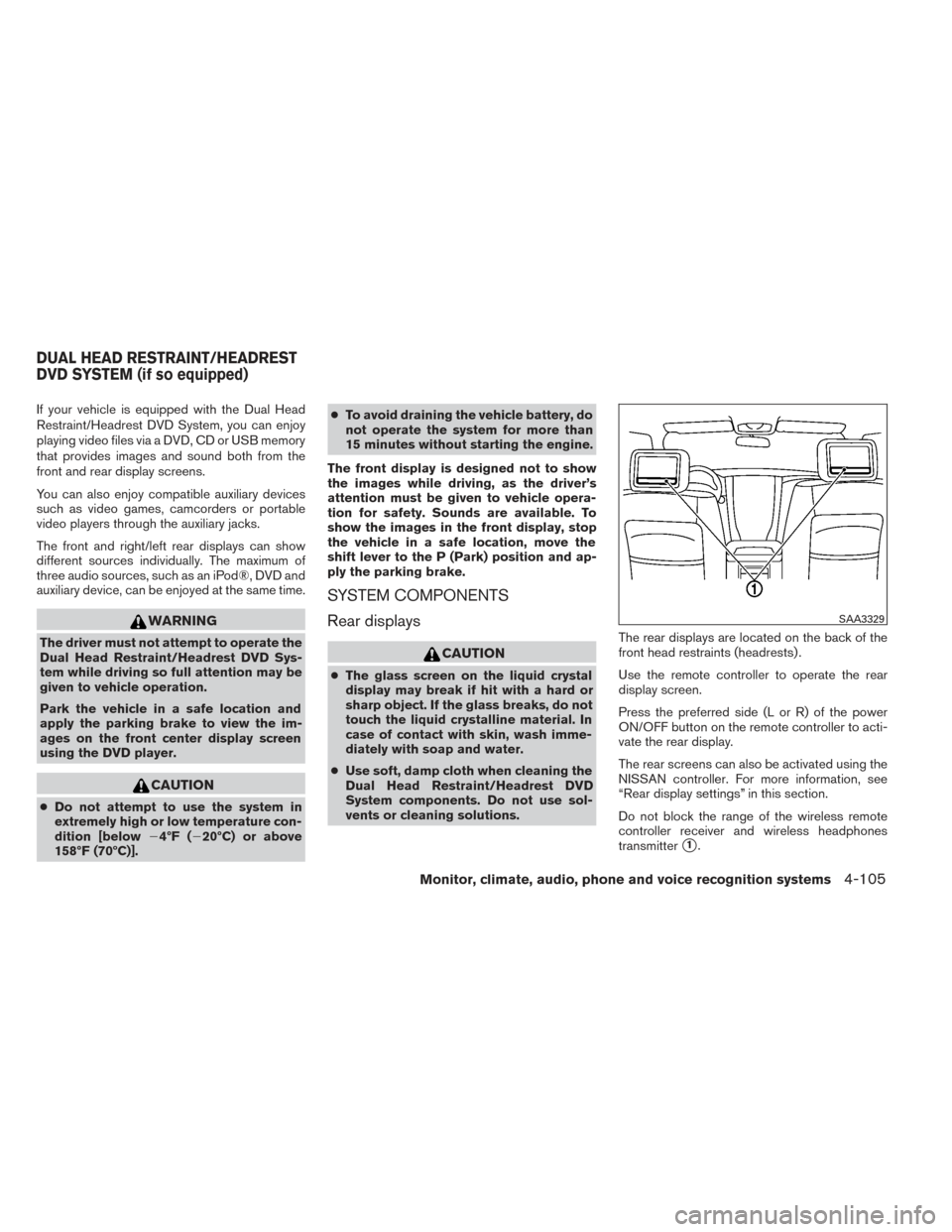
If your vehicle is equipped with the Dual Head
Restraint/Headrest DVD System, you can enjoy
playing video files via a DVD, CD or USB memory
that provides images and sound both from the
front and rear display screens.
You can also enjoy compatible auxiliary devices
such as video games, camcorders or portable
video players through the auxiliary jacks.
The front and right/left rear displays can show
different sources individually. The maximum of
three audio sources, such as an iPod®, DVD and
auxiliary device, can be enjoyed at the same time.
WARNING
The driver must not attempt to operate the
Dual Head Restraint/Headrest DVD Sys-
tem while driving so full attention may be
given to vehicle operation.
Park the vehicle in a safe location and
apply the parking brake to view the im-
ages on the front center display screen
using the DVD player.
CAUTION
●Do not attempt to use the system in
extremely high or low temperature con-
dition [below �4ºF (�20ºC) or above
158ºF (70ºC)]. ●
To avoid draining the vehicle battery, do
not operate the system for more than
15 minutes without starting the engine.
The front display is designed not to show
the images while driving, as the driver’s
attention must be given to vehicle opera-
tion for safety. Sounds are available. To
show the images in the front display, stop
the vehicle in a safe location, move the
shift lever to the P (Park) position and ap-
ply the parking brake.
SYSTEM COMPONENTS
Rear displays
CAUTION
● The glass screen on the liquid crystal
display may break if hit with a hard or
sharp object. If the glass breaks, do not
touch the liquid crystalline material. In
case of contact with skin, wash imme-
diately with soap and water.
● Use soft, damp cloth when cleaning the
Dual Head Restraint/Headrest DVD
System components. Do not use sol-
vents or cleaning solutions. The rear displays are located on the back of the
front head restraints (headrests) .
Use the remote controller to operate the rear
display screen.
Press the preferred side (L or R) of the power
ON/OFF button on the remote controller to acti-
vate the rear display.
The rear screens can also be activated using the
NISSAN controller. For more information, see
“Rear display settings” in this section.
Do not block the range of the wireless remote
controller receiver and wireless headphones
transmitter
�1.
SAA3329
DUAL HEAD RESTRAINT/HEADREST
DVD SYSTEM (if so equipped)
Monitor, climate, audio, phone and voice recognition systems4-105
Page 376 of 571
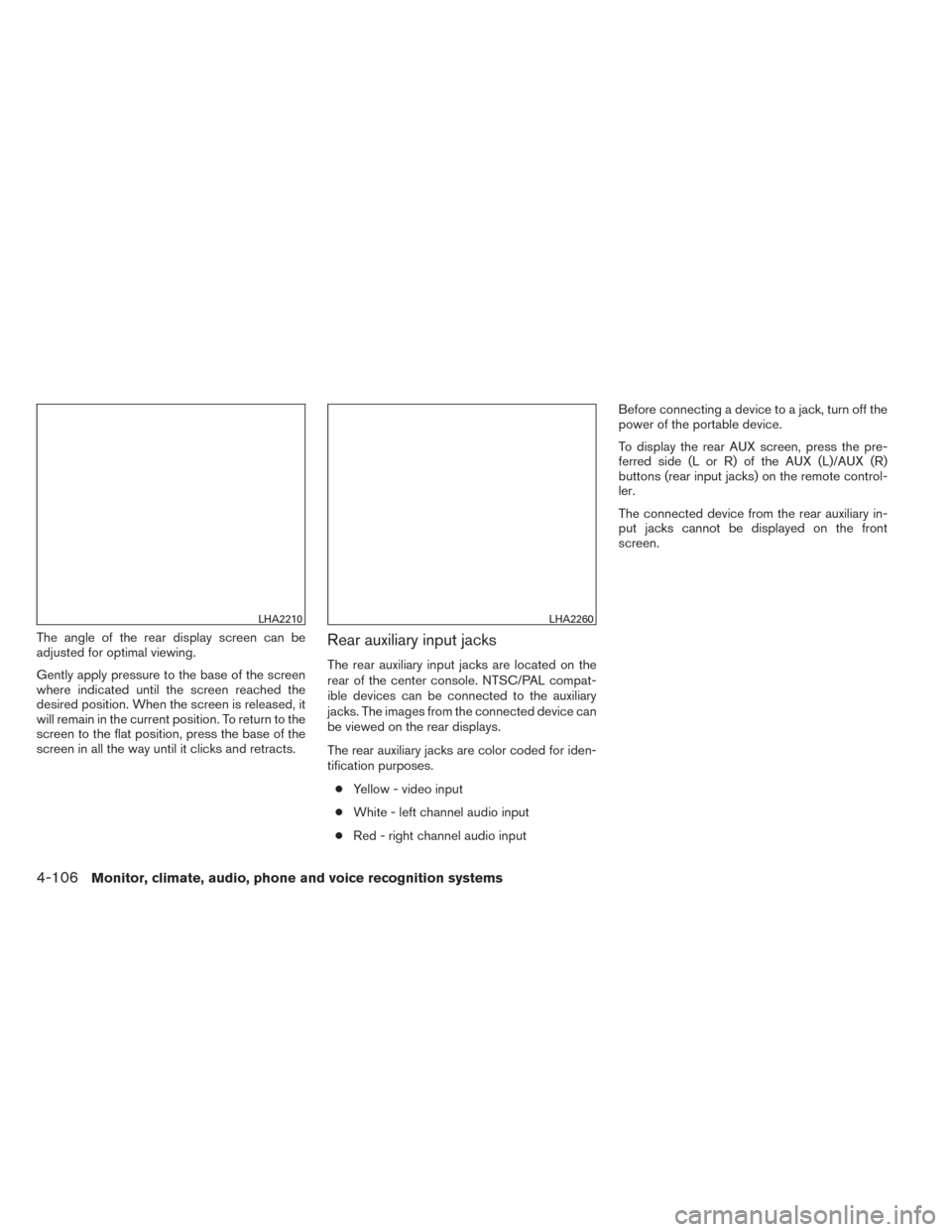
The angle of the rear display screen can be
adjusted for optimal viewing.
Gently apply pressure to the base of the screen
where indicated until the screen reached the
desired position. When the screen is released, it
will remain in the current position. To return to the
screen to the flat position, press the base of the
screen in all the way until it clicks and retracts.Rear auxiliary input jacks
The rear auxiliary input jacks are located on the
rear of the center console. NTSC/PAL compat-
ible devices can be connected to the auxiliary
jacks. The images from the connected device can
be viewed on the rear displays.
The rear auxiliary jacks are color coded for iden-
tification purposes.● Yellow - video input
● White - left channel audio input
● Red - right channel audio input Before connecting a device to a jack, turn off the
power of the portable device.
To display the rear AUX screen, press the pre-
ferred side (L or R) of the AUX (L)/AUX (R)
buttons (rear input jacks) on the remote control-
ler.
The connected device from the rear auxiliary in-
put jacks cannot be displayed on the front
screen.
LHA2210LHA2260
4-106Monitor, climate, audio, phone and voice recognition systems
Page 377 of 571
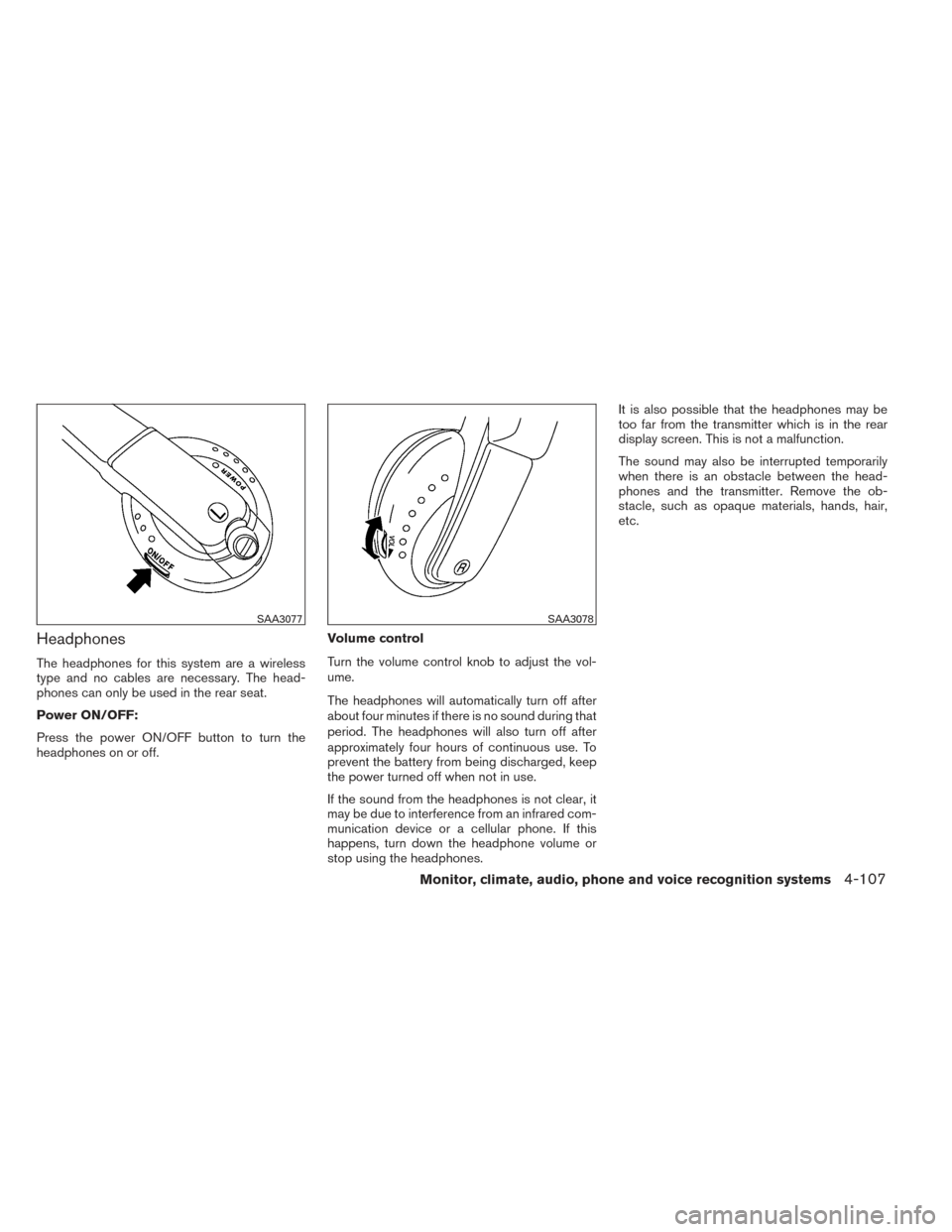
Headphones
The headphones for this system are a wireless
type and no cables are necessary. The head-
phones can only be used in the rear seat.
Power ON/OFF:
Press the power ON/OFF button to turn the
headphones on or off.Volume control
Turn the volume control knob to adjust the vol-
ume.
The headphones will automatically turn off after
about four minutes if there is no sound during that
period. The headphones will also turn off after
approximately four hours of continuous use. To
prevent the battery from being discharged, keep
the power turned off when not in use.
If the sound from the headphones is not clear, it
may be due to interference from an infrared com-
munication device or a cellular phone. If this
happens, turn down the headphone volume or
stop using the headphones.It is also possible that the headphones may be
too far from the transmitter which is in the rear
display screen. This is not a malfunction.
The sound may also be interrupted temporarily
when there is an obstacle between the head-
phones and the transmitter. Remove the ob-
stacle, such as opaque materials, hands, hair,
etc.
SAA3077SAA3078
Monitor, climate, audio, phone and voice recognition systems4-107
Page 378 of 571
Channel change:
When the rear displays are playing different
sources, slide the channel select switch to select
the sound.“Left” is the sound on the left display. “Right” is
the sound on the right display.
Remote control
The remote controller has the following controls:
1. POWER button
2. Display select switch (L or R)
Type A
LHA2211
Type B
LHA8801
LHA2673
4-108Monitor, climate, audio, phone and voice recognition systems
Page 379 of 571
3. MENU button
4. Directional buttons
5. Backlight button
6. SETUP button
7.
(next chapter) button
8.
(fast forward) button
9.
(stop) button
10. Volume control button
11.
(reverse) button
12.
(play and pause) button
13.
(previous chapter) button
14. BACK button
15. SOURCE button Select rear displays audio source:
Slide the display select switch on the remote
control to the left (L) or right (R) to select each
screen source individually
�1.
The SOURCE button on the remote control se-
lects the source for front and rear screens at
once
�2.
Remote controller and headphones
battery replacement
CAUTION
● An improperly disposed battery can
harm the environment. Always confirm
local regulations for battery disposal.
● When changing batteries, do not let
dust or oil get on the components.
LHA2552SAA0978
Monitor, climate, audio, phone and voice recognition systems4-109
Page 381 of 571
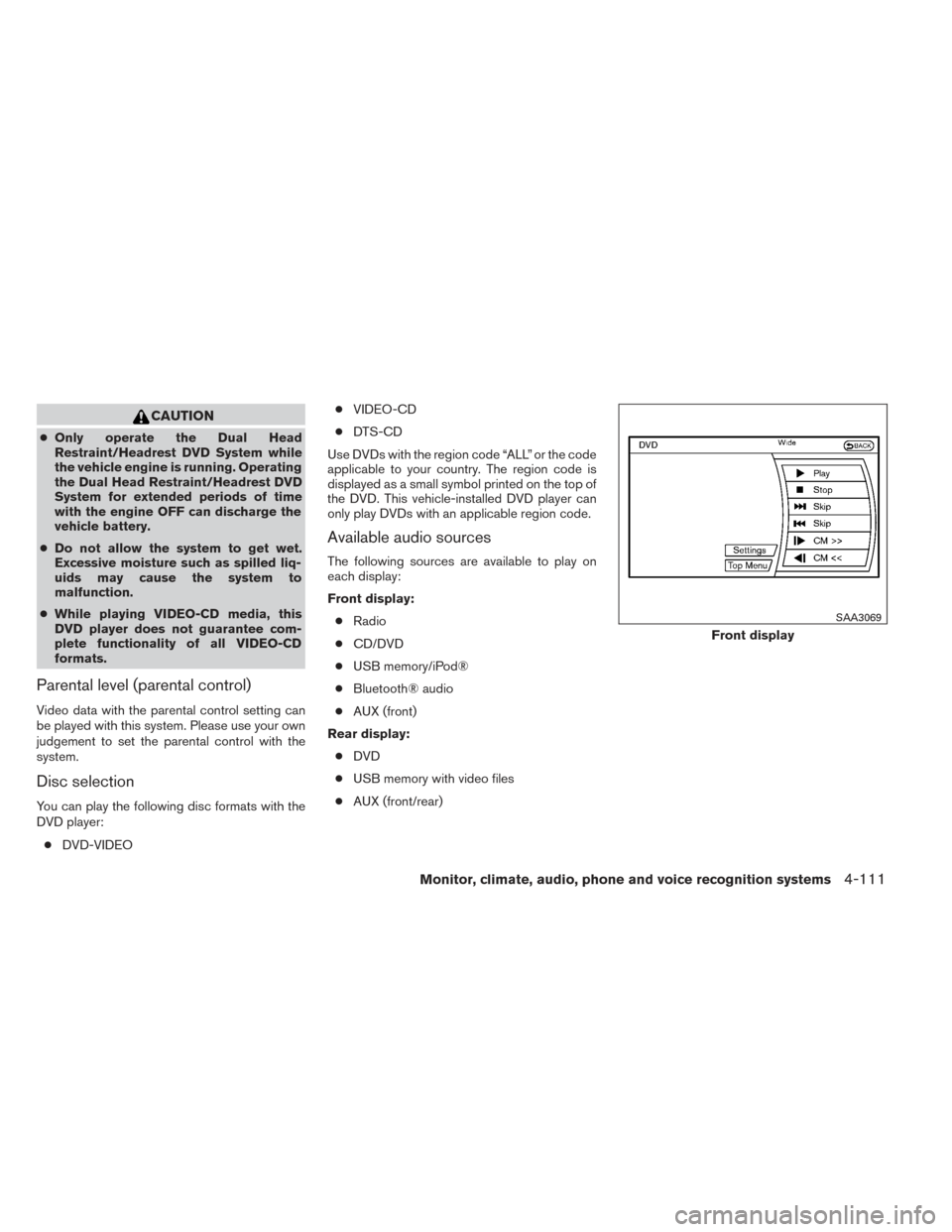
CAUTION
●Only operate the Dual Head
Restraint/Headrest DVD System while
the vehicle engine is running. Operating
the Dual Head Restraint/Headrest DVD
System for extended periods of time
with the engine OFF can discharge the
vehicle battery.
● Do not allow the system to get wet.
Excessive moisture such as spilled liq-
uids may cause the system to
malfunction.
● While playing VIDEO-CD media, this
DVD player does not guarantee com-
plete functionality of all VIDEO-CD
formats.
Parental level (parental control)
Video data with the parental control setting can
be played with this system. Please use your own
judgement to set the parental control with the
system.
Disc selection
You can play the following disc formats with the
DVD player:
● DVD-VIDEO ●
VIDEO-CD
● DTS-CD
Use DVDs with the region code “ALL” or the code
applicable to your country. The region code is
displayed as a small symbol printed on the top of
the DVD. This vehicle-installed DVD player can
only play DVDs with an applicable region code.
Available audio sources
The following sources are available to play on
each display:
Front display: ● Radio
● CD/DVD
● USB memory/iPod®
● Bluetooth® audio
● AUX (front)
Rear display: ● DVD
● USB memory with video files
● AUX (front/rear)
Front display
SAA3069
Monitor, climate, audio, phone and voice recognition systems4-111
Page 382 of 571
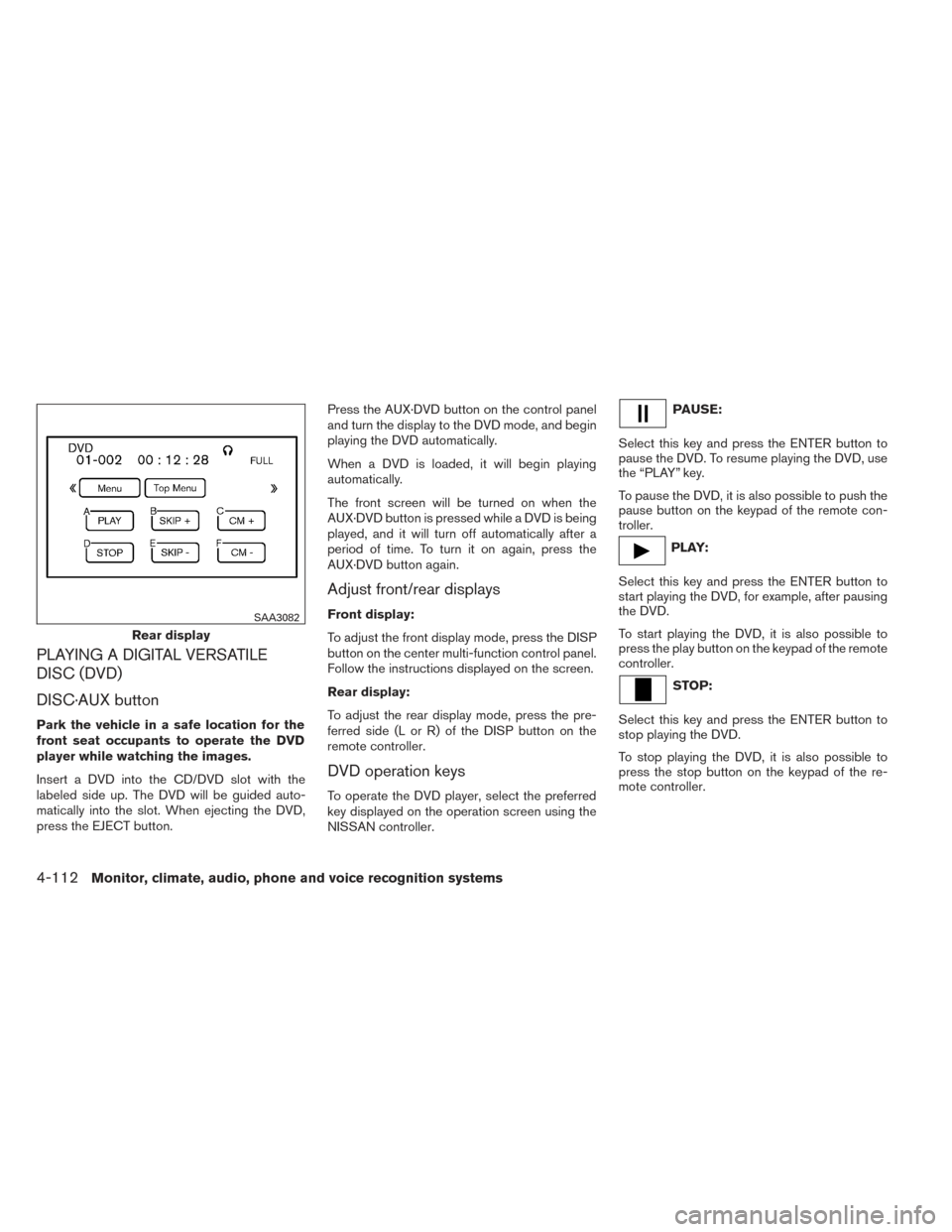
PLAYING A DIGITAL VERSATILE
DISC (DVD)
DISC·AUX button
Park the vehicle in a safe location for the
front seat occupants to operate the DVD
player while watching the images.
Insert a DVD into the CD/DVD slot with the
labeled side up. The DVD will be guided auto-
matically into the slot. When ejecting the DVD,
press the EJECT button.Press the AUX·DVD button on the control panel
and turn the display to the DVD mode, and begin
playing the DVD automatically.
When a DVD is loaded, it will begin playing
automatically.
The front screen will be turned on when the
AUX·DVD button is pressed while a DVD is being
played, and it will turn off automatically after a
period of time. To turn it on again, press the
AUX·DVD button again.
Adjust front/rear displays
Front display:
To adjust the front display mode, press the DISP
button on the center multi-function control panel.
Follow the instructions displayed on the screen.
Rear display:
To adjust the rear display mode, press the pre-
ferred side (L or R) of the DISP button on the
remote controller.
DVD operation keys
To operate the DVD player, select the preferred
key displayed on the operation screen using the
NISSAN controller.
PAUSE:
Select this key and press the ENTER button to
pause the DVD. To resume playing the DVD, use
the “PLAY” key.
To pause the DVD, it is also possible to push the
pause button on the keypad of the remote con-
troller.
PLAY:
Select this key and press the ENTER button to
start playing the DVD, for example, after pausing
the DVD.
To start playing the DVD, it is also possible to
press the play button on the keypad of the remote
controller.
STOP:
Select this key and press the ENTER button to
stop playing the DVD.
To stop playing the DVD, it is also possible to
press the stop button on the keypad of the re-
mote controller.
Rear display
SAA3082
4-112Monitor, climate, audio, phone and voice recognition systems