Page 250 of 432
Audio main operation
To switch to the Bluetooth® audio mode, press
the DISC•AUX button repeatedly until the
Bluetooth® audio mode is displayed on the
screen.
The controls for the Bluetooth® audio are dis-
played on the screen.
Bluetooth® audio settings
To adjust the Bluetooth® audio settings, follow
the procedure below:1. Press the SETTING button on the control panel.
2. Select the “Bluetooth” key.
3. Select the “Connected Devices” key. 4. Select the “Audio Player” key.
SAA2510LHA1316LHA1296
Monitor, climate, audio, phone and voice recognition systems4-87
Page 251 of 432
5. A list of the connected Bluetooth® audioplayers is displayed. Select the name of the
device you wish to edit. 6. The Device Name and Device Address are
displayed on the screen. Select the “Select”
key to make this device the active
Bluetooth® audio player. Select the “Edit”
key to edit the details of the player, such as
Device Name. Select the “Delete” key to
delete the device.CD CARE AND CLEANING
●Handle a CD by its edges. Do not bend the
disc. Never touch the surface of the disc.
● Always place the discs in the storage case
when they are not being used.
● To clean a disc, wipe the surface from the
center to the outer edge using a clean, soft
cloth. Do not wipe the disc using a circular
motion.
● Do not use a conventional record cleaner or
alcohol intended for industrial use.
LHA1297LHA1298LHA0049
4-88Monitor, climate, audio, phone and voice recognition systems
Page 260 of 432
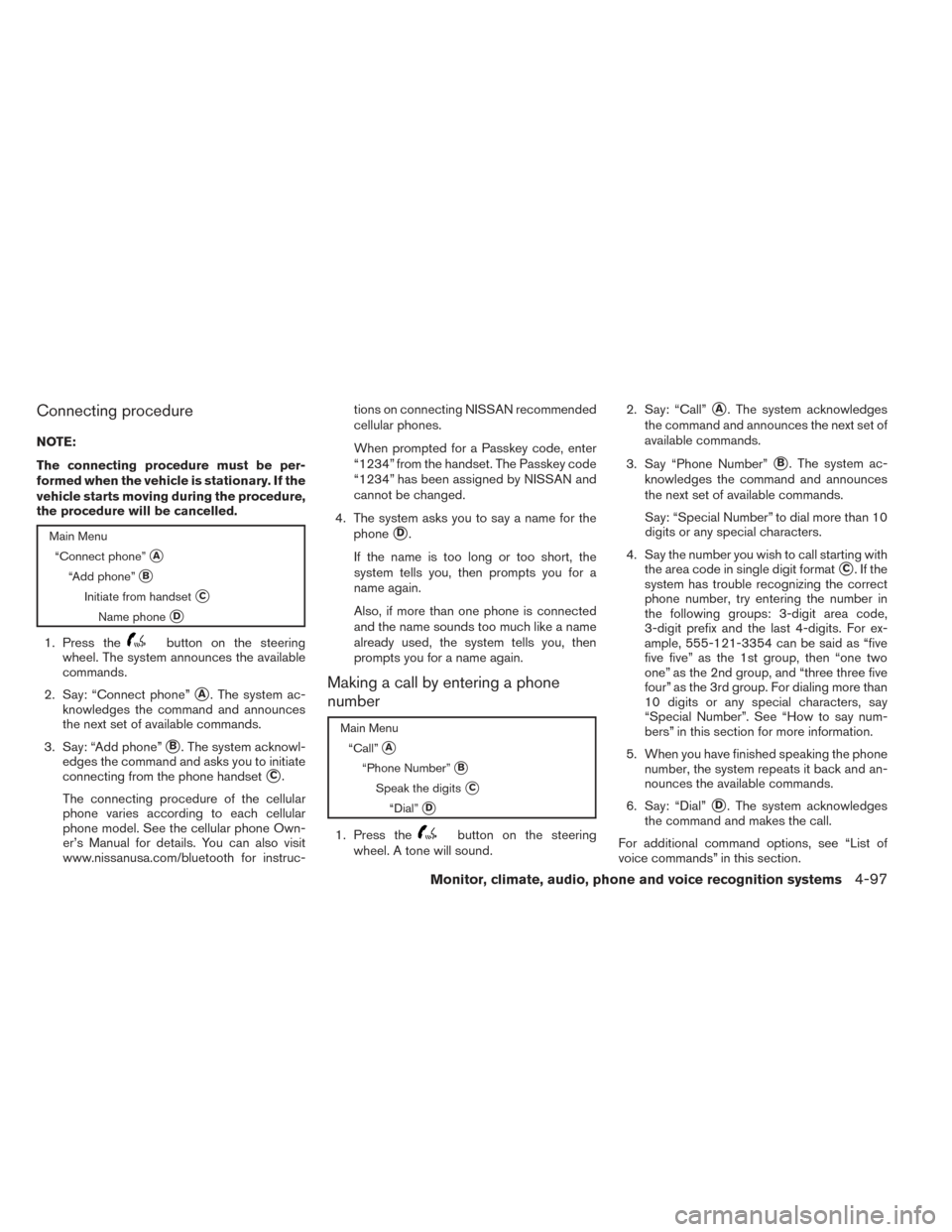
Connecting procedure
NOTE:
The connecting procedure must be per-
formed when the vehicle is stationary. If the
vehicle starts moving during the procedure,
the procedure will be cancelled.
Main Menu“Connect phone”
�A
“Add phone”�B
Initiate from handset�C
Name phone�D
1. Press thebutton on the steering
wheel. The system announces the available
commands.
2. Say: “Connect phone”
�A. The system ac-
knowledges the command and announces
the next set of available commands.
3. Say: “Add phone”
�B. The system acknowl-
edges the command and asks you to initiate
connecting from the phone handset
�C.
The connecting procedure of the cellular
phone varies according to each cellular
phone model. See the cellular phone Own-
er’s Manual for details. You can also visit
www.nissanusa.com/bluetooth for instruc- tions on connecting NISSAN recommended
cellular phones.
When prompted for a Passkey code, enter
“1234” from the handset. The Passkey code
“1234” has been assigned by NISSAN and
cannot be changed.
4. The system asks you to say a name for the phone
�D.
If the name is too long or too short, the
system tells you, then prompts you for a
name again.
Also, if more than one phone is connected
and the name sounds too much like a name
already used, the system tells you, then
prompts you for a name again.
Making a call by entering a phone
number
Main Menu “Call”
�A
“Phone Number”�B
Speak the digits�C
“Dial”�D
1. Press thebutton on the steering
wheel. A tone will sound. 2. Say: “Call”
�A. The system acknowledges
the command and announces the next set of
available commands.
3. Say “Phone Number”
�B. The system ac-
knowledges the command and announces
the next set of available commands.
Say: “Special Number” to dial more than 10
digits or any special characters.
4. Say the number you wish to call starting with the area code in single digit format
�C.Ifthe
system has trouble recognizing the correct
phone number, try entering the number in
the following groups: 3-digit area code,
3-digit prefix and the last 4-digits. For ex-
ample, 555-121-3354 can be said as “five
five five” as the 1st group, then “one two
one” as the 2nd group, and “three three five
four” as the 3rd group. For dialing more than
10 digits or any special characters, say
“Special Number”. See “How to say num-
bers” in this section for more information.
5. When you have finished speaking the phone number, the system repeats it back and an-
nounces the available commands.
6. Say: “Dial”
�D. The system acknowledges
the command and makes the call.
For additional command options, see “List of
voice commands” in this section.
Monitor, climate, audio, phone and voice recognition systems4-97
Page 272 of 432

CONNECTING PROCEDURE
To connect a Bluetooth® device, use one of the
following methods:● Press the “Phone” button on the control
panel or the
button on the steering
wheel, then select the “Connect Phone” key
on the display.
● Press the SETTING button on the control
panel, then select the “Bluetooth” key on the
display.
Menu Item Result
Bluetooth ON/OFF Allows user to switch Bluetooth on and off. Bluetooth must be on in order to connect device.
On Turns Bluetooth on
Off Turns Bluetooth off
Connect Bluetooth Upon pressing this button, a popup box will appear on the screen, prompting you to confirm that the connection is for the phone system. Select the
�Ye s �key.
Yes Confirms that you are connecting a Bluetooth device. Upon pressing this button, the following message will appear on screen. �The system is
searching for your phone. Using your handset, look for a Bluetooth device called MY-CAR. When requested by the handset, enter the PIN 1234. Ex-
iting screen cancels search. �The connecting procedure phone varies by phone. See phone Owner’s Manual for details. When the connecting is
complete, the screen will return to the Bluetooth settings screen.
Cancel Cancels operation
No Indicates to the system that you are connecting a Bluetooth enabled audio device
Cancel Cancels operation
LHA1236
Monitor, climate, audio, phone and voice recognition systems4-109
Page 273 of 432
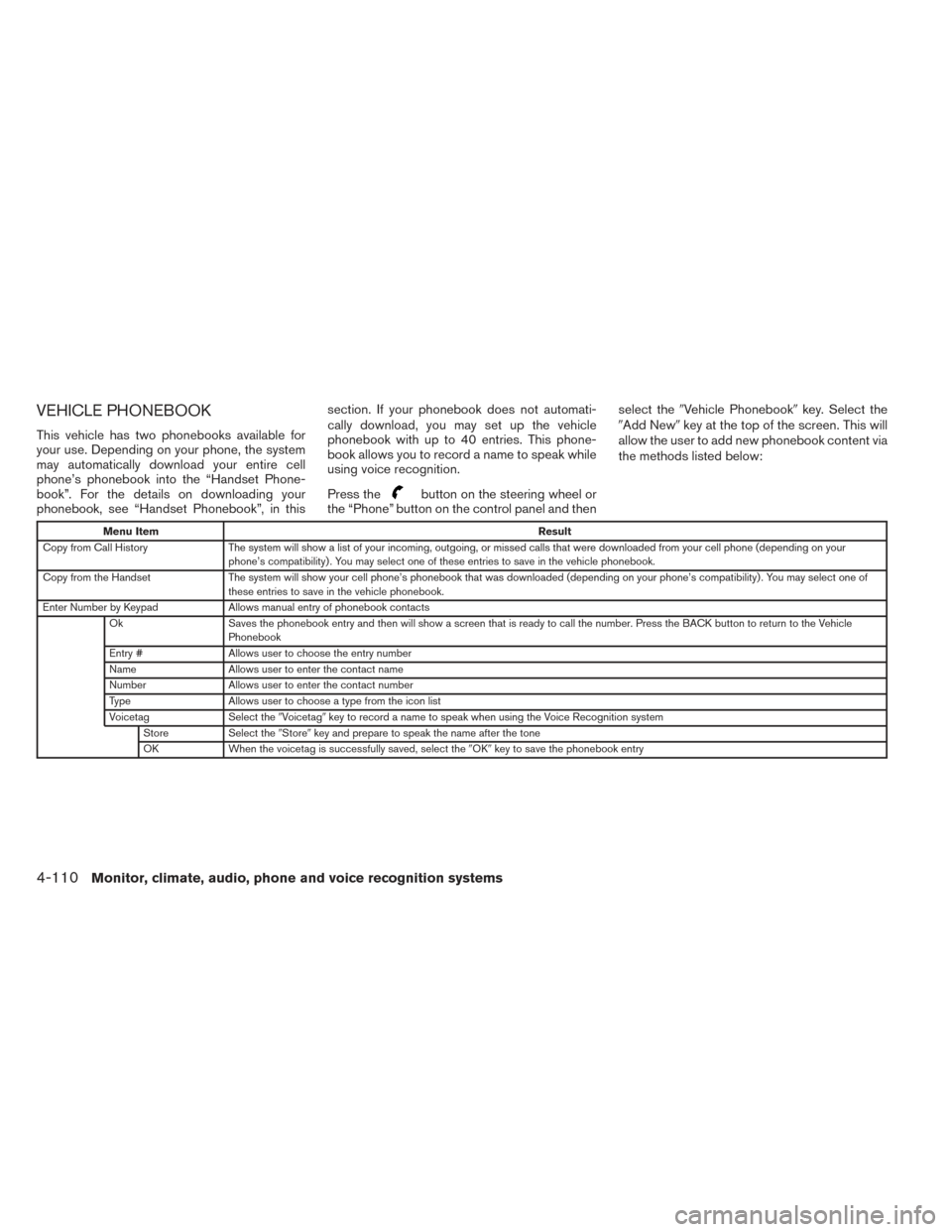
VEHICLE PHONEBOOK
This vehicle has two phonebooks available for
your use. Depending on your phone, the system
may automatically download your entire cell
phone’s phonebook into the “Handset Phone-
book”. For the details on downloading your
phonebook, see “Handset Phonebook”, in thissection. If your phonebook does not automati-
cally download, you may set up the vehicle
phonebook with up to 40 entries. This phone-
book allows you to record a name to speak while
using voice recognition.
Press the
button on the steering wheel or
the “Phone” button on the control panel and then select the
�Vehicle Phonebook� key. Select the
�Add New� key at the top of the screen. This will
allow the user to add new phonebook content via
the methods listed below:
Menu Item Result
Copy from Call History The system will show a list of your incoming, outgoing, or missed calls that were downloaded from your cell phone (depending on your
phone’s compatibility) . You may select one of these entries to save in the vehicle phonebook.
Copy from the Handset The system will show your cell phone’s phonebook that was downloaded (depending on your phone’s compatibility) . You may select one of
these entries to save in the vehicle phonebook.
Enter Number by Keypad Allows manual entry of phonebook contacts
Ok Saves the phonebook entry and then will show a screen that is ready to call the number. Press the BACK button to return to the Vehicle
Phonebook
Entry # Allows user to choose the entry number
Name Allows user to enter the contact name
Number Allows user to enter the contact number
Type Allows user to choose a type from the icon list
Voicetag Select the�Voicetag� key to record a name to speak when using the Voice Recognition system
Store Select the�Store�key and prepare to speak the name after the tone
OK When the voicetag is successfully saved, select the �OK�key to save the phonebook entry
4-110Monitor, climate, audio, phone and voice recognition systems
Page 274 of 432
Press thebutton on the steering wheel or
the “Phone” button on the control panel and then
select the �Vehicle Phonebook� key. Next, select
the desired entry from the displayed list. Select
the �Edit� key.Menu Item Result
Entry # Changes the displayed number of the selected entry
Name Edit the name of the entry using the keypad displayed on the screen
Number Edit the phone number using the keypad displayed on the screen
Type Select the icon from the icon list
Voicetag Confirm and store the voicetag. Voicetags allow easy dialing using the NISSAN Voice Recognition System. For more information, see �NISSAN Voice Recognition System �in this section.
Monitor, climate, audio, phone and voice recognition systems4-111
Page 275 of 432
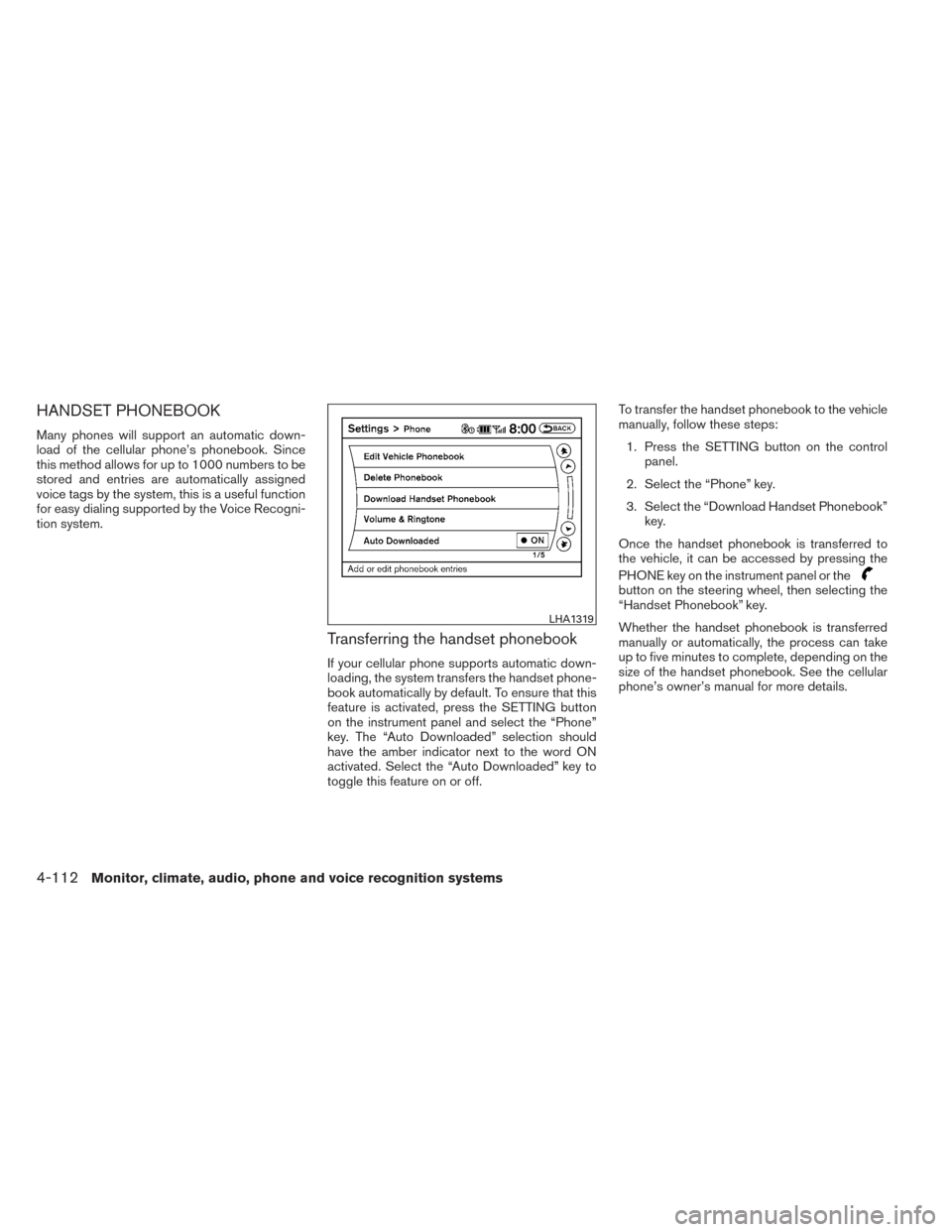
HANDSET PHONEBOOK
Many phones will support an automatic down-
load of the cellular phone’s phonebook. Since
this method allows for up to 1000 numbers to be
stored and entries are automatically assigned
voice tags by the system, this is a useful function
for easy dialing supported by the Voice Recogni-
tion system.
Transferring the handset phonebook
If your cellular phone supports automatic down-
loading, the system transfers the handset phone-
book automatically by default. To ensure that this
feature is activated, press the SETTING button
on the instrument panel and select the “Phone”
key. The “Auto Downloaded” selection should
have the amber indicator next to the word ON
activated. Select the “Auto Downloaded” key to
toggle this feature on or off.To transfer the handset phonebook to the vehicle
manually, follow these steps:
1. Press the SETTING button on the control panel.
2. Select the “Phone” key.
3. Select the “Download Handset Phonebook” key.
Once the handset phonebook is transferred to
the vehicle, it can be accessed by pressing the
PHONE key on the instrument panel or the
button on the steering wheel, then selecting the
“Handset Phonebook” key.
Whether the handset phonebook is transferred
manually or automatically, the process can take
up to five minutes to complete, depending on the
size of the handset phonebook. See the cellular
phone’s owner’s manual for more details.
LHA1319
4-112Monitor, climate, audio, phone and voice recognition systems
Page 276 of 432
MAKING A CALL
Press thebutton on the steering wheel or
the “Phone” button on the control panel. The
�Phone� screen will appear on the display. Select
one of the following options to make a call:
Menu Item Result
Vehicle Phonebook Select the name from an entry stored in the vehicle phonebook. Dialing commences immediately.
Call History Select the name from the incoming or outgoing call history. Dialing commences immediately.
Handset Phonebook Select the name from an entry stored in the handset phonebook. Dialing commences immediately.
Dial Number Input the phone number manually using the keypad on the screen. It will be necessary to select �OK�when finished for dialing to commence. For
more information on using the touchscreen, see �How to use the touchscreen�in this section.
LHA1322
Monitor, climate, audio, phone and voice recognition systems4-113