2014 NISSAN MAXIMA steering
[x] Cancel search: steeringPage 196 of 252
![NISSAN MAXIMA 2014 A35 / 7.G 08IT Navigation Manual 9-20Voice recognition
3. After the tone sounds and the icon on thescreen changes from []to[], speak a
command.
Operating tips
. If the command is not recognized, the
system announces, “Please say ag NISSAN MAXIMA 2014 A35 / 7.G 08IT Navigation Manual 9-20Voice recognition
3. After the tone sounds and the icon on thescreen changes from []to[], speak a
command.
Operating tips
. If the command is not recognized, the
system announces, “Please say ag](/manual-img/5/348/w960_348-195.png)
9-20Voice recognition
3. After the tone sounds and the icon on thescreen changes from []to[], speak a
command.
Operating tips
. If the command is not recognized, the
system announces, “Please say again”.
Repeat the command in a clear voice.
. Push
previous screen.
. To cancel the command, push and hold
celed” will be announced.
. Push
and give the command at once. Remember
to wait for the tone before speaking.
. To adjust the volume of the system feed-
back, push the volume control buttons [+] or
[−] on the steering wheel switch or use the
audio system volume control knob while the
system is making an announcement.
How to speak numbers
NISSAN Voice Recognition requires a certain
way to speak numbers when giving voice
commands. Refer to the following examples. General rule:
Only single digits 0 (zero) to 9 can be used. For
example, to say 500, “five zero zero” can be
used, but “five hundred” cannot.
Examples:
1-800-662-6200
“One eight zero zero six six two six two zero
zero”
Improving Recognition of Phone numbers:
Recognition of phone numbers can be improved
by saying the phone number in 3 groups of
numbers. For example, to call 800-662-6200,
speak “Eight Zero Zero” first, and the system will
then ask to speak the next three digits. Then, say
“Six Six Two”. After recognition, the system will
then ask to speak the last 4 digits. Say, “Six Two
Zero Zero”. Using this method of phone digit
entry can improve recognition performance.
INFO:
For best recognition, speak “zero” for the
number “0” and “oh” for the letter “o”.
SYSTEM FEEDBACK ANNOUNCE-
MENT MODES
It is possible to select two modes, long or short,
for the announcement by the system.
How to set
1. Push
2. Highlight [Others] and push
3. Highlight [Voice Recognition] and push
Page 199 of 252
![NISSAN MAXIMA 2014 A35 / 7.G 08IT Navigation Manual 3. Highlight [Voice Recognition] and push<ENTER>.
4. Highlight [Speaker Adaptation] and push<ENTER>.
5. Highlight a user to edit, and push
<ENTER>.
6. Highlight [Setting] and push <ENTER>.
7. Highligh NISSAN MAXIMA 2014 A35 / 7.G 08IT Navigation Manual 3. Highlight [Voice Recognition] and push<ENTER>.
4. Highlight [Speaker Adaptation] and push<ENTER>.
5. Highlight a user to edit, and push
<ENTER>.
6. Highlight [Setting] and push <ENTER>.
7. Highligh](/manual-img/5/348/w960_348-198.png)
3. Highlight [Voice Recognition] and push
4. Highlight [Speaker Adaptation] and push
5. Highlight a user to edit, and push
6. Highlight [Setting] and push
7. Highlight an item to edit, and push
Setting items
.[Edit User Name]:
Edit the user name.
.[Delete Voice Data]:Reset the user voice that the voice
recognition system has learned.
.[Continuous Learning]:Have the system learn the voice com-
mands of the user in succession, without
selecting commands one by one.
VOICE COMMAND EXAMPLES
To use the voice recognition function, speaking
one command is sometimes sufficient, but at
other times it is necessary to speak two or more
commands. As examples, some additional basic
operations by voice commands are described
here.
Example 1: Switching the map to 2D
(Plan View) mode
1. Push
wheel switch.
2. The system announces, “Please say a command”.
3. After the tone sounds and the icon on the screen changes from [
]to[], speak
Voice recognition9-23
Page 200 of 252
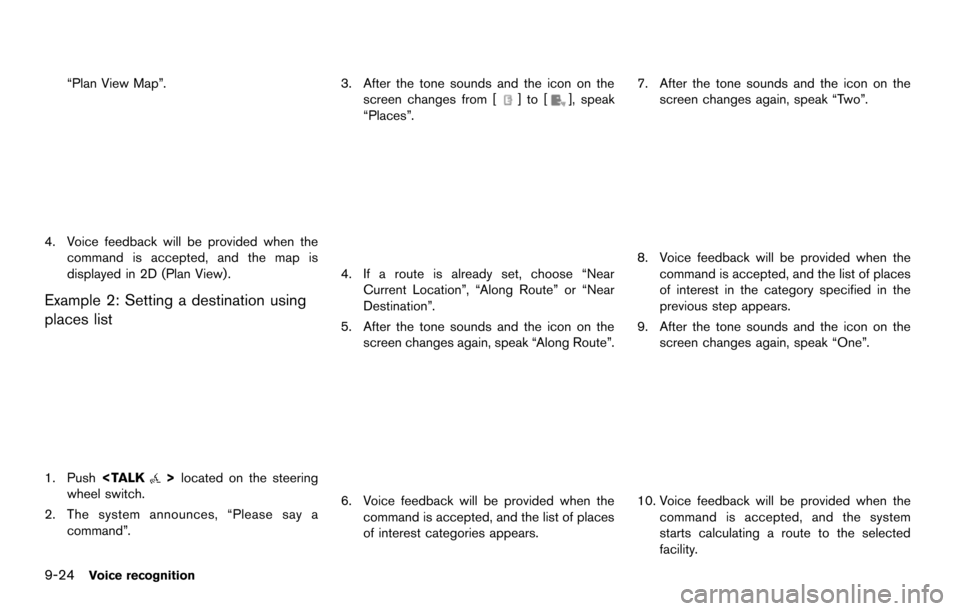
9-24Voice recognition
“Plan View Map”.
4. Voice feedback will be provided when thecommand is accepted, and the map is
displayed in 2D (Plan View) .
Example 2: Setting a destination using
places list
1. Push
wheel switch.
2. The system announces, “Please say a command”. 3. After the tone sounds and the icon on the
screen changes from [
]to[], speak
“Places”.
4. If a route is already set, choose “Near Current Location”, “Along Route” or “Near
Destination”.
5. After the tone sounds and the icon on the screen changes again, speak “Along Route”.
6. Voice feedback will be provided when the
command is accepted, and the list of places
of interest categories appears. 7. After the tone sounds and the icon on the
screen changes again, speak “Two”.
8. Voice feedback will be provided when thecommand is accepted, and the list of places
of interest in the category specified in the
previous step appears.
9. After the tone sounds and the icon on the screen changes again, speak “One”.
10. Voice feedback will be provided when the
command is accepted, and the system
starts calculating a route to the selected
facility.
Page 201 of 252
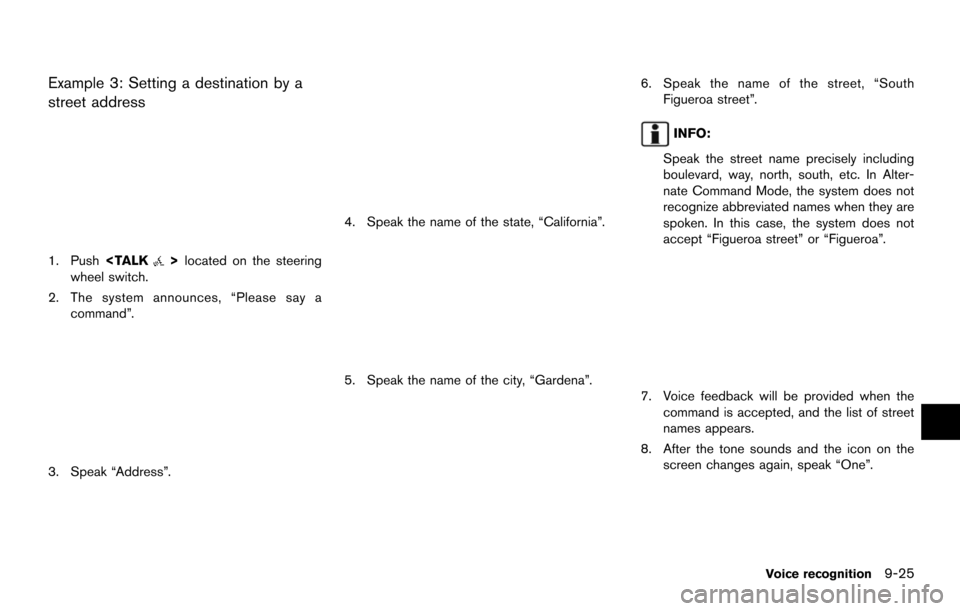
Example 3: Setting a destination by a
street address
1. Push
wheel switch.
2. The system announces, “Please say a command”.
3. Speak “Address”.
4. Speak the name of the state, “California”.
5. Speak the name of the city, “Gardena”.
6. Speak the name of the street, “SouthFigueroa street”.
INFO:
Speak the street name precisely including
boulevard, way, north, south, etc. In Alter-
nate Command Mode, the system does not
recognize abbreviated names when they are
spoken. In this case, the system does not
accept “Figueroa street” or “Figueroa”.
7. Voice feedback will be provided when the command is accepted, and the list of street
names appears.
8. After the tone sounds and the icon on the screen changes again, speak “One”.
Voice recognition9-25
Page 231 of 252
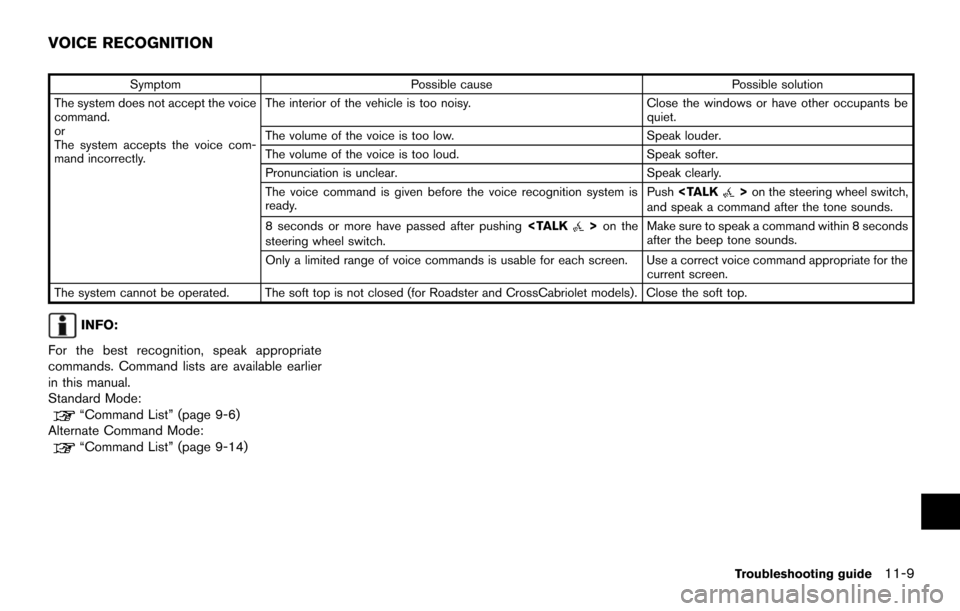
SymptomPossible cause Possible solution
The system does not accept the voice
command.
or
The system accepts the voice com-
mand incorrectly. The interior of the vehicle is too noisy.
Close the windows or have other occupants be
quiet.
The volume of the voice is too low. Speak louder.
The volume of the voice is too loud. Speak softer.
Pronunciation is unclear. Speak clearly.
The voice command is given before the voice recognition system is
ready. Push
and speak a command after the tone sounds.
8 seconds or more have passed after pushing
steering wheel switch. Make sure to speak a command within 8 seconds
after the beep tone sounds.
Only a limited range of voice commands is usable for each screen. Use a correct voice command appropriate for the current screen.
The system cannot be operated. The soft top is not closed (for Roadster and CrossCabriolet models). Close the soft top.
INFO:
For the best recognition, speak appropriate
commands. Command lists are available earlier
in this manual.
Standard Mode:
“Command List” (page 9-6)
Alternate Command Mode:
“Command List” (page 9-14)
Troubleshooting guide11-9
VOICE RECOGNITION
Page 243 of 252
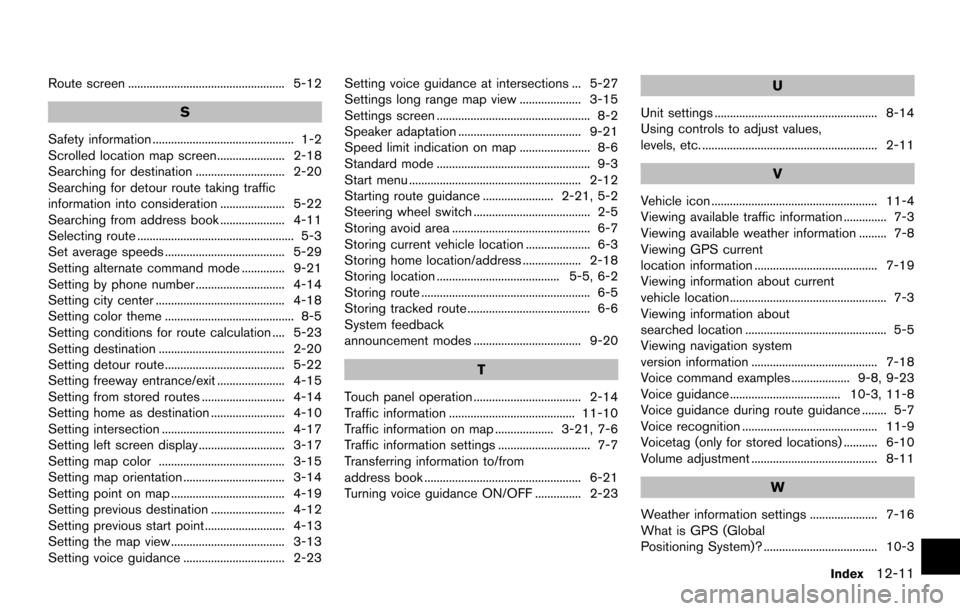
Route screen ................................................... 5-12
S
Safety information .............................................. 1-2
Scrolled location map screen...................... 2-18
Searching for destination ............................. 2-20
Searching for detour route taking traffic
information into consideration ..................... 5-22
Searching from address book ..................... 4-11
Selecting route ................................................... 5-3
Set average speeds ....................................... 5-29
Setting alternate command mode .............. 9-21
Setting by phone number ............................. 4-14
Setting city center .......................................... 4-18
Setting color theme .......................................... 8-5
Setting conditions for route calculation .... 5-23
Setting destination ......................................... 2-20
Setting detour route ....................................... 5-22
Setting freeway entrance/exit ...................... 4-15
Setting from stored routes ........................... 4-14
Setting home as destination ........................ 4-10
Setting intersection ........................................ 4-17
Setting left screen display ............................ 3-17
Setting map color ......................................... 3-15
Setting map orientation ................................. 3-14
Setting point on map ..................................... 4-19
Setting previous destination ........................ 4-12
Setting previous start point .......................... 4-13
Setting the map view ..................................... 3-13
Setting voice guidance ................................. 2-23 Setting voice guidance at intersections ... 5-27
Settings long range map view .................... 3-15
Settings screen .................................................. 8-2
Speaker adaptation ........................................ 9-21
Speed limit indication on map ....................... 8-6
Standard mode .................................................. 9-3
Start menu ........................................................ 2-12
Starting route guidance ....................... 2-21, 5-2
Steering wheel switch ...................................... 2-5
Storing avoid area ............................................. 6-7
Storing current vehicle location ..................... 6-3
Storing home location/address ................... 2-18
Storing location ........................................ 5-5, 6-2
Storing route ....................................................... 6-5
Storing tracked route ........................................ 6-6
System feedback
announcement modes ................................... 9-20
T
Touch panel operation ................................... 2-14
Traffic information ......................................... 11-10
Traffic information on map ................... 3-21, 7-6
Traffic information settings .............................. 7-7
Transferring information to/from
address book ................................................... 6-21
Turning voice guidance ON/OFF ............... 2-23
U
Unit settings ..................................................... 8-14
Using controls to adjust values,
levels, etc. ......................................................... 2-11
V
Vehicle icon ...................................................... 11-4
Viewing available traffic information .............. 7-3
Viewing available weather information ......... 7-8
Viewing GPS current
location information ........................................ 7-19
Viewing information about current
vehicle location................................................... 7-3
Viewing information about
searched location .............................................. 5-5
Viewing navigation system
version information ......................................... 7-18
Voice command examples ................... 9-8, 9-23
Voice guidance .................................... 10-3, 11-8
Voice guidance during route guidance ........ 5-7
Voice recognition ............................................ 11-9
Voicetag (only for stored locations) ........... 6-10
Volume adjustment ......................................... 8-11
W
Weather information settings ...................... 7-16
What is GPS (Global
Positioning System)? ..................................... 10-3
Index12-11