2014 NISSAN MAXIMA ECO mode
[x] Cancel search: ECO modePage 197 of 252
![NISSAN MAXIMA 2014 A35 / 7.G 08IT Navigation Manual 4. Highlight [Minimize Voice Feedback] andpush <ENTER>. The indicator illuminates,
and the system announcement mode
switches to the short mode.
5. Push <BACK> to return to the previous
screen. Push <M NISSAN MAXIMA 2014 A35 / 7.G 08IT Navigation Manual 4. Highlight [Minimize Voice Feedback] andpush <ENTER>. The indicator illuminates,
and the system announcement mode
switches to the short mode.
5. Push <BACK> to return to the previous
screen. Push <M](/manual-img/5/348/w960_348-196.png)
4. Highlight [Minimize Voice Feedback] andpush
and the system announcement mode
switches to the short mode.
5. Push
screen. Push
Page 199 of 252
![NISSAN MAXIMA 2014 A35 / 7.G 08IT Navigation Manual 3. Highlight [Voice Recognition] and push<ENTER>.
4. Highlight [Speaker Adaptation] and push<ENTER>.
5. Highlight a user to edit, and push
<ENTER>.
6. Highlight [Setting] and push <ENTER>.
7. Highligh NISSAN MAXIMA 2014 A35 / 7.G 08IT Navigation Manual 3. Highlight [Voice Recognition] and push<ENTER>.
4. Highlight [Speaker Adaptation] and push<ENTER>.
5. Highlight a user to edit, and push
<ENTER>.
6. Highlight [Setting] and push <ENTER>.
7. Highligh](/manual-img/5/348/w960_348-198.png)
3. Highlight [Voice Recognition] and push
4. Highlight [Speaker Adaptation] and push
5. Highlight a user to edit, and push
6. Highlight [Setting] and push
7. Highlight an item to edit, and push
Setting items
.[Edit User Name]:
Edit the user name.
.[Delete Voice Data]:Reset the user voice that the voice
recognition system has learned.
.[Continuous Learning]:Have the system learn the voice com-
mands of the user in succession, without
selecting commands one by one.
VOICE COMMAND EXAMPLES
To use the voice recognition function, speaking
one command is sometimes sufficient, but at
other times it is necessary to speak two or more
commands. As examples, some additional basic
operations by voice commands are described
here.
Example 1: Switching the map to 2D
(Plan View) mode
1. Push
wheel switch.
2. The system announces, “Please say a command”.
3. After the tone sounds and the icon on the screen changes from [
]to[], speak
Voice recognition9-23
Page 201 of 252
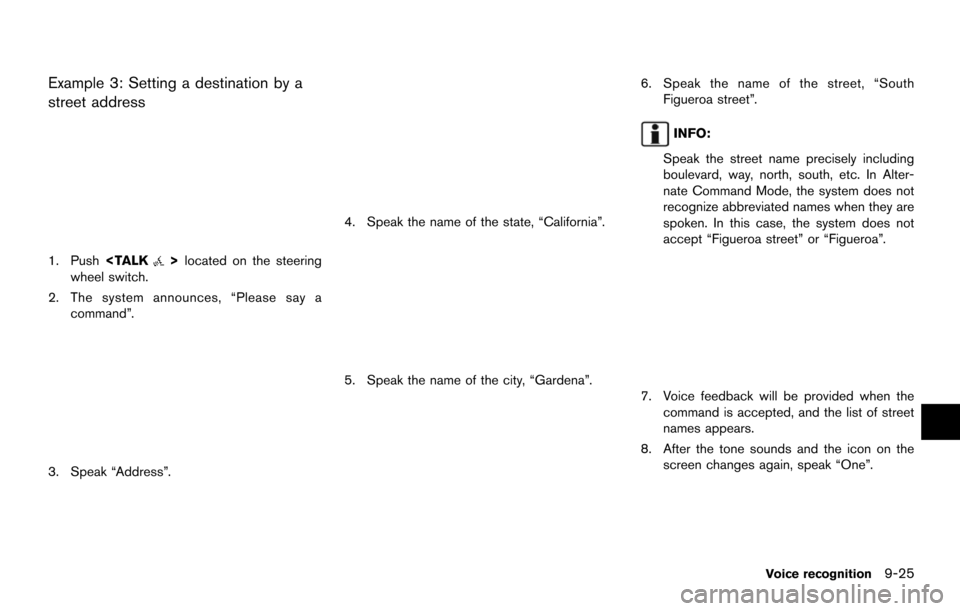
Example 3: Setting a destination by a
street address
1. Push
wheel switch.
2. The system announces, “Please say a command”.
3. Speak “Address”.
4. Speak the name of the state, “California”.
5. Speak the name of the city, “Gardena”.
6. Speak the name of the street, “SouthFigueroa street”.
INFO:
Speak the street name precisely including
boulevard, way, north, south, etc. In Alter-
nate Command Mode, the system does not
recognize abbreviated names when they are
spoken. In this case, the system does not
accept “Figueroa street” or “Figueroa”.
7. Voice feedback will be provided when the command is accepted, and the list of street
names appears.
8. After the tone sounds and the icon on the screen changes again, speak “One”.
Voice recognition9-25
Page 225 of 252
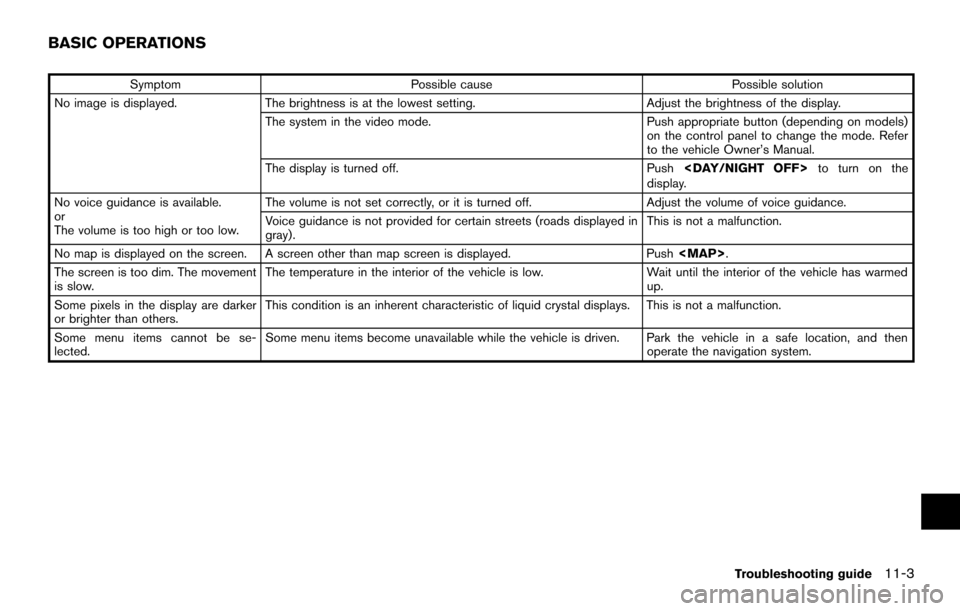
SymptomPossible cause Possible solution
No image is displayed. The brightness is at the lowest setting. Adjust the brightness of the display.
The system in the video mode. Push appropriate button (depending on models)
on the control panel to change the mode. Refer
to the vehicle Owner’s Manual.
The display is turned off. Push
display.
No voice guidance is available.
or
The volume is too high or too low. The volume is not set correctly, or it is turned off.
Adjust the volume of voice guidance.
Voice guidance is not provided for certain streets (roads displayed in
gray). This is not a malfunction.
No map is displayed on the screen. A screen other than map screen is displayed. Push
The screen is too dim. The movement
is slow. The temperature in the interior of the vehicle is low.
Wait until the interior of the vehicle has warmed
up.
Some pixels in the display are darker
or brighter than others. This condition is an inherent characteristic of liquid crystal displays. This is not a malfunction.
Some menu items cannot be se-
lected. Some menu items become unavailable while the vehicle is driven. Park the vehicle in a safe location, and then
operate the navigation system.
Troubleshooting guide
11-3
BASIC OPERATIONS
Page 226 of 252
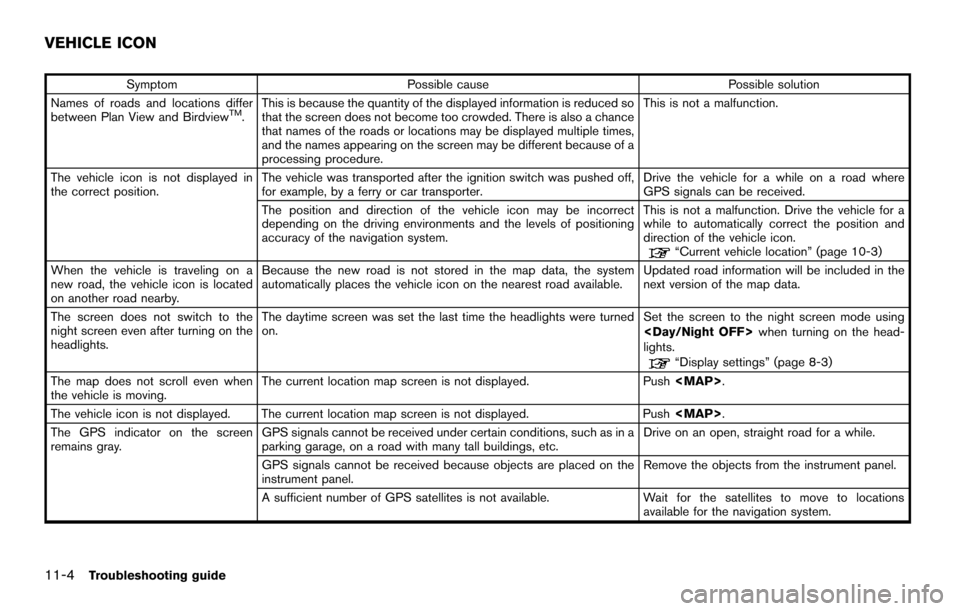
11-4Troubleshooting guide
SymptomPossible cause Possible solution
Names of roads and locations differ
between Plan View and Birdview
TM. This is because the quantity of the displayed information is reduced so
that the screen does not become too crowded. There is also a chance
that names of the roads or locations may be displayed multiple times,
and the names appearing on the screen may be different because of a
processing procedure. This is not a malfunction.
The vehicle icon is not displayed in
the correct position. The vehicle was transported after the ignition switch was pushed off,
for example, by a ferry or car transporter. Drive the vehicle for a while on a road where
GPS signals can be received.
The position and direction of the vehicle icon may be incorrect
depending on the driving environments and the levels of positioning
accuracy of the navigation system. This is not a malfunction. Drive the vehicle for a
while to automatically correct the position and
direction of the vehicle icon.
“Current vehicle location” (page 10-3)
When the vehicle is traveling on a
new road, the vehicle icon is located
on another road nearby. Because the new road is not stored in the map data, the system
automatically places the vehicle icon on the nearest road available.
Updated road information will be included in the
next version of the map data.
The screen does not switch to the
night screen even after turning on the
headlights. The daytime screen was set the last time the headlights were turned
on.
Set the screen to the night screen mode using
when turning on the head-
lights.
“Display settings” (page 8-3)
The map does not scroll even when
the vehicle is moving. The current location map screen is not displayed.
Push
The vehicle icon is not displayed. The current location map screen is not displayed. Push
The GPS indicator on the screen
remains gray. GPS signals cannot be received under certain conditions, such as in a
parking garage, on a road with many tall buildings, etc. Drive on an open, straight road for a while.
GPS signals cannot be received because objects are placed on the
instrument panel. Remove the objects from the instrument panel.
A sufficient number of GPS satellites is not available. Wait for the satellites to move to locations
available for the navigation system.
VEHICLE ICON
Page 231 of 252
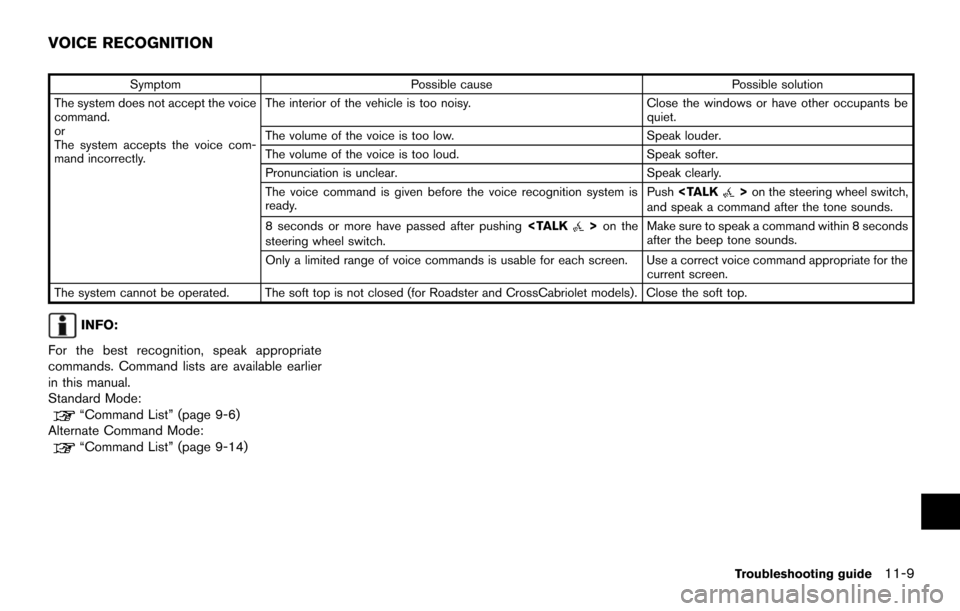
SymptomPossible cause Possible solution
The system does not accept the voice
command.
or
The system accepts the voice com-
mand incorrectly. The interior of the vehicle is too noisy.
Close the windows or have other occupants be
quiet.
The volume of the voice is too low. Speak louder.
The volume of the voice is too loud. Speak softer.
Pronunciation is unclear. Speak clearly.
The voice command is given before the voice recognition system is
ready. Push
and speak a command after the tone sounds.
8 seconds or more have passed after pushing
steering wheel switch. Make sure to speak a command within 8 seconds
after the beep tone sounds.
Only a limited range of voice commands is usable for each screen. Use a correct voice command appropriate for the current screen.
The system cannot be operated. The soft top is not closed (for Roadster and CrossCabriolet models). Close the soft top.
INFO:
For the best recognition, speak appropriate
commands. Command lists are available earlier
in this manual.
Standard Mode:
“Command List” (page 9-6)
Alternate Command Mode:
“Command List” (page 9-14)
Troubleshooting guide11-9
VOICE RECOGNITION
Page 241 of 252

Number
2D map ...................................................... 3-2, 3-5
A
About map data ............................................ 10-15
About map icons .......................................... 10-15
About route guidance ....................................... 5-7
Adding destination or waypoint ..................... 5-4
Address book .................................................. 10-2
Adjusting current vehicle location ................. 8-9
Adjusting voice guidance volume ............... 2-24
Alternate command mode ............................ 9-12
Automatic reroute ........................................... 10-2
Automatically
display warnings/watches ............................ 7-15
Available items after setting destination ...... 5-2
Available views ................................................ 3-12
Avoid area......................................................... 10-2
B
Background color .............................................. 8-5
Basics of voice guidance ............................. 10-9
Before starting ............................ 2-25, 9-4, 9-19
Birdview
TM........................................................ 10-3
BirdviewTM(3D) map .............................. 3-3, 3-7
Brightness ........................................................... 8-4
Building graphics ............................................... 3-3
C
Canceling route ............................................... 2-21
Canceling/reactivating route ........................ 5-13
Changing Birdview
TMangle ......................... 3-16
Changing map view ....................................... 3-11
Changing region ................................................ 4-2
Changing the scale of a map ......................... 3-8
Character (letters and numbers)
input screen ..................................................... 2-15
Characteristics of liquid crystal display .... 10-19
Clock settings.................................................. 8-12
Command list................................................... 2-27
Confirming how to use
voice commands .................................... 9-3, 9-17
Confirming route .................................... 5-3, 5-18
Control buttons and functions ....................... 2-2
Control panel ...................................................... 2-2
Current location map screen ....................... 2-17
Current vehicle location ................................ 10-3
Customer assistance ..................................... 11-2
Customizing Nearby Places ............................ 8-8
D
Delete destination........................................... 4-20
Delete stored items ........................................ 8-10
Deleting all stored items ............................... 6-19
Deleting individual item on the map .......... 6-19
Deleting stored item ...................................... 6-18
Deleting stored item individually ................. 6-18 Destination screen............................................. 4-2
Destination weather on suggested
route screen ..................................................... 7-15
Detailed Map Coverage Areas (MCA) for
navigation system ........................................... 10-7
Detour ................................................................ 10-2
Directions provided and distances to
guide points ................................................... 10-10
Display adjustment ............................................ 8-3
Display of current vehicle location ............. 10-3
Display settings .................................................. 8-3
Display urgent traffic information ................... 7-5
Displaying how to operate Voice
Recognition System ....................................... 9-12
Displaying map icons .................................... 3-17
Displaying small turn arrow on map .......... 5-28
Displaying the current vehicle location ........ 3-4
Displaying weather information screen ........ 7-9
E
Editing address book........................................ 6-8
Editing avoid area ........................................... 6-15
Editing route..................................................... 5-14
Editing stored home and address ................. 6-8
Editing stored route ....................................... 6-14
Editing stored tracking .................................. 6-14
End-user terms.............................................. 10-16
Example of touch panel operation.............. 2-14
Index12-9
Page 242 of 252
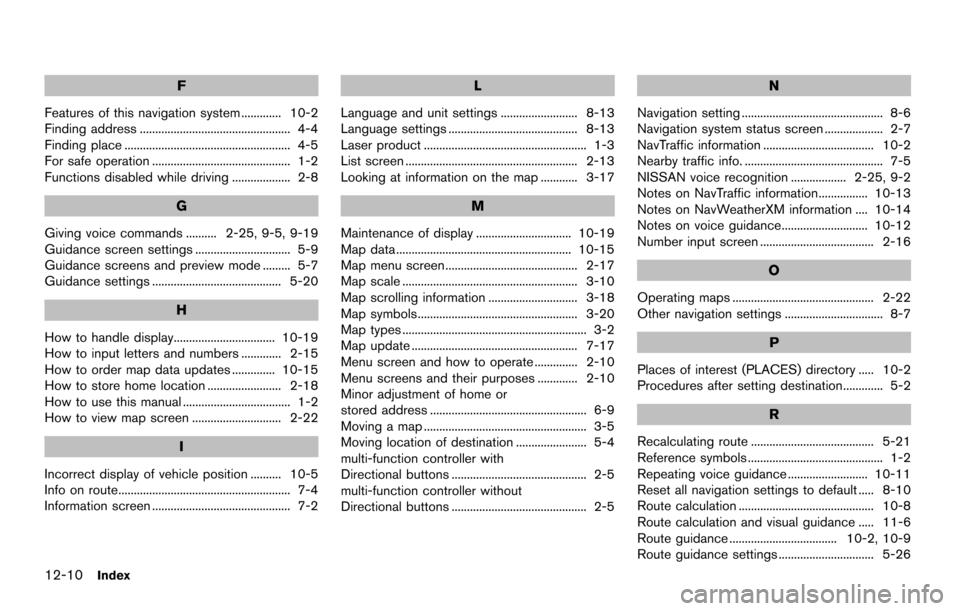
12-10Index
F
Features of this navigation system ............. 10-2
Finding address ................................................. 4-4
Finding place ...................................................... 4-5
For safe operation ............................................. 1-2
Functions disabled while driving ................... 2-8
G
Giving voice commands .......... 2-25, 9-5, 9-19
Guidance screen settings ............................... 5-9
Guidance screens and preview mode ......... 5-7
Guidance settings .......................................... 5-20
H
How to handle display................................. 10-19
How to input letters and numbers ............. 2-15
How to order map data updates .............. 10-15
How to store home location ........................ 2-18
How to use this manual ................................... 1-2
How to view map screen ............................. 2-22
I
Incorrect display of vehicle position .......... 10-5
Info on route........................................................ 7-4
Information screen ............................................. 7-2
L
Language and unit settings ......................... 8-13
Language settings .......................................... 8-13
Laser product ..................................................... 1-3
List screen ........................................................ 2-13
Looking at information on the map ............ 3-17
M
Maintenance of display ............................... 10-19
Map data ......................................................... 10-15
Map menu screen ........................................... 2-17
Map scale ......................................................... 3-10
Map scrolling information ............................. 3-18
Map symbols.................................................... 3-20
Map types ............................................................ 3-2
Map update ...................................................... 7-17
Menu screen and how to operate .............. 2-10
Menu screens and their purposes ............. 2-10
Minor adjustment of home or
stored address ................................................... 6-9
Moving a map ..................................................... 3-5
Moving location of destination ....................... 5-4
multi-function controller with
Directional buttons ............................................ 2-5
multi-function controller without
Directional buttons ............................................ 2-5
N
Navigation setting .............................................. 8-6
Navigation system status screen ................... 2-7
NavTraffic information .................................... 10-2
Nearby traffic info. ............................................. 7-5
NISSAN voice recognition .................. 2-25, 9-2
Notes on NavTraffic information................ 10-13
Notes on NavWeatherXM information .... 10-14
Notes on voice guidance............................ 10-12
Number input screen ..................................... 2-16
O
Operating maps .............................................. 2-22
Other navigation settings ................................ 8-7
P
Places of interest (PLACES) directory ..... 10-2
Procedures after setting destination............. 5-2
R
Recalculating route ........................................ 5-21
Reference symbols ............................................ 1-2
Repeating voice guidance .......................... 10-11
Reset all navigation settings to default ..... 8-10
Route calculation ............................................ 10-8
Route calculation and visual guidance ..... 11-6
Route guidance ................................... 10-2, 10-9
Route guidance settings ............................... 5-26