Page 37 of 252
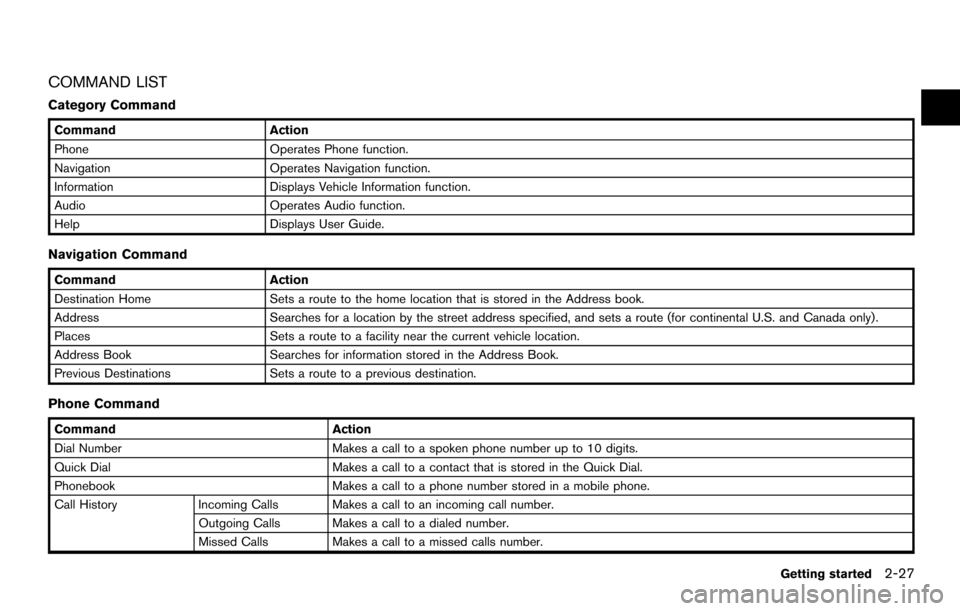
COMMAND LIST
Category Command
CommandAction
Phone Operates Phone function.
Navigation Operates Navigation function.
Information Displays Vehicle Information function.
Audio Operates Audio function.
Help Displays User Guide.
Navigation Command
CommandAction
Destination Home Sets a route to the home location that is stored in the Address book.
Address Searches for a location by the street address specified, and sets a route (for continental U.S. and Canada only).
Places Sets a route to a facility near the current vehicle location.
Address Book Searches for information stored in the Address Book.
Previous Destinations Sets a route to a previous destination.
Phone Command
Command Action
Dial Number Makes a call to a spoken phone number up to 10 digits.
Quick Dial Makes a call to a contact that is stored in the Quick Dial.
Phonebook Makes a call to a phone number stored in a mobile phone.
Call History Incoming Calls Makes a call to an incoming call number.
Outgoing Calls Makes a call to a dialed number.
Missed Calls Makes a call to a missed calls number.
Getting started
2-27
Page 39 of 252
INFO:
Refer to the vehicle Owner’s Manual for the
operations related to phone, information and
audio.
Voice command examples
To use the voice recognition function, speaking
one command is sometimes sufficient, but at
other times it is necessary to speak two or more
commands. As examples, some additional basic
operations that are performed by voice com-
mands are described here.
Example 1: Placing a call to the phone
number 800-662-6200:
1. Push
>located on the steering
wheel switch.
2. The system announces, “Would you like to access Phone, Navigation, Information,
Audio or Help?”. 3. Speak “Phone”.
4. Speak “Dial Number”.
5. Speak “800”.
6. The system announces, “Please say next
three digits or dial, or say change number”.
Speak “662”.
7. The system announces, “Please say last fourdigits or say change number”. Speak
“6200”.
8. The system announces, “Dial or ChangeNumber?”. Speak “Dial”.
Getting started2-29
Page 40 of 252
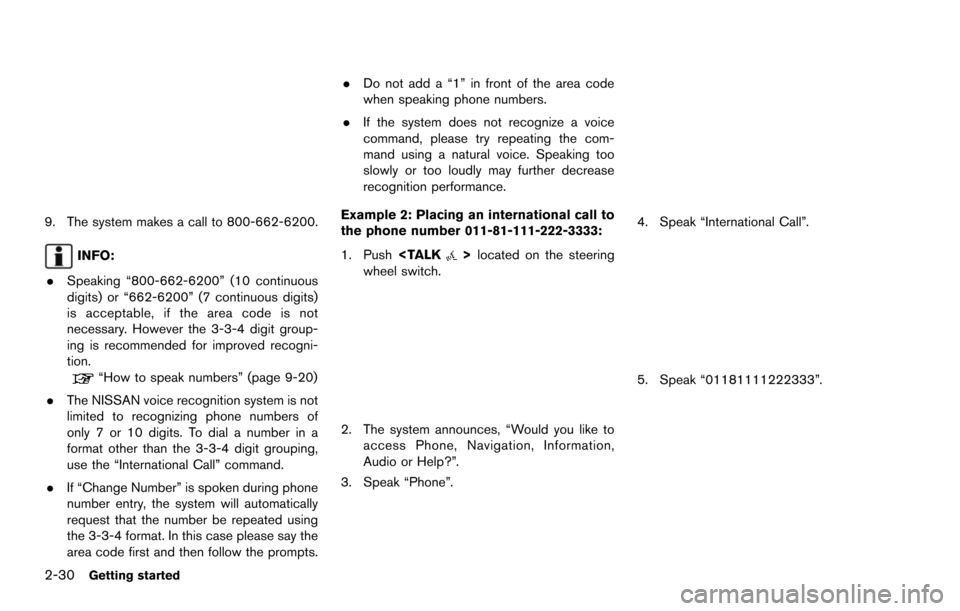
2-30Getting started
9. The system makes a call to 800-662-6200.
INFO:
. Speaking “800-662-6200” (10 continuous
digits) or “662-6200” (7 continuous digits)
is acceptable, if the area code is not
necessary. However the 3-3-4 digit group-
ing is recommended for improved recogni-
tion.
“How to speak numbers” (page 9-20)
. The NISSAN voice recognition system is not
limited to recognizing phone numbers of
only 7 or 10 digits. To dial a number in a
format other than the 3-3-4 digit grouping,
use the “International Call” command.
. If “Change Number” is spoken during phone
number entry, the system will automatically
request that the number be repeated using
the 3-3-4 format. In this case please say the
area code first and then follow the prompts. .
Do not add a “1” in front of the area code
when speaking phone numbers.
. If the system does not recognize a voice
command, please try repeating the com-
mand using a natural voice. Speaking too
slowly or too loudly may further decrease
recognition performance.
Example 2: Placing an international call to
the phone number 011-81-111-222-3333:
1. Push
>located on the steering
wheel switch.
2. The system announces, “Would you like to access Phone, Navigation, Information,
Audio or Help?”.
3. Speak “Phone”.
4. Speak “International Call”.
5. Speak “01181111222333”.
Page 41 of 252
6. Speak “Dial”.
7. The system makes a call to 011-81-111-222-3333.
INFO:
Any digit input format is available in the
International Number input process.
Example 3: Setting a destination by a
street address:
1. Push
>located on the steering
wheel switch.
2. The system announces, “Would you like to access Phone, Navigation, Information,
Audio or Help?”.
3. Speak “Navigation”.
4. Speak “Address”.
5. Speak the name of the state, “California”.
6. Speak the name of the city, “Gardena”.
7. Voice feedback will be provided when the command is accepted, and the list of city
names is displayed.
8. After the tone sounds and the icon on the screen changes again, speak “One”.
Getting started2-31
Page 67 of 252
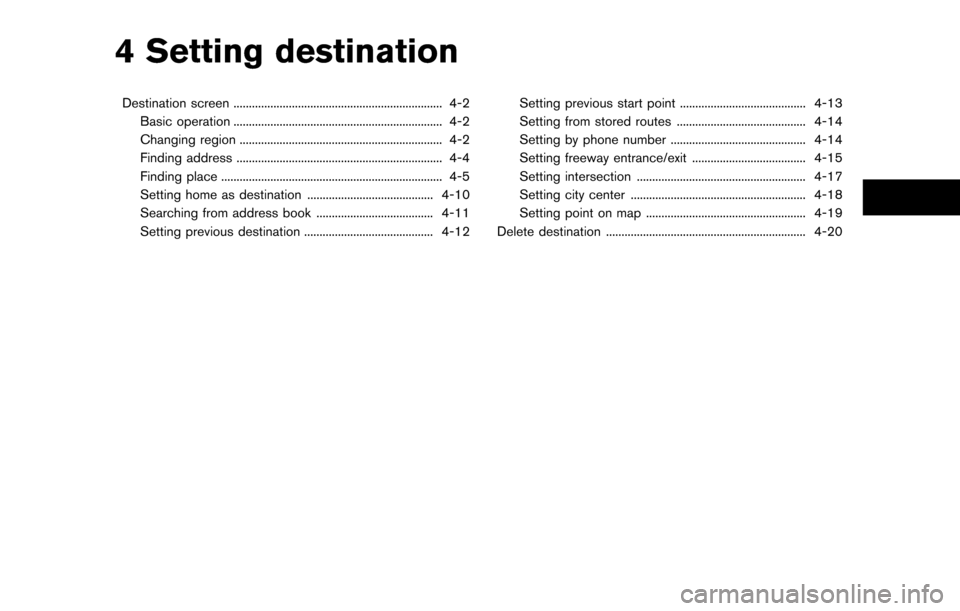
4 Setting destination
Destination screen .................................................................... 4-2Basic operation .................................................................... 4-2
Changing region .................................................................. 4-2
Finding address ................................................................... 4-4
Finding place ........................................................................\
4-5
Setting home as destination ......................................... 4-10
Searching from address book ...................................... 4-11
Setting previous destination .......................................... 4-12 Setting previous start point ......................................... 4-13
Setting from stored routes .......................................... 4-14
Setting by phone number ............................................ 4-14
Setting freeway entrance/exit ..................................... 4-15
Setting intersection ....................................................... 4-17
Setting city center ......................................................... 4-18
Setting point on map .................................................... 4-19
Delete destination ................................................................. 4-20
Page 68 of 252
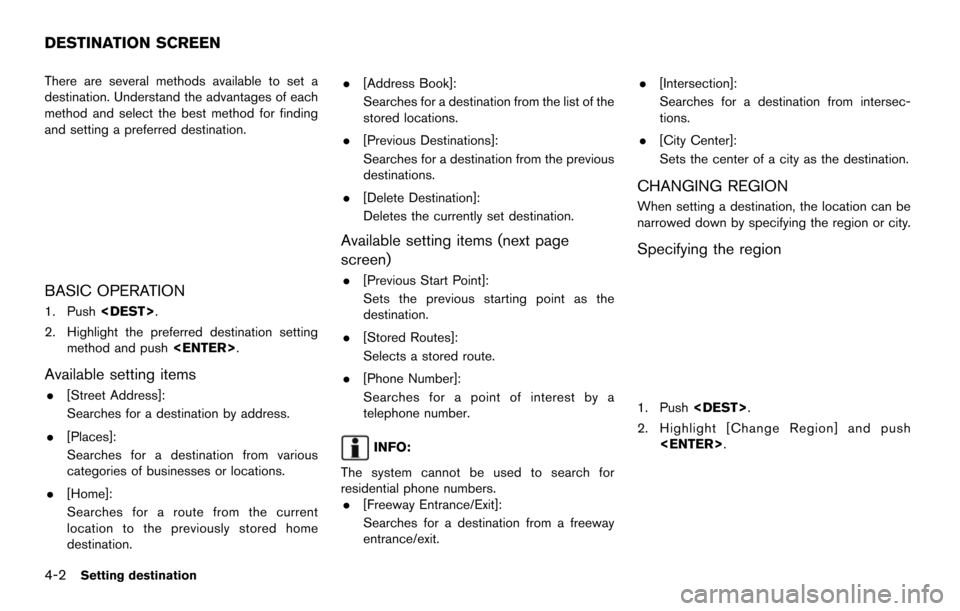
4-2Setting destination
There are several methods available to set a
destination. Understand the advantages of each
method and select the best method for finding
and setting a preferred destination.
BASIC OPERATION
1. Push.
2. Highlight the preferred destination setting method and push .
Available setting items
.[Street Address]:
Searches for a destination by address.
. [Places]:
Searches for a destination from various
categories of businesses or locations.
. [Home]:
Searches for a route from the current
location to the previously stored home
destination. .
[Address Book]:
Searches for a destination from the list of the
stored locations.
. [Previous Destinations]:
Searches for a destination from the previous
destinations.
. [Delete Destination]:
Deletes the currently set destination.
Available setting items (next page
screen)
.[Previous Start Point]:
Sets the previous starting point as the
destination.
. [Stored Routes]:
Selects a stored route.
. [Phone Number]:
Searches for a point of interest by a
telephone number.
INFO:
The system cannot be used to search for
residential phone numbers. . [Freeway Entrance/Exit]:
Searches for a destination from a freeway
entrance/exit. .
[Intersection]:
Searches for a destination from intersec-
tions.
. [City Center]:
Sets the center of a city as the destination.
CHANGING REGION
When setting a destination, the location can be
narrowed down by specifying the region or city.
Specifying the region
1. Push .
2. Highlight [Change Region] and push .
DESTINATION SCREEN
Page 80 of 252
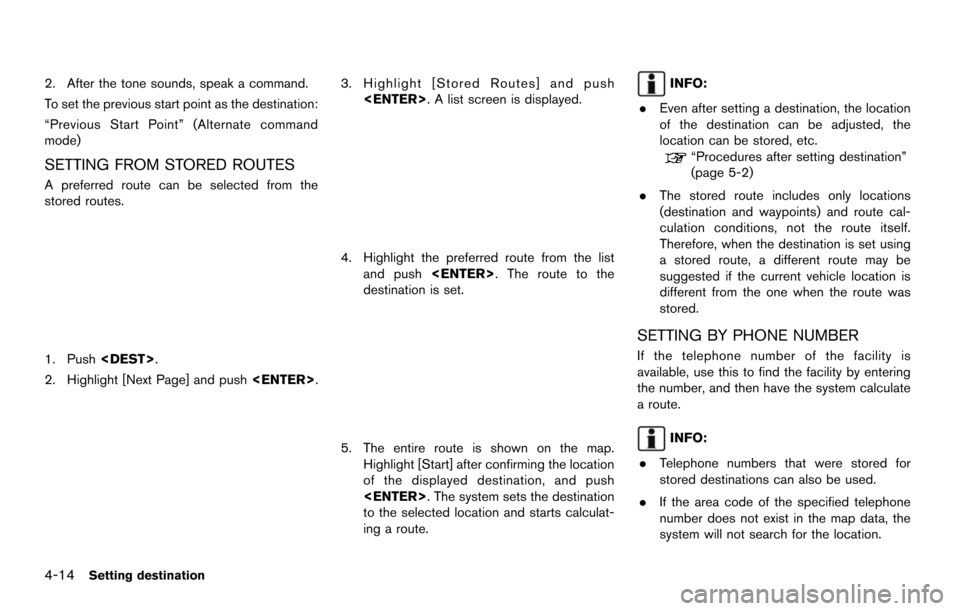
4-14Setting destination
2. After the tone sounds, speak a command.
To set the previous start point as the destination:
“Previous Start Point” (Alternate command
mode)
SETTING FROM STORED ROUTES
A preferred route can be selected from the
stored routes.
1. Push.
2. Highlight [Next Page] and push .
3. Highlight [Stored Routes] and push
. A list screen is displayed.
4. Highlight the preferred route from the listand push . The route to the
destination is set.
5. The entire route is shown on the map. Highlight [Start] after confirming the location
of the displayed destination, and push
. The system sets the destination
to the selected location and starts calculat-
ing a route.
INFO:
. Even after setting a destination, the location
of the destination can be adjusted, the
location can be stored, etc.
“Procedures after setting destination”
(page 5-2)
. The stored route includes only locations
(destination and waypoints) and route cal-
culation conditions, not the route itself.
Therefore, when the destination is set using
a stored route, a different route may be
suggested if the current vehicle location is
different from the one when the route was
stored.
SETTING BY PHONE NUMBER
If the telephone number of the facility is
available, use this to find the facility by entering
the number, and then have the system calculate
a route.
INFO:
. Telephone numbers that were stored for
stored destinations can also be used.
. If the area code of the specified telephone
number does not exist in the map data, the
system will not search for the location.
Page 81 of 252
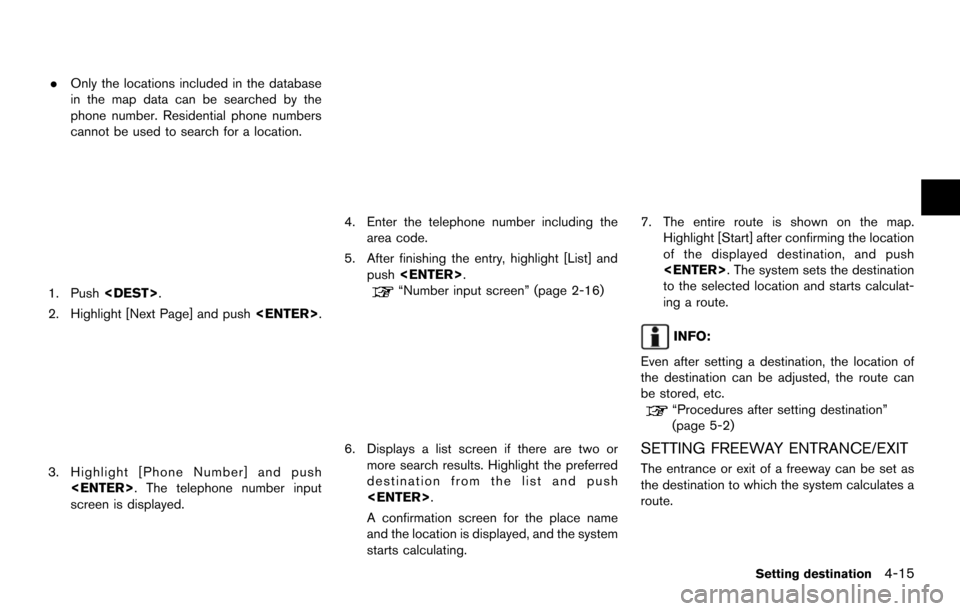
.Only the locations included in the database
in the map data can be searched by the
phone number. Residential phone numbers
cannot be used to search for a location.
1. Push .
2. Highlight [Next Page] and push .
3. Highlight [Phone Number] and push
. The telephone number input
screen is displayed.
4. Enter the telephone number including thearea code.
5. After finishing the entry, highlight [List] and push .
“Number input screen” (page 2-16)
6. Displays a list screen if there are two or
more search results. Highlight the preferred
destination from the list and push
.
A confirmation screen for the place name
and the location is displayed, and the system
starts calculating.
7. The entire route is shown on the map.Highlight [Start] after confirming the location
of the displayed destination, and push
. The system sets the destination
to the selected location and starts calculat-
ing a route.
INFO:
Even after setting a destination, the location of
the destination can be adjusted, the route can
be stored, etc.
“Procedures after setting destination”
(page 5-2)
SETTING FREEWAY ENTRANCE/EXIT
The entrance or exit of a freeway can be set as
the destination to which the system calculates a
route.
Setting destination4-15