Page 22 of 252
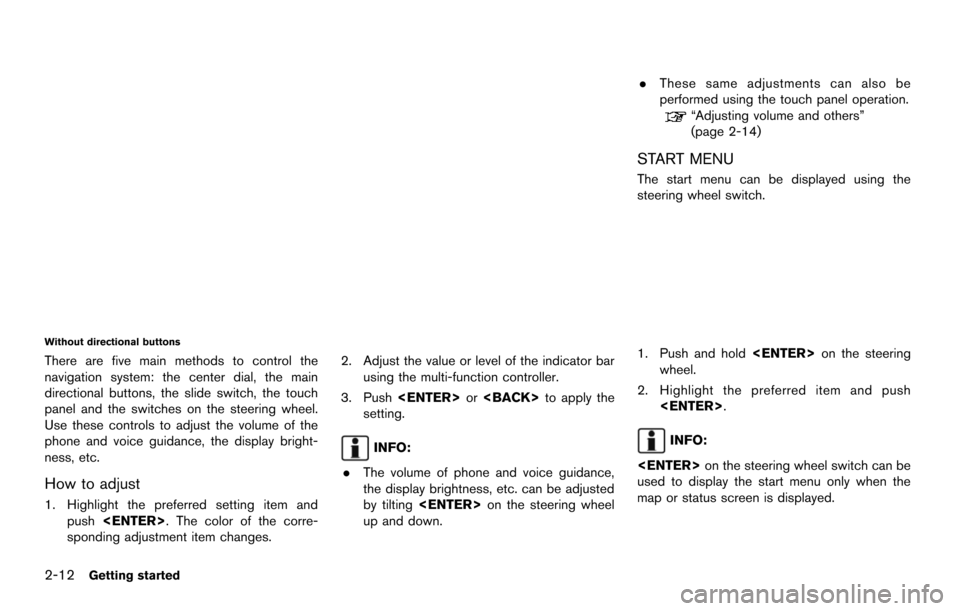
2-12Getting started
Without directional buttons
There are five main methods to control the
navigation system: the center dial, the main
directional buttons, the slide switch, the touch
panel and the switches on the steering wheel.
Use these controls to adjust the volume of the
phone and voice guidance, the display bright-
ness, etc.
How to adjust
1. Highlight the preferred setting item andpush . The color of the corre-
sponding adjustment item changes. 2. Adjust the value or level of the indicator bar
using the multi-function controller.
3. Push or to apply the
setting.
INFO:
. The volume of phone and voice guidance,
the display brightness, etc. can be adjusted
by tilting on the steering wheel
up and down. .
These same adjustments can also be
performed using the touch panel operation.
“Adjusting volume and others”
(page 2-14)
START MENU
The start menu can be displayed using the
steering wheel switch.
1. Push and hold on the steering
wheel.
2. Highlight the preferred item and push .
INFO:
on the steering wheel switch can be
used to display the start menu only when the
map or status screen is displayed.
Page 32 of 252
2-22Getting started
INFO:
. If a route is canceled, [Cancel Route]
changes to [Resume Route].
Highlight [Resume Route] and push
to reactivate the canceled route.
This is available only until a new route is set
or a currently set destination is deleted.
. The above step does not delete the
destination that has been set. To delete a
destination, push and highlight
[Delete Destination], then push .
“Delete destination” (page 4-20)
HOW TO VIEW MAP SCREEN
The navigation system displays various informa-
tion on the map screen.
Screen information
*1Vehicle icon:
Indicates the current vehicle location and
the direction of travel.
*2Starting point:
Displays the vehicle location, with which the
route is set, as the starting point.
*3Guide point:
Indicates a guide point on the route.
*4Waypoint:
Displays locations between the starting
point and the destination. A maximum of 5
waypoints can be set.
OPERATING MAPS
Page 35 of 252
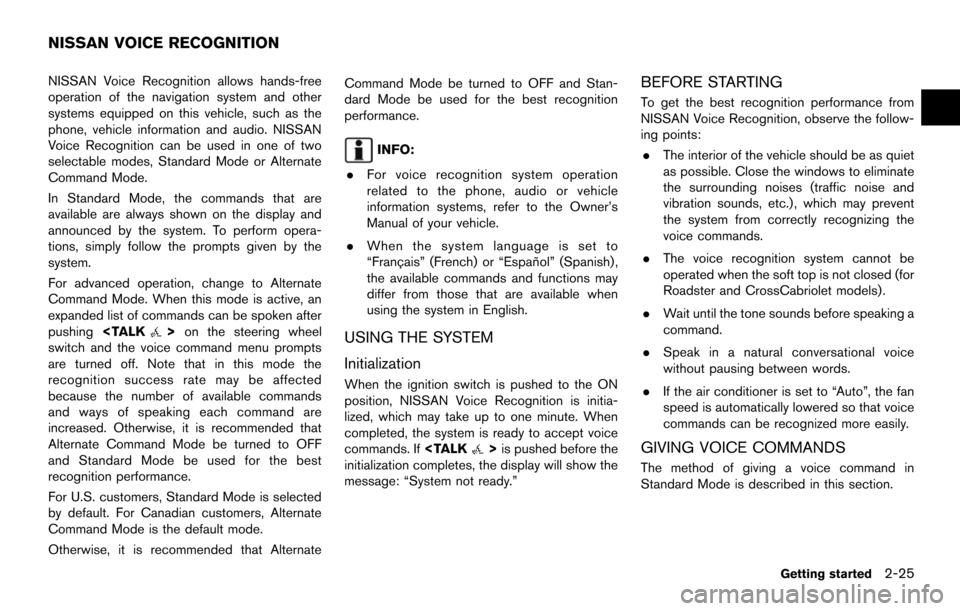
NISSAN Voice Recognition allows hands-free
operation of the navigation system and other
systems equipped on this vehicle, such as the
phone, vehicle information and audio. NISSAN
Voice Recognition can be used in one of two
selectable modes, Standard Mode or Alternate
Command Mode.
In Standard Mode, the commands that are
available are always shown on the display and
announced by the system. To perform opera-
tions, simply follow the prompts given by the
system.
For advanced operation, change to Alternate
Command Mode. When this mode is active, an
expanded list of commands can be spoken after
pushing
>on the steering wheel
switch and the voice command menu prompts
are turned off. Note that in this mode the
recognition success rate may be affected
because the number of available commands
and ways of speaking each command are
increased. Otherwise, it is recommended that
Alternate Command Mode be turned to OFF
and Standard Mode be used for the best
recognition performance.
For U.S. customers, Standard Mode is selected
by default. For Canadian customers, Alternate
Command Mode is the default mode.
Otherwise, it is recommended that Alternate Command Mode be turned to OFF and Stan-
dard Mode be used for the best recognition
performance.
INFO:
. For voice recognition system operation
related to the phone, audio or vehicle
information systems, refer to the Owner’s
Manual of your vehicle.
. When the system language is set to
“Franc¸ ais” (French) or “Espan ˜
ol” (Spanish) ,
the available commands and functions may
differ from those that are available when
using the system in English.
USING THE SYSTEM
Initialization
When the ignition switch is pushed to the ON
position, NISSAN Voice Recognition is initia-
lized, which may take up to one minute. When
completed, the system is ready to accept voice
commands. If
>is pushed before the
initialization completes, the display will show the
message: “System not ready.”
BEFORE STARTING
To get the best recognition performance from
NISSAN Voice Recognition, observe the follow-
ing points:
. The interior of the vehicle should be as quiet
as possible. Close the windows to eliminate
the surrounding noises (traffic noise and
vibration sounds, etc.), which may prevent
the system from correctly recognizing the
voice commands.
. The voice recognition system cannot be
operated when the soft top is not closed (for
Roadster and CrossCabriolet models).
. Wait until the tone sounds before speaking a
command.
. Speak in a natural conversational voice
without pausing between words.
. If the air conditioner is set to “Auto”, the fan
speed is automatically lowered so that voice
commands can be recognized more easily.
GIVING VOICE COMMANDS
The method of giving a voice command in
Standard Mode is described in this section.
Getting started2-25
NISSAN VOICE RECOGNITION
Page 36 of 252
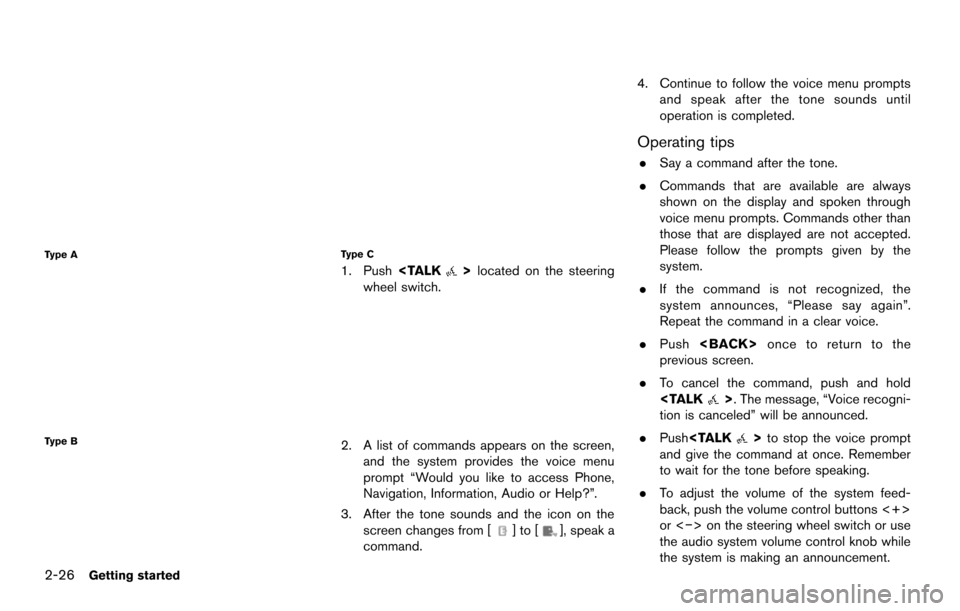
2-26Getting started
Type A
Type B
Type C
1. Pushlocated on the steering
wheel switch.
2. A list of commands appears on the screen, and the system provides the voice menu
prompt “Would you like to access Phone,
Navigation, Information, Audio or Help?”.
3. After the tone sounds and the icon on the screen changes from [
]to[], speak a
command. 4. Continue to follow the voice menu prompts
and speak after the tone sounds until
operation is completed.
Operating tips
.Say a command after the tone.
. Commands that are available are always
shown on the display and spoken through
voice menu prompts. Commands other than
those that are displayed are not accepted.
Please follow the prompts given by the
system.
. If the command is not recognized, the
system announces, “Please say again”.
Repeat the command in a clear voice.
. Push once to return to the
previous screen.
. To cancel the command, push and hold
>. The message, “Voice recogni-
tion is canceled” will be announced.
. Push
>to stop the voice prompt
and give the command at once. Remember
to wait for the tone before speaking.
. To adjust the volume of the system feed-
back, push the volume control buttons <+>
or <−> on the steering wheel switch or use
the audio system volume control knob while
the system is making an announcement.
Page 37 of 252
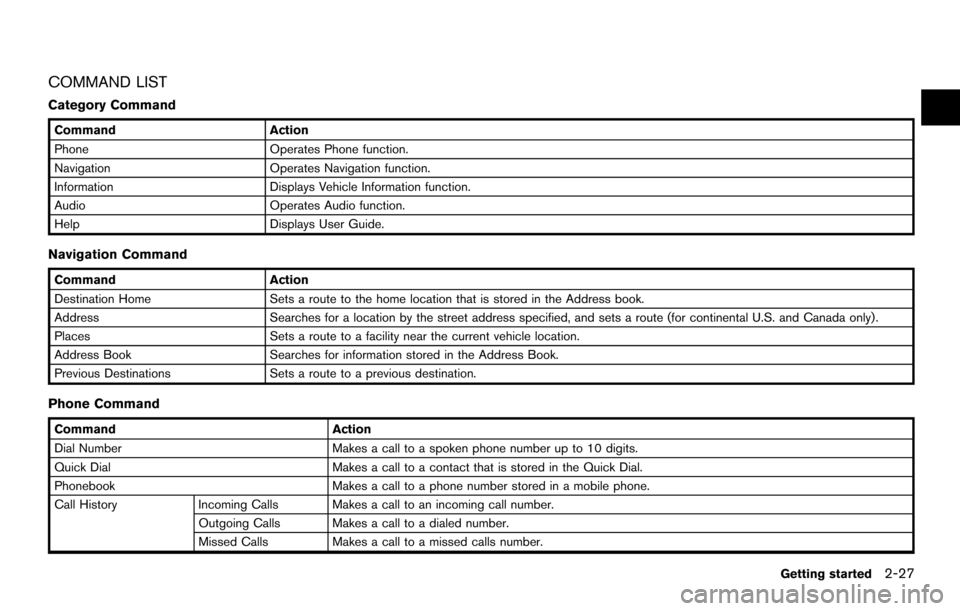
COMMAND LIST
Category Command
CommandAction
Phone Operates Phone function.
Navigation Operates Navigation function.
Information Displays Vehicle Information function.
Audio Operates Audio function.
Help Displays User Guide.
Navigation Command
CommandAction
Destination Home Sets a route to the home location that is stored in the Address book.
Address Searches for a location by the street address specified, and sets a route (for continental U.S. and Canada only).
Places Sets a route to a facility near the current vehicle location.
Address Book Searches for information stored in the Address Book.
Previous Destinations Sets a route to a previous destination.
Phone Command
Command Action
Dial Number Makes a call to a spoken phone number up to 10 digits.
Quick Dial Makes a call to a contact that is stored in the Quick Dial.
Phonebook Makes a call to a phone number stored in a mobile phone.
Call History Incoming Calls Makes a call to an incoming call number.
Outgoing Calls Makes a call to a dialed number.
Missed Calls Makes a call to a missed calls number.
Getting started
2-27
Page 39 of 252
INFO:
Refer to the vehicle Owner’s Manual for the
operations related to phone, information and
audio.
Voice command examples
To use the voice recognition function, speaking
one command is sometimes sufficient, but at
other times it is necessary to speak two or more
commands. As examples, some additional basic
operations that are performed by voice com-
mands are described here.
Example 1: Placing a call to the phone
number 800-662-6200:
1. Push
>located on the steering
wheel switch.
2. The system announces, “Would you like to access Phone, Navigation, Information,
Audio or Help?”. 3. Speak “Phone”.
4. Speak “Dial Number”.
5. Speak “800”.
6. The system announces, “Please say next
three digits or dial, or say change number”.
Speak “662”.
7. The system announces, “Please say last fourdigits or say change number”. Speak
“6200”.
8. The system announces, “Dial or ChangeNumber?”. Speak “Dial”.
Getting started2-29
Page 40 of 252
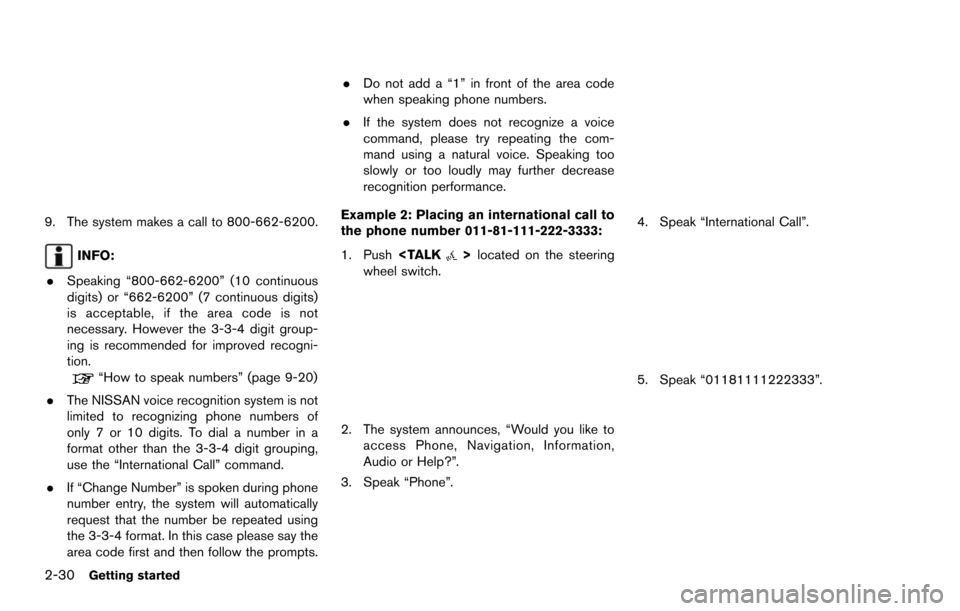
2-30Getting started
9. The system makes a call to 800-662-6200.
INFO:
. Speaking “800-662-6200” (10 continuous
digits) or “662-6200” (7 continuous digits)
is acceptable, if the area code is not
necessary. However the 3-3-4 digit group-
ing is recommended for improved recogni-
tion.
“How to speak numbers” (page 9-20)
. The NISSAN voice recognition system is not
limited to recognizing phone numbers of
only 7 or 10 digits. To dial a number in a
format other than the 3-3-4 digit grouping,
use the “International Call” command.
. If “Change Number” is spoken during phone
number entry, the system will automatically
request that the number be repeated using
the 3-3-4 format. In this case please say the
area code first and then follow the prompts. .
Do not add a “1” in front of the area code
when speaking phone numbers.
. If the system does not recognize a voice
command, please try repeating the com-
mand using a natural voice. Speaking too
slowly or too loudly may further decrease
recognition performance.
Example 2: Placing an international call to
the phone number 011-81-111-222-3333:
1. Push
>located on the steering
wheel switch.
2. The system announces, “Would you like to access Phone, Navigation, Information,
Audio or Help?”.
3. Speak “Phone”.
4. Speak “International Call”.
5. Speak “01181111222333”.
Page 41 of 252
6. Speak “Dial”.
7. The system makes a call to 011-81-111-222-3333.
INFO:
Any digit input format is available in the
International Number input process.
Example 3: Setting a destination by a
street address:
1. Push
>located on the steering
wheel switch.
2. The system announces, “Would you like to access Phone, Navigation, Information,
Audio or Help?”.
3. Speak “Navigation”.
4. Speak “Address”.
5. Speak the name of the state, “California”.
6. Speak the name of the city, “Gardena”.
7. Voice feedback will be provided when the command is accepted, and the list of city
names is displayed.
8. After the tone sounds and the icon on the screen changes again, speak “One”.
Getting started2-31