2014 NISSAN LEAF navigation
[x] Cancel search: navigationPage 2 of 27
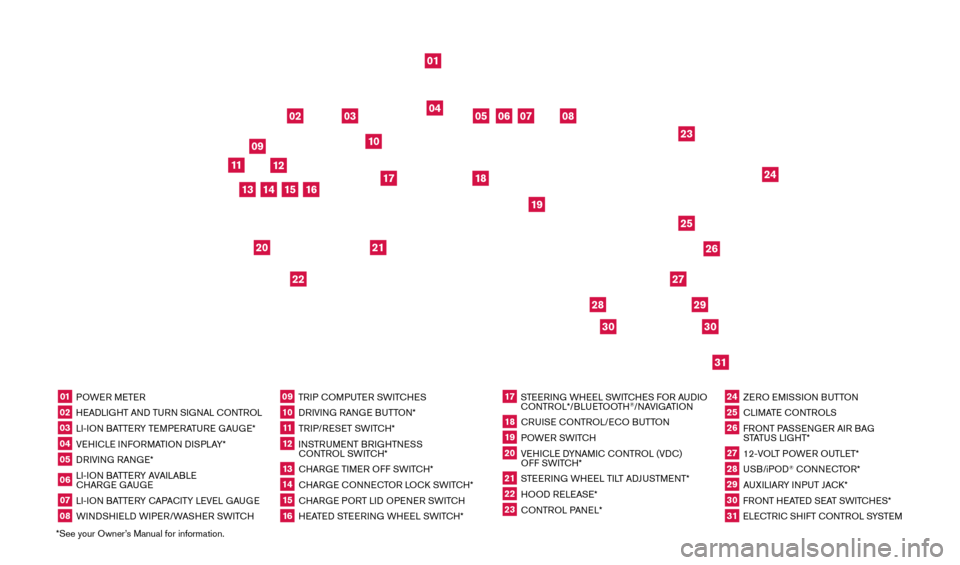
*See your Owner’s Manual for information.01 POWER METER02 HEADLIGHT AND TURN SIGNAL CONTROL03 LI-ION BATTERY TEMPERATURE GAUGE*04 VEHICLE INFORMATION DISPLAY*05 DRIVING RANGE*06 LI-ION BATTERY AVAILABLE
CHARGE GAUGE07 LI-ION BATTERY CAPACITY LEVEL GAUGE08 WINDSHIELD WIPER/WASHER SWITCH
09 TRIP COMPUTER SWITCHES10 DRIVING RANGE BUTTON*11 TRIP/RESET SWITCH*12 INSTRUMENT BRIGHTNESS
CONTROL SWITCH*13 CHARGE TIMER OFF SWITCH*14 CHARGE CONNECTOR LOCK SWITCH*15 CHARGE PORT LID OPENER SWITCH16 HEATED STEERING WHEEL SWITCH*
17 STEERING WHEEL SWITCHES FOR AUDIO CONTROL*/BLUETOOTH
®/NAVIGATION
18 CRUISE CONTROL/ECO BUTTON19 POWER SWITCH20 VEHICLE DYNAMIC CONTROL (VDC) OFF SWITCH*21 STEERING WHEEL TILT ADJUSTMENT*22 HOOD RELEASE*23 CONTROL PANEL*
24 ZERO EMISSION BUTTON25 CLIMATE CONTROLS26 FRONT PASSENGER AIR BAG STATUS LIGHT*27 12-VOLT POWER OUTLET*28 USB/iPOD
® CONNECTOR*
29 AUXILIARY INPUT JACK*30 FRONT HEATED SEAT SWITCHES*31 ELECTRIC SHIFT CONTROL SYSTEM
01
03
04
02
05
13
15
10
11
06
07
23
2629
27
3031
24
25
22
09
12
08
20
21
14
16
19
17
18
2830
1700496_14b_Leaf_QRG_021114.indd 32/11/14 3:47 PM
Page 3 of 27
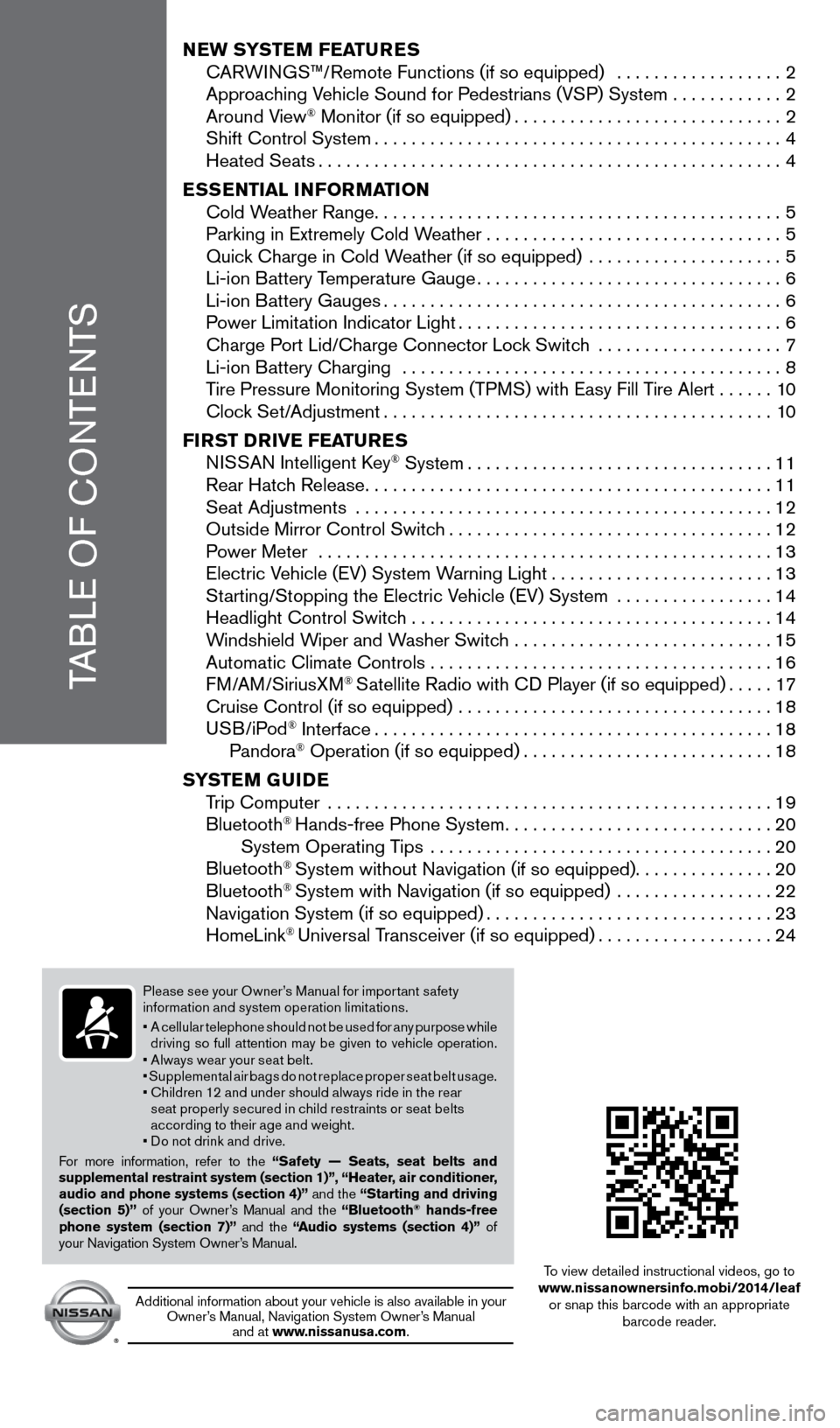
TABLE OF CONTENTS
NEW SYSTEM FEATURES
C ARWINGS™/Remote Functions (if so equipped) ..................2
Approac
hing Vehicle Sound for Pedestrians (VSP) System
............2
Around V
iew
® Monitor (if so equipped).............................2 Shift Control System............................................4
Heated Seats..................................................4
E
SSENTIAL INFORMATION
Cold W
eather Range
............................................5 Parking in Extremely Cold W
eather
................................5 Quic
k Charge in Cold Weather (if so equipped) .....................
5 Li-ion B
attery Temperature Gauge
.................................6
Li-ion B
attery Gauges
...........................................6 P
ower Limitation Indicator Light
...................................6
Charge P
ort Lid/Charge Connector Lock Switch ....................
7 Li-ion B
attery Charging .........................................
8
T
ire Pressure Monitoring System (TPMS) with Easy Fill Tire Alert
......10 Cloc
k Set/Adjustment
..........................................10
FI
RST DRIVE FEATURES
N
ISSAN Intelligent Key
® System.................................11 Rear Hatc
h Release............................................11
Seat Adjustments
.............................................
12
Outside Mirror Control Switc
h
...................................12
P
ower Meter
.................................................
13
Electric V
ehicle (EV) System Warning Light
........................13
St
arting/Stopping the Electric Vehicle (EV) System .................
14
Headlight Control Switc
h .......................................
14
W
indshield Wiper and Washer Switch ............................
15
Automatic Climate Controls . . . . . . . . . . . . . . . . . . . . . . . . . . . . . . . . . . . .\
. 16
FM/AM/SiriusXM
® Satellite Radio with CD Player (if so equipped).....17 Cruise Control (if so equipped)
..................................18
USB/iPod
® Interface...........................................18
Pandora® Operation (if so equipped)...........................18
S
YSTEM GUIDE
T
rip Computer ................................................
19
Bluetooth
® Hands-free Phone System.............................20
System Operating T ips .....................................20
Bluetooth
® System without Navigation (if so equipped)...............20
Bluetooth® System with Navigation (if so equipped) .................22 Navigation System (if so equipped)...............................23
HomeLink
® Universal Transceiver (if so equipped)...................24
Please see your Owner’s Manual for impor tant safety
information and system operation limitations.
•
A c
ellular telephone should not be used for any purpose while
driving so full attention may be given to vehicle operation.
• Always wear your seat belt.
• Supplemental air bags do not replace proper seat belt usage.
•
C
hildren 12 and under should always ride in the rear
seat properly secured in child restraints or seat belts
according to their age and weight.
• Do not drink and drive.
For more information, refer to the “Safety — Seats, seat belts and
supplemental restraint system (section 1)”, “Heater, air conditioner,
audio and phone systems (section 4)” and the “Starting and driving
(section 5)” of your Owner’s Manual and the “Bluetooth
® hands-free
phone system (section 7)” and the “Audio systems (section 4)” of
your Navigation System Owner’s Manual.
Additional information about your vehicle is also available in your Owner’s Manual, Navigation System Owner’s Manual and at www.nissanusa.com.
To view detailed instructional videos, go to
www.nissanownersinfo.mobi/2014/leaf or snap this barcode with an appropriate barcode reader.
1700496_14b_Leaf_QRG_021114.indd 12/11/14 3:47 PM
Page 4 of 27
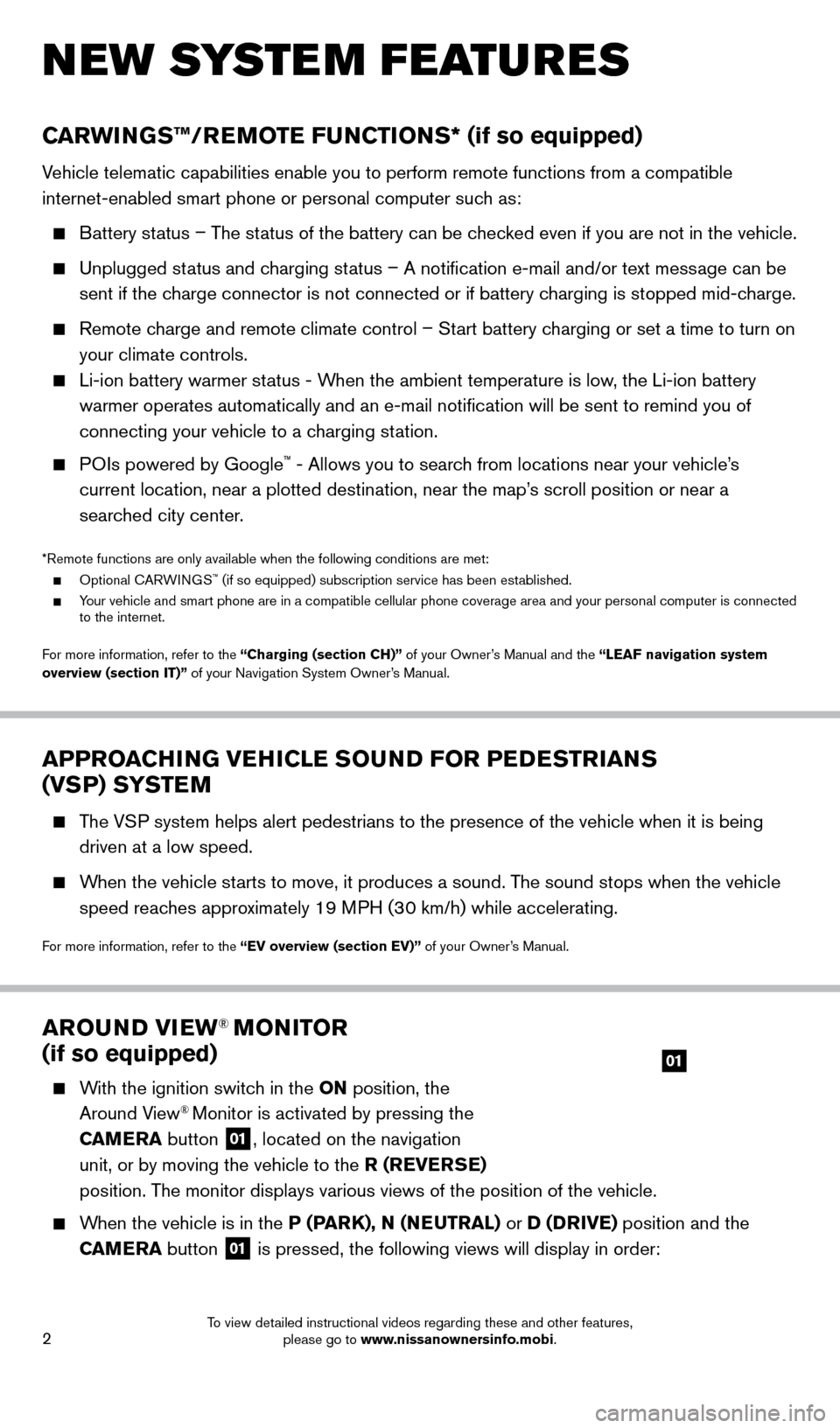
2
AROUND VIEW® MONITOR
(if so equipped)
With the ignition switch in the ON position, the
Around View® Monitor is activated by pressing the
CAMERA button
01, located on the navigation
unit, or by moving the vehicle to the R (REVERSE)
position. The monitor displays various views of the position of the vehicle.
When the vehicle is in the P (PARK), N (NEUTRAL) or D (DRIVE) position and the CAMERA button
01 is pressed, the following views will display in order:
01
NEW SYSTEM FEATURES
APPROACHING VEHICLE SOUND FOR PEDESTRIANS
(VSP) SYSTEM
The VSP system helps alert pedestrians to the presence of the vehicle when it \
is being
driven at a low speed.
When the vehicle starts to move, it produces a sound. The sound stops when the vehicle
speed reaches approximately 19 MPH (30 km/h) while accelerating.
For more information, refer to the “EV overview (section EV)” of your Owner’s Manual.
CARWINGS™/REMOTE FUNCTIONS* (if so equipped)
Vehicle telematic capabilities enable you to perform remote functions fro\
m a compatible
internet-enabled smart phone or personal computer such as:
Battery status – The status of the battery can be checked even if you are not in the vehicle.
Unplugged st atus and charging status – A notification e-mail and/or text message can be
sent if the charge connector is not connected or if battery charging is stopped mid-charge.
Remote charge and remote climate control – Start battery charging or set a time to turn on
your climate controls.
Li-ion battery warmer st atus - When the ambient temperature is low, the Li-ion battery
warmer operates automatically and an e-mail notification will be sent \
to remind you of
connecting your vehicle to a charging station.
POIs powered by Google™ - Allows you to search from locations near your vehicle’s
current location, near a plotted destination, near the map’s scroll position or near a
searched city center.
*Remote functions are only available when the following conditions are m\
et: Optional C ARWINGS™ (if so equipped) subscription service has been established. Your vehicle and smart phone are in a compatible cellular phone coverage \
area and your personal computer is connected
to the internet.
For more information, refer to the “Charging (section CH)” of your Owner’s Manual and the “ LEAF navigation system
overview (section IT)” of your Navigation System Owner’s Manual.
1700496_14b_Leaf_QRG_021114.indd 22/11/14 3:48 PM
To view detailed instructional videos regarding these and other features, please go to www.nissanownersinfo.mobi.
Page 5 of 27
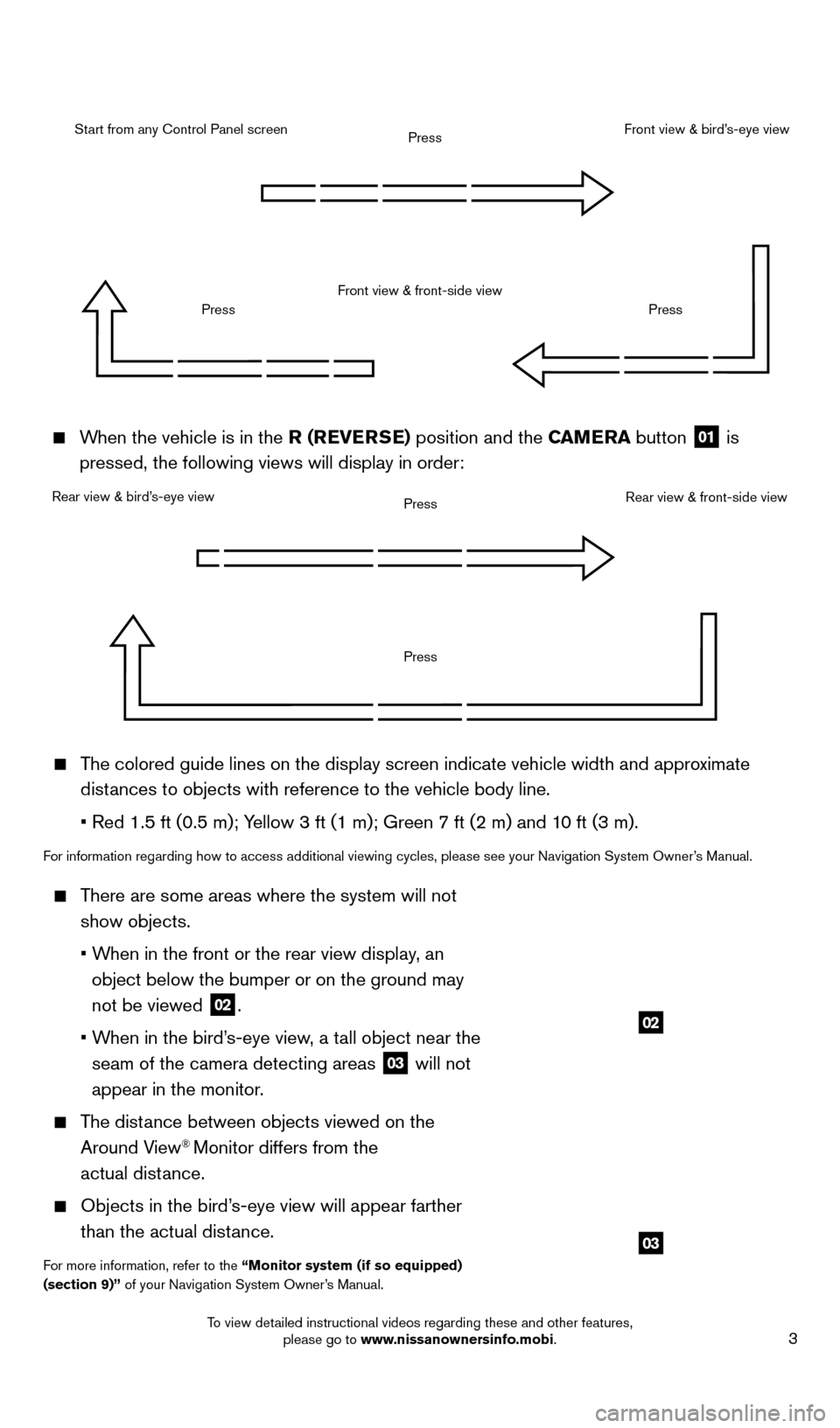
3
When the vehicle is in the R (REVERSE) position and the CAMERA button 01 is
pressed, the following views will display in order:
Start from any Control Panel screen
Rear view & bird’s-eye view Front view & front-side view
Press
Press
Press
Press
Press
Front view & bird’s-eye view
Rear view & front-side view
The colored guide lines on the display screen indicate vehicle width and \
approximate distances to objects with reference to the vehicle body line.
• Red 1.5 ft (0.5 m); Y
ellow 3 ft (1 m); Green 7 ft (2 m) and 10 ft (3 m).
For information regarding how to access additional viewing cycles, please\
see your Navigation System Owner’s Manual.
There are some areas where the system will not show objects.
•
W
hen in the front or the rear view display, an
object below the bumper or on the ground may
not be viewed
02.
•
W
hen in the bird’s-eye view, a tall object near the
seam of the camera detecting areas
03 will not
appear in the monitor.
The distance between objects viewed on the Around View® Monitor differs from the
actual distance.
Objects in the bird’ s-eye view will appear farther
than the actual distance.
For more information, refer to the “Monitor system (if so equipped)
(section 9)” of your Navigation System Owner’s Manual.
02
03
1700496_14b_Leaf_QRG_021114.indd 32/11/14 3:48 PM
To view detailed instructional videos regarding these and other features, please go to www.nissanownersinfo.mobi.
Page 8 of 27
6
LI-ION BATTERY
TEMPERATURE GAUGE
The temperature of the Li-ion battery is in the normal range
01 when the display is within this zone.
The temperature of the Li-ion battery varies with
outside air temperature, road surface temperature,
driving conditions and charging rate.
To protect the battery, power is reduced when the temperature of the battery is too high or low. This
does not indicate a malfunction.
For more information, refer to the “Instruments and controls (section 2)” of your Owner’s Manual.
01
LI-ION BATTERY GAUGES
The Li-ion Battery Available Charge Gauge
01
displays the approximate available Li-ion battery
power remaining to drive the vehicle. Recharge the
Li-ion battery before these lights reach the bottom line.
The Li-ion Battery Capacity Level Gauge
02
indicates the amount of charge the Li-ion battery is
capable of storing.
The driving range
03 provides an estimated distance
that the vehicle can be driven before recharging is
necessary. The driving range is constantly being
calculated, based on the amount of available Li-ion
battery charge and the actual power consumption average.
For more information, refer to the “Instruments and controls (section 2)” of your Owner’s Manual.
01
02
03
POWER LIMITATION INDICATOR LIGHT
When the power limitation indicator light illuminates, power provided to the traction motor is reduced.
This light illuminates in the following conditions:
• T
he Li-ion battery available charge is extremely low.
• T
he Li-ion battery temperature is very low.
•
T
he temperature of the Electric Vehicle (EV) system is high (motor, inverter, coolant
system, Li-ion battery, etc.).
• T
he EV system has a malfunction.
If the power limit ation indicator light is illuminated, follow the instructions provided o\
n the
navigation display.
For more information, refer to the “Instruments and controls (section 2)” of your Owner’s Manual.
ESSE NTIAL I N FOR MATION
1700496_14b_Leaf_QRG_021114.indd 62/11/14 3:48 PM
To view detailed instructional videos regarding these and other features, please go to www.nissanownersinfo.mobi.
Page 19 of 27
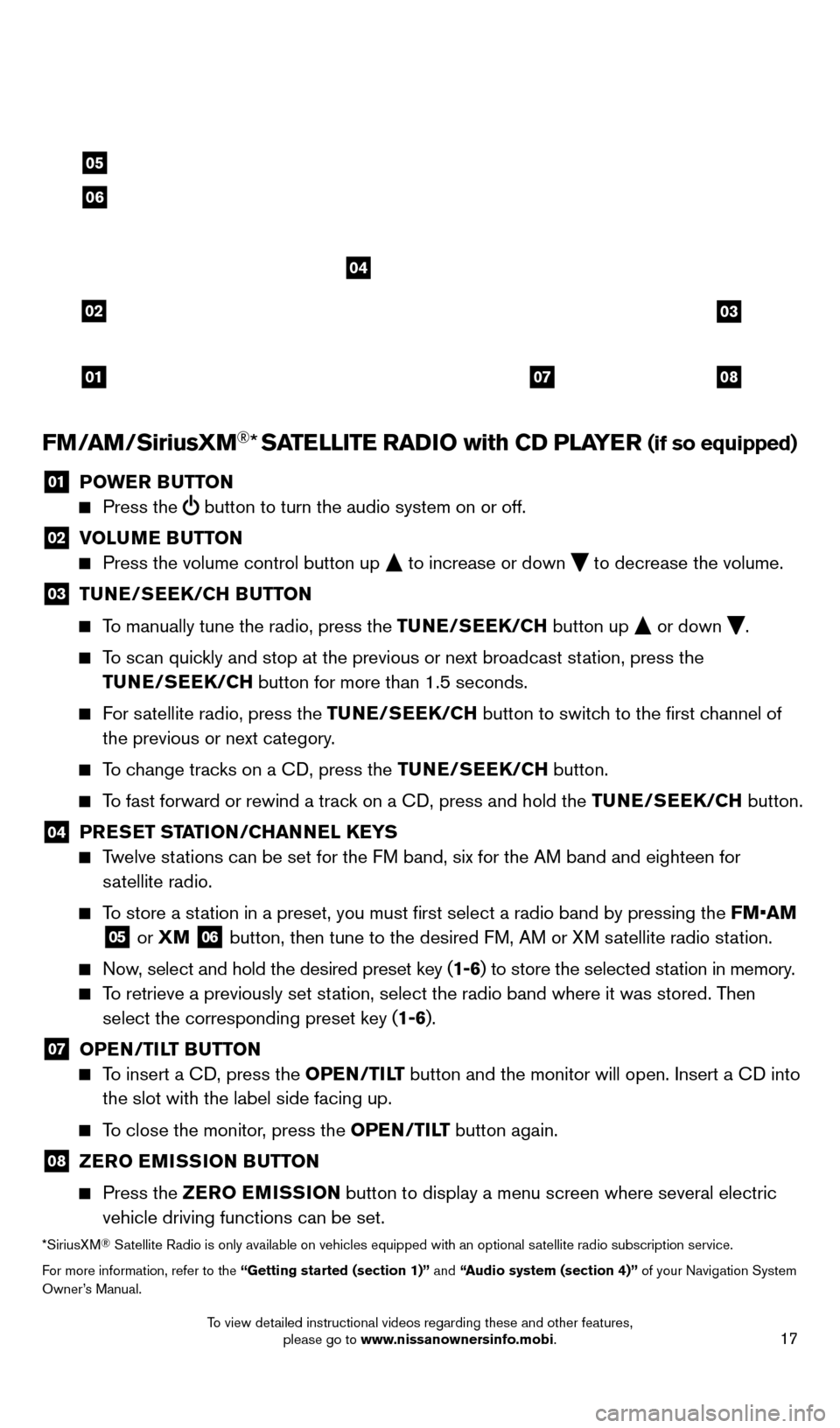
17
FM/AM/SiriusXM®* SATELLITE RADIO with CD PLAYER (if so equipped)
01 POWER BUTTON Press the
button to turn the audio system on or off.
02 V OLUME BUTTON Press the volume control button up
to increase or down
to decrease the volume.
03 TU NE/SEEK/CH BUTTON
To manually tune the radio, press the TUNE/SEEK/CH
button up
or down
.
To scan quickly and stop at the previous or next broadcast station, press the
TUNE/SEEK/CH button for more than 1.5 seconds.
For satellite radio, press the TUNE/SEEK/CH button to switch to the first channel of
the previous or next category.
To change tracks on a CD, press the TUNE/SEEK/CH button.
To fast forward or rewind a track on a CD, press and hold the TUNE/SEEK/CH button.
04 PRESET STATION/CHANNEL KEYS Twelve stations can be set for the FM band, six for the AM band and eighteen for
satellite radio.
To store a station in a preset, you must first select a radio band by pressing the \
FM•AM
05 or XM
06 button, then tune to the desired FM, AM or XM satellite radio station.
Now, select and hold the desired preset key (1-6) to store the selected station in memory.
To retrieve a previously set station, select the radio band where it was stored. Then
select the corresponding preset key (1-6).
07 OPE N/TILT BUTTON To insert a CD, press the OPEN/TILT button and the monitor will open. Insert a CD into
the slot with the label side facing up.
To close the monitor, press the OPEN/TILT button again.
08 ZER O EMISSION BUTTON
Press the
ZER O EMISSION button to display a menu screen where several electric
vehicle driving functions can be set.
*SiriusXM® Satellite Radio is only available on vehicles equipped with an optional s\
atellite radio subscription service.
For more information, refer to the “Getting started (section 1)” and “Audio system (section 4)” of your Navigation System
Owner’s Manual.
02
01
03
0807
04
05
06
1700496_14b_Leaf_QRG_021114.indd 172/11/14 3:48 PM
To view detailed instructional videos regarding these and other features, please go to www.nissanownersinfo.mobi.
Page 20 of 27

18
CRUISE CONTROL (if so equipped)
The cruise control system enables you to set a constant cruising speed once the vehicle has
reached 25 MPH (40 km/h).
The system will automatically maintain the set speed
until you tap the brake pedal, accelerate, cancel or
turn the system off.
To activate the cruise control, push the CRUISE
ON/OFF switch
01. The CRUISE indicator light
in the instrument panel will illuminate.
To set cruising speed, accelerate the vehicle to the desired speed, push \
the COAST/SET
switch
02 and release. Take your foot off the accelerator pedal. Your vehicle will maintain
the set speed.
To reset at a faster cruising speed, push and hold the ACCEL/RES switch
03.
When the vehicle attains the desired speed, release the switch.
To reset at a slower cruising speed, push and hold the COAST/SET switch 02.
Release the switch when the vehicle slows to the desired speed.
To cancel the preset speed, push the CANCEL switch 04.
To turn off cruise control, push the CRUISE ON/OFF switch
01. The CRUISE indicator
light in the instrument panel will turn off.
For more information, refer to the “Starting and driving (section 5)” of your Owner’s Manual.
FIRST DRIVE FEATURES
03
02
01
04
USB/ iPOD® INTERFACE
T he USB jack
01 is located on the instrument
panel below the climate controls.
When a compatible USB memory device or iPod®
is plugged into the USB jack, compatible audio files
stored on the device can be played through the
vehicle’s audio system.
PANDORA
® OPERATION (if so equipped)
With an iPhone® connected via USB/iPod® interface and the Pandora app installed on
the iPhone® there is a Pandora screen that will display. This acts as an extension of the
iPhone’s® Pandora interface that will display the station, album artwork if available and
menu, “Thumbs Down”, “Bookmark”, “Thumbs Up” and play/pause buttons.
For a full list of compatible devices, refer to Audio system (section 4)\
of your Navigation System
Owner’s Manual.
For more information, refer to the “Heater, air conditioner, audio and phone systems (section 4)” of your Owner’s
Manual, and “Audio system (section 4)” of your Navigation System Owner’s Manual.
01
1700496_14b_Leaf_QRG_021114.indd 182/11/14 3:48 PM
To view detailed instructional videos regarding these and other features, please go to www.nissanownersinfo.mobi.
Page 22 of 27
20
BLUETOOTH® HANDS-FREE PHONE SYSTEM
A cellular telephone should not be used while driving
so full attention may be given to vehicle operation.*
SYSTEM OPERATING TIPS
Press the or button to interrupt the voice
prompts at any time and speak a command after
the tone.
To use the system faster, you may speak the second level commands with the main menu command on
the main menu. For example, press the
or
button and after the tone say, “Call Redial”.
The “Help” command can be used to hear a list of available commands at any time.
Reduce bac kground noise as much as possible by
closing windows and pointing HVAC vents away
from the ceiling.
Speak naturally without long pauses and without raising your voice.
When speaking Phonebook names, please be aware some phones require the la\
st name to be spoken before the first name. For example, “Michael Smith” may be spoken as
“Smith Michael”.
To cancel a voice recognition session, simply wait 5 seconds, say “Cancel” or “Quit”, or press and hold the
button for 5 seconds.
To increase or decrease the volume of the voice prompts, push the volume \
control switches + or - on the steering wheel or turn the control dial on the audio system while\
the
audio system is responding.
If the Voice Recognition system does not recognize your voice commands, train th\
e system using the Voice Adaptation Mode. See your Owner’s Manual for detailed information.
For more detailed information and instructions, see your cellular phone Owner’s Manual and visit www.nissanusa.com/bluetooth.
*Some jurisdictions prohibit the use of cellular telephones while drivin\
g.
BLUETOOTH® SYSTEM WITHOUT
NAVIGATION ( if so equipped)
CONNECTING PROCEDURE
The vehicle must be stationary when connecting
the phone.
1.
Press the
button on the steering wheel. The
system announces the available commands.
2.
S
ay: “Connect phone”. The system
acknowledges the command and announces the next set of available commands.\
3.
S
ay: “Add phone”. The system acknowledges the command and asks you to initiate
connecting from the phone handset.
SYSTEM GUIDE
Bluetooth®
Controls
Microphone
1700496_14b_Leaf_QRG_021114.indd 202/11/14 3:48 PM
To view detailed instructional videos regarding these and other features, please go to www.nissanownersinfo.mobi.