2014 NISSAN CUBE phone
[x] Cancel search: phonePage 3 of 20
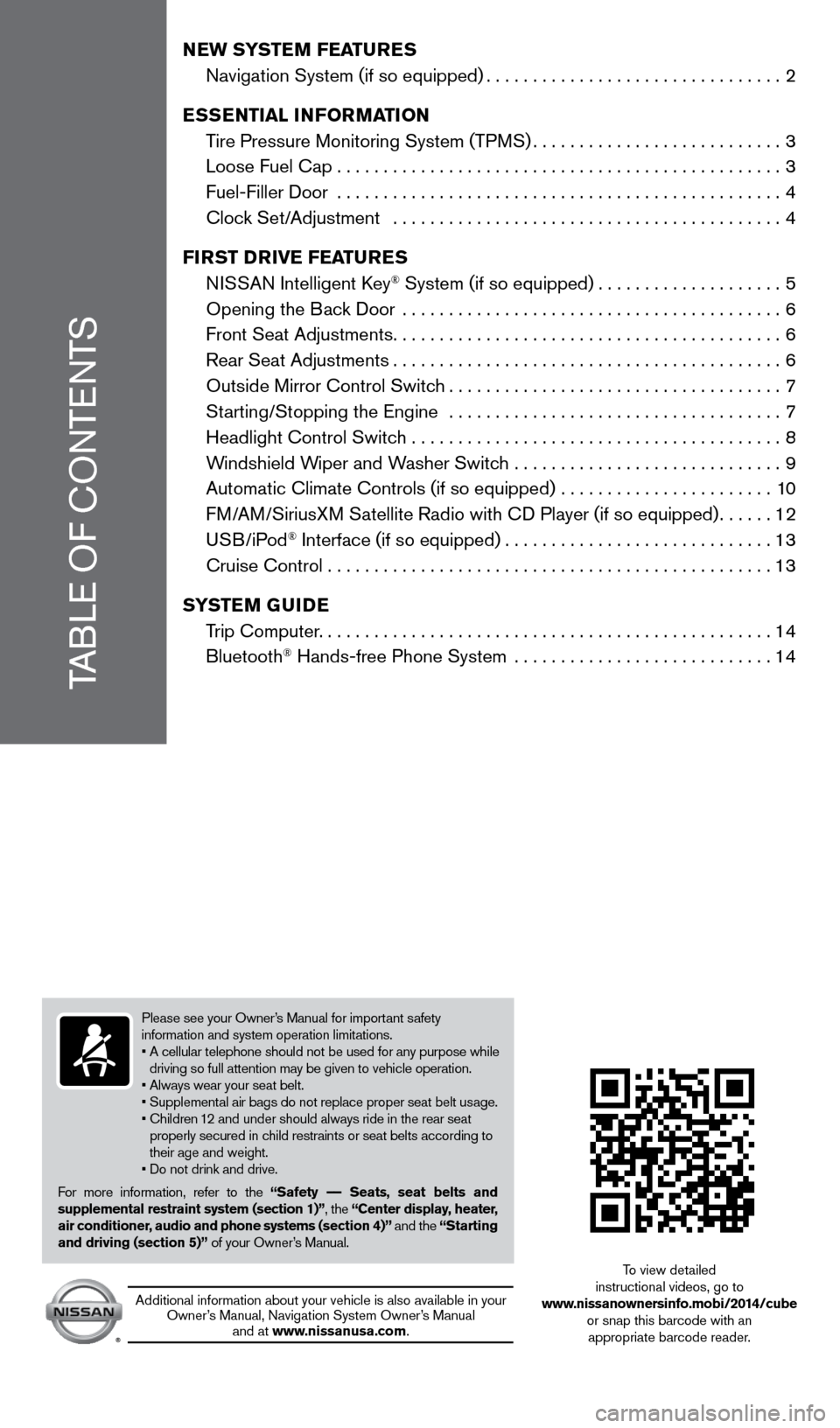
TABLE OF
c
O
NTENTS
NEW SYSTEM FEATURES
Navigation System (if so equipped)................................2
E
SSENTIAL INFORMATION
T
ire Pressure Monitoring System (TPMS)
...........................3
Loose Fuel
c ap
................................................3
Fuel-Filler Door
................................................
4
c lock Set/Adjustment ..........................................
4
FI
RST DRIVE FEATURES
N
ISSAN Intelligent k
ey® System (if so equipped)....................5
Opening the B
ack Door
.........................................
6
Front Seat Adjustments..........................................6
Rear Seat Adjustments..........................................6
Outside Mirror
c
ontrol Switch
....................................7
St
arting/Stopping the Engine ....................................
7
Headlight
c
ontrol Switch ........................................
8
W
indshield Wiper and Washer Switch .............................
9
Automatic
c
limate
c
ontrols (if so equipped) .......................
10
F
M/AM/SiriusXM Satellite Radio with c
D Player (if so equipped)......12
USB/iPod
® Interface (if so equipped).............................13
c
ruise
c
ontrol . . . . . . . . . . . . . . . . . . . . . . . . . . . . . . . . . . . .\
. . . . . . . . . . . . 13
SYSTEM GUIDE
T
rip
c
omputer.
................................................14
Bluetooth
® Hands-free Phone System ............................14
Please see your Owner’s Manual for important safety
information and system operation limitations.
•
A cellular telephone should not be used for any purpose while
driving so full attention may be given to vehicle operation.
• Always wear your seat belt.
• Supplemental air bags do not replace proper seat belt usage.
•
Children
12 and under should always ride in the rear seat
properly secured in child restraints or seat belts according to
their age and weight.
• Do not drink and drive.
For more information, refer to the “Safety –– Seats, seat belts and
supplemental restraint system (section 1)”, the “Center display, heater,
air conditioner, audio and phone systems (section 4)” and the “Starting
and driving (section 5)” of your Owner’s Manual.
Additional information about your vehicle is also available in your Owner’s Manual, Navigation System Owner’s Manual and at www.nissanusa.com.
To view detailed
instructional videos, go to
www.nissanownersinfo.mobi/2014/cube or snap this barcode with an appropriate barcode reader.
1523989_14_Cube_QRG_091613.indd 49/16/13 3:30 PM
Page 6 of 20
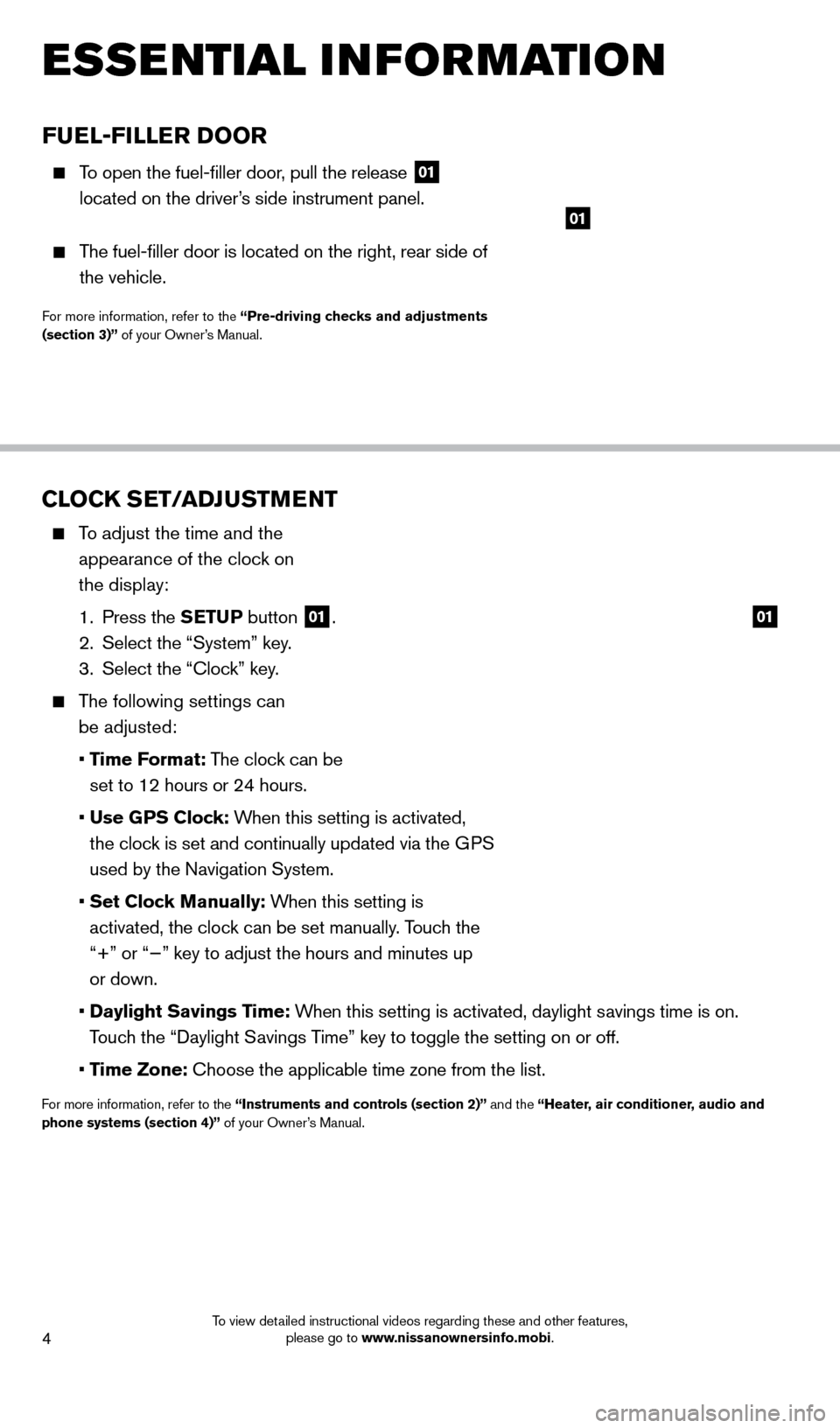
4
FUEL-FILLER DOOR
To open the fuel-filler door, pull the release 01
located on the driver
’s side instrument panel.
The fuel-filler door is located on the right, rear side of
the vehicle.
For more information, refer to the “Pre-driving checks and adjustments
(section 3)” of your Owner’s Manual.
01
esse ntial i n for mation
CLOCK SET/ADJUSTMENT
To adjust the time and the
appearance of the clock on
the display:
1.
Press the
SETUP button
01.
2.
Select the “System” key
.
3.
Select the “
c
lock” key.
The following settings can be adjusted:
•
T
ime Format: The clock can be
set to 12 hours or 24 hours.
•
Use G
PS Clock: When this setting is activated,
the clock is set and continually updated via the GPS
used by the Navigation System.
•
Set Cloc
k Manually: When this setting is
activated, the clock can be set manually. Touch the
“+” or “−” key to adjust the hours and minutes up
or down.
•
Daylight Savings T
ime: When this setting is activated, daylight savings time is on.
Touch the “Daylight Savings Time” key to toggle the setting on or off.
•
Time Zone: c hoose the applicable time zone from the list.
For more information, refer to the “Instruments and controls (section 2)” and the “Heater, air conditioner, audio and
phone systems (section 4)” of your Owner’s Manual.
01
1523989_14_Cube_QRG_091613.indd 49/16/13 3:31 PM
To view detailed instructional videos regarding these and other features, please go to www.nissanownersinfo.mobi.
Page 13 of 20
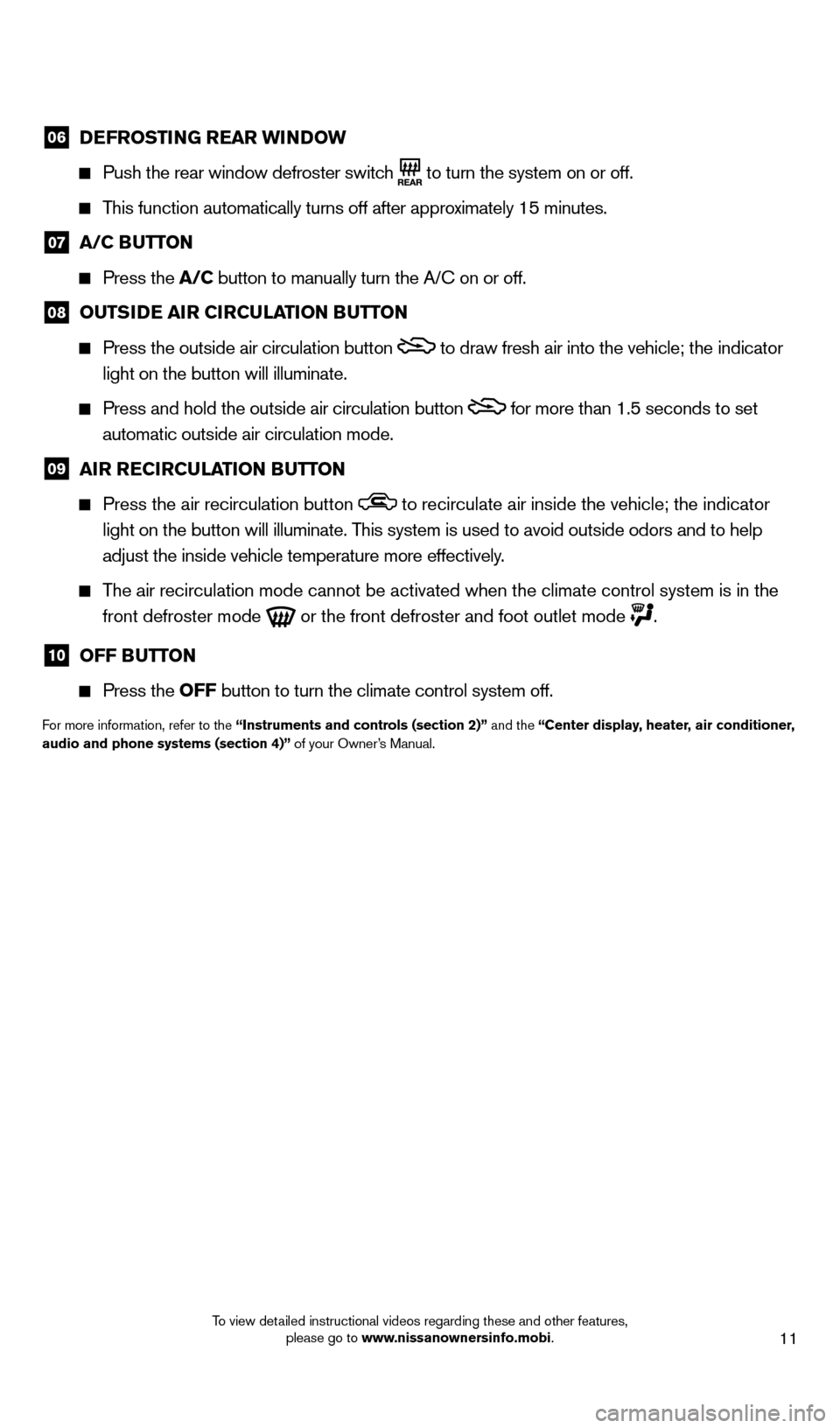
11
06 DEFROSTING REAR WINDOW
Push the rear window defroster switc
h
to turn the system on or off.
This function automatically turns off after approximately 15 minutes.
07 A/C B UTTON
Press the
A/C button to manually turn the A/ c on or off.
08 OUTSIDE AIR CIRCULATION BUTTON
Press the outside air circulation button to draw fresh air into the vehicle; the indicator
light on the button will illuminate.
Press and hold the outside air circulation button for more than 1.5 seconds to set
automatic outside air circulation mode.
09 AI R RECIRCULATION BUTTON
Press the air recirculation button to recirculate air inside the vehicle; the indicator
light on the button will illuminate. This system is used to avoid outside odors and to help
adjust the inside vehicle temperature more effectively.
The air recirculation mode cannot be activated when the climate control s\
ystem is in the front defroster mode
or the front defroster and foot outlet mode .
10 OFF B UTTON
Press the
OFF button to turn the climate control system off.
For more information, refer to the “Instruments and controls (section 2)” and the “Center display, heater, air conditioner,
audio and phone systems (section 4)” of your Owner’s Manual.
1523989_14_Cube_QRG_091613.indd 119/16/13 3:31 PM
To view detailed instructional videos regarding these and other features, please go to www.nissanownersinfo.mobi.
Page 14 of 20
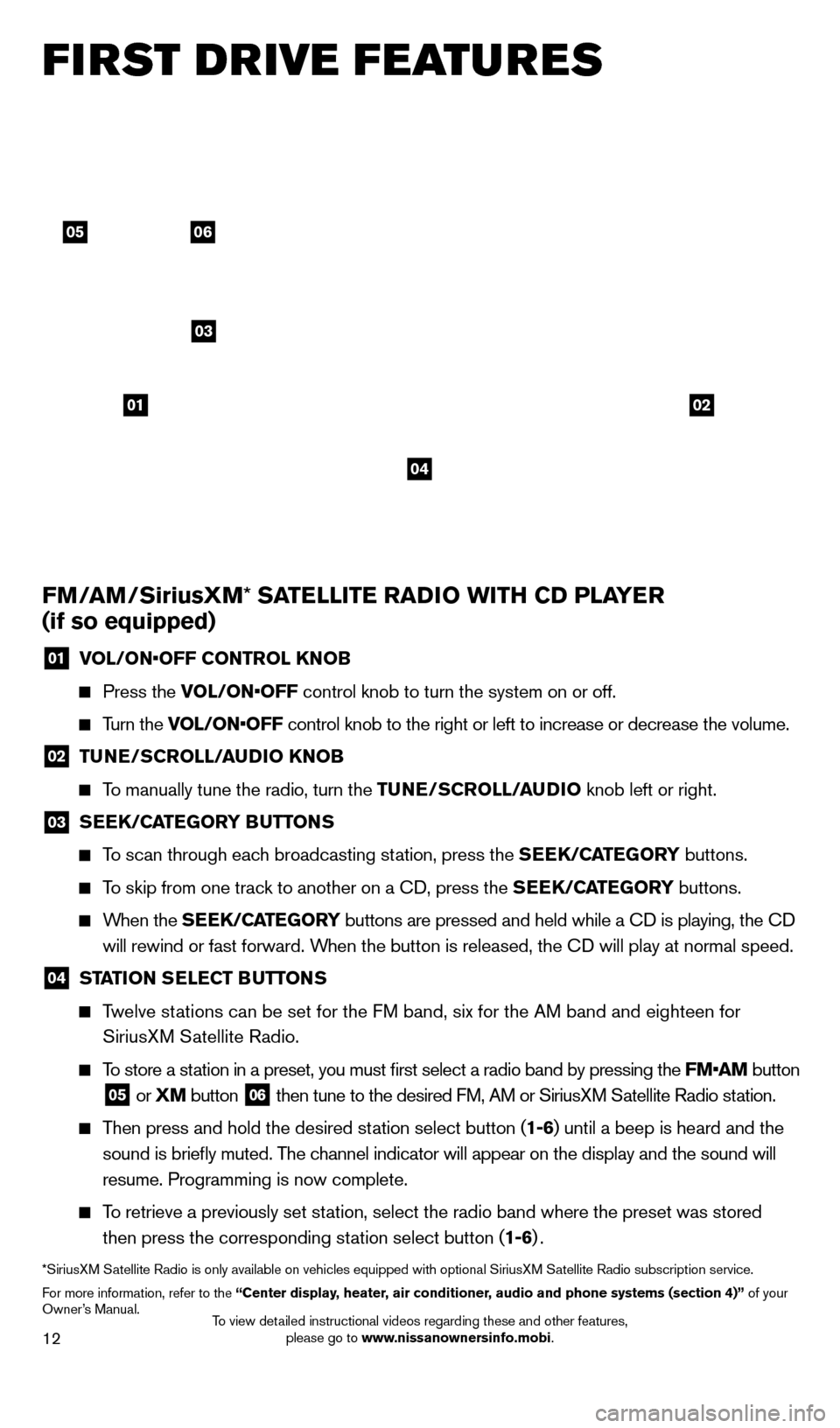
12
0506
03
0102
FM/AM/SiriusXM* SATELLITE RADIO WITH CD PLAYER
(if so equipped)
01 V OL/ON•OFF CONTROL KNOB
Press the
VOL/ON•OFF control knob to turn the system on or off.
Turn the VOL/ON•OFF control knob to the right or left to increase or decrease the volume.
02 TUNE/SCROLL/AUDIO KNOB
To manually tune the radio, turn the TUNE/SCROLL/AUDIO
knob left or right.
03 SEEK/CATEGORY BUTTONS
To scan through each broadcasting station, press the SEEK/CATEGORY buttons.
To skip from one track to another on a cD, press the SEEK/CATEGORY buttons.
When the S EEK/CATEGORY buttons are pressed and held while a cD is playing, the cD
will rewind or fast forward. When the button is released, the c
D will play at normal speed.
04 STATION SELECT BUTTONS
Twelve stations can be set for the FM band, six for the AM band and eighteen for
SiriusXM Satellite Radio.
To store a station in a preset, you must first select a radio band by pressing the \
FM•AM button
05 or XM button
06 then tune to the desired FM, AM or SiriusXM Satellite Radio station.
Then press and hold the desired station select button (1-6) until a beep is heard and the
sound is briefly muted. The channel indicator will appear on the display and the sound will
resume. Programming is now complete.
To retrieve a previously set station, select the radio band where the preset was stored
then press the corresponding station select button (1-6) .
*SiriusXM Satellite Radio is only available on vehicles equipped with optional Siri\
usXM Satellite Radio subscription service.
For more information, refer to the “Center display, heater, air conditioner, audio and phone systems (section 4)” of your
Owner’s Manual.
04
first drive features
1523989_14_Cube_QRG_091613.indd 129/16/13 3:31 PM
To view detailed instructional videos regarding these and other features, please go to www.nissanownersinfo.mobi.
Page 15 of 20
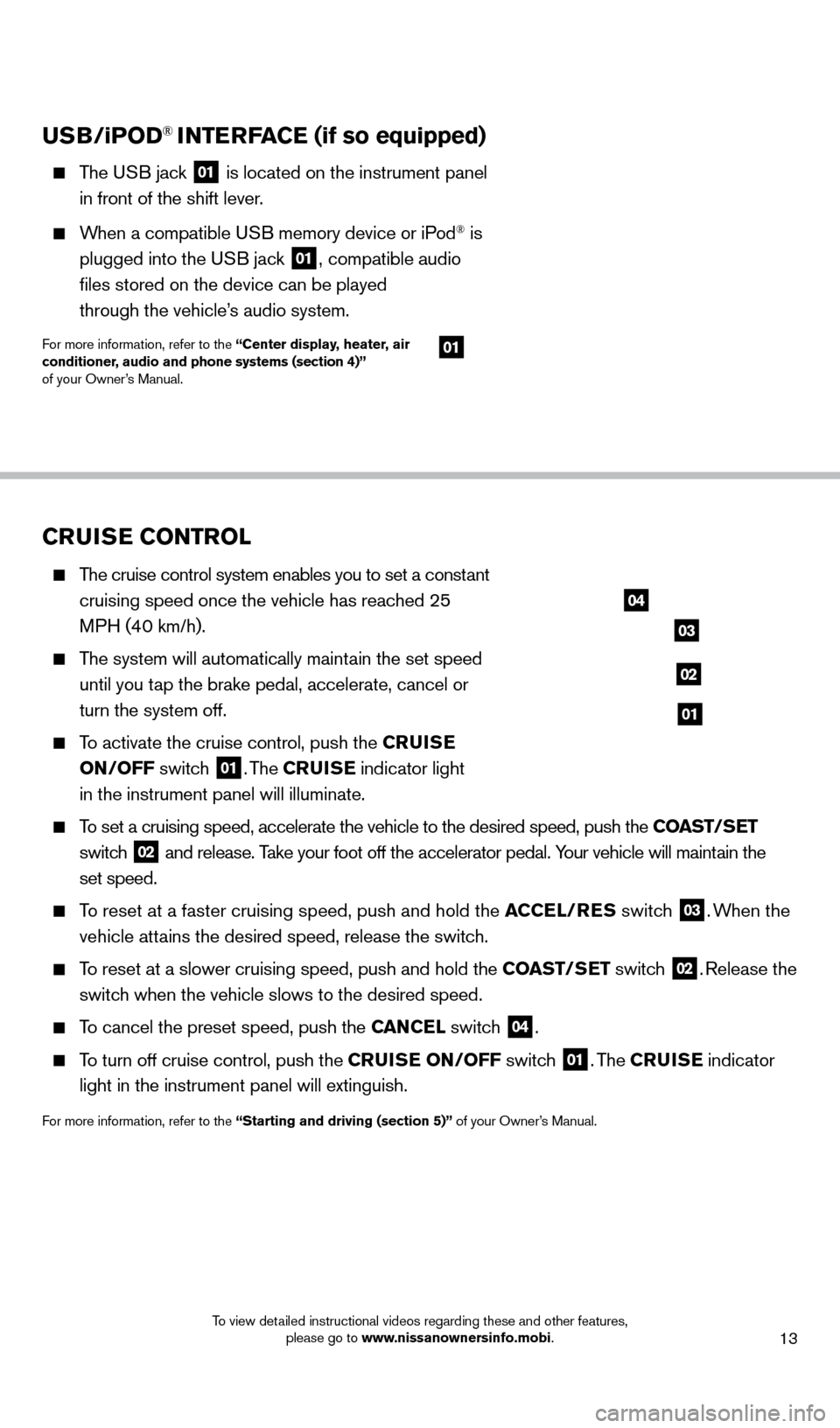
13
CRUISE CONTROL
The cruise control system enables you to set a constant cruising speed once the vehicle has reached 25
MPH (40 km/h).
The system will automatically maintain the set speed until you tap the brake pedal, accelerate, cancel or
turn the system off.
To activate the cruise control, push the CRUISE
ON/OFF switch
01. The CRUISE indicator light
in the instrument panel will illuminate.
To set a cruising speed, accelerate the vehicle to the desired speed, pus\
h the COAST/SET
switch
02 and release. Take your foot off the accelerator pedal. Your vehicle will maintain the
set speed.
To reset at a faster cruising speed, push and hold the ACCEL/RES switch
03. When the
vehicle attains the desired speed, release the switch.
To reset at a slower cruising speed, push and hold the COAST/SET switch 02. Release the
switch when the vehicle slows to the desired speed.
To cancel the preset speed, push the CANCEL switch 04.
To turn off cruise control, push the CRUISE ON/OFF switch 01. The CRUISE indicator
light in the instrument panel will extinguish.
For more information, refer to the “Starting and driving (section 5)” of your Owner’s Manual.
USB/iPOD® INTERFACE (if so equipped)
The USB jack 01 is located on the instrument panel
in front of the shift lever .
When a compatible USB memory device or iPod® is
plugged into the U
SB jack
01, compatible audio
files stored on the device can be played
through the vehicle’
s audio system.
For more information, refer to the “Center display, heater, air
conditioner, audio and phone systems (section 4)”
of your Owner’s Manual.
04
03
02
01
01
1523989_14_Cube_QRG_091613.indd 139/16/13 3:31 PM
To view detailed instructional videos regarding these and other features, please go to www.nissanownersinfo.mobi.
Page 16 of 20
14
TRIP COMPUTER
With the ignition switch in the ON position, trip computer
01 modes can be selected by pressing the trip computer
mode switch 02 on the instrument panel.
The following modes can be selected in the display:
Trip A – measures the distance of one specific trip.
Trip B – measures the distance of a second specific trip.
current Fuel consumption – displays the current
fuel consumption.
Distance to Empty (dte) – displays the estimated distance to empty (dte) the vehicle can be driven before refueling.
Average Fuel c onsumption – displays the average fuel consumption since the last res\
et.
TRIP cOMPUTER RESET
To reset Trip A or Trip B, go to the desired mode on your trip computer and hold the trip
computer mode switch
02 for more than 3 seconds.
For more information, refer to the “Instruments and controls (section 2)” of your Owner’s Manual.
01
02
system guide
BLUETOOTH® HANDS-FREE PHONE SYSTEM
A cellular telephone should not be used while driving
so full attention may be given to vehicle operation.*
SYSTEM OPERATING TIPS
Press the button to interrupt the voice prompts
at any time and speak a command after the tone.
The “Help” command can be used to hear a list of
available commands at any time.
Reduce bac kground noise as much as possible by
closing windows and pointing HVA
c
vents away
from the ceiling.
Speak naturally without long pauses and without
raising your voice.
When speaking Phonebook names, please be aware
some phones require the last name to be spoken
before the first name. For example, “Michael Smith”
may be spoken as “Smith Michael”.
To cancel a voice recognition session, simply wait 5 seconds,
say “ c ancel” or “Quit”, or press the
button for 5 seconds.
*Some jurisdictions prohibit the use of cellular telephones while drivin\
g.
1523989_14_Cube_QRG_091613.indd 149/16/13 3:31 PM
To view detailed instructional videos regarding these and other features, please go to www.nissanownersinfo.mobi.
Page 17 of 20
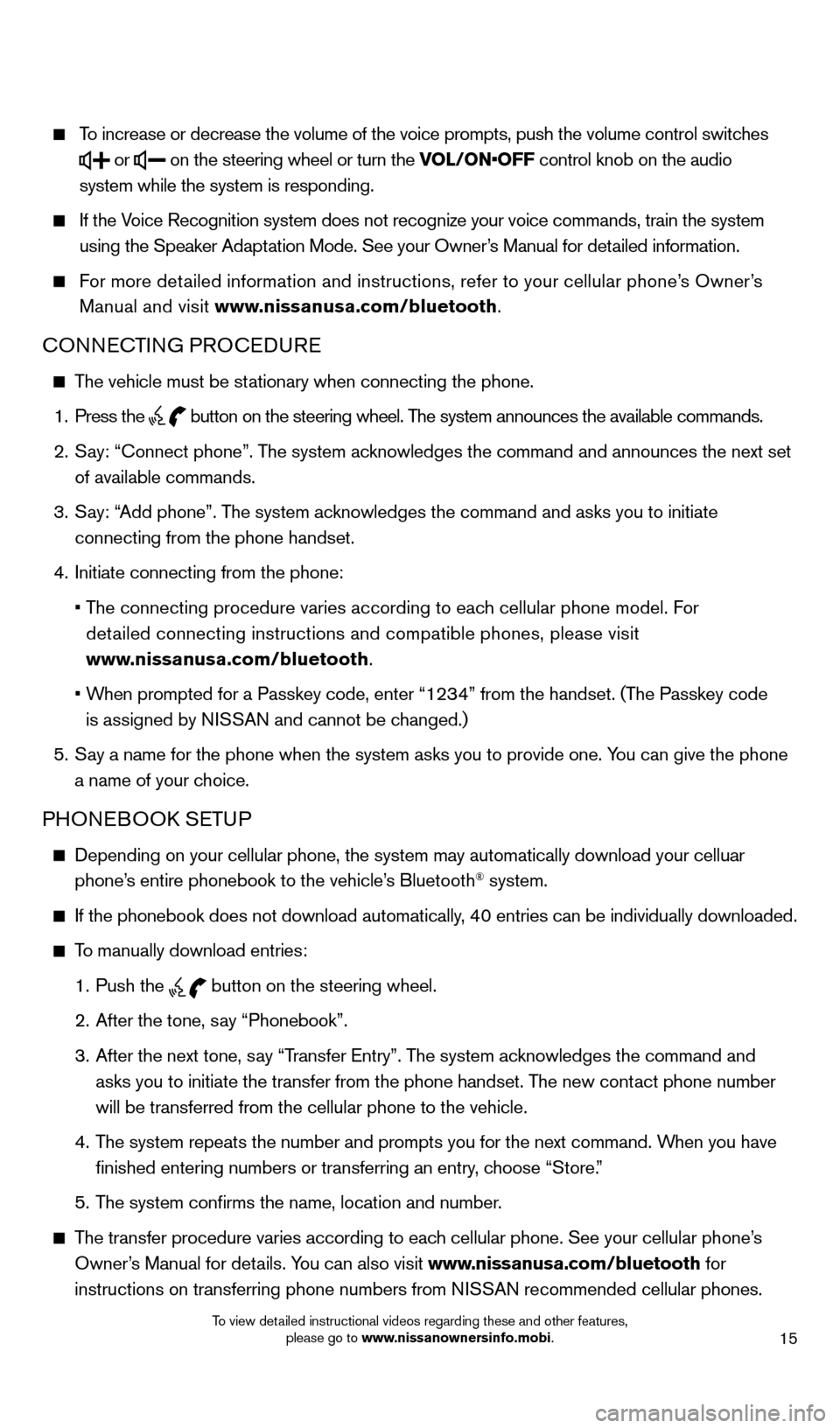
15
To increase or decrease the volume of the voice prompts, push the volume \
control switches
or
on the steering wheel or turn the VOL/ON•OFF control knob on the audio
system while the system is responding.
If the Voice Recognition system does not recognize your voice commands, train th\
e system
using the Speaker Adaptation Mode. See your Owner’s Manual for detailed information.
For more detailed information and instructions, refer to your cellular phone’s Owner’s
Manual and visit www.nissanusa.com/bluetooth.
cONNEcTING PRO c EDURE
The vehicle must be stationary when connecting the phone.
1.
Press the button
on the steering wheel. The system announces the available commands.
2.
S
ay: “
c
onnect phone”. The system acknowledges the command and announces the next set
of available commands.
3.
S
ay: “Add phone”. The system acknowledges the command and asks you to initiate
connecting from the phone handset.
4.
Initiate connecting from the phone:
•
T
he connecting procedure varies according to each cellular phone model. For
detailed connecting instructions and compatible phones, please visit
www.nissanusa.com/bluetooth.
•
W
hen prompted for a Passkey code, enter “1234” from the handset. (The Passkey code
is assigned by NISSAN and cannot be changed.)
5.
S
ay a name for the phone when the system asks you to provide one. You can give the phone
a name of your choice.
PHONEBOOk SE TUP
Depending on your cellular phone, the system may automatically download \
your celluar
phone’s entire phonebook to the vehicle’s Bluetooth® system.
If the phonebook does not download automatically , 40 entries can be individually downloaded.
To manually download entries:
1.
Push the button on the steering wheel.
2.
After the tone, s
ay “Phonebook”.
3.
After the next tone, s
ay “Transfer Entry”. The system acknowledges the command and
asks you to initiate the transfer from the phone handset. The new contact phone number
will be transferred from the cellular phone to the vehicle.
4.
T
he system repeats the number and prompts you for the next command. When you have
finished entering numbers or transferring an entry, choose “Store.”
5.
T
he system confirms the name, location and number.
The transfer procedure varies according to each cellular phone. See your cellular phone’s
Owner’s Manual for details. You can also visit www.nissanusa.com/bluetooth for
instructions on transferring phone numbers from NISSAN recommended cellular phones.
1523989_14_Cube_QRG_091613.indd 159/16/13 3:31 PM
To view detailed instructional videos regarding these and other features, please go to www.nissanownersinfo.mobi.
Page 18 of 20
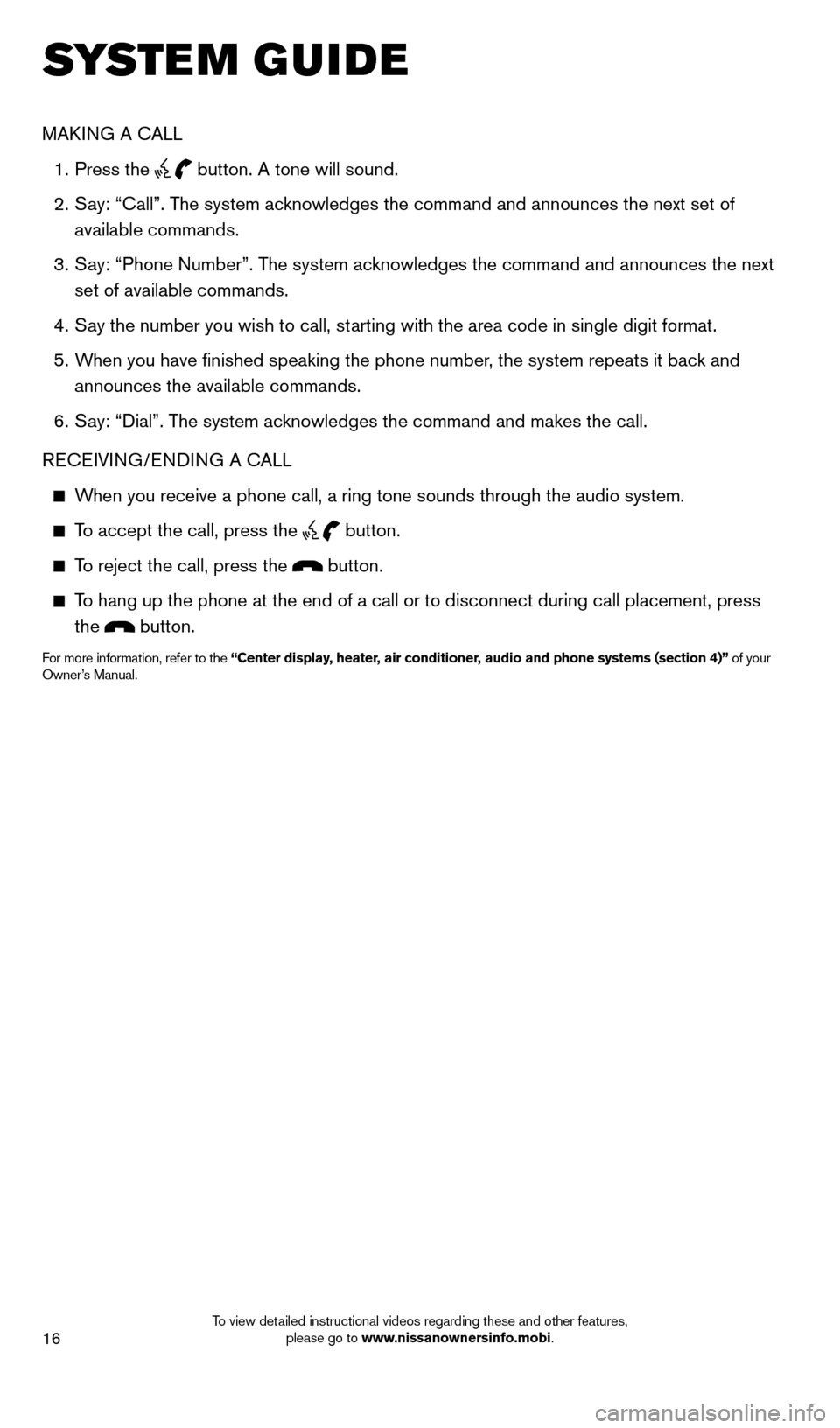
16
system guide
MAkING A cALL
1.
Press the button. A tone will sound.
2.
S
ay: “
c
all”. The system acknowledges the command and announces the next set of
available commands.
3.
S
ay: “Phone Number”. The system acknowledges the command and announces the next
set of available commands.
4.
S
ay the number you wish to call, starting with the area code in single digit format.
5.
W
hen you have finished speaking the phone number, the system repeats it back and
announces the available commands.
6.
S
ay: “Dial”. The system acknowledges the command and makes the call.
RE
cEI
VING/ENDING A c
A
LL
When you receive a phone call, a ring tone sounds through the audio syste\
m.
To accept the call, press the
button.
To reject the call, press the button.
To hang up the phone at the end of a call or to disconnect during call pl\
acement, press
the
button.
For more information, refer to the “Center display, heater, air conditioner, audio and phone systems (section 4)” of your
Owner’s Manual.
1523989_14_Cube_QRG_091613.indd 169/16/13 3:31 PM
To view detailed instructional videos regarding these and other features, please go to www.nissanownersinfo.mobi.