Page 13 of 20
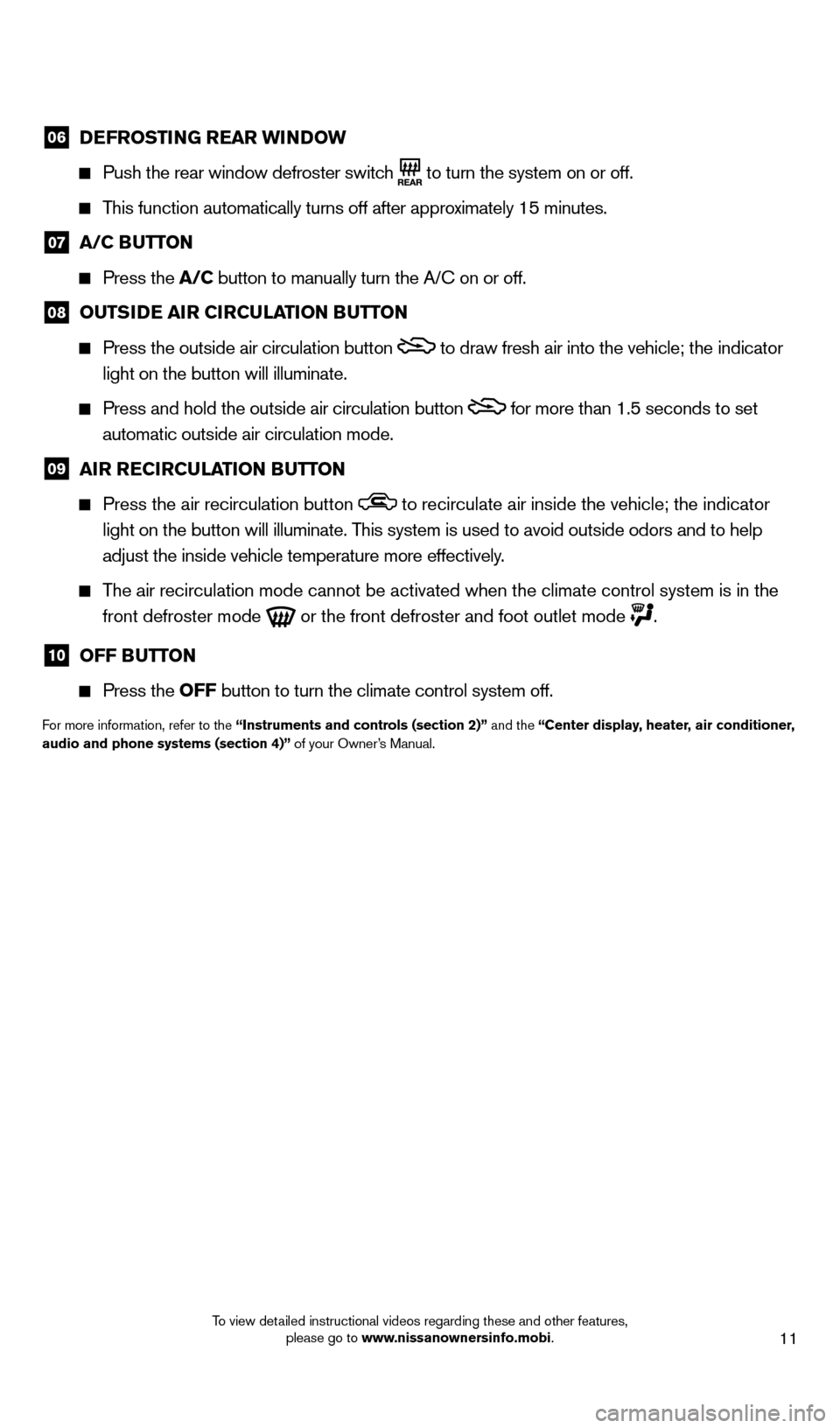
11
06 DEFROSTING REAR WINDOW
Push the rear window defroster switc
h
to turn the system on or off.
This function automatically turns off after approximately 15 minutes.
07 A/C B UTTON
Press the
A/C button to manually turn the A/ c on or off.
08 OUTSIDE AIR CIRCULATION BUTTON
Press the outside air circulation button to draw fresh air into the vehicle; the indicator
light on the button will illuminate.
Press and hold the outside air circulation button for more than 1.5 seconds to set
automatic outside air circulation mode.
09 AI R RECIRCULATION BUTTON
Press the air recirculation button to recirculate air inside the vehicle; the indicator
light on the button will illuminate. This system is used to avoid outside odors and to help
adjust the inside vehicle temperature more effectively.
The air recirculation mode cannot be activated when the climate control s\
ystem is in the front defroster mode
or the front defroster and foot outlet mode .
10 OFF B UTTON
Press the
OFF button to turn the climate control system off.
For more information, refer to the “Instruments and controls (section 2)” and the “Center display, heater, air conditioner,
audio and phone systems (section 4)” of your Owner’s Manual.
1523989_14_Cube_QRG_091613.indd 119/16/13 3:31 PM
To view detailed instructional videos regarding these and other features, please go to www.nissanownersinfo.mobi.
Page 16 of 20
14
TRIP COMPUTER
With the ignition switch in the ON position, trip computer
01 modes can be selected by pressing the trip computer
mode switch 02 on the instrument panel.
The following modes can be selected in the display:
Trip A – measures the distance of one specific trip.
Trip B – measures the distance of a second specific trip.
current Fuel consumption – displays the current
fuel consumption.
Distance to Empty (dte) – displays the estimated distance to empty (dte) the vehicle can be driven before refueling.
Average Fuel c onsumption – displays the average fuel consumption since the last res\
et.
TRIP cOMPUTER RESET
To reset Trip A or Trip B, go to the desired mode on your trip computer and hold the trip
computer mode switch
02 for more than 3 seconds.
For more information, refer to the “Instruments and controls (section 2)” of your Owner’s Manual.
01
02
system guide
BLUETOOTH® HANDS-FREE PHONE SYSTEM
A cellular telephone should not be used while driving
so full attention may be given to vehicle operation.*
SYSTEM OPERATING TIPS
Press the button to interrupt the voice prompts
at any time and speak a command after the tone.
The “Help” command can be used to hear a list of
available commands at any time.
Reduce bac kground noise as much as possible by
closing windows and pointing HVA
c
vents away
from the ceiling.
Speak naturally without long pauses and without
raising your voice.
When speaking Phonebook names, please be aware
some phones require the last name to be spoken
before the first name. For example, “Michael Smith”
may be spoken as “Smith Michael”.
To cancel a voice recognition session, simply wait 5 seconds,
say “ c ancel” or “Quit”, or press the
button for 5 seconds.
*Some jurisdictions prohibit the use of cellular telephones while drivin\
g.
1523989_14_Cube_QRG_091613.indd 149/16/13 3:31 PM
To view detailed instructional videos regarding these and other features, please go to www.nissanownersinfo.mobi.
Page 17 of 20
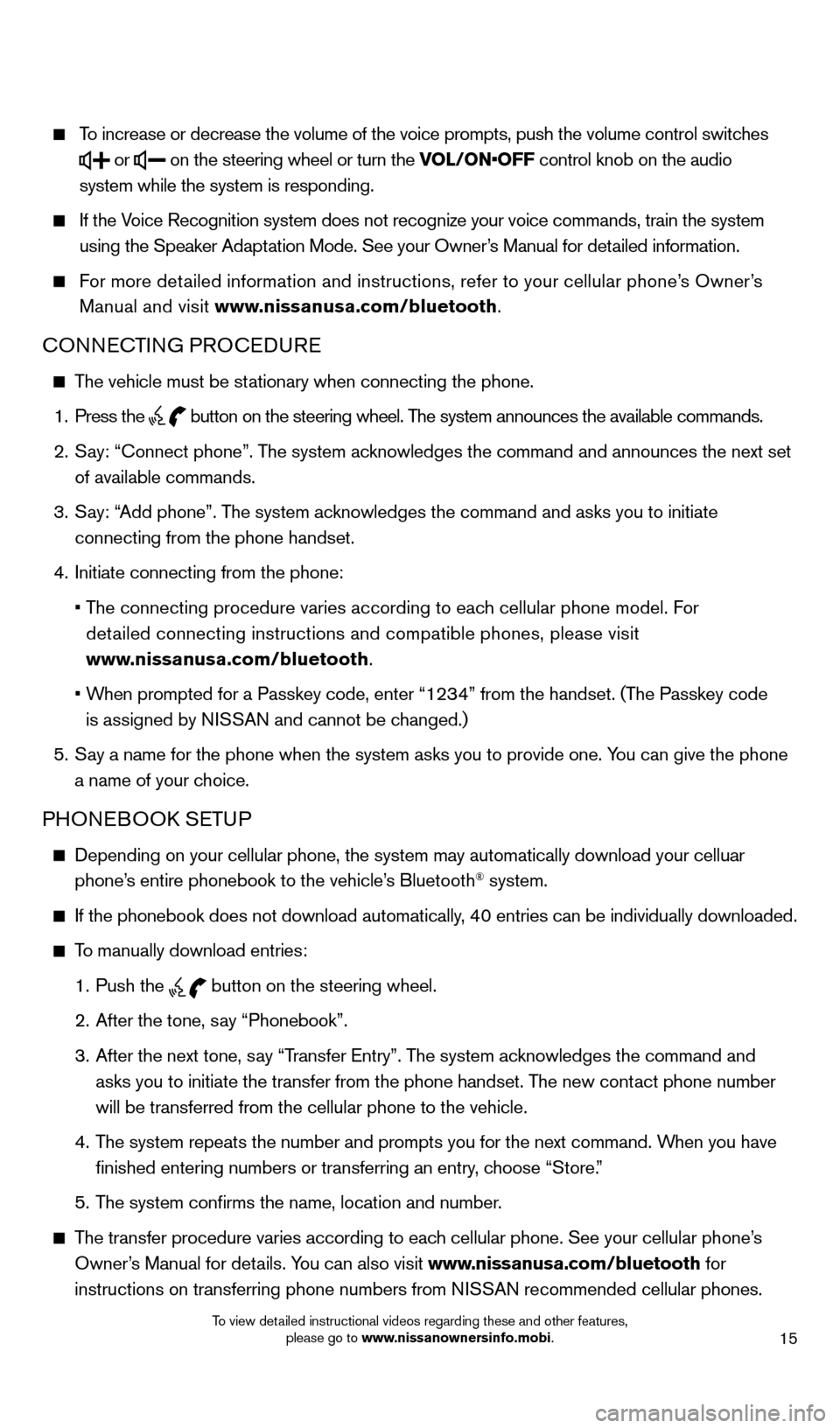
15
To increase or decrease the volume of the voice prompts, push the volume \
control switches
or
on the steering wheel or turn the VOL/ON•OFF control knob on the audio
system while the system is responding.
If the Voice Recognition system does not recognize your voice commands, train th\
e system
using the Speaker Adaptation Mode. See your Owner’s Manual for detailed information.
For more detailed information and instructions, refer to your cellular phone’s Owner’s
Manual and visit www.nissanusa.com/bluetooth.
cONNEcTING PRO c EDURE
The vehicle must be stationary when connecting the phone.
1.
Press the button
on the steering wheel. The system announces the available commands.
2.
S
ay: “
c
onnect phone”. The system acknowledges the command and announces the next set
of available commands.
3.
S
ay: “Add phone”. The system acknowledges the command and asks you to initiate
connecting from the phone handset.
4.
Initiate connecting from the phone:
•
T
he connecting procedure varies according to each cellular phone model. For
detailed connecting instructions and compatible phones, please visit
www.nissanusa.com/bluetooth.
•
W
hen prompted for a Passkey code, enter “1234” from the handset. (The Passkey code
is assigned by NISSAN and cannot be changed.)
5.
S
ay a name for the phone when the system asks you to provide one. You can give the phone
a name of your choice.
PHONEBOOk SE TUP
Depending on your cellular phone, the system may automatically download \
your celluar
phone’s entire phonebook to the vehicle’s Bluetooth® system.
If the phonebook does not download automatically , 40 entries can be individually downloaded.
To manually download entries:
1.
Push the button on the steering wheel.
2.
After the tone, s
ay “Phonebook”.
3.
After the next tone, s
ay “Transfer Entry”. The system acknowledges the command and
asks you to initiate the transfer from the phone handset. The new contact phone number
will be transferred from the cellular phone to the vehicle.
4.
T
he system repeats the number and prompts you for the next command. When you have
finished entering numbers or transferring an entry, choose “Store.”
5.
T
he system confirms the name, location and number.
The transfer procedure varies according to each cellular phone. See your cellular phone’s
Owner’s Manual for details. You can also visit www.nissanusa.com/bluetooth for
instructions on transferring phone numbers from NISSAN recommended cellular phones.
1523989_14_Cube_QRG_091613.indd 159/16/13 3:31 PM
To view detailed instructional videos regarding these and other features, please go to www.nissanownersinfo.mobi.