Page 253 of 489
1.SEEK/CAT button
2.
TRACK button
3. FM button
4. AM button
5. DISC button
6. SCAN button 7. RPT button
8. RDM button
9. TUNE/FLDR and AUDIO control knob
(Bass, Treble, Fade and Balance)
10. AUX button
11. XM button* 12. Station select (1 - 6) buttons
13.CD eject button
14. VOL/ON·OFF control knob
15. FLDR
button
16.
TUNE button
LHA2444
4-60Monitor, climate, audio, phone and voice recognition systems
Page 258 of 489
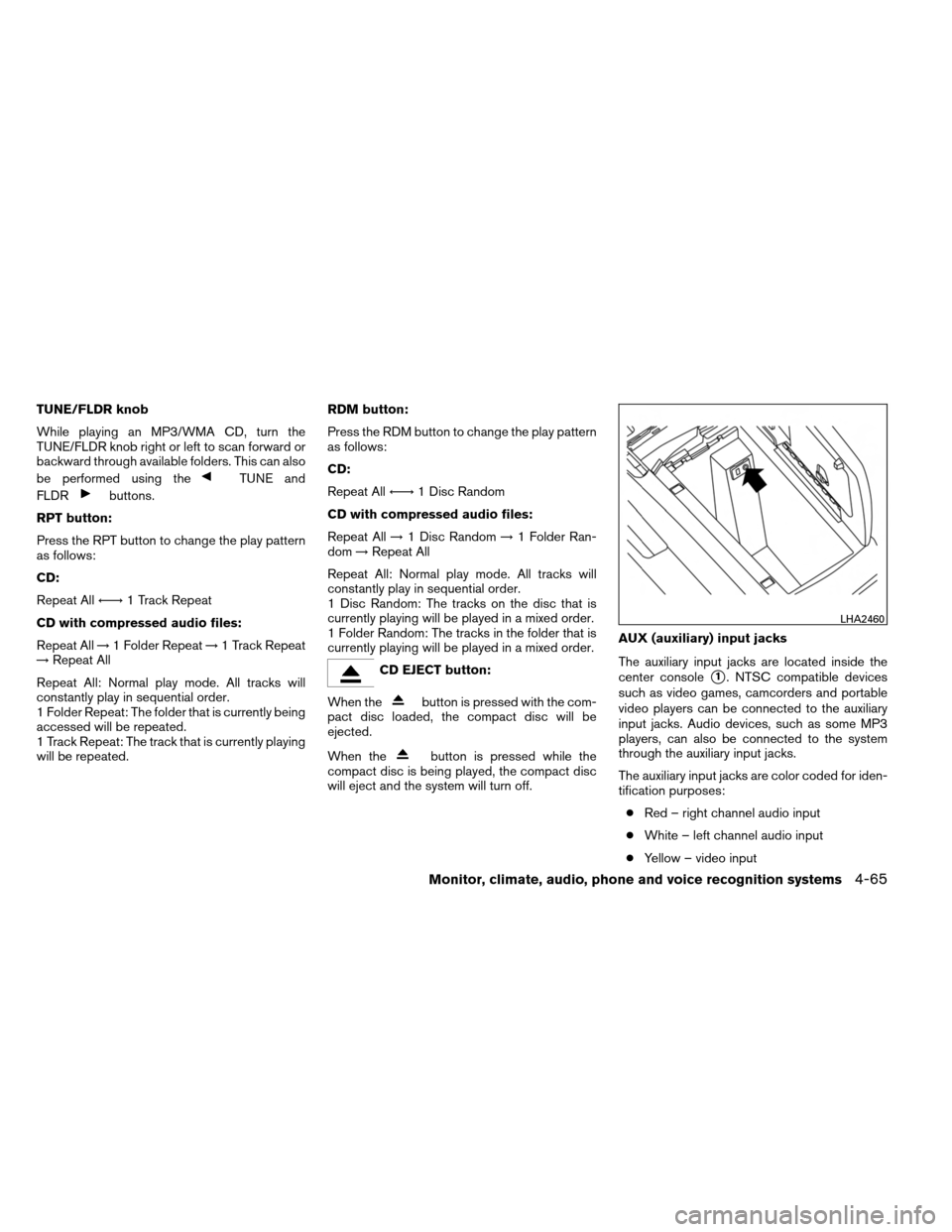
TUNE/FLDR knob
While playing an MP3/WMA CD, turn the
TUNE/FLDR knob right or left to scan forward or
backward through available folders. This can also
be performed using the
TUNE and
FLDR
buttons.
RPT button:
Press the RPT button to change the play pattern
as follows:
CD:
Repeat All ←→1 Track Repeat
CD with compressed audio files:
Repeat All →1 Folder Repeat →1 Track Repeat
→ Repeat All
Repeat All: Normal play mode. All tracks will
constantly play in sequential order.
1 Folder Repeat: The folder that is currently being
accessed will be repeated.
1 Track Repeat: The track that is currently playing
will be repeated. RDM button:
Press the RDM button to change the play pattern
as follows:
CD:
Repeat All
←→1 Disc Random
CD with compressed audio files:
Repeat All →1 Disc Random →1 Folder Ran-
dom →Repeat All
Repeat All: Normal play mode. All tracks will
constantly play in sequential order.
1 Disc Random: The tracks on the disc that is
currently playing will be played in a mixed order.
1 Folder Random: The tracks in the folder that is
currently playing will be played in a mixed order.
CD EJECT button:
When the
button is pressed with the com-
pact disc loaded, the compact disc will be
ejected.
When the
button is pressed while the
compact disc is being played, the compact disc
will eject and the system will turn off. AUX (auxiliary) input jacks
The auxiliary input jacks are located inside the
center console
�1. NTSC compatible devices
such as video games, camcorders and portable
video players can be connected to the auxiliary
input jacks. Audio devices, such as some MP3
players, can also be connected to the system
through the auxiliary input jacks.
The auxiliary input jacks are color coded for iden-
tification purposes:
● Red – right channel audio input
● White – left channel audio input
● Yellow – video input
LHA2460
Monitor, climate, audio, phone and voice recognition systems4-65
Page 259 of 489
Before connecting a device to the auxiliary input
jacks, turn off the power of the portable device.
With a compatible device connected to the aux-
iliary input jacks, press the AUX button until the
AUX mode appears in the display. The output
from the device will be played through the display
(when the vehicle is in the (P) Park position and
the parking brake engaged) and audio system.AUX settings
Select the “Settings” key using the NISSAN con-
troller and press the ENTER button.
Choose one of the display modes by selecting
the “
” key or the “” key:
● Normal
● Wide
● Cinema
Additional features
For more information about the iPod� player
available with this system, see “iPod� player op-
eration without Navigation System” in this sec-
tion.
For more information about the USB interface
available with this system, see “USB interface
(models without Navigation System)” in this sec-
tion.
LHA1367
4-66Monitor, climate, audio, phone and voice recognition systems
Page 260 of 489
1.SEEK/CAT button
2.
TRACK button
3. AM/FM button
4. XM button*
5. SCAN button
6. RPT button 7. RDM button
8. TUNE/FLDR and AUDIO control knob
(Bass, Treble, Fade and Balance)
9. DISC/AUX button
10. Station select (1 - 6) buttons
11.
CD eject button 12. VOL/ON·OFF control knob
13.
FLDR
button
14.
TUNE button
LHA2445
Monitor, climate, audio, phone and voice recognition systems4-67
Page 265 of 489
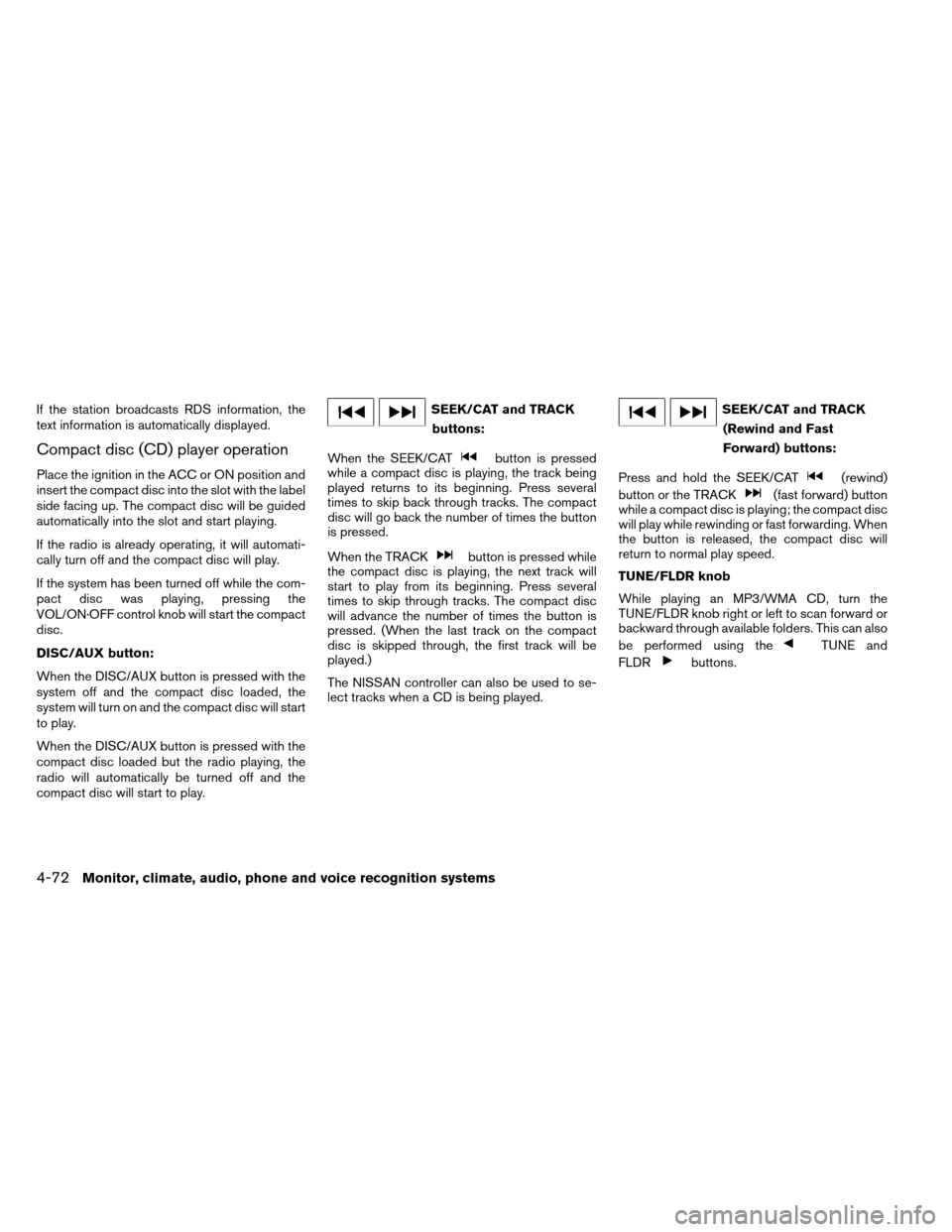
If the station broadcasts RDS information, the
text information is automatically displayed.
Compact disc (CD) player operation
Place the ignition in the ACC or ON position and
insert the compact disc into the slot with the label
side facing up. The compact disc will be guided
automatically into the slot and start playing.
If the radio is already operating, it will automati-
cally turn off and the compact disc will play.
If the system has been turned off while the com-
pact disc was playing, pressing the
VOL/ON·OFF control knob will start the compact
disc.
DISC/AUX button:
When the DISC/AUX button is pressed with the
system off and the compact disc loaded, the
system will turn on and the compact disc will start
to play.
When the DISC/AUX button is pressed with the
compact disc loaded but the radio playing, the
radio will automatically be turned off and the
compact disc will start to play.
SEEK/CAT and TRACKbuttons:
When the SEEK/CAT
button is pressed
while a compact disc is playing, the track being
played returns to its beginning. Press several
times to skip back through tracks. The compact
disc will go back the number of times the button
is pressed.
When the TRACK
button is pressed while
the compact disc is playing, the next track will
start to play from its beginning. Press several
times to skip through tracks. The compact disc
will advance the number of times the button is
pressed. (When the last track on the compact
disc is skipped through, the first track will be
played.)
The NISSAN controller can also be used to se-
lect tracks when a CD is being played.
SEEK/CAT and TRACK
(Rewind and Fast
Forward) buttons:
Press and hold the SEEK/CAT
(rewind)
button or the TRACK
(fast forward) button
while a compact disc is playing; the compact disc
will play while rewinding or fast forwarding. When
the button is released, the compact disc will
return to normal play speed.
TUNE/FLDR knob
While playing an MP3/WMA CD, turn the
TUNE/FLDR knob right or left to scan forward or
backward through available folders. This can also
be performed using the
TUNE and
FLDR
buttons.
4-72Monitor, climate, audio, phone and voice recognition systems
Page 267 of 489
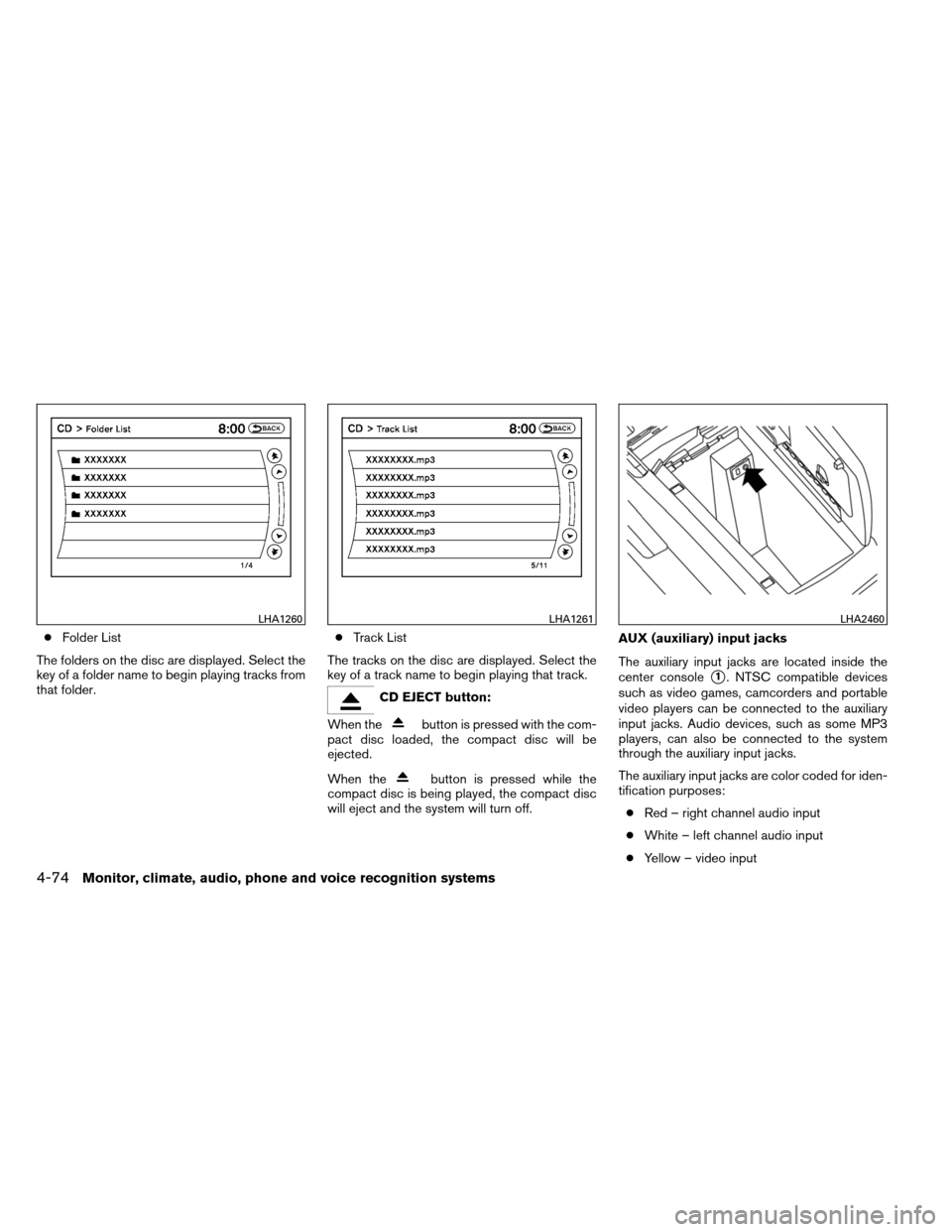
●Folder List
The folders on the disc are displayed. Select the
key of a folder name to begin playing tracks from
that folder. ●
Track List
The tracks on the disc are displayed. Select the
key of a track name to begin playing that track.
CD EJECT button:
When the
button is pressed with the com-
pact disc loaded, the compact disc will be
ejected.
When the
button is pressed while the
compact disc is being played, the compact disc
will eject and the system will turn off. AUX (auxiliary) input jacks
The auxiliary input jacks are located inside the
center console
�1. NTSC compatible devices
such as video games, camcorders and portable
video players can be connected to the auxiliary
input jacks. Audio devices, such as some MP3
players, can also be connected to the system
through the auxiliary input jacks.
The auxiliary input jacks are color coded for iden-
tification purposes:
● Red – right channel audio input
● White – left channel audio input
● Yellow – video input
LHA1260LHA1261LHA2460
4-74Monitor, climate, audio, phone and voice recognition systems
Page 268 of 489
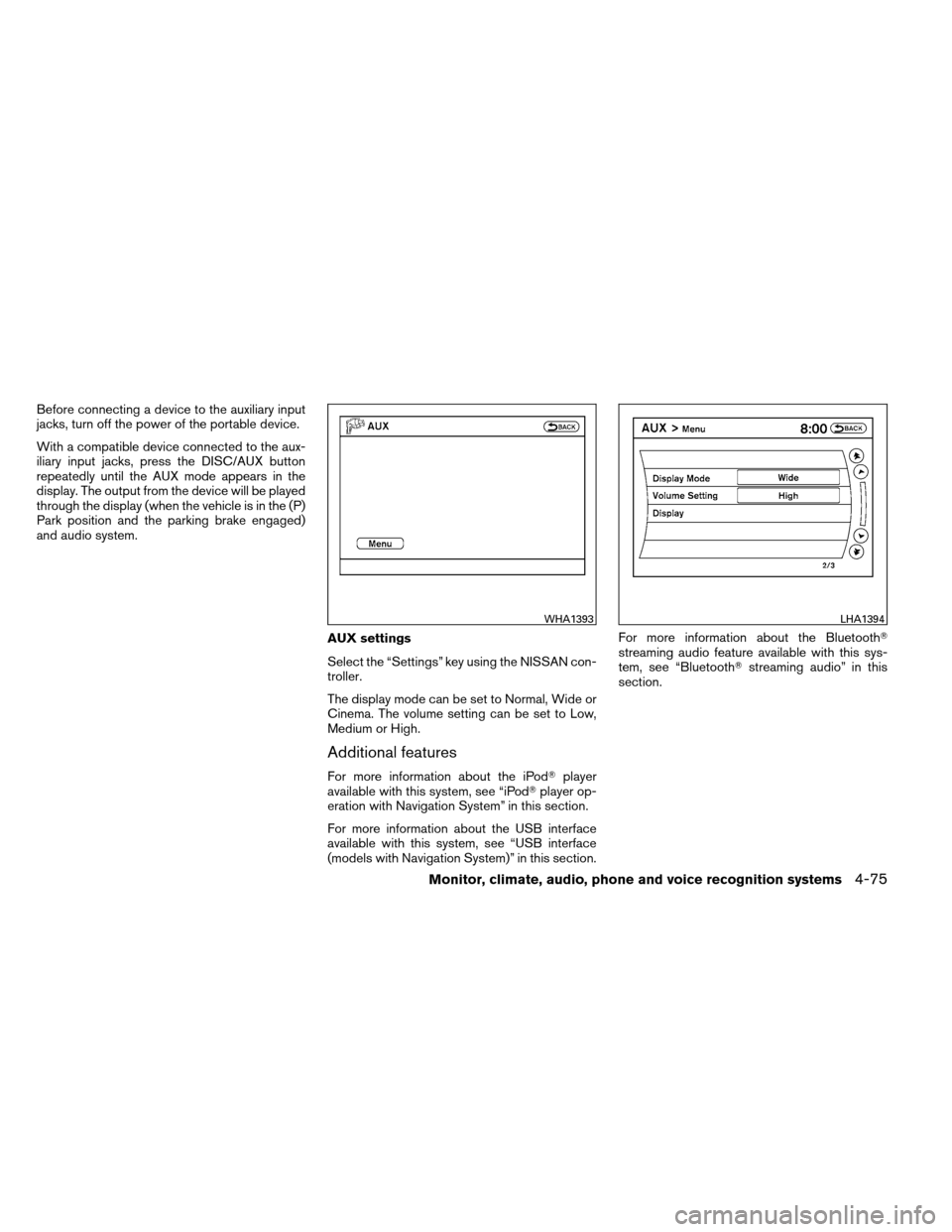
Before connecting a device to the auxiliary input
jacks, turn off the power of the portable device.
With a compatible device connected to the aux-
iliary input jacks, press the DISC/AUX button
repeatedly until the AUX mode appears in the
display. The output from the device will be played
through the display (when the vehicle is in the (P)
Park position and the parking brake engaged)
and audio system.AUX settings
Select the “Settings” key using the NISSAN con-
troller.
The display mode can be set to Normal, Wide or
Cinema. The volume setting can be set to Low,
Medium or High.
Additional features
For more information about the iPod�player
available with this system, see “iPod� player op-
eration with Navigation System” in this section.
For more information about the USB interface
available with this system, see “USB interface
(models with Navigation System)” in this section. For more information about the Bluetooth�
streaming audio feature available with this sys-
tem, see “Bluetooth�
streaming audio” in this
section.
WHA1393LHA1394
Monitor, climate, audio, phone and voice recognition systems4-75
Page 269 of 489
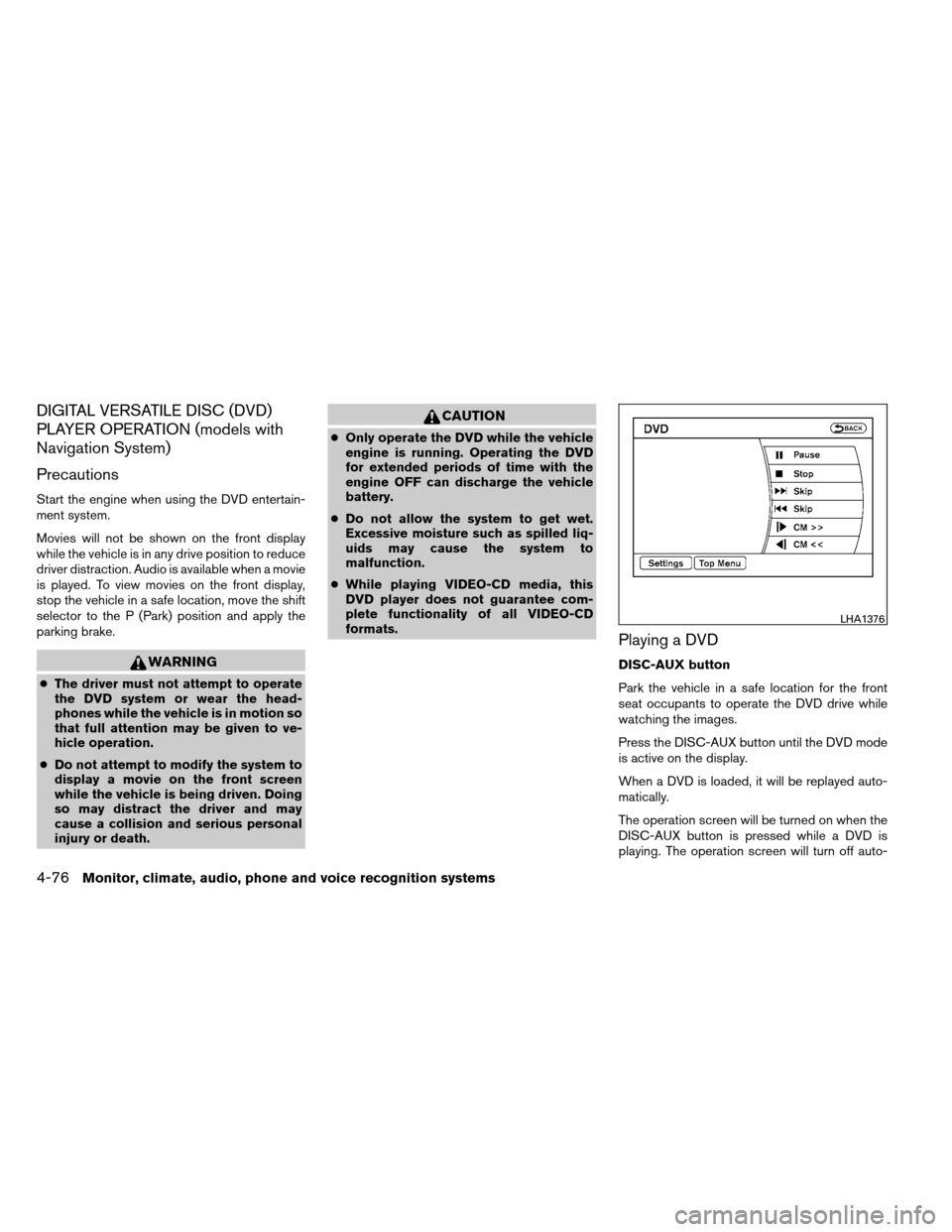
DIGITAL VERSATILE DISC (DVD)
PLAYER OPERATION (models with
Navigation System)
Precautions
Start the engine when using the DVD entertain-
ment system.
Movies will not be shown on the front display
while the vehicle is in any drive position to reduce
driver distraction. Audio is available when a movie
is played. To view movies on the front display,
stop the vehicle in a safe location, move the shift
selector to the P (Park) position and apply the
parking brake.
WARNING
●The driver must not attempt to operate
the DVD system or wear the head-
phones while the vehicle is in motion so
that full attention may be given to ve-
hicle operation.
● Do not attempt to modify the system to
display a movie on the front screen
while the vehicle is being driven. Doing
so may distract the driver and may
cause a collision and serious personal
injury or death.
CAUTION
●Only operate the DVD while the vehicle
engine is running. Operating the DVD
for extended periods of time with the
engine OFF can discharge the vehicle
battery.
● Do not allow the system to get wet.
Excessive moisture such as spilled liq-
uids may cause the system to
malfunction.
● While playing VIDEO-CD media, this
DVD player does not guarantee com-
plete functionality of all VIDEO-CD
formats.
Playing a DVD
DISC-AUX button
Park the vehicle in a safe location for the front
seat occupants to operate the DVD drive while
watching the images.
Press the DISC-AUX button until the DVD mode
is active on the display.
When a DVD is loaded, it will be replayed auto-
matically.
The operation screen will be turned on when the
DISC-AUX button is pressed while a DVD is
playing. The operation screen will turn off auto-
LHA1376
4-76Monitor, climate, audio, phone and voice recognition systems