Page 277 of 489
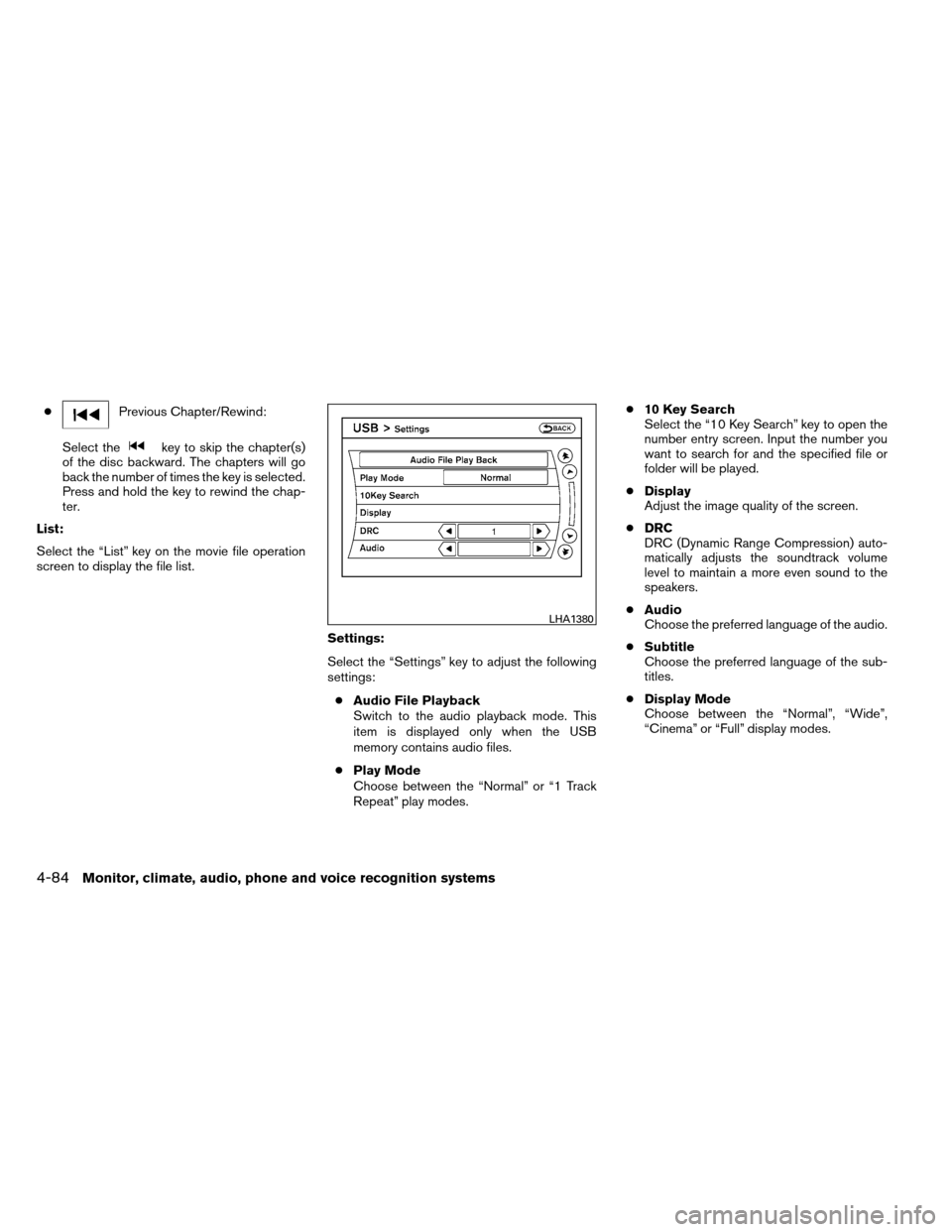
●Previous Chapter/Rewind:
Select the
key to skip the chapter(s)
of the disc backward. The chapters will go
back the number of times the key is selected.
Press and hold the key to rewind the chap-
ter.
List:
Select the “List” key on the movie file operation
screen to display the file list.
Settings:
Select the “Settings” key to adjust the following
settings:● Audio File Playback
Switch to the audio playback mode. This
item is displayed only when the USB
memory contains audio files.
● Play Mode
Choose between the “Normal” or “1 Track
Repeat” play modes. ●
10 Key Search
Select the “10 Key Search” key to open the
number entry screen. Input the number you
want to search for and the specified file or
folder will be played.
● Display
Adjust the image quality of the screen.
● DRC
DRC (Dynamic Range Compression) auto-
matically adjusts the soundtrack volume
level to maintain a more even sound to the
speakers.
● Audio
Choose the preferred language of the audio.
● Subtitle
Choose the preferred language of the sub-
titles.
● Display Mode
Choose between the “Normal”, “Wide”,
“Cinema” or “Full” display modes.
LHA1380
4-84Monitor, climate, audio, phone and voice recognition systems
Page 278 of 489
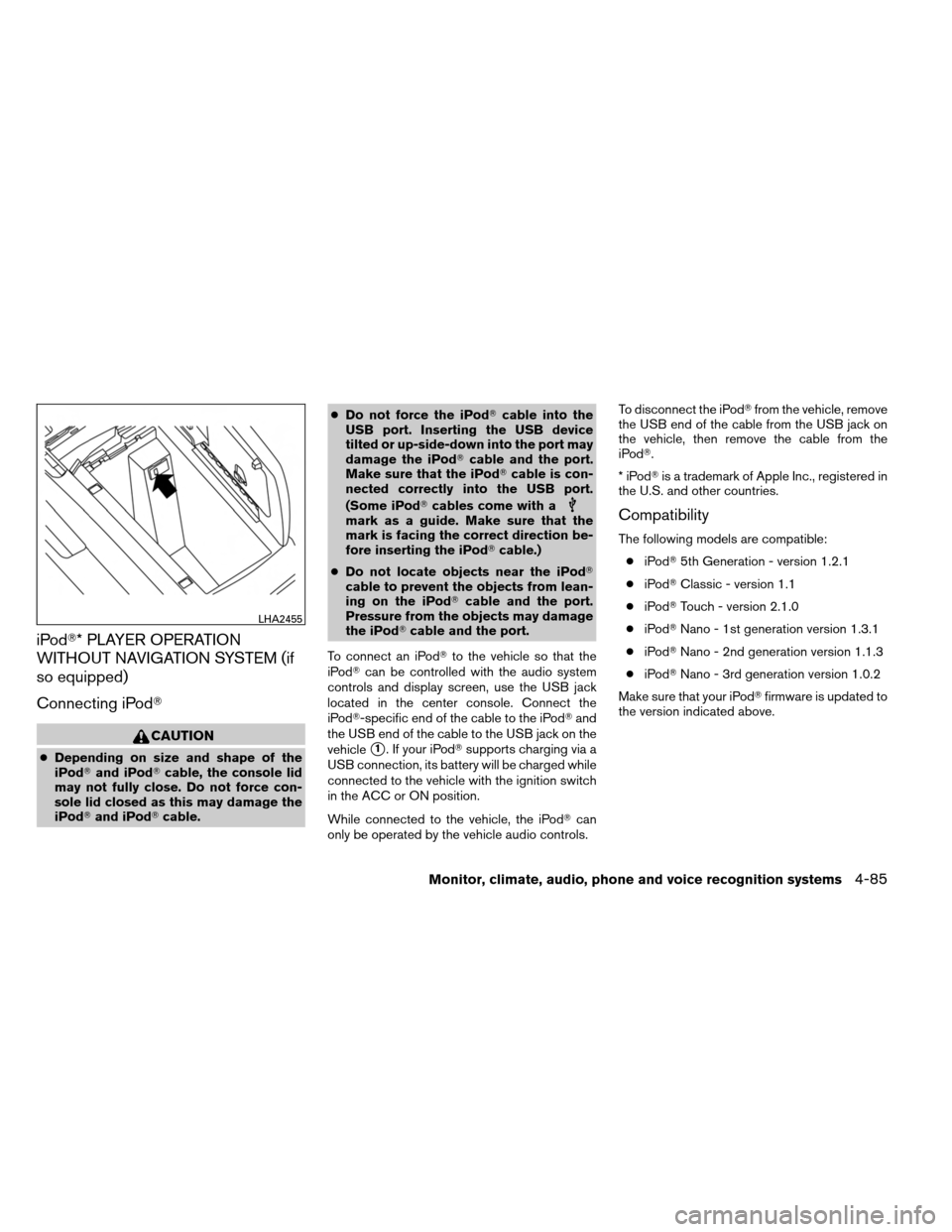
iPod�* PLAYER OPERATION
WITHOUT NAVIGATION SYSTEM (if
so equipped)
Connecting iPod�
CAUTION
●Depending on size and shape of the
iPod� and iPod� cable, the console lid
may not fully close. Do not force con-
sole lid closed as this may damage the
iPod� and iPod� cable. ●
Do not force the iPod� cable into the
USB port. Inserting the USB device
tilted or up-side-down into the port may
damage the iPod� cable and the port.
Make sure that the iPod� cable is con-
nected correctly into the USB port.
(Some iPod� cables come with a
mark as a guide. Make sure that the
mark is facing the correct direction be-
fore inserting the iPod� cable.)
● Do not locate objects near the iPod�
cable to prevent the objects from lean-
ing on the iPod� cable and the port.
Pressure from the objects may damage
the iPod� cable and the port.
To connect an iPod� to the vehicle so that the
iPod� can be controlled with the audio system
controls and display screen, use the USB jack
located in the center console. Connect the
iPod�-specific end of the cable to the iPod� and
the USB end of the cable to the USB jack on the
vehicle
�1. If your iPod� supports charging via a
USB connection, its battery will be charged while
connected to the vehicle with the ignition switch
in the ACC or ON position.
While connected to the vehicle, the iPod� can
only be operated by the vehicle audio controls. To disconnect the iPod�
from the vehicle, remove
the USB end of the cable from the USB jack on
the vehicle, then remove the cable from the
iPod�.
*iPod �is a trademark of Apple Inc., registered in
the U.S. and other countries.
Compatibility
The following models are compatible:
● iPod� 5th Generation - version 1.2.1
● iPod� Classic - version 1.1
● iPod� Touch - version 2.1.0
● iPod� Nano - 1st generation version 1.3.1
● iPod� Nano - 2nd generation version 1.1.3
● iPod� Nano - 3rd generation version 1.0.2
Make sure that your iPod� firmware is updated to
the version indicated above.
LHA2455
Monitor, climate, audio, phone and voice recognition systems4-85
Page 279 of 489
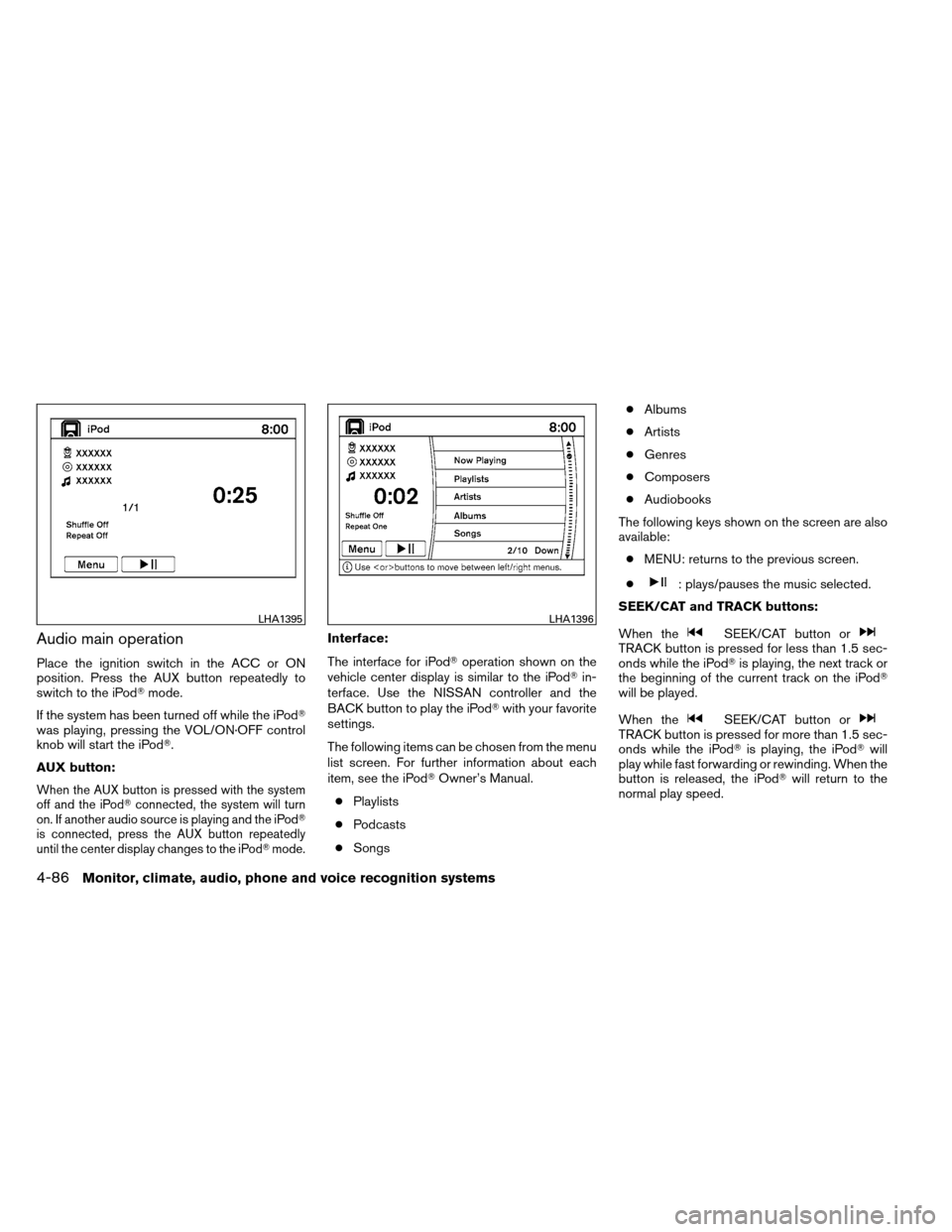
Audio main operation
Place the ignition switch in the ACC or ON
position. Press the AUX button repeatedly to
switch to the iPod�mode.
If the system has been turned off while the iPod�
was playing, pressing the VOL/ON·OFF control
knob will start the iPod�.
AUX button:
When the AUX button is pressed with the system
off and the iPod� connected, the system will turn
on. If another audio source is playing and the iPod �
is connected, press the AUX button repeatedly
until the center display changes to the iPod� mode.
Interface:
The interface for iPod�operation shown on the
vehicle center display is similar to the iPod� in-
terface. Use the NISSAN controller and the
BACK button to play the iPod� with your favorite
settings.
The following items can be chosen from the menu
list screen. For further information about each
item, see the iPod� Owner’s Manual.
● Playlists
● Podcasts
● Songs ●
Albums
● Artists
● Genres
● Composers
● Audiobooks
The following keys shown on the screen are also
available: ● MENU: returns to the previous screen.
●
: plays/pauses the music selected.
SEEK/CAT and TRACK buttons:
When the
SEEK/CAT button orTRACK button is pressed for less than 1.5 sec-
onds while the iPod� is playing, the next track or
the beginning of the current track on the iPod�
will be played.
When the
SEEK/CAT button orTRACK button is pressed for more than 1.5 sec-
onds while the iPod� is playing, the iPod�will
play while fast forwarding or rewinding. When the
button is released, the iPod� will return to the
normal play speed.
LHA1395LHA1396
4-86Monitor, climate, audio, phone and voice recognition systems
Page 280 of 489
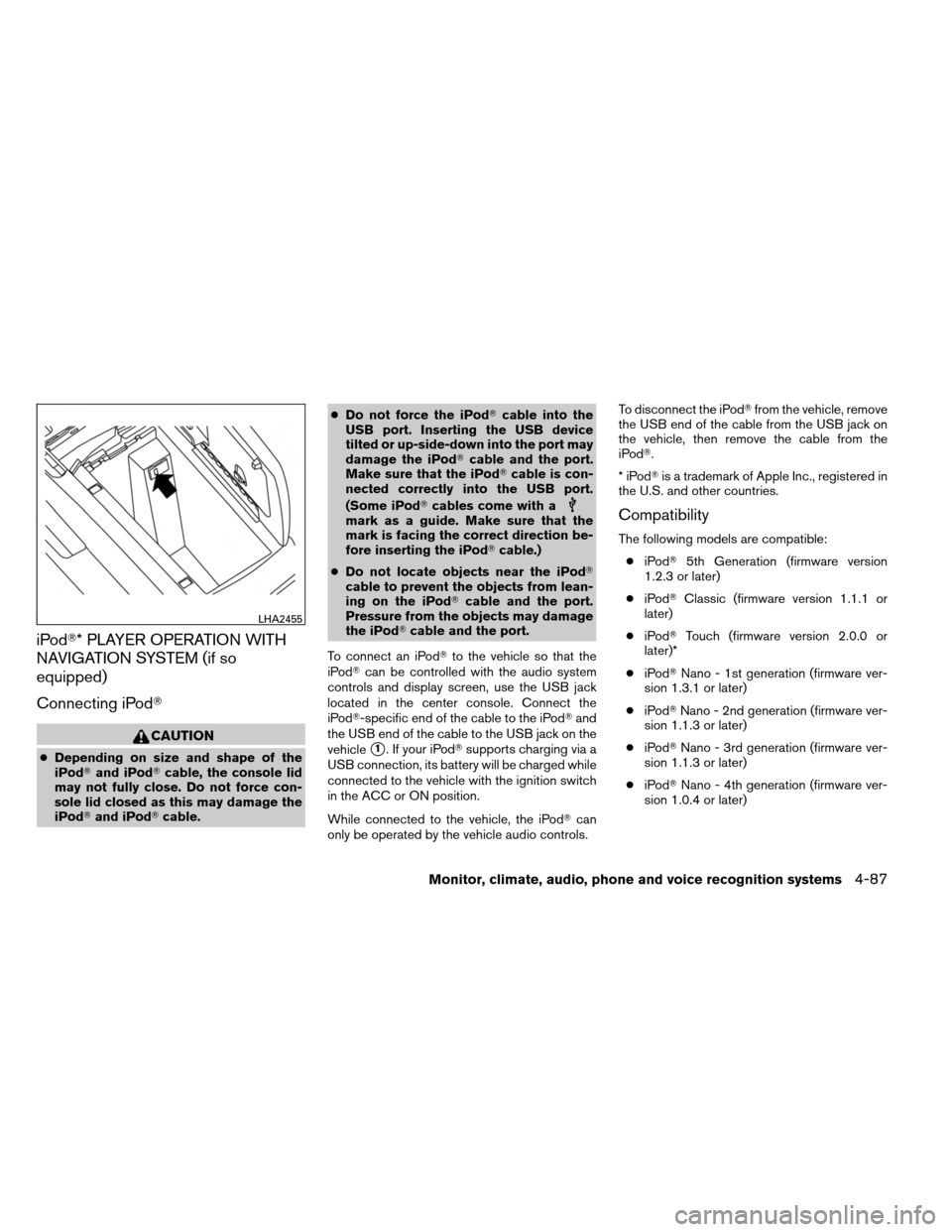
iPod�* PLAYER OPERATION WITH
NAVIGATION SYSTEM (if so
equipped)
Connecting iPod�
CAUTION
●Depending on size and shape of the
iPod� and iPod� cable, the console lid
may not fully close. Do not force con-
sole lid closed as this may damage the
iPod� and iPod� cable. ●
Do not force the iPod� cable into the
USB port. Inserting the USB device
tilted or up-side-down into the port may
damage the iPod� cable and the port.
Make sure that the iPod� cable is con-
nected correctly into the USB port.
(Some iPod� cables come with a
mark as a guide. Make sure that the
mark is facing the correct direction be-
fore inserting the iPod� cable.)
● Do not locate objects near the iPod�
cable to prevent the objects from lean-
ing on the iPod� cable and the port.
Pressure from the objects may damage
the iPod� cable and the port.
To connect an iPod� to the vehicle so that the
iPod� can be controlled with the audio system
controls and display screen, use the USB jack
located in the center console. Connect the
iPod�-specific end of the cable to the iPod� and
the USB end of the cable to the USB jack on the
vehicle
�1. If your iPod� supports charging via a
USB connection, its battery will be charged while
connected to the vehicle with the ignition switch
in the ACC or ON position.
While connected to the vehicle, the iPod� can
only be operated by the vehicle audio controls. To disconnect the iPod�
from the vehicle, remove
the USB end of the cable from the USB jack on
the vehicle, then remove the cable from the
iPod�.
*iPod �is a trademark of Apple Inc., registered in
the U.S. and other countries.
Compatibility
The following models are compatible:
● iPod� 5th Generation (firmware version
1.2.3 or later)
● iPod� Classic (firmware version 1.1.1 or
later)
● iPod� Touch (firmware version 2.0.0 or
later)*
● iPod� Nano - 1st generation (firmware ver-
sion 1.3.1 or later)
● iPod� Nano - 2nd generation (firmware ver-
sion 1.1.3 or later)
● iPod� Nano - 3rd generation (firmware ver-
sion 1.1.3 or later)
● iPod� Nano - 4th generation (firmware ver-
sion 1.0.4 or later)
LHA2455
Monitor, climate, audio, phone and voice recognition systems4-87
Page 281 of 489
●iPod� Nano - 5th generation (firmware ver-
sion 1.0.1 or later)
* Some features of this iPod� may not be fully
functional.
Make sure that your iPod� firmware is updated to
the version indicated above.
Audio main operation
Place the ignition switch in the ACC or ON
position. Press the DISC/AUX button repeatedly
to switch to the iPod� mode.
If the system has been turned off while the iPod�
was playing, pressing the VOL/ON·OFF control
knob will start the iPod�. DISC/AUX button:
When the DISC/AUX button is pressed with the
system off and the iPod�
connected, the system
will turn on. If another audio source is playing and
the iPod� is connected, press the DISC/AUX
button repeatedly until the center display
changes to the iPod� mode.
LHA1397
4-88Monitor, climate, audio, phone and voice recognition systems
Page 282 of 489
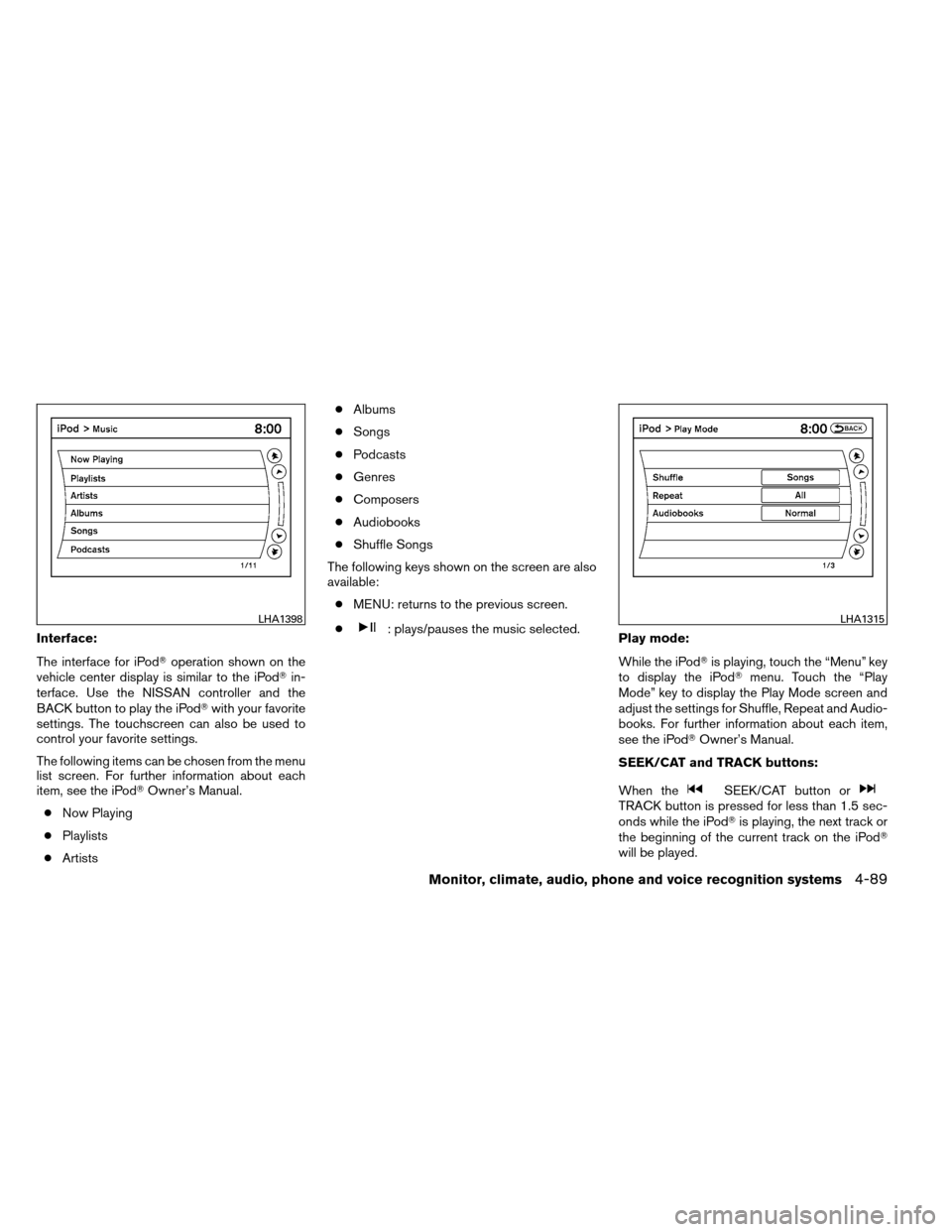
Interface:
The interface for iPod�operation shown on the
vehicle center display is similar to the iPod� in-
terface. Use the NISSAN controller and the
BACK button to play the iPod� with your favorite
settings. The touchscreen can also be used to
control your favorite settings.
The following items can be chosen from the menu
list screen. For further information about each
item, see the iPod� Owner’s Manual.
● Now Playing
● Playlists
● Artists ●
Albums
● Songs
● Podcasts
● Genres
● Composers
● Audiobooks
● Shuffle Songs
The following keys shown on the screen are also
available: ● MENU: returns to the previous screen.
●: plays/pauses the music selected. Play mode:
While the iPod�is playing, touch the “Menu” key
to display the iPod� menu. Touch the “Play
Mode” key to display the Play Mode screen and
adjust the settings for Shuffle, Repeat and Audio-
books. For further information about each item,
see the iPod� Owner’s Manual.
SEEK/CAT and TRACK buttons:
When the
SEEK/CAT button orTRACK button is pressed for less than 1.5 sec-
onds while the iPod� is playing, the next track or
the beginning of the current track on the iPod�
will be played.
LHA1398LHA1315
Monitor, climate, audio, phone and voice recognition systems4-89
Page 283 of 489
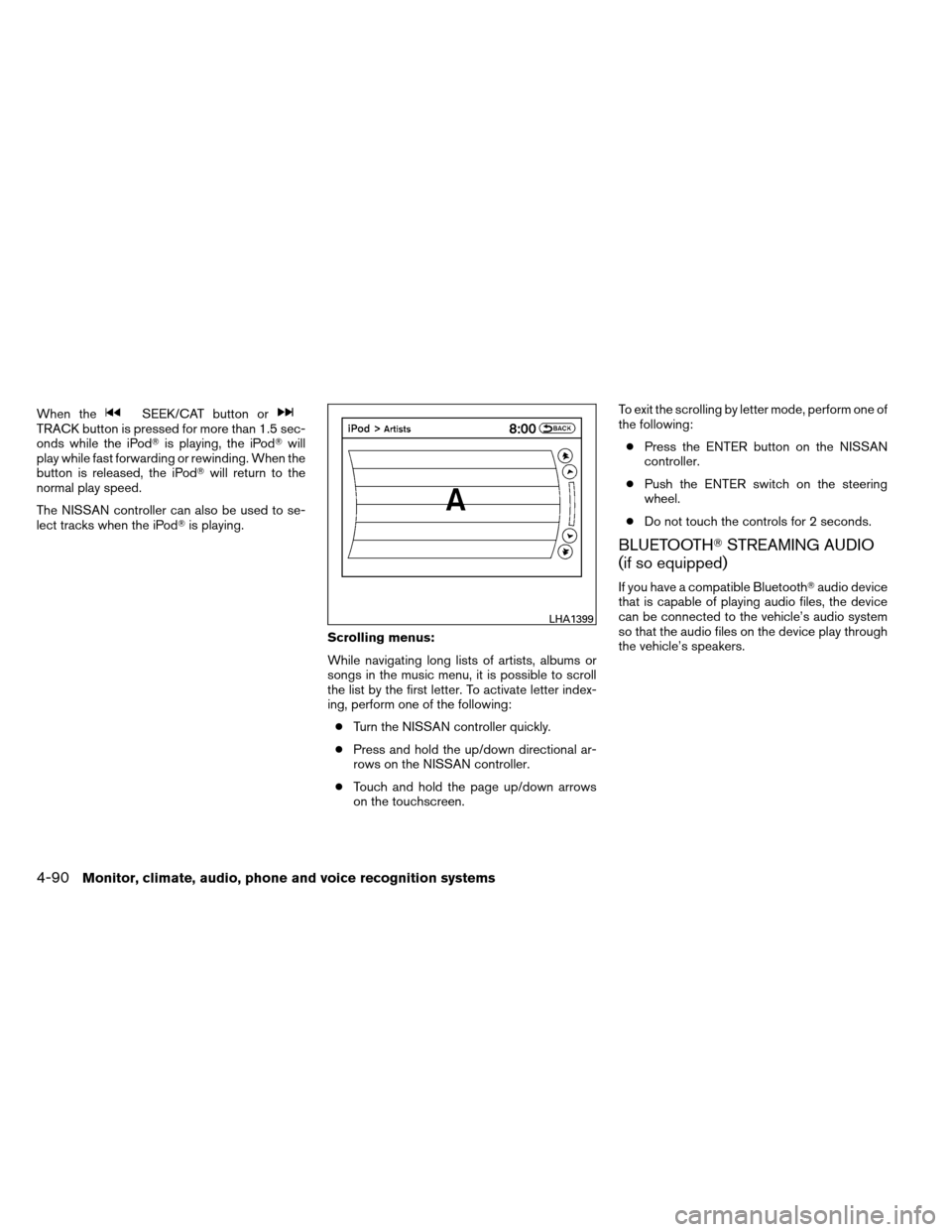
When theSEEK/CAT button orTRACK button is pressed for more than 1.5 sec-
onds while the iPod�is playing, the iPod�will
play while fast forwarding or rewinding. When the
button is released, the iPod� will return to the
normal play speed.
The NISSAN controller can also be used to se-
lect tracks when the iPod� is playing.
Scrolling menus:
While navigating long lists of artists, albums or
songs in the music menu, it is possible to scroll
the list by the first letter. To activate letter index-
ing, perform one of the following:● Turn the NISSAN controller quickly.
● Press and hold the up/down directional ar-
rows on the NISSAN controller.
● Touch and hold the page up/down arrows
on the touchscreen. To exit the scrolling by letter mode, perform one of
the following:
● Press the ENTER button on the NISSAN
controller.
● Push the ENTER switch on the steering
wheel.
● Do not touch the controls for 2 seconds.
BLUETOOTH� STREAMING AUDIO
(if so equipped)
If you have a compatible Bluetooth� audio device
that is capable of playing audio files, the device
can be connected to the vehicle’s audio system
so that the audio files on the device play through
the vehicle’s speakers.
LHA1399
4-90Monitor, climate, audio, phone and voice recognition systems
Page 285 of 489
Audio main operation
To switch to the Bluetooth�audio mode, press
the DISC/AUX button repeatedly until the
Bluetooth� audio mode is displayed on the
screen.
The controls for the Bluetooth� audio are dis-
played on the screen.
Bluetooth� audio settings
To adjust the Bluetooth� audio settings, follow
the procedure below:
1. Press the SETTING button on the instru- ment panel.
2. Select the “Bluetooth” key.
3. Select the “Connected Devices” key. 4. Select the “Audio Player” key.
SAA2510LHA1316LHA1296
4-92Monitor, climate, audio, phone and voice recognition systems