Page 21 of 28
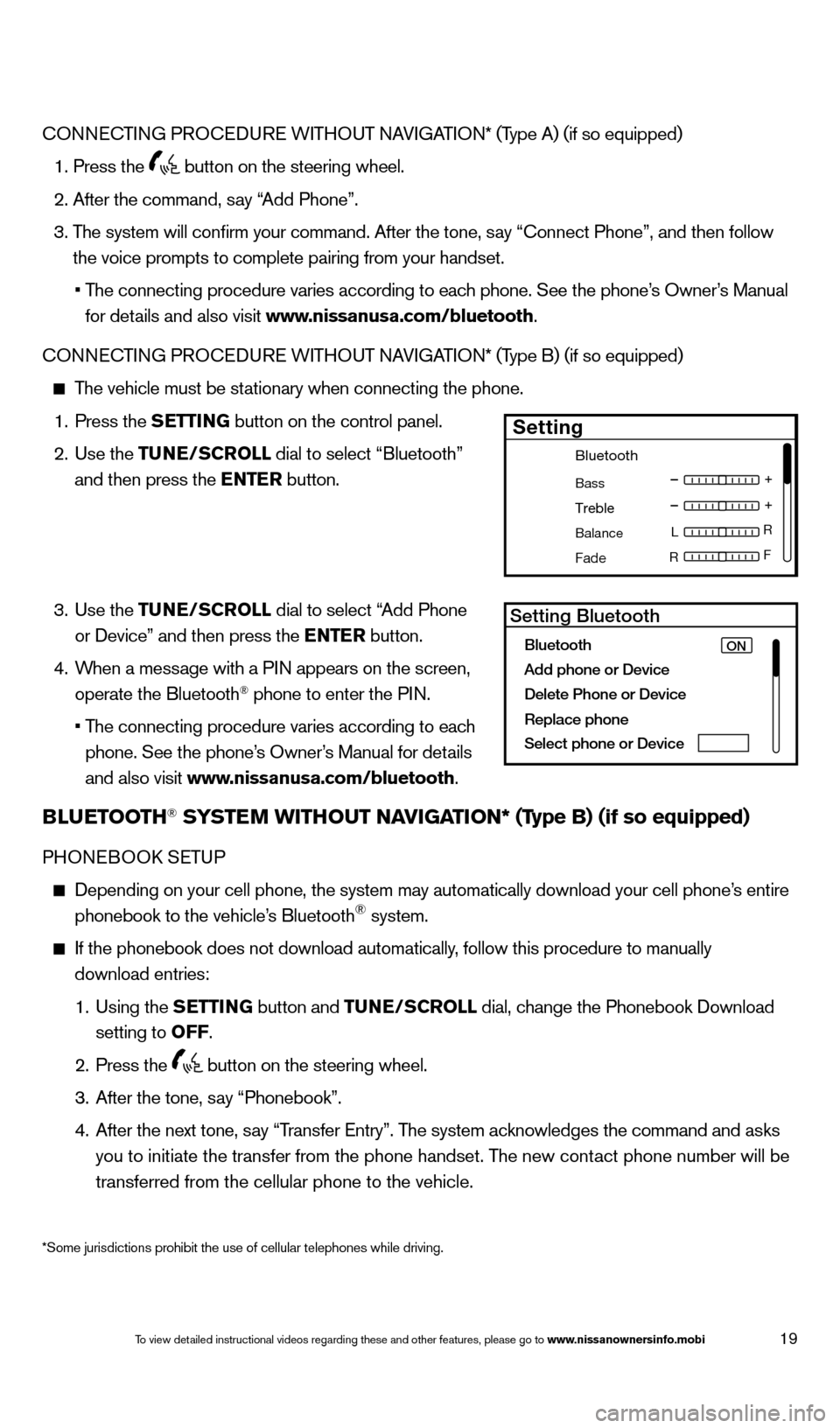
19
*Some jurisdictions prohibit the use of cellular telephones while drivin\
g.
CONNECTING PROCEDURE WITHOUT NAVIGATION* (Type A) (if so equipped)
1. Press the button on the steering wheel.
2. After the command, s
ay “Add Phone”.
3.
T
he system will confirm your command. After the tone, say “Connect Phone”, and then follow
the voice prompts to complete pairing from your handset.
•
T
he connecting procedure varies according to each phone. See the phone’s Owner’s Manual
for details and also visit www.nissanusa.com/bluetooth.
CONNECTING PROCEDURE WITHOUT NAVIGATION* (Type B) (if so equipped)
The vehicle must be stationary when connecting the phone.
1.
Press the
SETTING button on the control panel.
2.
Use the TUNE/SCROLL dial to select “Bluetooth”
and then press the ENTER button.
3.
Use the TUNE/SCROLL dial to select “Add Phone
or Device” and then press the ENTER button.
4.
W
hen a message with a PIN appears on the screen,
operate the Bluetooth
® phone to enter the PIN.
•
T
he connecting procedure varies according to each
phone. See the phone’s Owner’s Manual for details
and also visit www.nissanusa.com/bluetooth.
BLUETOOTH® SYSTEM WITHOUT NAVIGATION* (Type B) (if so equipped)
PHONEBOOk SE TUP
Depending on your cell phone, the system may automatically download your\
cell phone’ s entire
phonebook to the vehicle’s Bluetooth® system.
If the phonebook does not download automatically , follow this procedure to manually
download entries:
1.
Using the
S
ETTING
button and
TUNE/SCROLL dial, change the Phonebook Download
setting to O
FF
.
2.
Press the button on the steering wheel.
3.
After the tone, s
ay “Phonebook”.
4.
After the next tone, s
ay “Transfer Entry”. The system acknowledges the command and asks
you to initiate the transfer from the phone handset. The new contact phone number will be
transferred from the cellular phone to the vehicle.
Bluetooth
Bass
Treble
Balance L
F
R R
Fade
Setting
LHA2257Setting Bluetooth
Bluetooth
Add phone or DeviceON
Delete Phone or Device
Replace phone
Select phone or Device
1621416_14c_AltimaSedan_QRG_121113.indd 1912/11/13 3:02 PM
To view detailed instructional videos regarding these and other features, please go\
to www.nissanownersinfo.mobi
Page 22 of 28
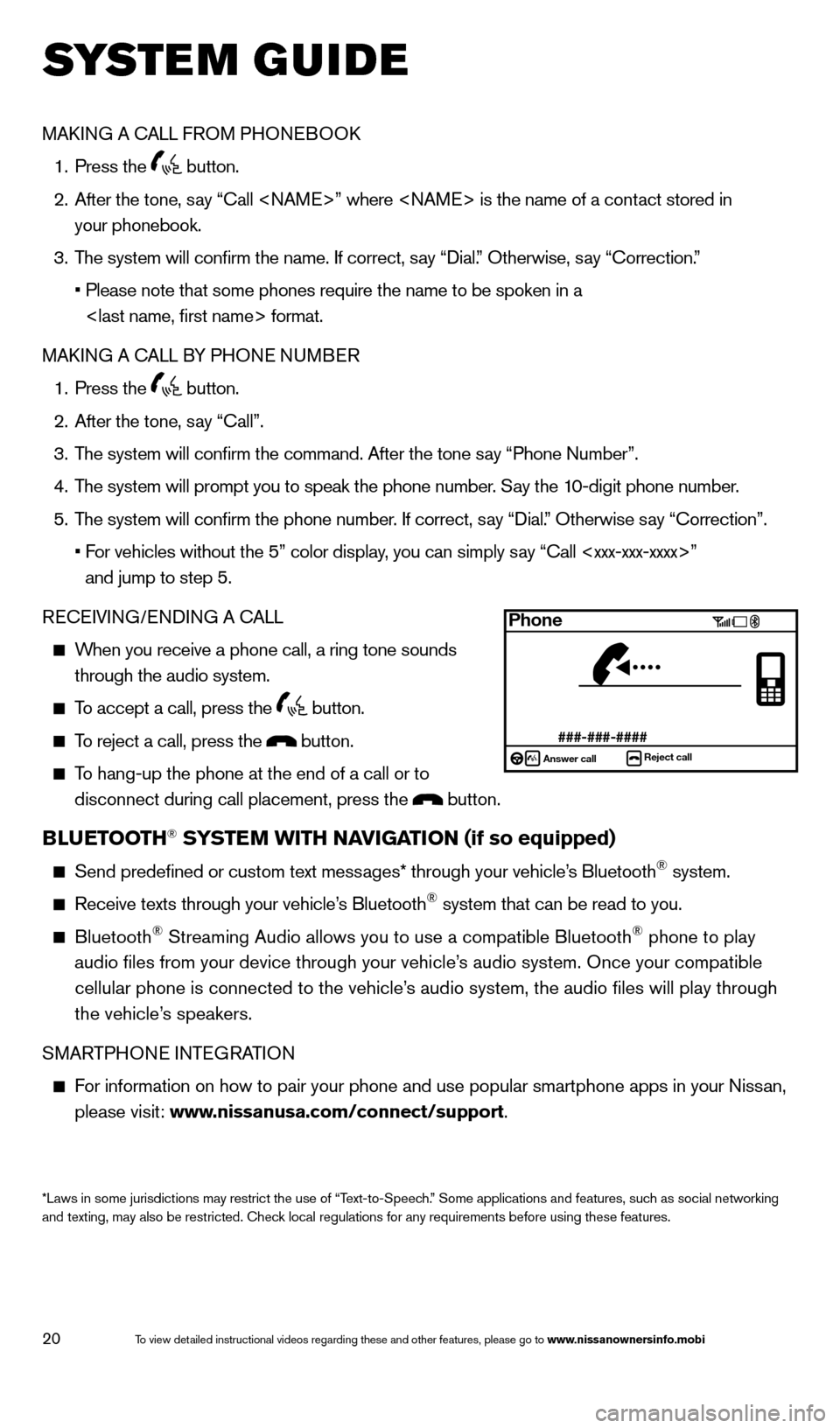
20
system guide
MAkING A CALL FROM PHONEBOO k
1.
Press the button.
2.
After the tone, s
ay “Call ” where is the name of a contact stored in
your phonebook.
3.
T
he system will confirm the name. If correct, say “Dial.” Otherwise, say “Correction.”
•
Please note that some phones require the name to be spoken in a
format.
MA
k
I
NG A CALL BY PHONE NUMBER
1.
Press the button.
2.
After the tone, s
ay “Call”.
3.
T
he system will confirm the command. After the tone say “Phone Number”.
4.
T
he system will prompt you to speak the phone number. Say the 10-digit phone number.
5.
T
he system will confirm the phone number. If correct, say “Dial.” Otherwise say “Correction”.
•
F
or vehicles without the 5” color display, you can simply say “Call ”
and jump to step 5.
RECEIVING/ENDING A CALL
When you receive a phone call, a ring tone sounds through the audio system.
To accept a call, press the button.
To reject a call, press the button.
To hang-up the phone at the end of a call or to
disconnect during call placement, press the
button.
BLUETOOTH® SYSTEM WITH NAVIGATION (if so equipped)
Send predefined or custom text mess ages* through your vehicle’s Bluetooth® system.
Receive texts through your vehicle’s Bluetooth® system that can be read to you.
Bluetooth® Streaming Audio allows you to use a compatible Bluetooth® phone to play
audio files from your device through your vehicle’s audio system. Once your compatible
cellular phone is connected to the vehicle’s audio system, the audio files will play through
the vehicle’s speakers.
SMARTPHONE INTEGRATION
For information on how to pair your phone and use popular smartphone apps\
in your Nissan, please visit: www.nissanusa.com/connect/support.
*Laws in some jurisdictions may restrict the use of “Text-to-Speech.” Some applications and features, such as social networking
and texting, may also be restricted. Check local regulations for any requirements before using these features.
Phone
###-###-####Answer call Reject call
1621416_14c_AltimaSedan_QRG_121113.indd 2012/11/13 3:02 PM
To view detailed instructional videos regarding these and other features, please go\
to www.nissanownersinfo.mobi
Page 23 of 28
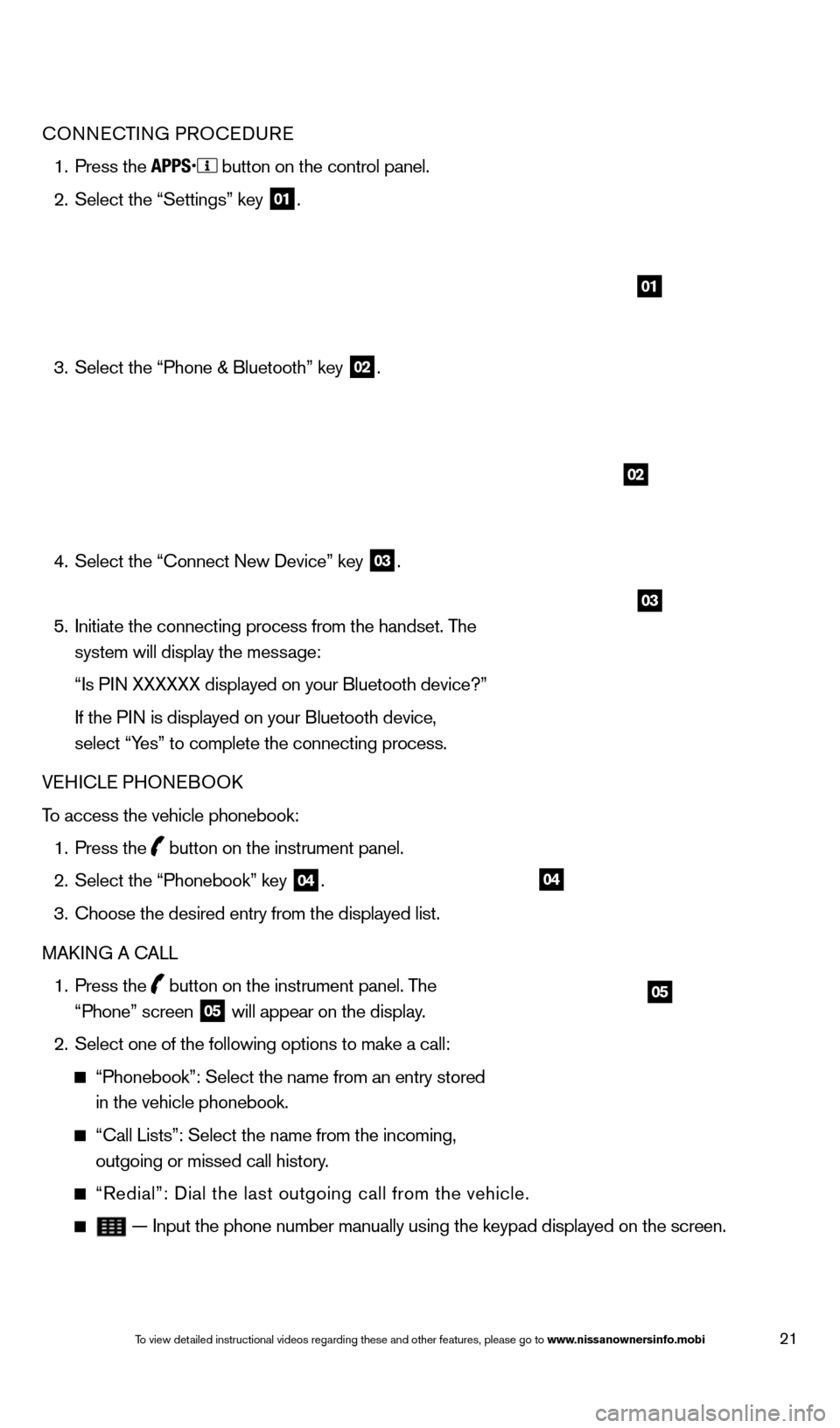
21
04
05
CONNECTING PROCEDURE
1.
Press the button on the control panel.
2.
Select the “Settings” key 01.
3.
Select the “Phone & Bluetooth” key 02.
4.
Select the “Connect New Device” key 03.
5.
Initiate the connecting process from the handset. T
he
system will display the message:
“Is P
IN XXXXXX displayed on your Bluetooth device?”
If the P
IN is displayed on your Bluetooth device,
select “Yes” to complete the connecting process.
VEHICLE PHONEBOO
k
T
o access the vehicle phonebook:
1.
Press the button on the instrument panel.
2.
Select the “Phonebook” key 04.
3.
Choose the desired entry from the displayed list.
MA
k
I
NG A CALL
1.
Press the
button on the instrument panel. The
“Phone” screen 05 will appear on the display.
2.
Select one of the following options to make a call:
“Phonebook”: Select the name from an entry stored
in the vehicle phonebook.
“Call Lists”: Select the name from the incoming,
outgoing or missed call history.
“Redial”: Dial the last outgoing call from the vehicle.
— Input the phone number manually using the keypad displayed on the s\
creen.
02
03
01
1621416_14c_AltimaSedan_QRG_121113.indd 2112/11/13 3:02 PM
To view detailed instructional videos regarding these and other features, please go\
to www.nissanownersinfo.mobi
Page 24 of 28
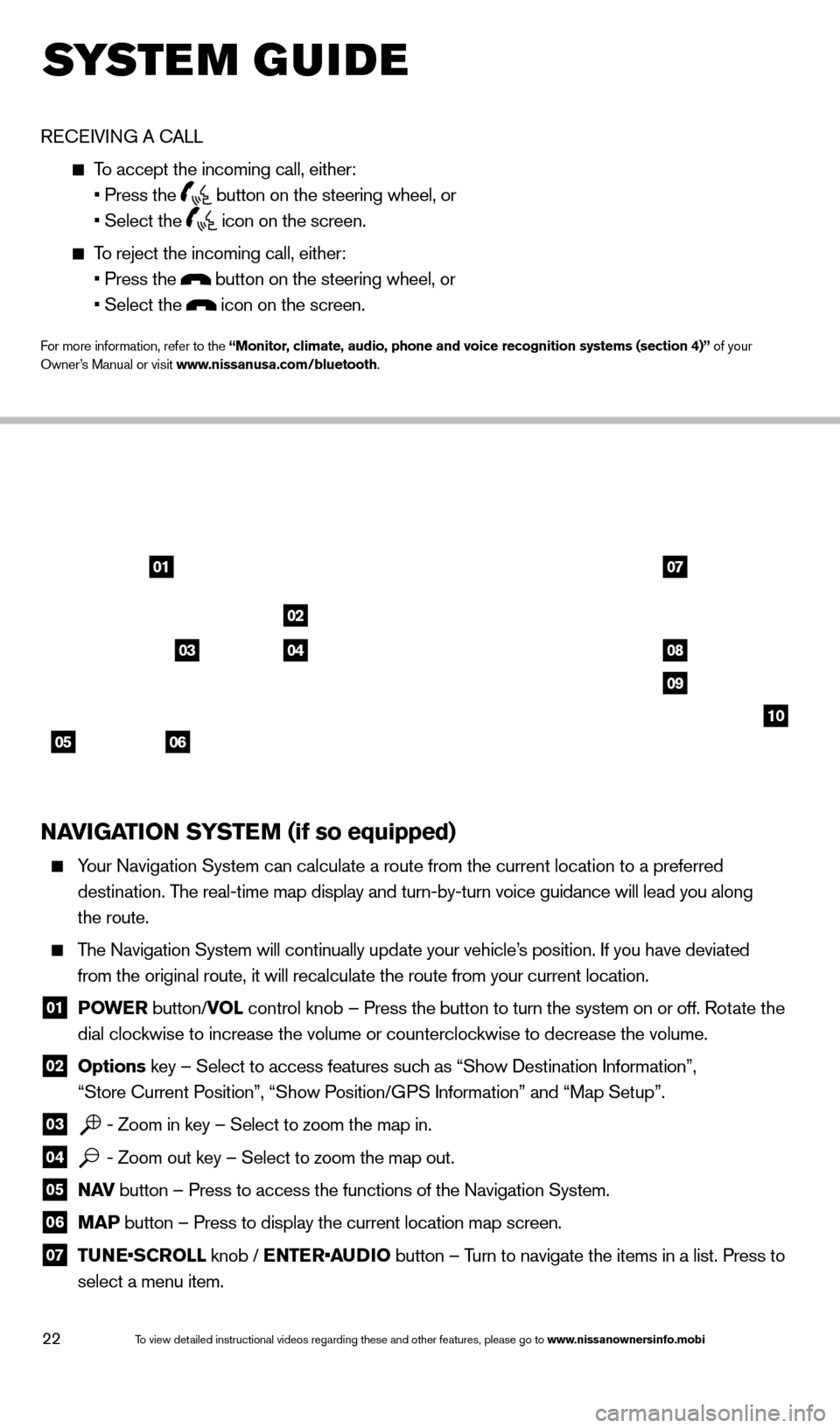
22
system guide
RECEIVING A CALL
To accept the incoming call, either:
• Press the button on the steering wheel, or
• Select the icon on the screen.
To reject the incoming call, either:
• Press the button on the steering wheel, or
• Select the icon on the screen.
For more information, refer to the “Monitor, climate, audio, phone and voice recognition systems (section 4)” of your
Owner’s Manual or visit www.nissanusa.com/bluetooth.
NAVIGATION SYSTEM (if so equipped)
Your Navigation System can calculate a route from the current location to\
a preferred
destination. The real-time map display and turn-by-turn voice guidance will lead you a\
long
the route.
The Navigation System will continually update your vehicle’s position. If you have deviated
from the original route, it will recalculate the route from your current\
location.
01 P OWE R
button/VOL control knob – Press the button to turn the system on or off. Rotate the
dial clockwise to increase the volume or counterclockwise to decrease the volume.
02 Options key – Select to access features such as “Show Destination Information”,
“Store Current Position”, “Show Position/GPS Information” and “Map Setup”.
03 - Zoom in key – Select to zoom the map in.
04 - Zoom out key – Select to zoom the map out.
05 N AV
button – Press to access the functions of the Navigation System.
06 MAP button – Press to display the current location map screen.
07 TU NE•SCROLL knob / ENTER•AUDIO button – Turn to navigate the items in a list. Press to
select a menu item.
0107
02
08
09
10
05
0304
06
1621416_14c_AltimaSedan_QRG_121113.indd 2212/11/13 3:02 PM
To view detailed instructional videos regarding these and other features, please go\
to www.nissanownersinfo.mobi