2014 NISSAN ALTIMA phone
[x] Cancel search: phonePage 5 of 428
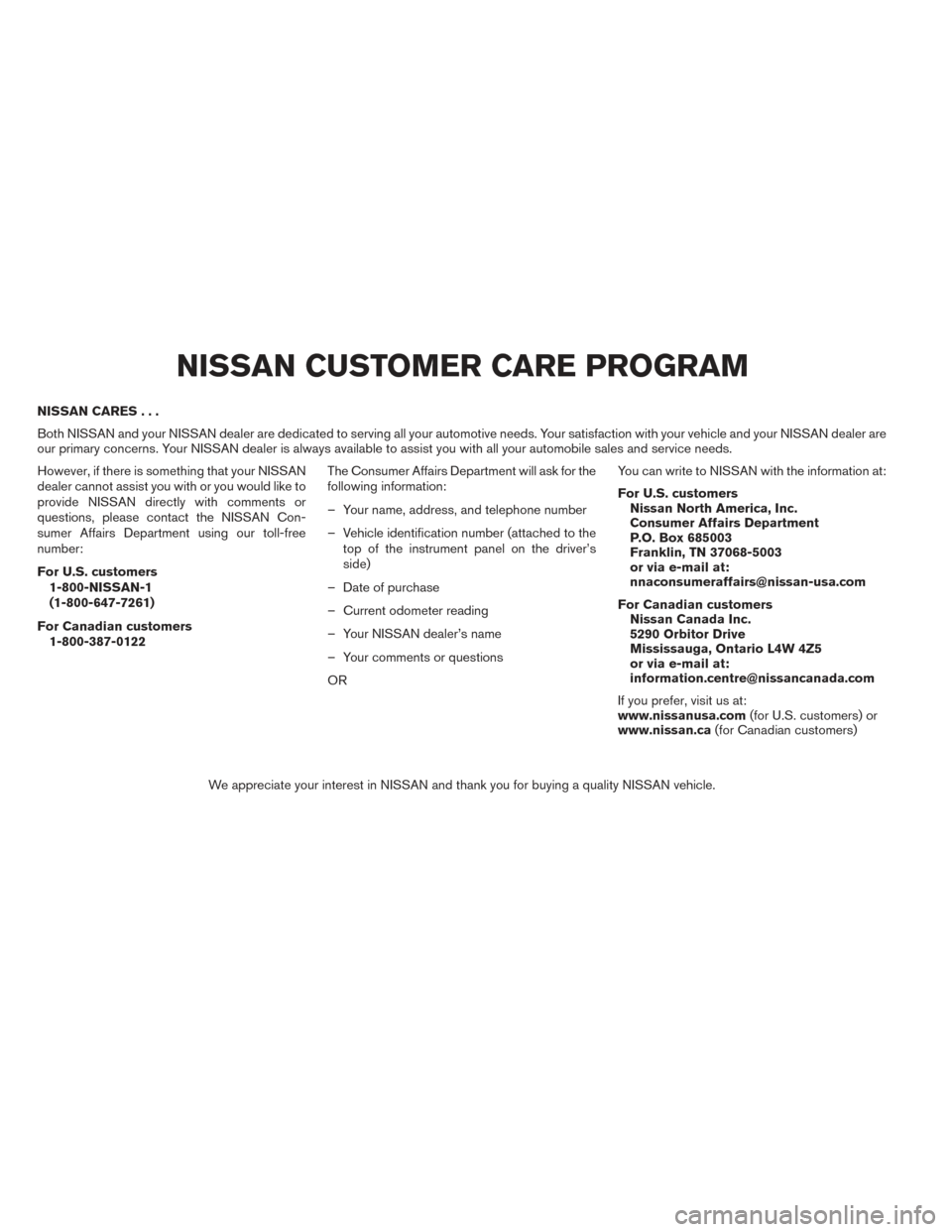
NISSAN CARES...
Both NISSAN and your NISSAN dealer are dedicated to serving all your automotive needs. Your satisfaction with your vehicle and your NISSAN dealer are
our primary concerns. Your NISSAN dealer is always available to assist you with all your automobile sales and service needs.
However, if there is something that your NISSAN
dealer cannot assist you with or you would like to
provide NISSAN directly with comments or
questions, please contact the NISSAN Con-
sumer Affairs Department using our toll-free
number:
For U.S. customers1-800-NISSAN-1
(1-800-647-7261)
For Canadian customers 1-800-387-0122 The Consumer Affairs Department will ask for the
following information:
– Your name, address, and telephone number
– Vehicle identification number (attached to the
top of the instrument panel on the driver’s
side)
– Date of purchase
– Current odometer reading
– Your NISSAN dealer’s name
– Your comments or questions
OR You can write to NISSAN with the information at:
For U.S. customers
Nissan North America, Inc.
Consumer Affairs Department
P.O. Box 685003
Franklin, TN 37068-5003
or via e-mail at:
[email protected]
For Canadian customers Nissan Canada Inc.
5290 Orbitor Drive
Mississauga, Ontario L4W 4Z5
or via e-mail at:
[email protected]
If you prefer, visit us at:
www.nissanusa.com (for U.S. customers) or
www.nissan.ca (for Canadian customers)
We appreciate your interest in NISSAN and thank you for buying a quality NISSAN vehicle.
NISSAN CUSTOMER CARE PROGRAM
Page 6 of 428
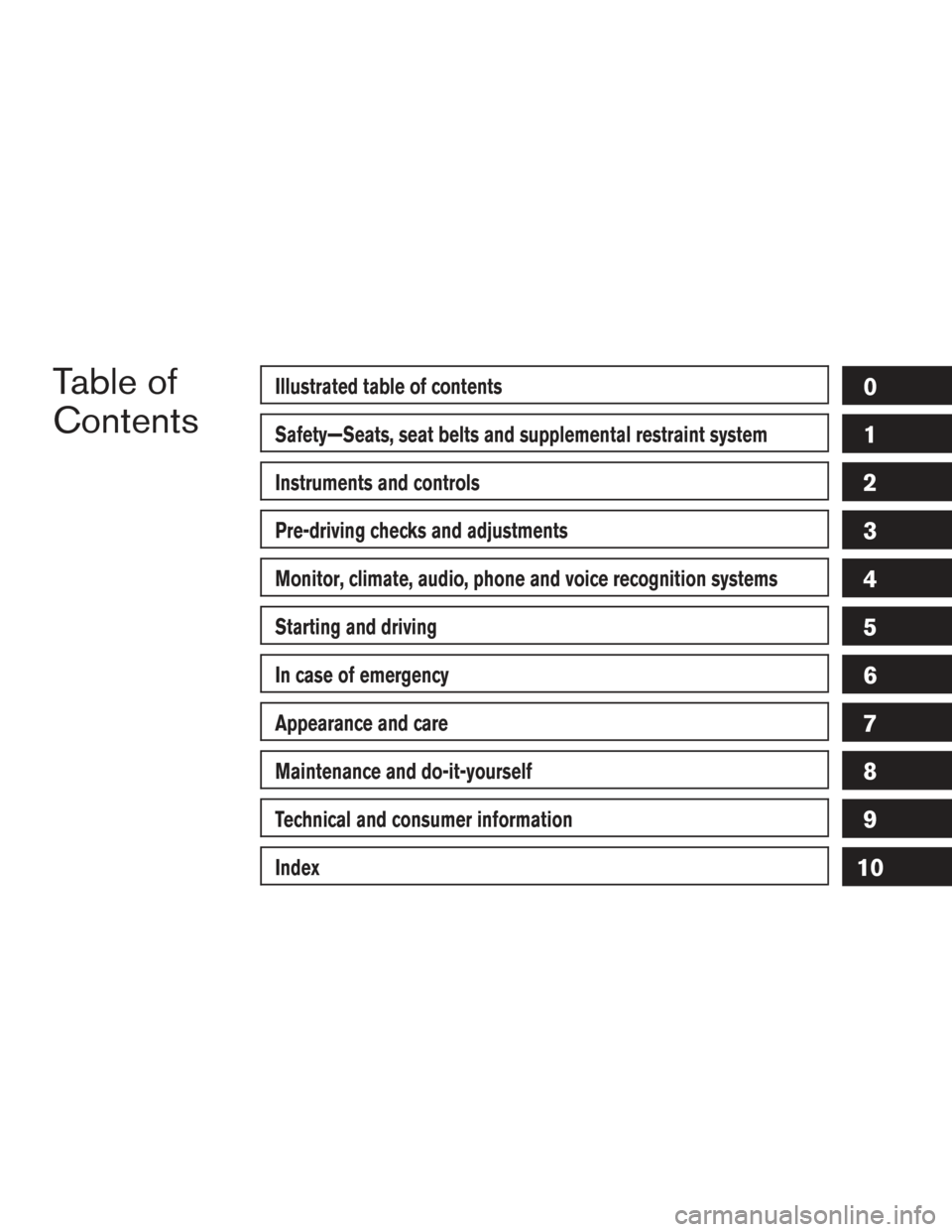
Table of
ContentsIllustrated table of contents
Safety—Seats, seat belts and supplemental restraint system
Instruments and controls
Pre-driving checks and adjustments
Monitor, climate, audio, phone and voice recognition systems
Starting and driving
In case of emergency
Appearance and care
Maintenance and do-it-yourself
Technical and consumer information
Index
0
1
2
3
4
5
6
7
8
9
10
Page 13 of 428
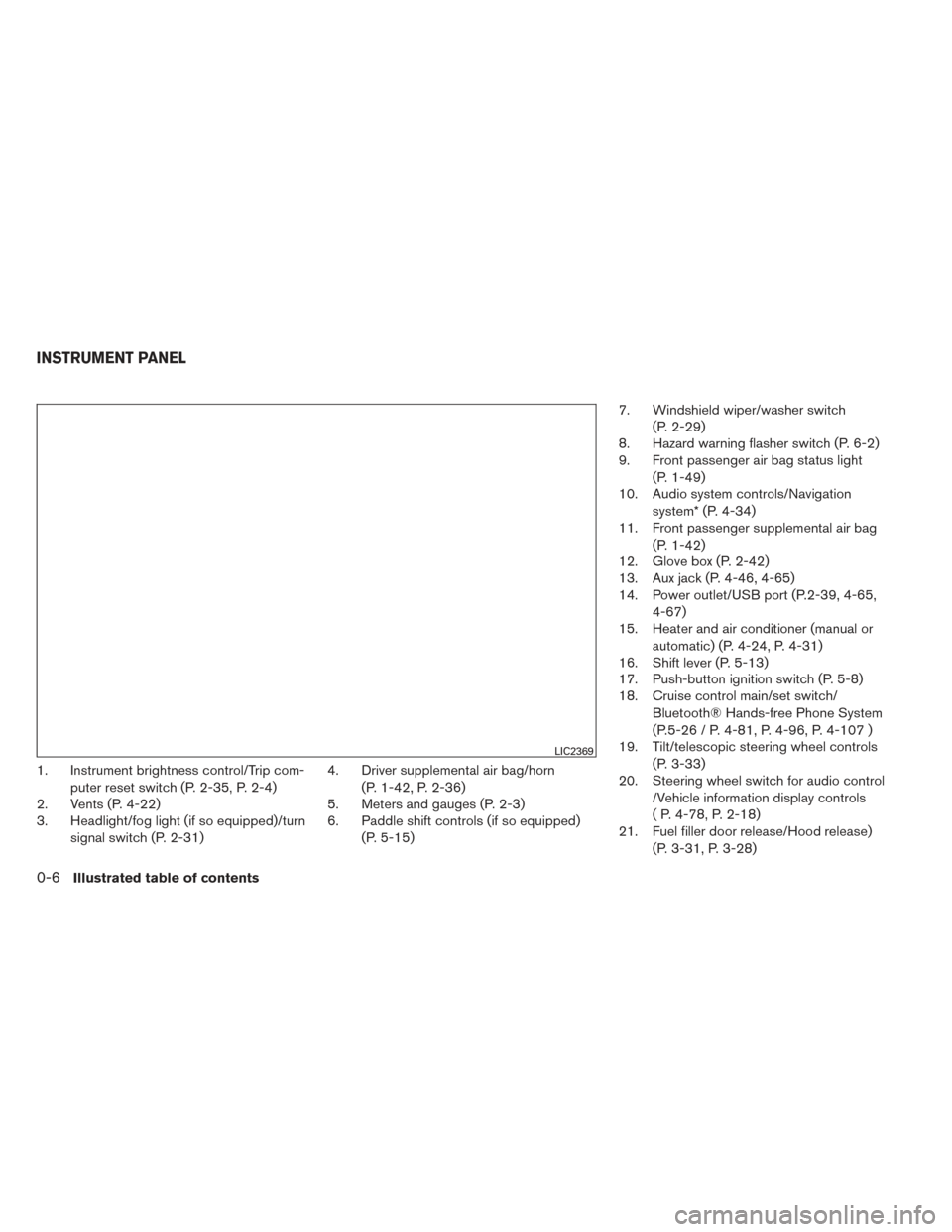
1. Instrument brightness control/Trip com-puter reset switch (P. 2-35, P. 2-4)
2. Vents (P. 4-22)
3. Headlight/fog light (if so equipped)/turn
signal switch (P. 2-31) 4. Driver supplemental air bag/horn
(P. 1-42, P. 2-36)
5. Meters and gauges (P. 2-3)
6. Paddle shift controls (if so equipped)
(P. 5-15) 7. Windshield wiper/washer switch
(P. 2-29)
8. Hazard warning flasher switch (P. 6-2)
9. Front passenger air bag status light
(P. 1-49)
10. Audio system controls/Navigation
system* (P. 4-34)
11. Front passenger supplemental air bag
(P. 1-42)
12. Glove box (P. 2-42)
13. Aux jack (P. 4-46, 4-65)
14. Power outlet/USB port (P.2-39, 4-65,
4-67)
15. Heater and air conditioner (manual or
automatic) (P. 4-24, P. 4-31)
16. Shift lever (P. 5-13)
17. Push-button ignition switch (P. 5-8)
18. Cruise control main/set switch/
Bluetooth® Hands-free Phone System
(P.5-26 / P. 4-81, P. 4-96, P. 4-107 )
19. Tilt/telescopic steering wheel controls
(P. 3-33)
20. Steering wheel switch for audio control
/Vehicle information display controls
( P. 4-78, P. 2-18)
21. Fuel filler door release/Hood release)
(P. 3-31, P. 3-28)
LIC2369
INSTRUMENT PANEL
0-6Illustrated table of contents
Page 79 of 428
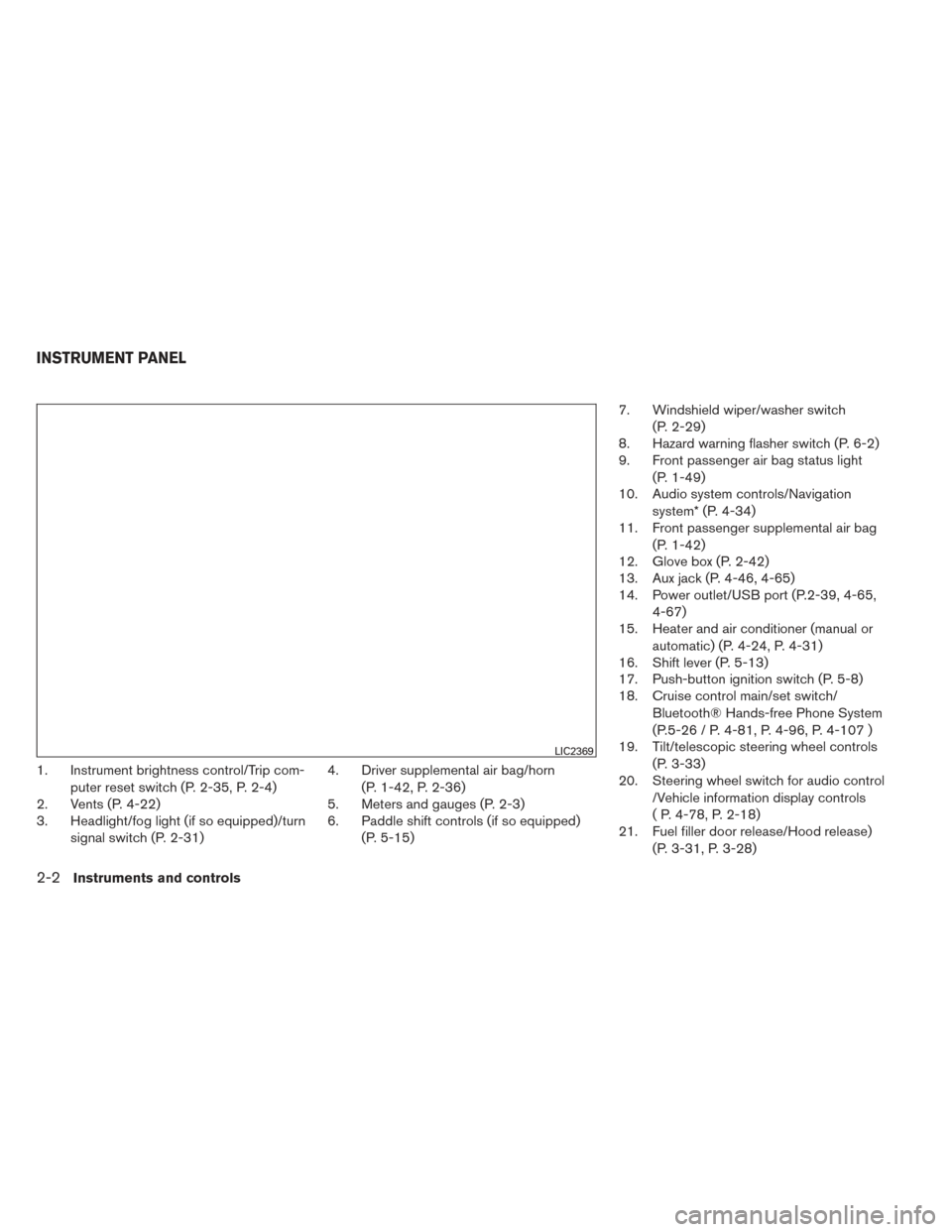
1. Instrument brightness control/Trip com-puter reset switch (P. 2-35, P. 2-4)
2. Vents (P. 4-22)
3. Headlight/fog light (if so equipped)/turn
signal switch (P. 2-31) 4. Driver supplemental air bag/horn
(P. 1-42, P. 2-36)
5. Meters and gauges (P. 2-3)
6. Paddle shift controls (if so equipped)
(P. 5-15) 7. Windshield wiper/washer switch
(P. 2-29)
8. Hazard warning flasher switch (P. 6-2)
9. Front passenger air bag status light
(P. 1-49)
10. Audio system controls/Navigation
system* (P. 4-34)
11. Front passenger supplemental air bag
(P. 1-42)
12. Glove box (P. 2-42)
13. Aux jack (P. 4-46, 4-65)
14. Power outlet/USB port (P.2-39, 4-65,
4-67)
15. Heater and air conditioner (manual or
automatic) (P. 4-24, P. 4-31)
16. Shift lever (P. 5-13)
17. Push-button ignition switch (P. 5-8)
18. Cruise control main/set switch/
Bluetooth® Hands-free Phone System
(P.5-26 / P. 4-81, P. 4-96, P. 4-107 )
19. Tilt/telescopic steering wheel controls
(P. 3-33)
20. Steering wheel switch for audio control
/Vehicle information display controls
( P. 4-78, P. 2-18)
21. Fuel filler door release/Hood release)
(P. 3-31, P. 3-28)
LIC2369
INSTRUMENT PANEL
2-2Instruments and controls
Page 95 of 428
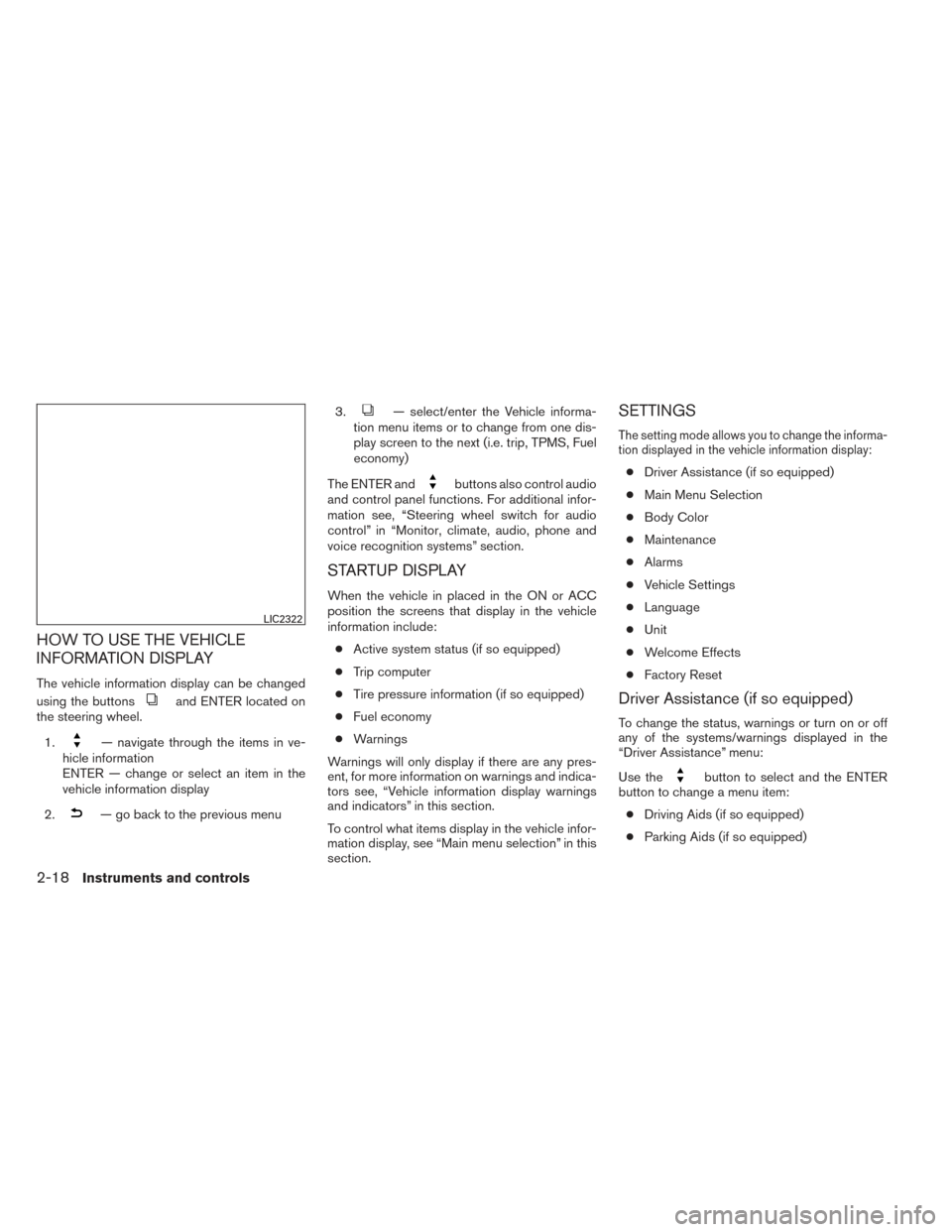
HOW TO USE THE VEHICLE
INFORMATION DISPLAY
The vehicle information display can be changed
using the buttons
and ENTER located on
the steering wheel.
1.
— navigate through the items in ve-
hicle information
ENTER — change or select an item in the
vehicle information display
2.
— go back to the previous menu 3.
— select/enter the Vehicle informa-
tion menu items or to change from one dis-
play screen to the next (i.e. trip, TPMS, Fuel
economy)
The ENTER and
buttons also control audio
and control panel functions. For additional infor-
mation see, “Steering wheel switch for audio
control” in “Monitor, climate, audio, phone and
voice recognition systems” section.
STARTUP DISPLAY
When the vehicle in placed in the ON or ACC
position the screens that display in the vehicle
information include:
● Active system status (if so equipped)
● Trip computer
● Tire pressure information (if so equipped)
● Fuel economy
● Warnings
Warnings will only display if there are any pres-
ent, for more information on warnings and indica-
tors see, “Vehicle information display warnings
and indicators” in this section.
To control what items display in the vehicle infor-
mation display, see “Main menu selection” in this
section.
SETTINGS
The setting mode allows you to change the informa-
tion displayed in the vehicle information display:
● Driver Assistance (if so equipped)
● Main Menu Selection
● Body Color
● Maintenance
● Alarms
● Vehicle Settings
● Language
● Unit
● Welcome Effects
● Factory Reset
Driver Assistance (if so equipped)
To change the status, warnings or turn on or off
any of the systems/warnings displayed in the
“Driver Assistance” menu:
Use the
button to select and the ENTER
button to change a menu item:
● Driving Aids (if so equipped)
● Parking Aids (if so equipped)
LIC2322
2-18Instruments and controls
Page 96 of 428
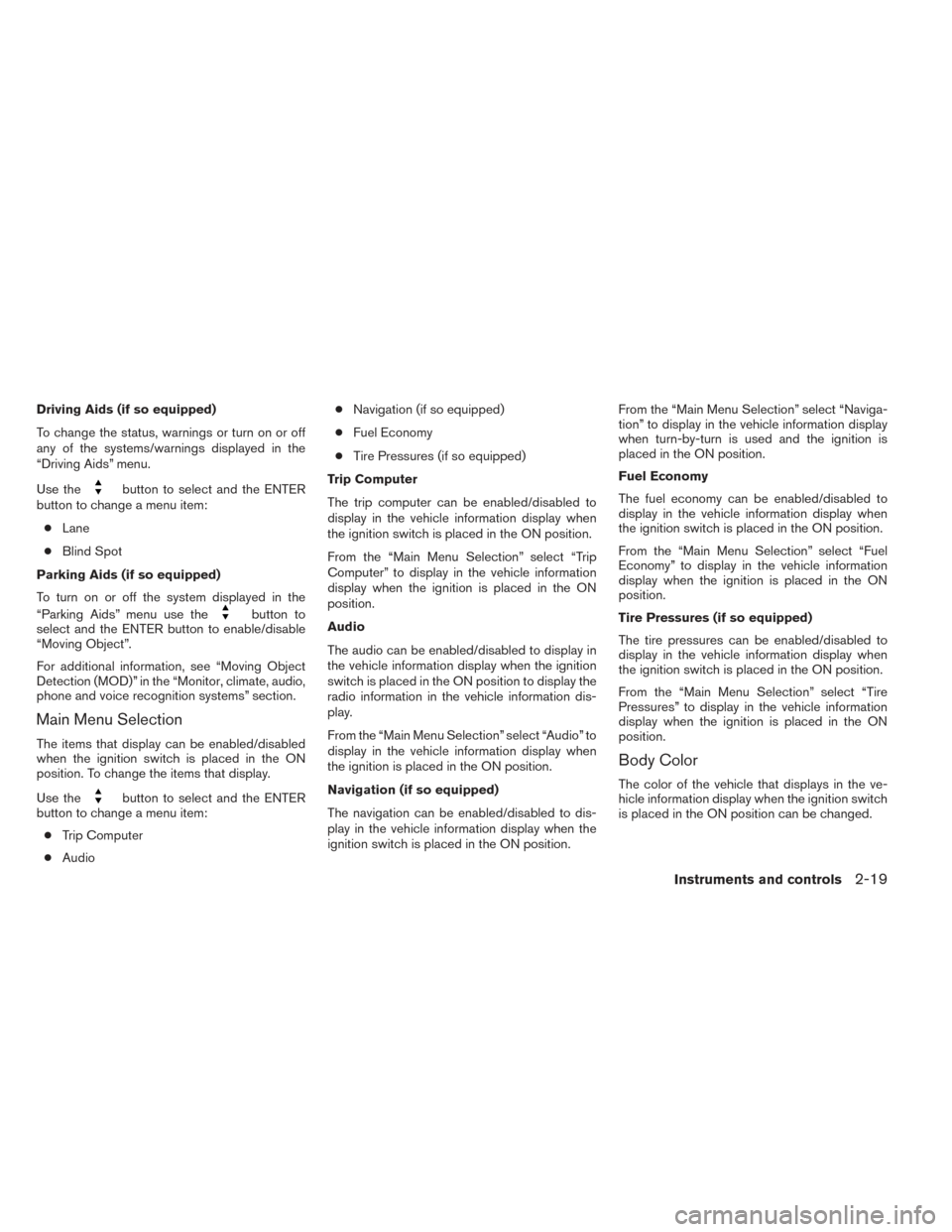
Driving Aids (if so equipped)
To change the status, warnings or turn on or off
any of the systems/warnings displayed in the
“Driving Aids” menu.
Use the
button to select and the ENTER
button to change a menu item:
● Lane
● Blind Spot
Parking Aids (if so equipped)
To turn on or off the system displayed in the
“Parking Aids” menu use the
button to
select and the ENTER button to enable/disable
“Moving Object”.
For additional information, see “Moving Object
Detection (MOD)” in the “Monitor, climate, audio,
phone and voice recognition systems” section.
Main Menu Selection
The items that display can be enabled/disabled
when the ignition switch is placed in the ON
position. To change the items that display.
Use the
button to select and the ENTER
button to change a menu item:
● Trip Computer
● Audio ●
Navigation (if so equipped)
● Fuel Economy
● Tire Pressures (if so equipped)
Trip Computer
The trip computer can be enabled/disabled to
display in the vehicle information display when
the ignition switch is placed in the ON position.
From the “Main Menu Selection” select “Trip
Computer” to display in the vehicle information
display when the ignition is placed in the ON
position.
Audio
The audio can be enabled/disabled to display in
the vehicle information display when the ignition
switch is placed in the ON position to display the
radio information in the vehicle information dis-
play.
From the “Main Menu Selection” select “Audio” to
display in the vehicle information display when
the ignition is placed in the ON position.
Navigation (if so equipped)
The navigation can be enabled/disabled to dis-
play in the vehicle information display when the
ignition switch is placed in the ON position. From the “Main Menu Selection” select “Naviga-
tion” to display in the vehicle information display
when turn-by-turn is used and the ignition is
placed in the ON position.
Fuel Economy
The fuel economy can be enabled/disabled to
display in the vehicle information display when
the ignition switch is placed in the ON position.
From the “Main Menu Selection” select “Fuel
Economy” to display in the vehicle information
display when the ignition is placed in the ON
position.
Tire Pressures (if so equipped)
The tire pressures can be enabled/disabled to
display in the vehicle information display when
the ignition switch is placed in the ON position.
From the “Main Menu Selection” select “Tire
Pressures” to display in the vehicle information
display when the ignition is placed in the ON
position.
Body Color
The color of the vehicle that displays in the ve-
hicle information display when the ignition switch
is placed in the ON position can be changed.
Instruments and controls2-19
Page 99 of 428
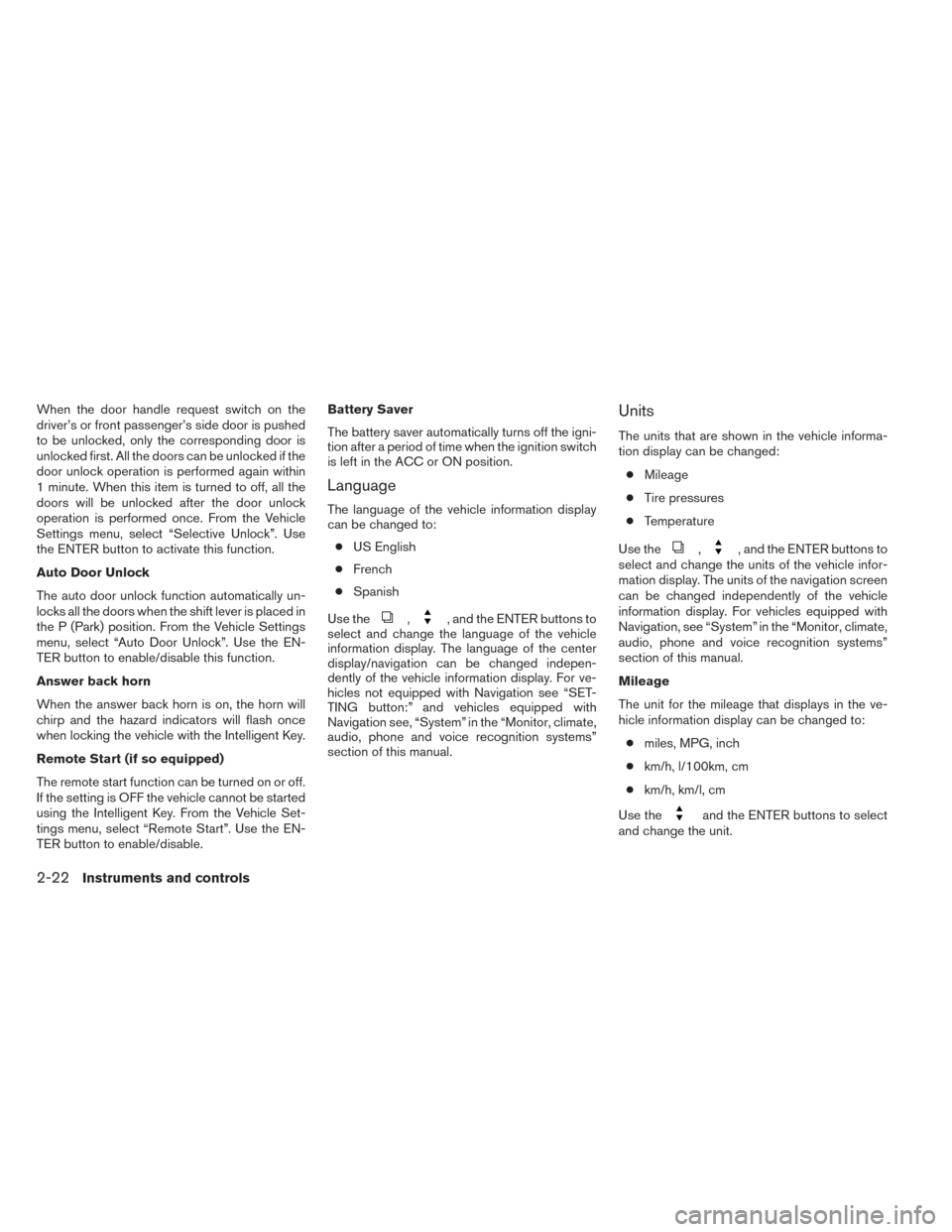
When the door handle request switch on the
driver’s or front passenger’s side door is pushed
to be unlocked, only the corresponding door is
unlocked first. All the doors can be unlocked if the
door unlock operation is performed again within
1 minute. When this item is turned to off, all the
doors will be unlocked after the door unlock
operation is performed once. From the Vehicle
Settings menu, select “Selective Unlock”. Use
the ENTER button to activate this function.
Auto Door Unlock
The auto door unlock function automatically un-
locks all the doors when the shift lever is placed in
the P (Park) position. From the Vehicle Settings
menu, select “Auto Door Unlock”. Use the EN-
TER button to enable/disable this function.
Answer back horn
When the answer back horn is on, the horn will
chirp and the hazard indicators will flash once
when locking the vehicle with the Intelligent Key.
Remote Start (if so equipped)
The remote start function can be turned on or off.
If the setting is OFF the vehicle cannot be started
using the Intelligent Key. From the Vehicle Set-
tings menu, select “Remote Start”. Use the EN-
TER button to enable/disable.Battery Saver
The battery saver automatically turns off the igni-
tion after a period of time when the ignition switch
is left in the ACC or ON position.
Language
The language of the vehicle information display
can be changed to:
● US English
● French
● Spanish
Use the
,, and the ENTER buttons to
select and change the language of the vehicle
information display. The language of the center
display/navigation can be changed indepen-
dently of the vehicle information display. For ve-
hicles not equipped with Navigation see “SET-
TING button:” and vehicles equipped with
Navigation see, “System” in the “Monitor, climate,
audio, phone and voice recognition systems”
section of this manual.
Units
The units that are shown in the vehicle informa-
tion display can be changed:
● Mileage
● Tire pressures
● Temperature
Use the
,, and the ENTER buttons to
select and change the units of the vehicle infor-
mation display. The units of the navigation screen
can be changed independently of the vehicle
information display. For vehicles equipped with
Navigation, see “System” in the “Monitor, climate,
audio, phone and voice recognition systems”
section of this manual.
Mileage
The unit for the mileage that displays in the ve-
hicle information display can be changed to:
● miles, MPG, inch
● km/h, l/100km, cm
● km/h, km/l, cm
Use the
and the ENTER buttons to select
and change the unit.
2-22Instruments and controls
Page 116 of 428
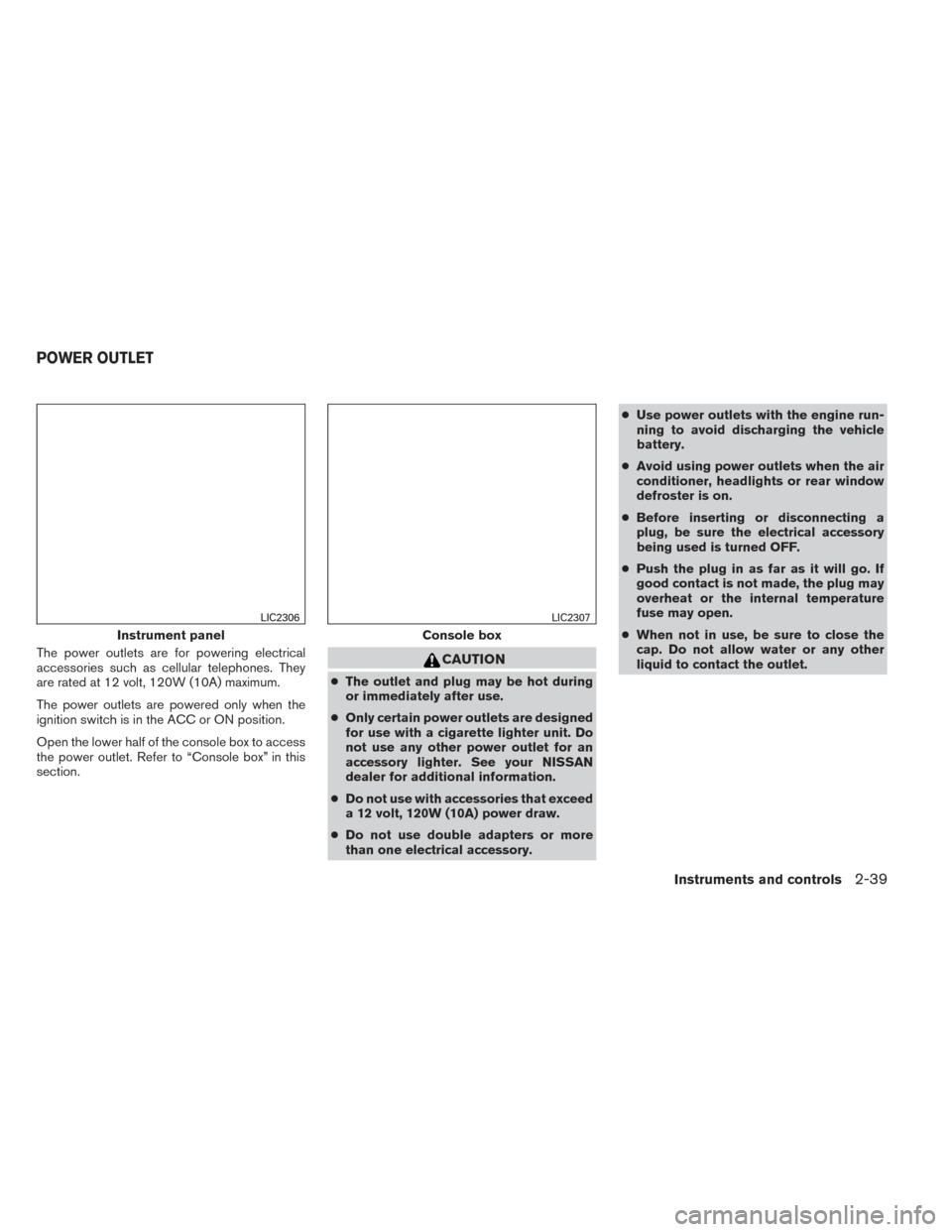
The power outlets are for powering electrical
accessories such as cellular telephones. They
are rated at 12 volt, 120W (10A) maximum.
The power outlets are powered only when the
ignition switch is in the ACC or ON position.
Open the lower half of the console box to access
the power outlet. Refer to “Console box” in this
section.CAUTION
●The outlet and plug may be hot during
or immediately after use.
● Only certain power outlets are designed
for use with a cigarette lighter unit. Do
not use any other power outlet for an
accessory lighter. See your NISSAN
dealer for additional information.
● Do not use with accessories that exceed
a 12 volt, 120W (10A) power draw.
● Do not use double adapters or more
than one electrical accessory. ●
Use power outlets with the engine run-
ning to avoid discharging the vehicle
battery.
● Avoid using power outlets when the air
conditioner, headlights or rear window
defroster is on.
● Before inserting or disconnecting a
plug, be sure the electrical accessory
being used is turned OFF.
● Push the plug in as far as it will go. If
good contact is not made, the plug may
overheat or the internal temperature
fuse may open.
● When not in use, be sure to close the
cap. Do not allow water or any other
liquid to contact the outlet.
Instrument panel
LIC2306
Console box
LIC2307
POWER OUTLET
Instruments and controls2-39